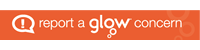Each Glow user is assigned an Office 365 account which includes access to Microsoft Office apps and a number of other apps, such as Teams.
Each Glow user is assigned an Office 365 account which includes access to Microsoft Office apps and a number of other apps, such as Teams.
When logging in to these apps on the web, you should always log in through Glow first, so that the portal can authenticate your visit.
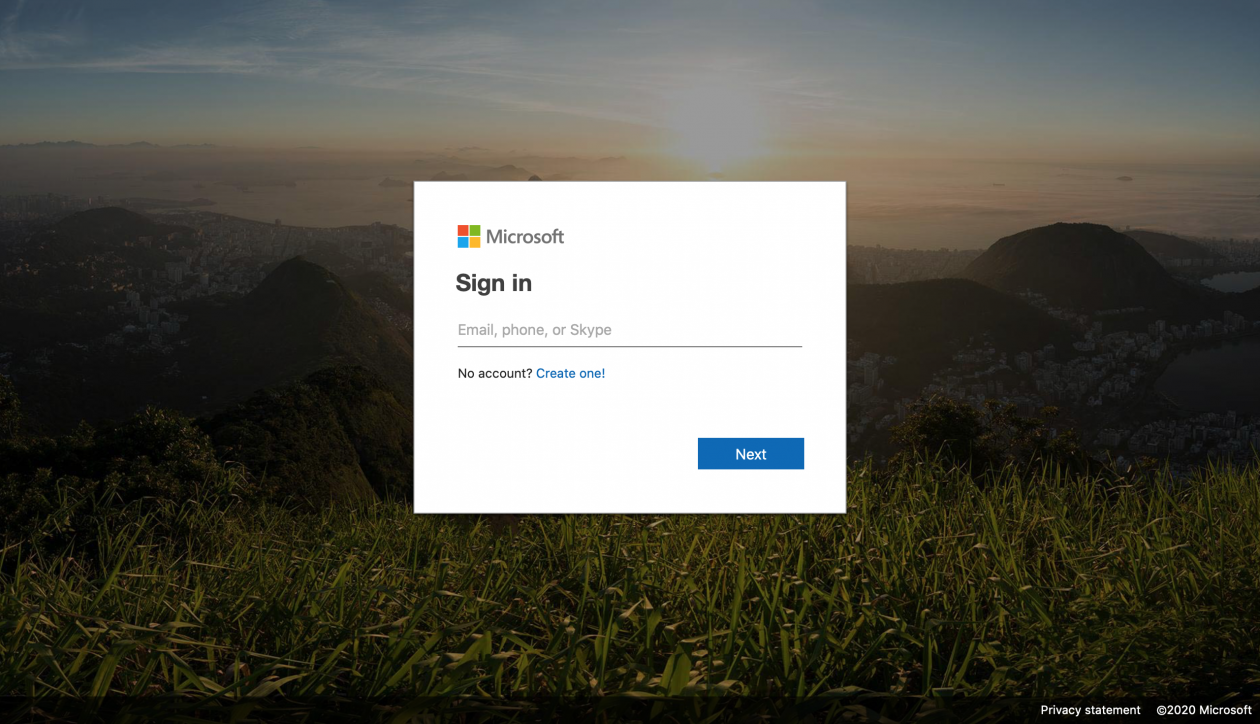
If you are ever asked to enter your email address, you should enter your Glow email address, which is your username with @glow.sch.uk at the end. (gw…@glow.sch.uk)
Sometimes, the web browser can get confused when connecting to these apps. This is most commonly caused by another Microsoft account which you are already logged in to. The best way to prevent this is by logging in to Glow in a private or incognito window. Here are instructions on how to do this in the most common browsers:
- Microsoft Edge
- Firefox
- Safari: Mac or iPhone
- Google Chrome