Move over Windows Movie Maker – and start making movies on a PC/laptop with the free Microsoft Photos app! If you previously had been used to using Windows Movie Maker to quickly create videos, you may not even have noticed on devices running Windows 10 and later that you have the latest version of the video editor built right into the Photos app on your PC/laptop.
What does it do?
The Video Editor app – for your Windows PC or laptop – has a set of video creation and editing tools, allowing you to include music, text, motion, and 3D effects. It’s a successor to Movie Maker, with a focus on easy-to-use creative tools that help you tell your story.
How does it work?
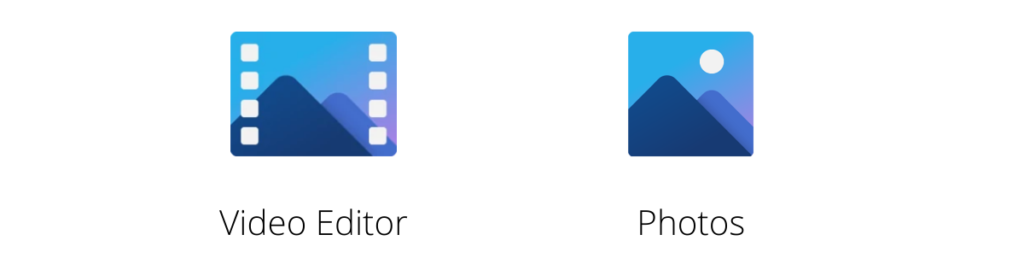
To get started using the video editor built into the Microsoft Photos app simply go to your Start menu on your PC/laptop, then look at all of the software listed in alphabetical order. Go to P for Photos or V for Video editor and once you’ve located either, you’ll find you are accessing the same app from the Start menu as Video editor or Photos app – and then simply choosing “Video editor” from the topmost menu within the Photos app to get going.
The Video editor within Microsoft Photos app gives you the choice of making a quick-creation video from a bunch of images and video clips or you can build it from scratch adding each element in turn.
If you choose the “make a video for me” menu choice, you can jump right into creating a video just by selecting images and video clips and letting the app auto-create a quick video with timings, titles and background music automatically applied. And even though it has been quickly auto-created it still lets you change how it looks, text and images/video clips – perfect for making a video quickly and easily.
If you choose to start a new video project you are presented with a familiar video editing timeline where you select the elements you want one by one, dragging images and video clips, placing transitions, overlay text/titles/captions, motion and filters (including neat 3D effects) as you wish. You can use inbuilt music (which you can choose to auto-synchronise with the images/clips) or add your own backing music/narration if you prefer. And you have choices of inbuilt themes from which to select – these quickly apply a unifying look and feel across your video with theme-specific titles/overlay text, music, transitions, motion and filters.
Basic video guide on how to get started – YouTube video from Microsoft Windows
Detailed step-by-step guide including many features of Video Editor – YouTube video by Kevin Stratvert
Want to see more features in action?
Playlist of video guides for specific elements of Video Editor – YouTube playlist from Microsoft Windows
Introduction to Video Editor support page – Webpage from Microsoft Educator Centre
Where can you learn more about Microsoft Video Editor?
 The Microsoft Educator Centre has a free to download course about making use of the Microsoft Photos app Video editor in classroom contexts “Creativity in the classroom: Break into visual storytelling” – note that this is designed as a course to be presented to others and has all of the materials included to guide a presenter in leading colleagues through practical activities. And, as with all online on-demand free courses in the Microsoft Educator Centre, on completion of the course there is the opportunity to gain a micro-credential/badge and certificate and a record of this and any other courses you complete in the Microsoft Educator Centre. This course has elements of Moving Image Education included.
The Microsoft Educator Centre has a free to download course about making use of the Microsoft Photos app Video editor in classroom contexts “Creativity in the classroom: Break into visual storytelling” – note that this is designed as a course to be presented to others and has all of the materials included to guide a presenter in leading colleagues through practical activities. And, as with all online on-demand free courses in the Microsoft Educator Centre, on completion of the course there is the opportunity to gain a micro-credential/badge and certificate and a record of this and any other courses you complete in the Microsoft Educator Centre. This course has elements of Moving Image Education included.
 As a follow up to the above “Break into visual storytelling” course the Microsoft Educator Centre has “Dive deeper into visual storytelling” free to download course (designed as a course to be presented to others with all of the materials included to guide a presenter in leading colleagues through practical activities). This explores how more advanced features of Microsoft Photos app Video editor allows teachers to highlight concepts like mood, tone, voice, and non-verbal communication patterns. And, as with all online on-demand free courses in the Microsoft Educator Centre, on completion of the course there is the opportunity to gain a micro-credential/badge and certificate and a record of this and any other courses you complete in the Microsoft Educator Centre.
As a follow up to the above “Break into visual storytelling” course the Microsoft Educator Centre has “Dive deeper into visual storytelling” free to download course (designed as a course to be presented to others with all of the materials included to guide a presenter in leading colleagues through practical activities). This explores how more advanced features of Microsoft Photos app Video editor allows teachers to highlight concepts like mood, tone, voice, and non-verbal communication patterns. And, as with all online on-demand free courses in the Microsoft Educator Centre, on completion of the course there is the opportunity to gain a micro-credential/badge and certificate and a record of this and any other courses you complete in the Microsoft Educator Centre.


