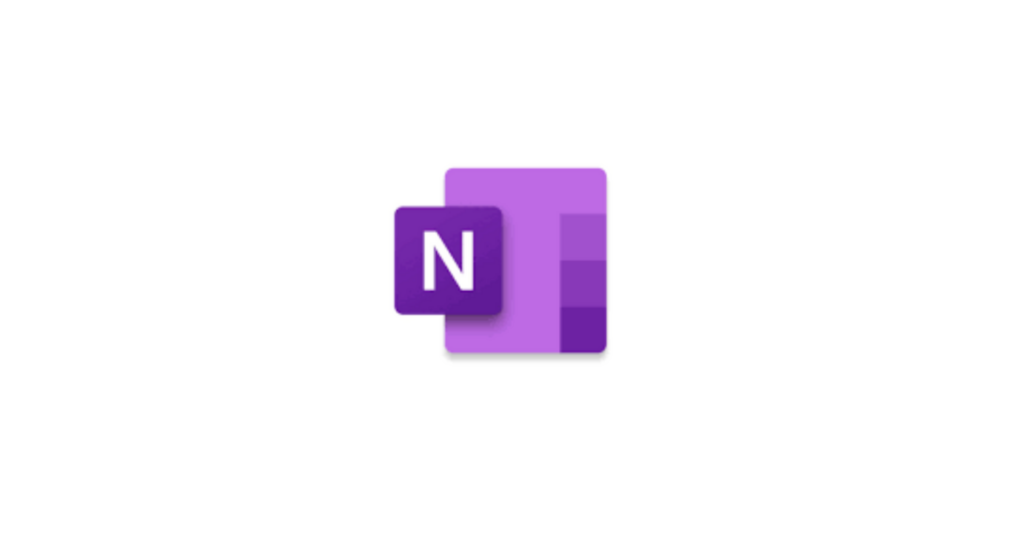Built into Microsoft Teams OneNote Class Notebooks have a personal workspace for every student, a content library for handouts and a collaboration space for lessons and creative activities.
What does it do?
OneNote Class Notebook is built into Microsoft Teams. OneNote Class Notebook is like a digital ring-binder with cardboard colour dividers, and within each section you can have as many pages as you like. Each page is a freeform page which can be any size you wish, and become like your classroom whiteboard, where you can add a very wide range of content (including images, audio, video, documents, presentations, embedded Sway presentations, embedded Forms, and you can freehand draw or write just as you would on your classroom whiteboard. It all saves automatically and is accessible on any device so you can move from working on your smartphone on the OneNote app to working in the browser on a laptop (and other devices).
.
How does it work?
A OneNote Note Class Notebook already comes with the permissions for your pupils to access and collaborate on anything in the collaboration space, so you’ve no setting or permissions to worry about if you wish a group of pupils to work on something together, just create the page and tell them who’s working on it.
In addition to these collaboration spaces a OneNote Class Notebook also has a section which the pupils can see, but on which only the teacher can add or edit content – handy for sharing what you might have shared on your classroom whiteboard. This is called the library space.
There is also a teacher-only section which can be enabled (so you can create content ahead of time and move into the library when you wish pupils to make use of it. And the OneNote Class Notebook within Microsoft Teams also has individual sections for each pupil – which only you as teacher can see and that individual pupil (other pupils can’t see anyone else’s sections).
And if that wasn’t enough, OneNote Class Notebook built into a Microsoft Teams class also has Immersive Reader Learning Tools built in providing accessibility options for all learners.
.
Where can you learn more about OneNote Class Notebook?
Getting Started
Here is a walkthrough guide for teachers to OneNote Class Notebook within Microsoft Teams from the Microsoft Support site.
Here is a quick start ‘how to’ video guide from Microsoft on setting up your your OneNote Class Notebook for the first time.
If you’re new to using Microsoft OneNote Class Notebook then here’s an in-depth overview introduction YouTube video by Susan Sey and Jen Mackay to OneNote in Glow. This covers a OneNote Notebook created by an individual, as well as OneNote Class Notebook, and includes a OneNote Class Notebook which is integrated in a Microsoft Teams class. It’s an incredibly versatile digital tool so can be as simple as you wish – you don’t need to use everything just because it’s there. But this overview will give you a flavour of what’s possible so you can decide what will best be useful for your learners.
.
Tweaking the settings
Here is a quick start ‘how to’ video guide from Microsoft on how to create a content centre.
This Twitter video by @TeachMe_UK gives a quick overview of getting a OneNote Class Notebook organised (it’s a very versatile tool so it can look just the way you want it to look!)
A YouTube video guide on best practices with OneNote Class Notebook.
See this YouTube video on how to grade assignments in OneNote Class Notebook.
You can create more interactive notebooks in your OneNote Class Notebook – learn how with this guide posted via Twitter with short videos showing you the steps to add pictures, files, and videos to your pages in your OneNote Class Notebook.
.
Educator Voice
A Youtube video by teachers Jeni Long and Sallee Clark illustrating how to develop the use of OneNote so that learners can use the digital platform to demonstrate their learning.
A YouTube video with an in-depth overview of the use of Microsoft OneNote Class Notebook within Microsoft Teams in a webinar hosted by Helen Myers with many illustrations of how these tools are being used by teachers.
A YouTube video by maths teacher Joel Speranza (aimed at his learners) giving a guided tour of how OneNote Notebook within his Microsoft Teams class works.
YouTube video about OneNote Class Notebook in Microsoft Teams from the Microsoft Educator Centre site to get a quick video overview of how Microsoft Teams and OneNote Class Notebook work together.
Let the preparation begin… super excited to be moving all my courses to @OneNoteEDU this session, integrated with @MicrosoftTeams, using Forms and @MicrosoftStream #DigitalTransformation #InclusiveClassroom #DigitalInclusion #TeamMIEEScotland #MIEExpert pic.twitter.com/nXSsFjuA3S
— Miss Hair (@MissHair_BICT) August 9, 2021