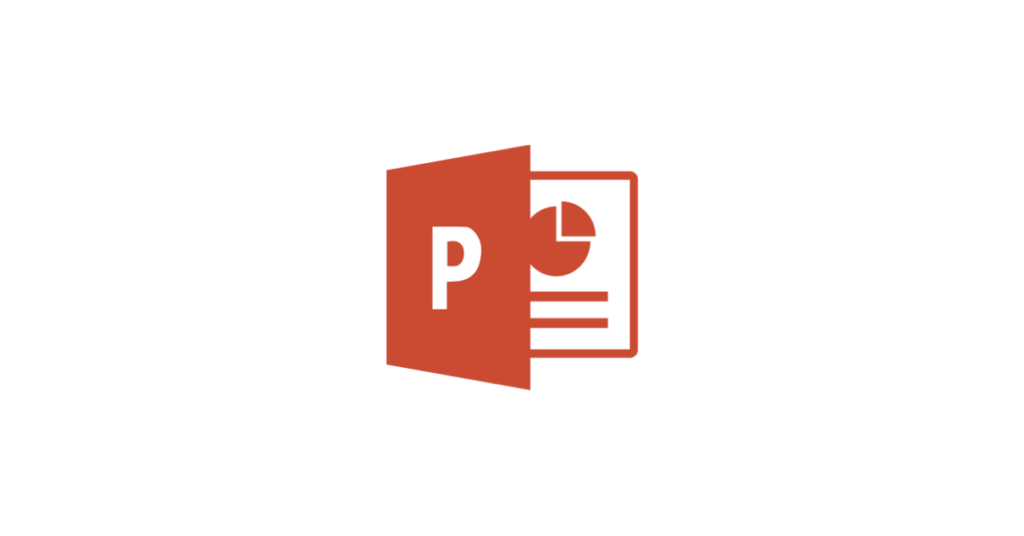If you are looking for a way to support learners (or indeed, yourself!) to be clear, expressive and confident when communicating & presenting to others using digital tools, then Microsoft PowerPoint Presenter Coach is a handy feature of Microsoft PowerPoint.
What does it do?
It’s built in to PowerPoint whether on the web, on desktop/laptop or mobile device, and it’s free to use. Just switch it on from the menu ribbon in PowerPoint, deliver your PowerPoint presentation on your own with nobody else needing to be around, and PowerPoint Presenter Coach will provide (depending on the choice you make) either real-time feedback or a report at the end of your presentation. This provides helpful hints and advice based on how you present.
Without anyone else’s involvement, Presenter Coach provides the means for anyone to run through a presentation on their own, and to provide feedback on your pacing (letting you know if you are speaking too quickly or too slowly), your pitch (which lets you know if you tend to speak in a monotone!), your use of filler words (PowerPoint Coach will let you know if you overuse words such as “um,” “er” or such like), informal speech, euphemisms, and terms which might be considered culturally sensitive. And if you perhaps say too much per slide, or indeed simply read aloud the text on a slide, PowerPoint Coach will let you know.
From your private rehearsal with PowerPoint Presenter Coach you then then get a report that includes statistics and suggestions for improvements. When you’ve had a chance to reflect on a report from Presenter Coach, and thought about how you might change the way you present to take on board suggestions from the report from Presenter Coach, then you can simply have another rehearsal at your presentation with PowerPoint Presenter Coach.
.
Why is it useful?
According to Voice 21 (a national charity that exists to enable teachers and schools to provide a high quality oracy education so that all young people can find their voice for success in school and life) “In school, oracy is a powerful tool for learning; by teaching students to become more effective speakers and listeners we empower them to better understand themselves, each other and the world around them. It is also a route to social mobility, empowering all students, not just some, to find their voice to succeed in school and life.” And by developing oracy within learners it will “increase confidence and wellbeing, empowering students with the belief that their voice has value, developing the ability to articulate thoughts so others will listen.”
In Scotland’s Curriculum for Excellence Literacy experiences and outcomes can be found “Tools for listening and talking – to help me when interacting or presenting within and beyond my place of learning”

.
How does it work?
For detailed how-to guides for using PowerPoint Presenter Coach on different platforms (with specific guides for each desktop/laptop. mobile device or on the web) go to the Microsoft support site: Rehearse your slide show with Presenter Coach
Here’s a video guide by Mike Tholfsen of Microsoft to how to use PowerPoint Presenter Coach on the web:
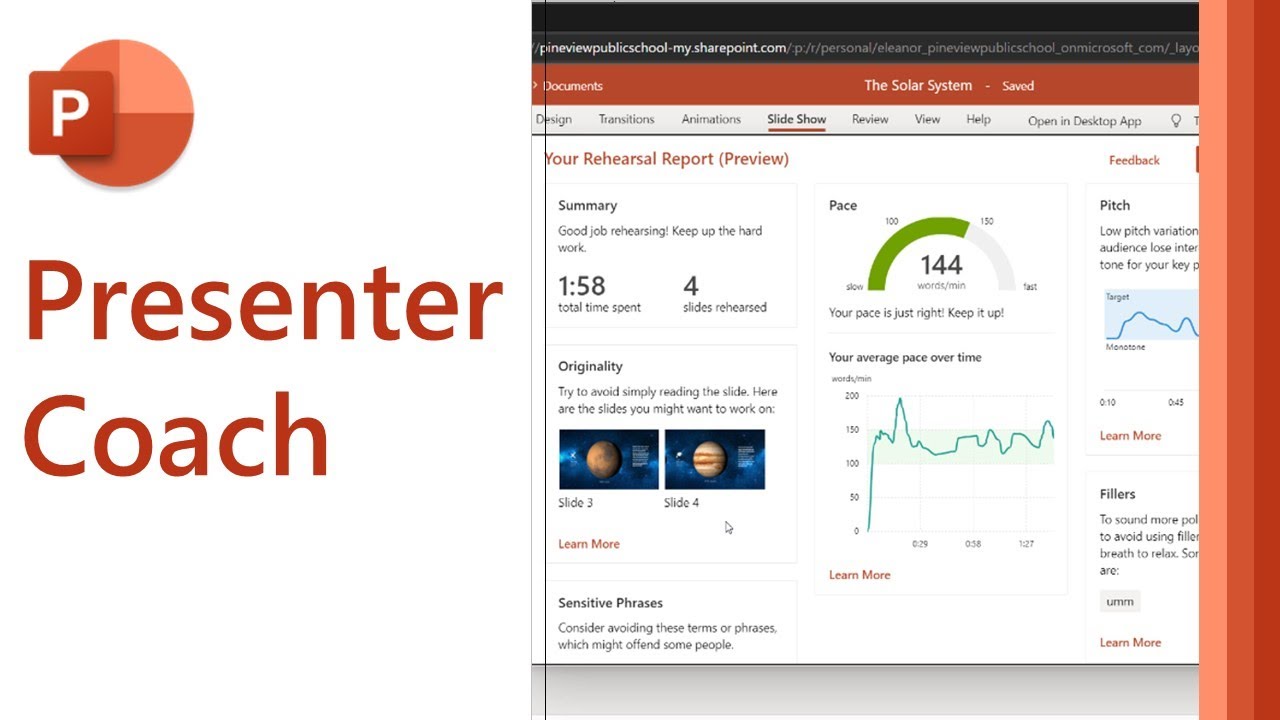
.
And here’s a follow-up YouTube video from Mike Tholfsen from Microsoft which further explains about the addition of body-language feedback in Microsoft PowerPoint Presenter Coach (an optional choice when enabling the camera to look at aspects of presenting such as eye contact and hand gestures:
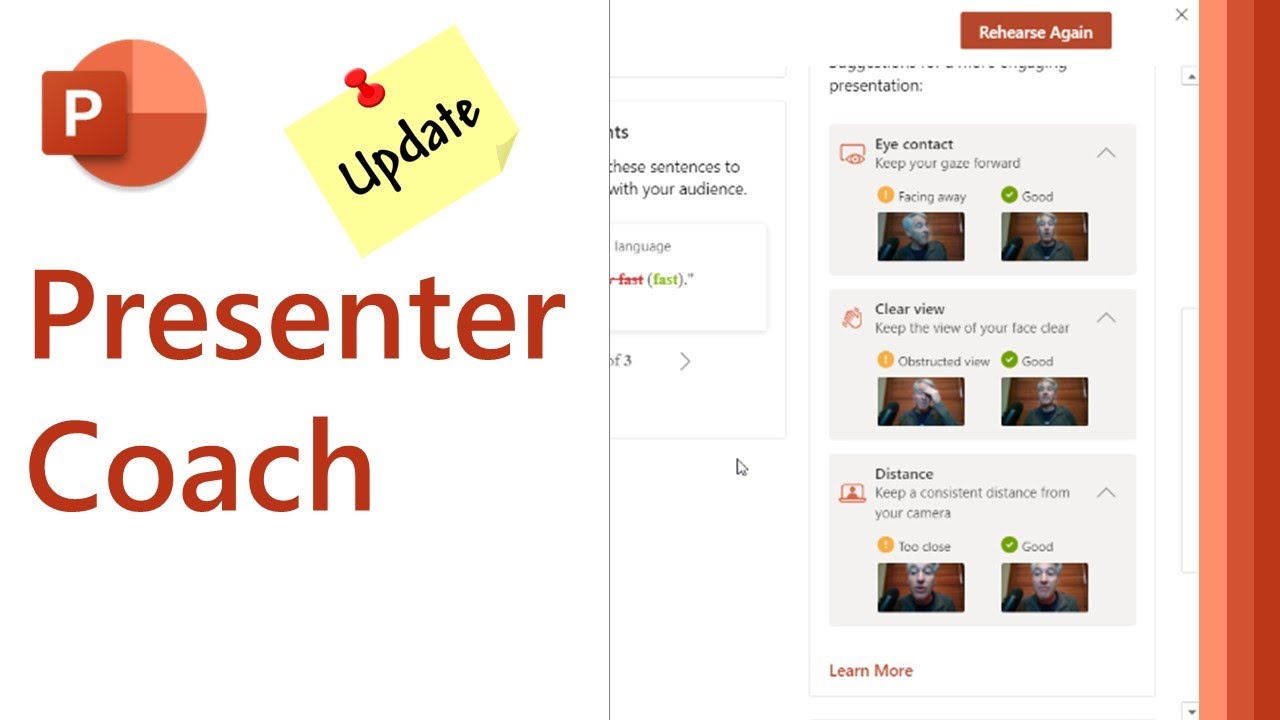
.
Here’s a YouTube video by Shari Oswald, Microsoft Office Specialist Master and Microsoft Certified Trainer, introducing and outlining features of PowerPoint Presenter Coach on the desktop version of PowerPoint:

Blog Post Credit: Malcolm Wilson