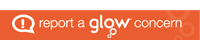To Setup a new School Site based on the Western Isles template please watch and demo video and follow these step by step instructions.
1 Logon to Glow
2 From Launch Pad click on the Western Isles Glow Blogs tile
3 Click on the Create a Blog link
4 Enter a Site Name (do not use uppercase letters, punctuation or spaces – this cannot be changed once the site has been created and it will become part of the URL for the site)
5 Enter a Site Title – this can use any characters you wish and have a mix of upper and lower case letters. ( note this will be displayed on the finished site front page – it can be changed later)
6 Click the Create Site button.
7 Once the site has been created access the site Dashboard.
8 Access the Plugins menu.
9 Activate the WordPress Importer plugin.
10 Access the Tools menu and click on the Import option.
11 Choose the WordPress Import option (it will be the only option displayed)
12 Click on the Choose File button.
13 Select the template file for import <add instruction about how to obtain the file here>
14 Select the file in the file viewer and click the Open button
15 Assign an author – this should be your account as you will be the site owner.
16 Click on the Download and import file attachments check box
17 Click on the Submit button
18 Wait for the site to import………..
19 Confirm that site has been imported by looking at the Pages area where you will see many pages listed that did not exist perviously.