Welcome to our first online STEM club!
Below are two files- one to access the P1-3 Club and the other for P4-7.
Each classroom has 3 objects which you can choose to do- this week’s STEM club is themed around outdoor science and STEM. You don’t need to do all of them!
If you carry out an activity, please give it a STAR Rating on the padlet, to let us know how many people are using our club.
Once you have carried out your stem activities- either on your own or with family please upload any photos/videos or work you’d like to share on this blog post in the comments…we can’t wait to see what you create and learn!
Link to P1-3 club here:
Link to P4-7 Club here:
We hope that you enjoy the tasks!
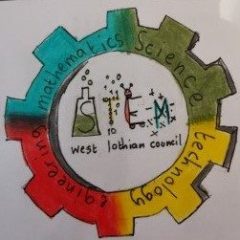
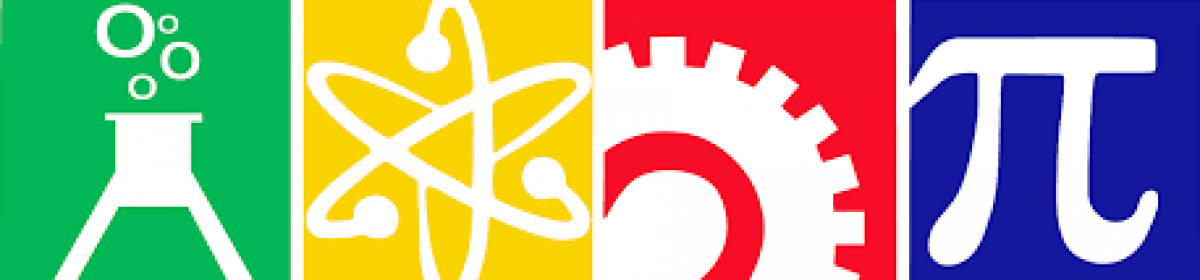
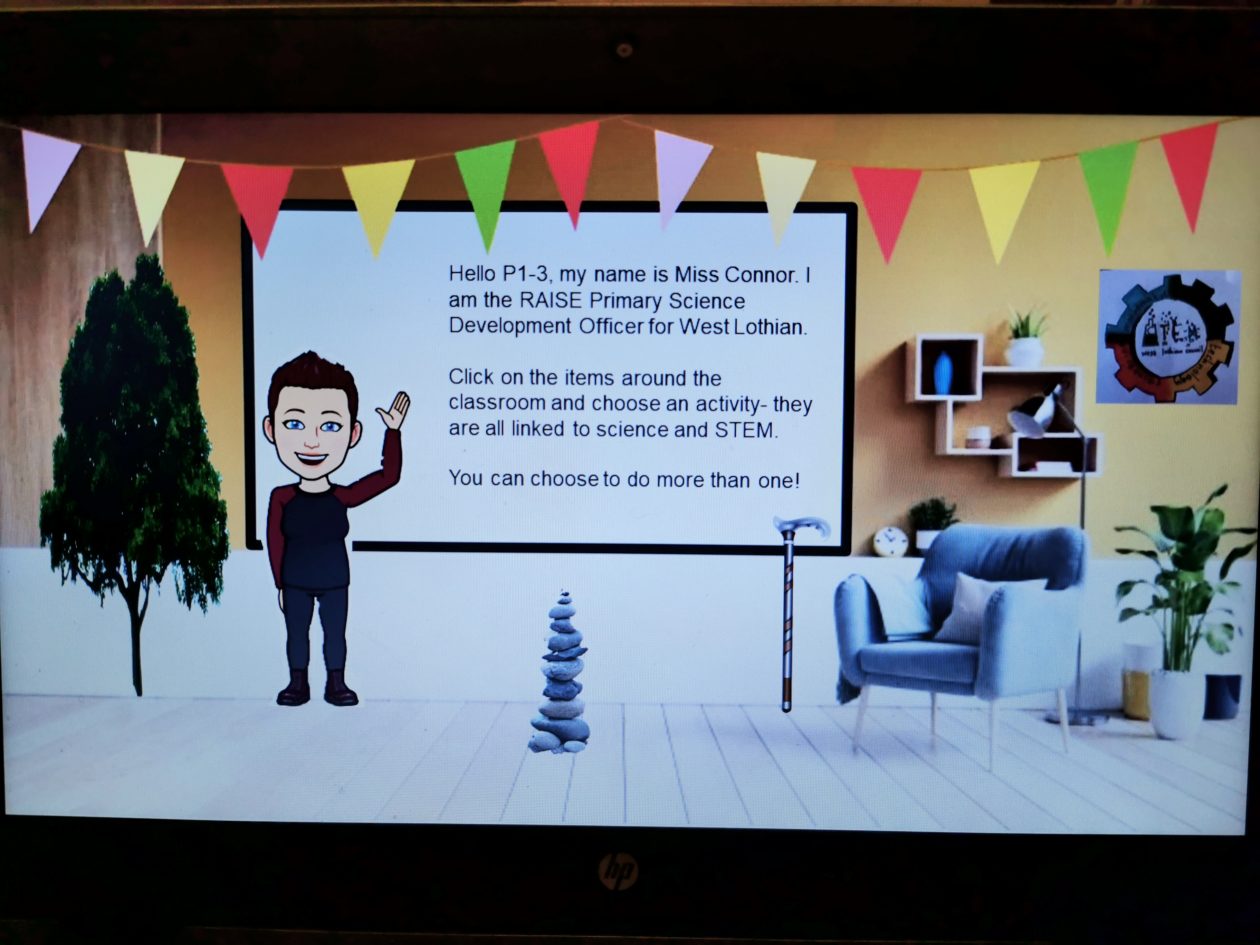

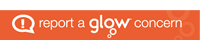
We can’t access the links to the activities within the slide?
If you click on the links above the picture/slide on the blog page, it will download the power point you need.
Once you have the power point- you can either view presentation from current slide and click on the photos/objects or you can right click with the power point open and “open hyperlink”
Any more issues please let us know…hope this helps!
Can you help how to complete this task any example. Thanks.
Hello
Which task would you like help with? Is it a P1-3 or P4-7?
On the P1-3 Outdoor.
The items around the class room is not displaying any activity.
If you click on the links above the picture/slide on the blog page, it will download the power point you need.
Once you have the power point- you can either view presentation from current slide and click on the photos/objects or you can right click with the power point open and “open hyperlink” The objects in the P1-3 that have a link are the tree, the rocks and the walking stick.
Any more issues please let us know…hope this helps!
Hi I can’t click on the images on p4-7 one
Hello
If you open the power point presentation to “slide show” and “view current slide” then when you click on the pictures they should take you to the hyperlink. You need to click on the “Download link is here” and download the power point file to open.
If you have the power point open, not presenting, you need to right click on the picture and this will take you to the option “open hyperlink” which should then work.
Hopefully this works, no matter what device you are using- please let us know if you have any further issues.