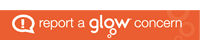Espresso-
My video or activity isn’t playing correctly
Please note that if you are not using Internet explorer 11, Microsoft Edge or Google Chrome as your web browser, then please contact our School support team directly on 0800 6 527 527.
Internet Explorer 11
- Select the Tools icon:
- Select ‘Internet Options’ from the drop down menu
- From the ‘Advanced’ tab scroll down to the ‘Multimedia’ sub header
- Ensure that the ‘Play animations in web pages’ and ‘Play sounds in web pages’ are both ticked.
- Apply your changes before exiting Tools
- Refresh your page
Microsoft Edge, Flash settings
- On your computer, open Microsoft Edge.
- On the top right-hand corner, click the 3 horizontal dots icon.
- Click Settings near the bottom of the menu that appears
- Click View advanced settings under the Advanced Settings header
- Toggle Use Adobe Flash Player to On
Google Chrome
- Browse to the Espresso home page: https://central.espresso.co.uk/espresso/primary_uk/home
- Select the padlock icon located at the start of the address bar
- Next to the Flash options choose the drop down menu and select “Allow”
- You will be prompted to reload the page to finalise
Interactive whiteboard users
For the drag and drop activities to work on interactive whiteboard, you need to enable Touch Events API on Chrome settings:
- Close Chrome.
- Connect the SMART Board interactive display to the computer.
- Restart Chrome
- In the Chrome browser, enter chrome://flags in the address bar.
- Browse to Touch Events API.
- Select Enabled in the drop-down menu.
- Restart Chrome.