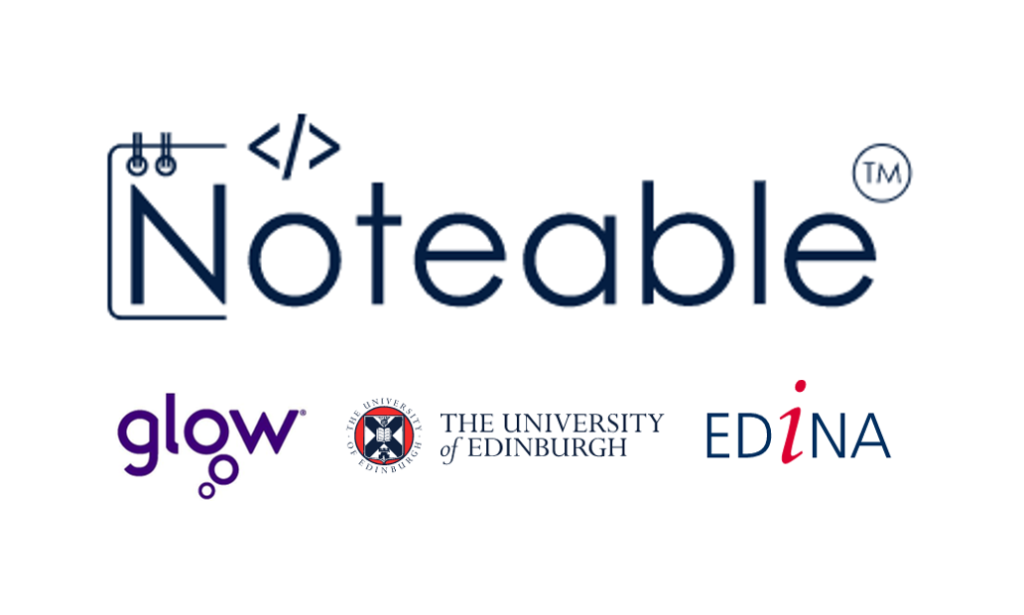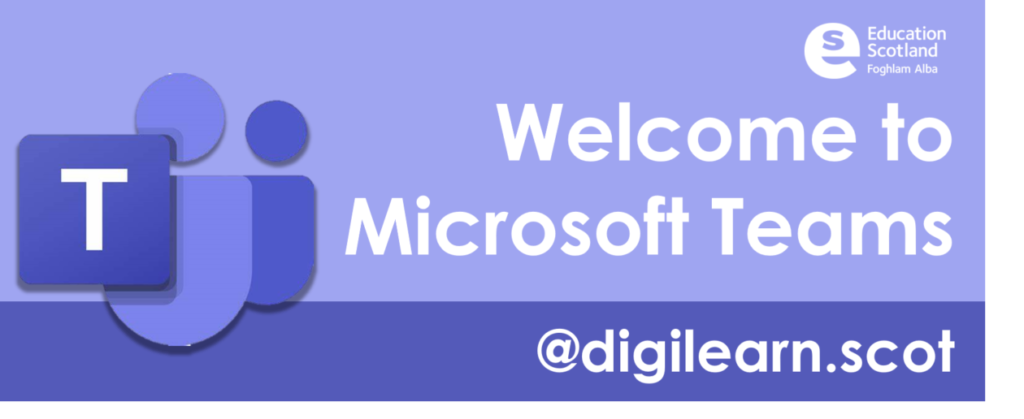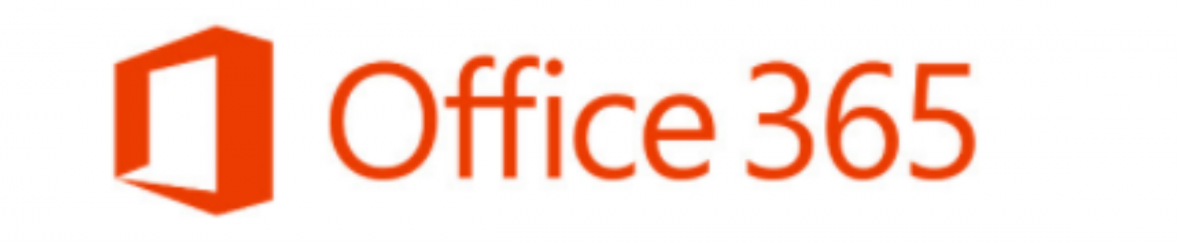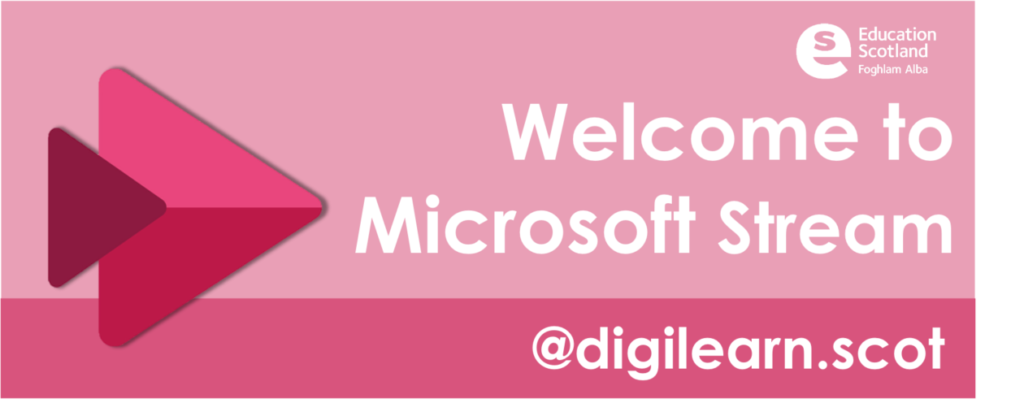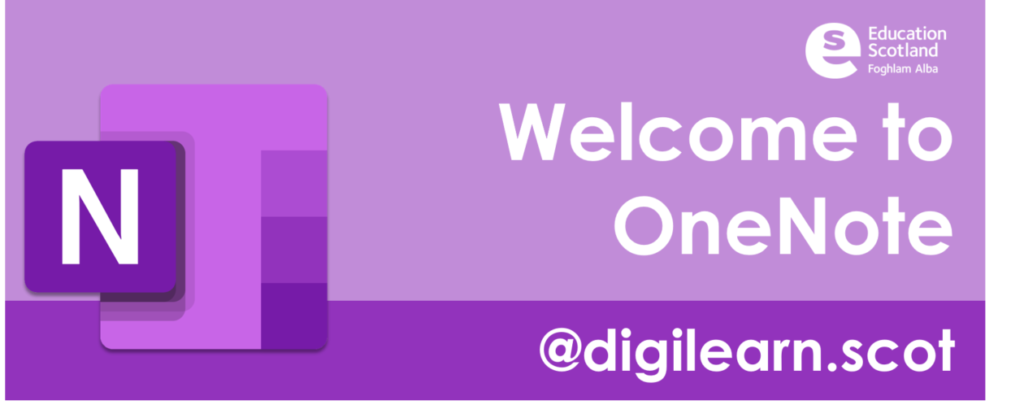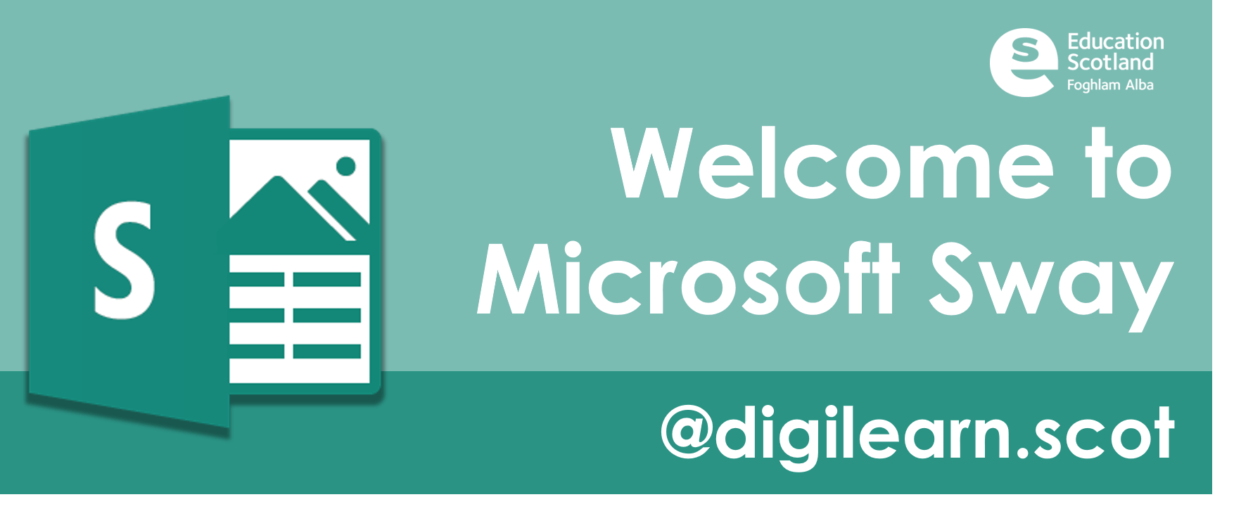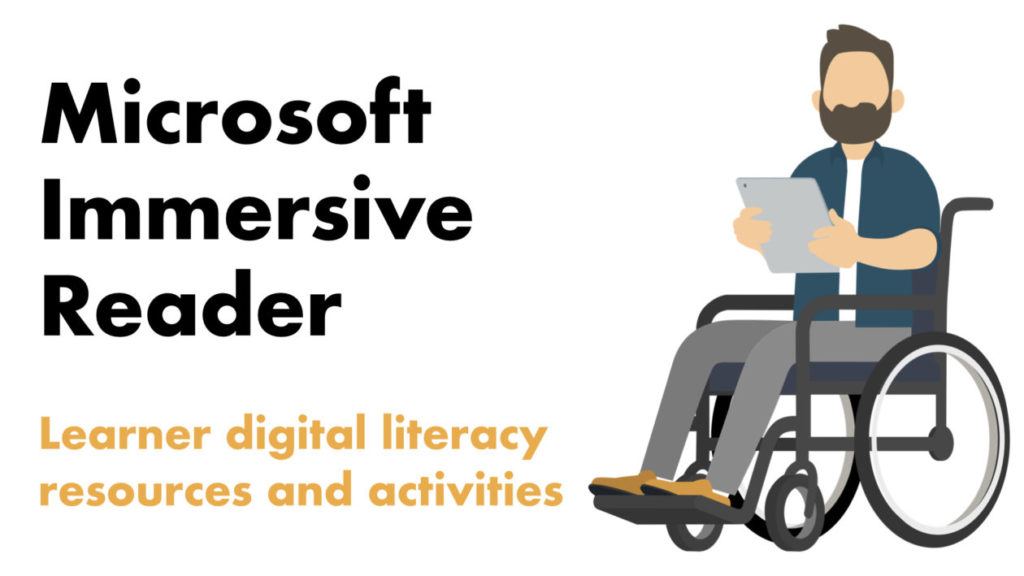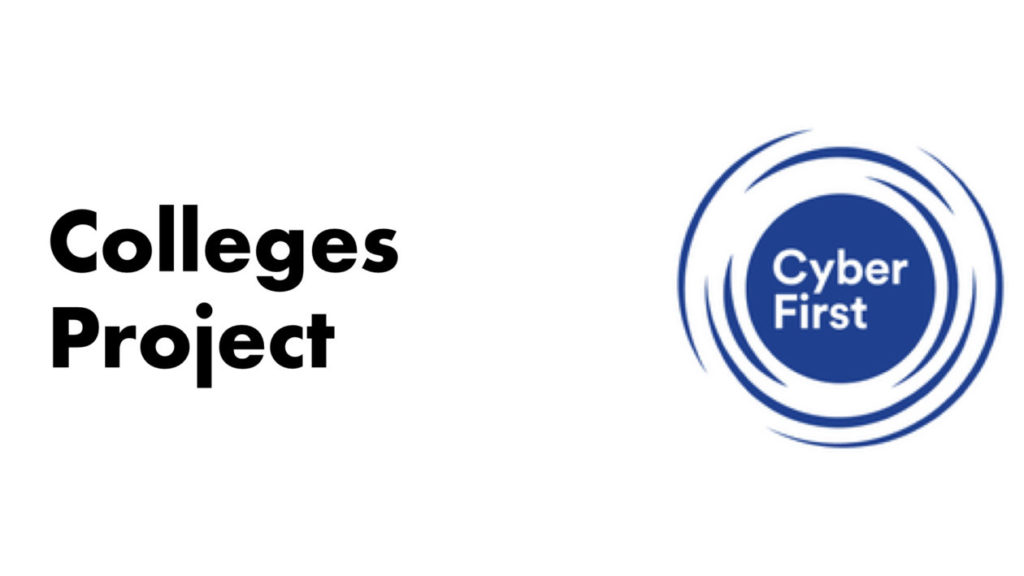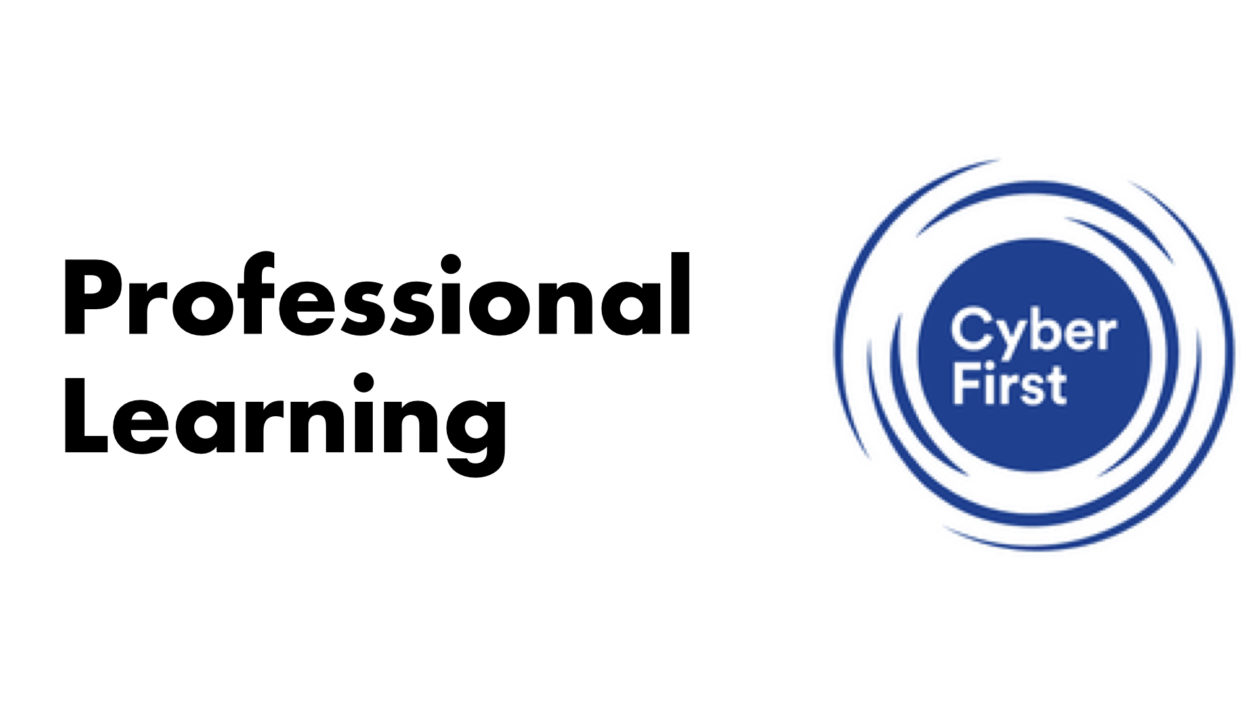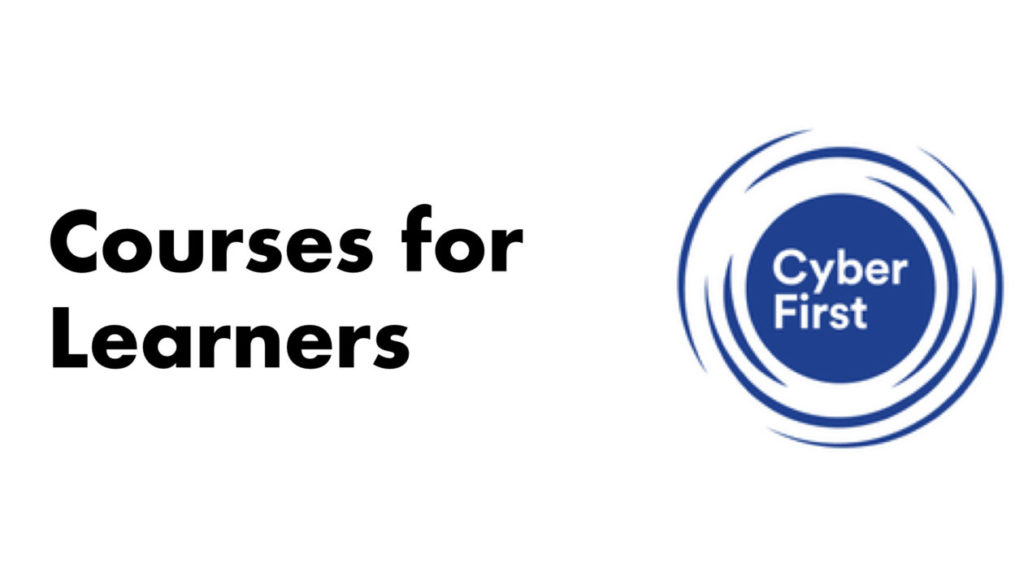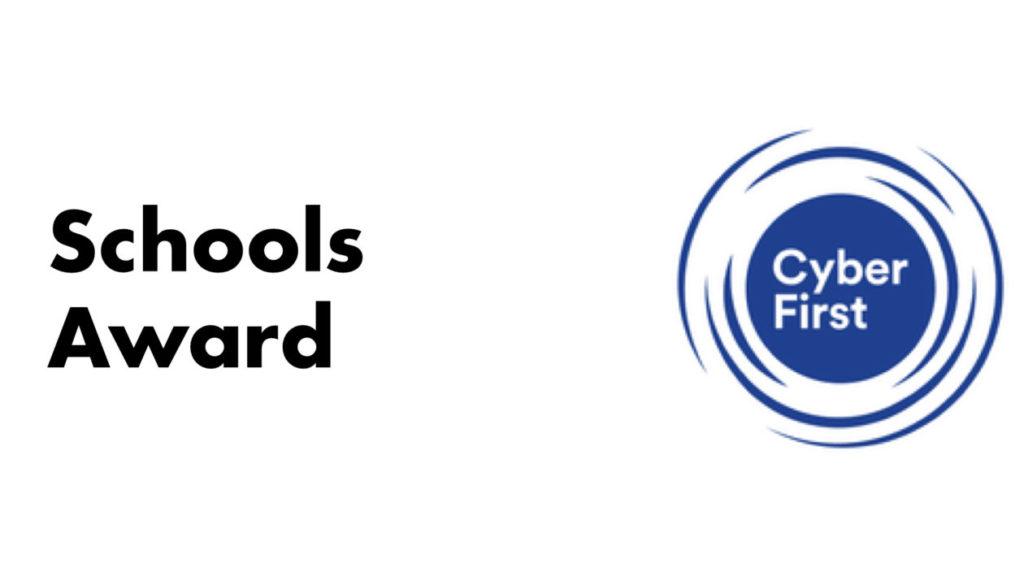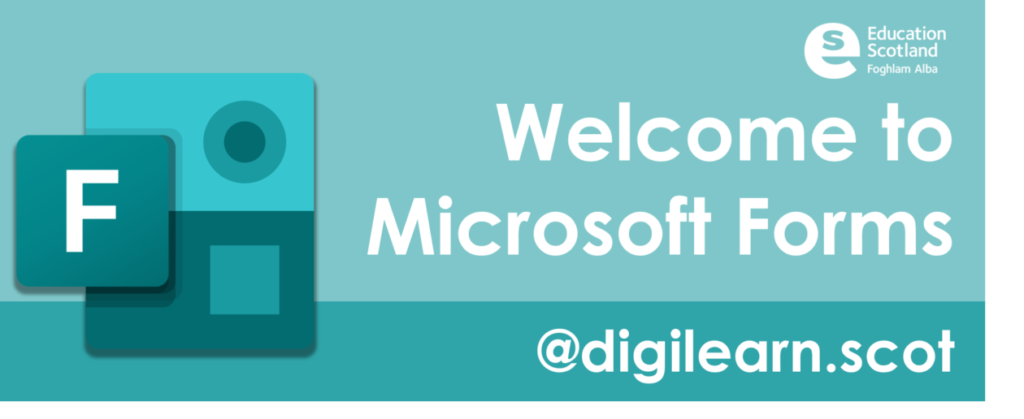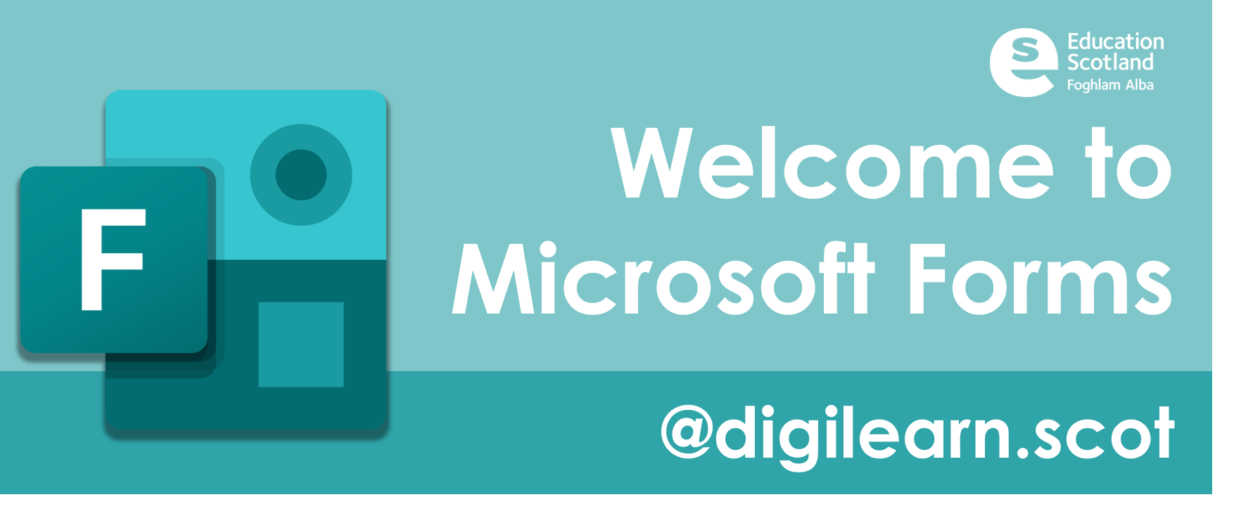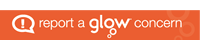Esports (or electronic sports) is a term used to describe competitive video gaming. With 81% of children playing video games online nowadays, games are arguably a larger part of their lives than ever before.
The British Esports Association (BEA) is a not-for-profit national body established in 2016 to promote esports in the UK, increase its level of awareness, improve standards and inspire future talent. As a national body, their aims are to support esports and provide expertise and advice.
They help to educate parents, teachers, media, policy makers and government around what esports is and what its benefits are. BEA aim to:
- Promote esports in the UK and increase its level of awareness
- Improve the standard of UK esports
- Inspire future talent
There has been lots of work with colleges in Scotland so far but the BEA are keen to support more schools setup, deliver and develop esports clubs for children and young people. Running an esports club is about more than playing games, there is the setup of equipment, recruitment of friends and peers, and all the digital literacy required to produce videos of their games. In fact, capturing gameplay can become a whole production with sounds, graphics and video editing going on to showcase their gaming skills.
Find out more about esports and the British Esports Association with these links:
British Esports Student Champs
Student Champs Resources
Esports in Education Conference
Glasgow Clyde Case Study
British Esports Champs 2021 Aftermovie
Forth Valley College Division 2 Rocket League Interview
Scottish College Cup
Diversity and Inclusion of Esports