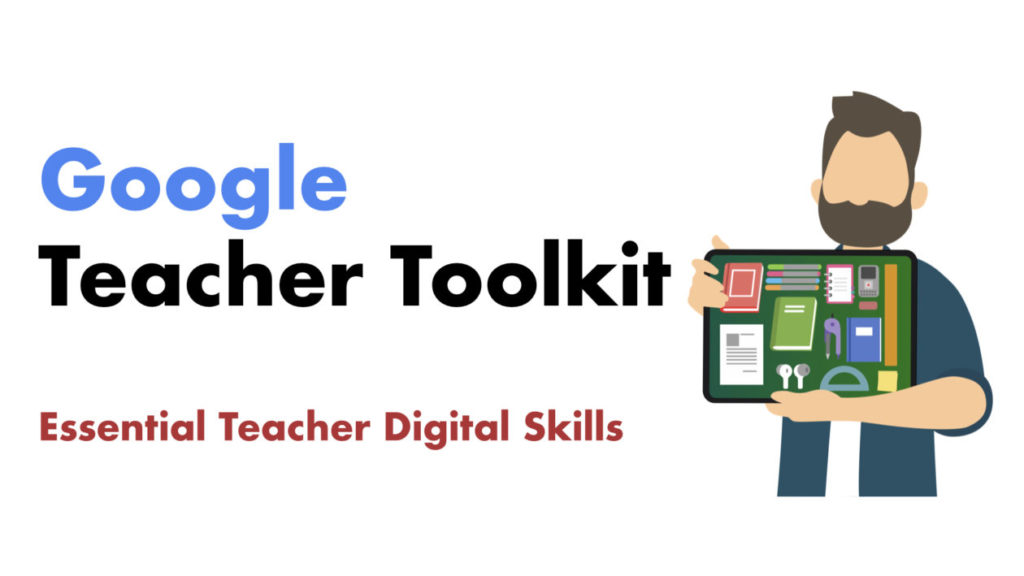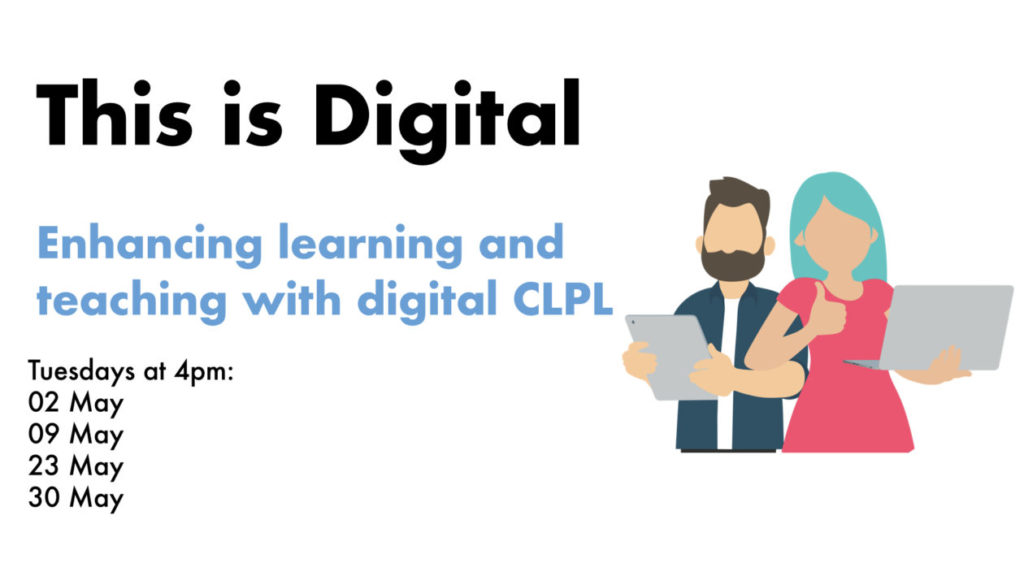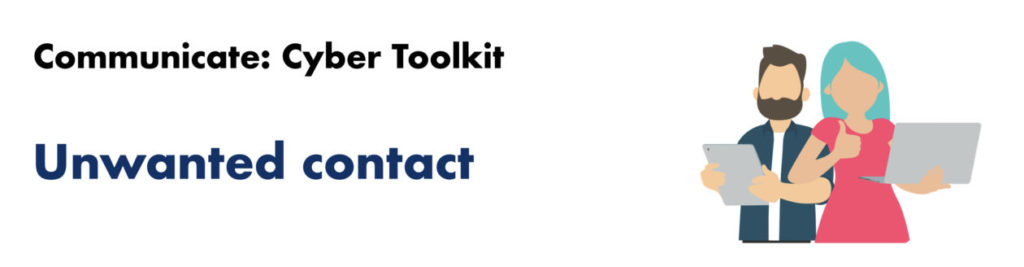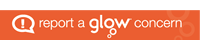The Cyber Toolkit is designed to help teachers find the most appropriate and useful advice, information and resources to support learners.
When we use the internet we either consume, create or communicate. Each of these behaviours has different levels and types of risk. This toolkit will help you to diagnose, understand and then support learners with their digital needs.
Before you start with the toolkit, find out what your learners are using and doing online; and the issues or risks this presents. With this information you can use the toolkit to locate information, resources and professional learning to support you in planning meaningful CRIS learning.
Click this button to go to the Cyber Toolkit
Sign up for the webinar using this EvenBrite link – Sign up now!
[youtube https://www.youtube.com/watch?v=RNT3A48CbSA]
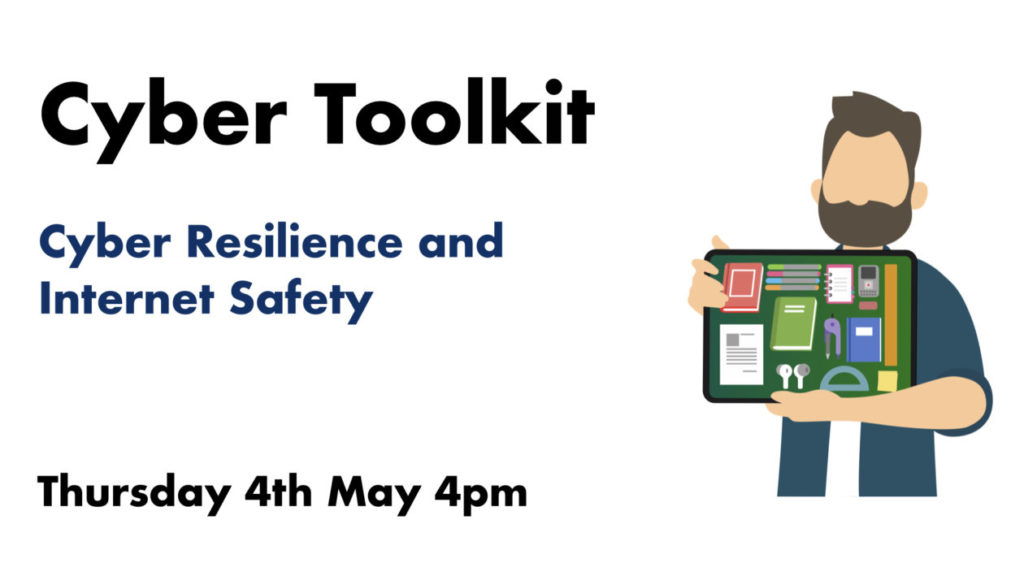
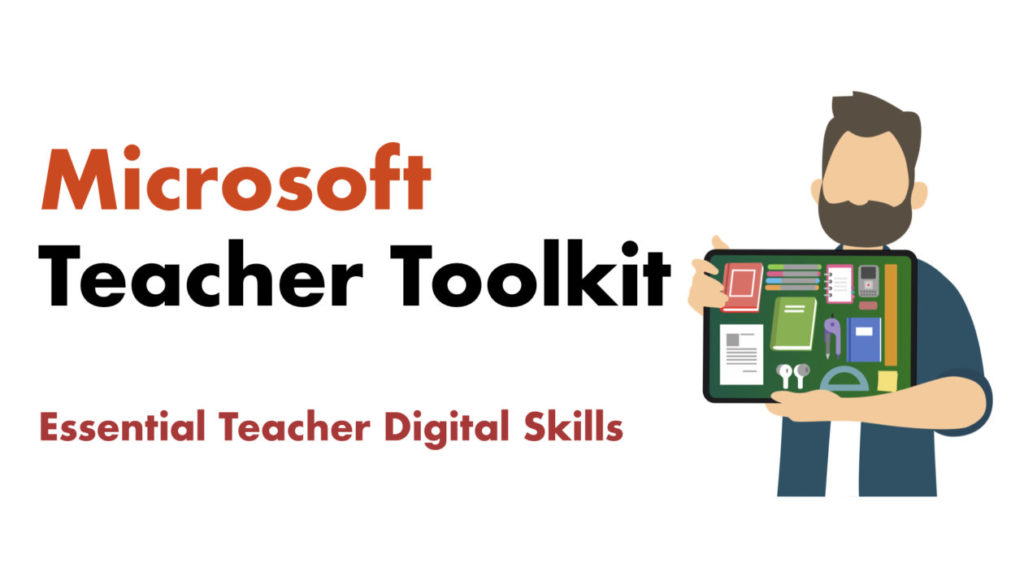

 Loading…
Loading…