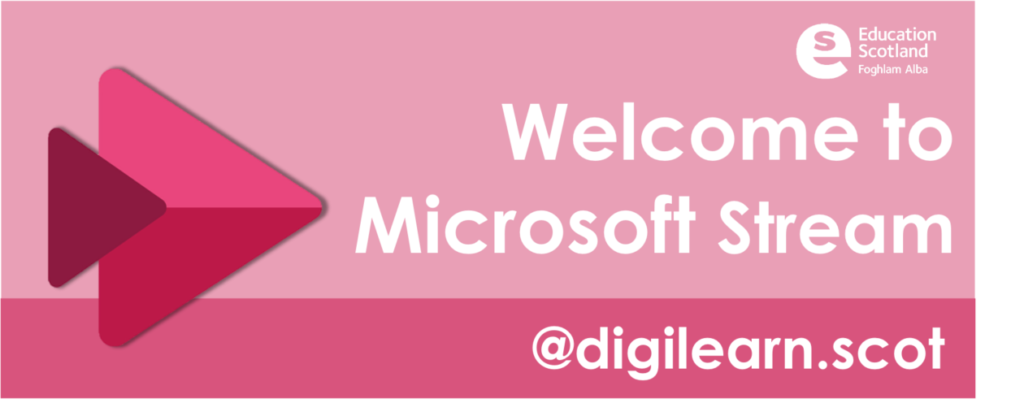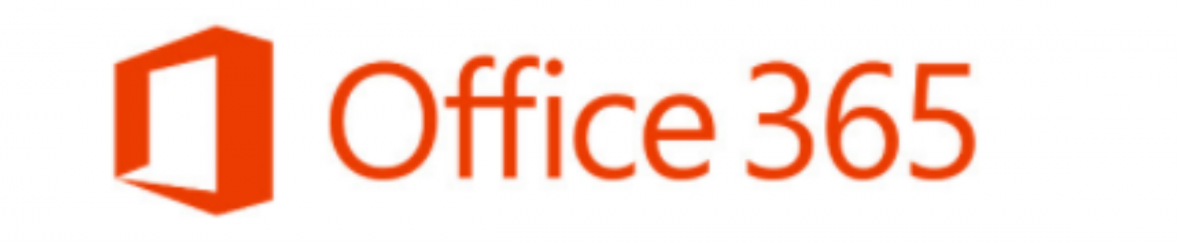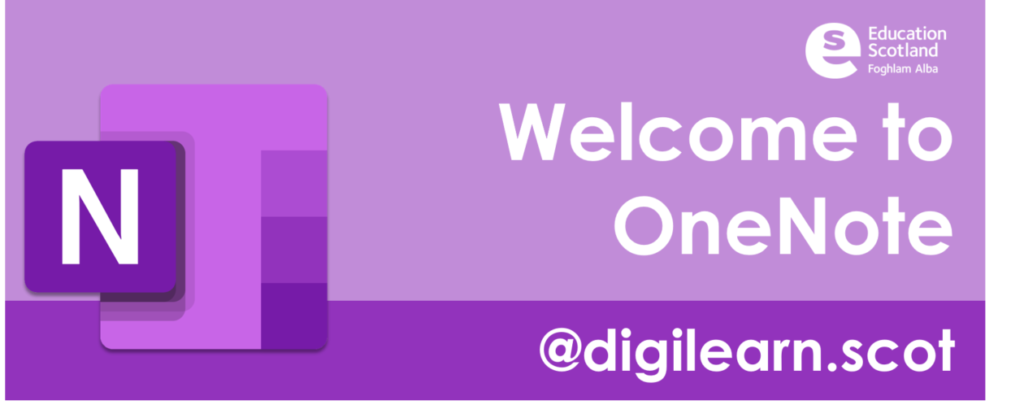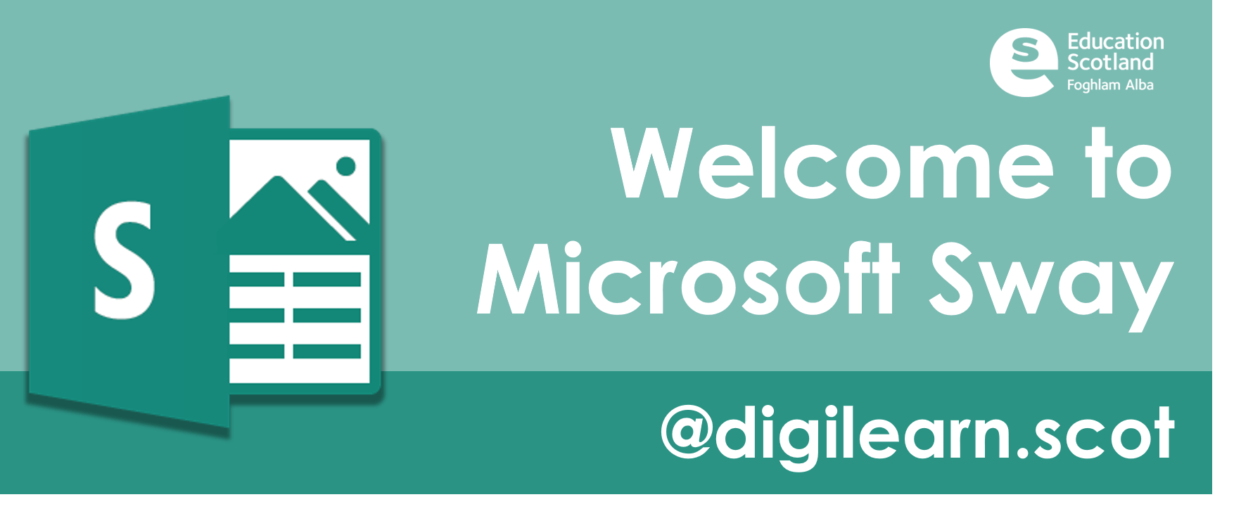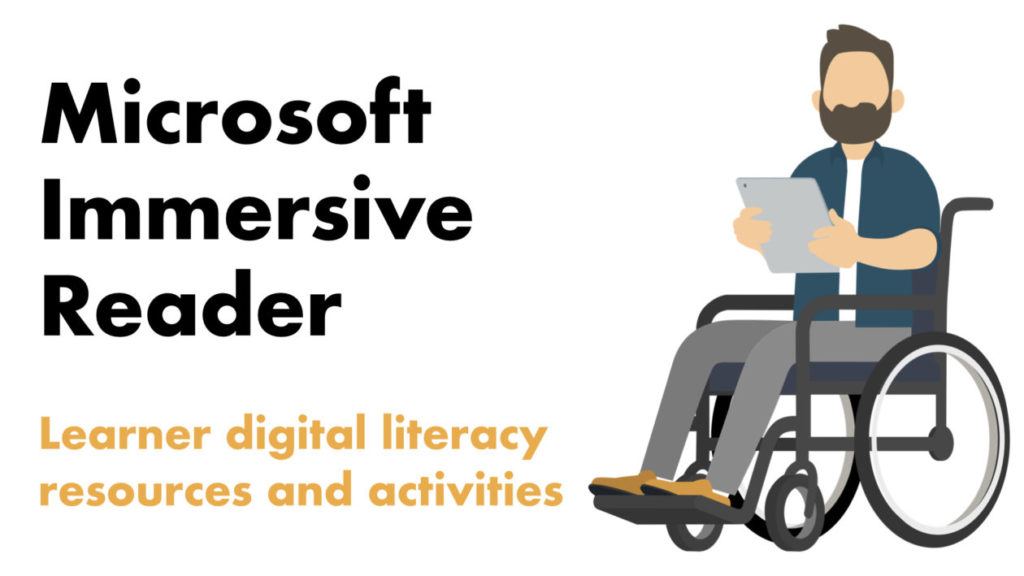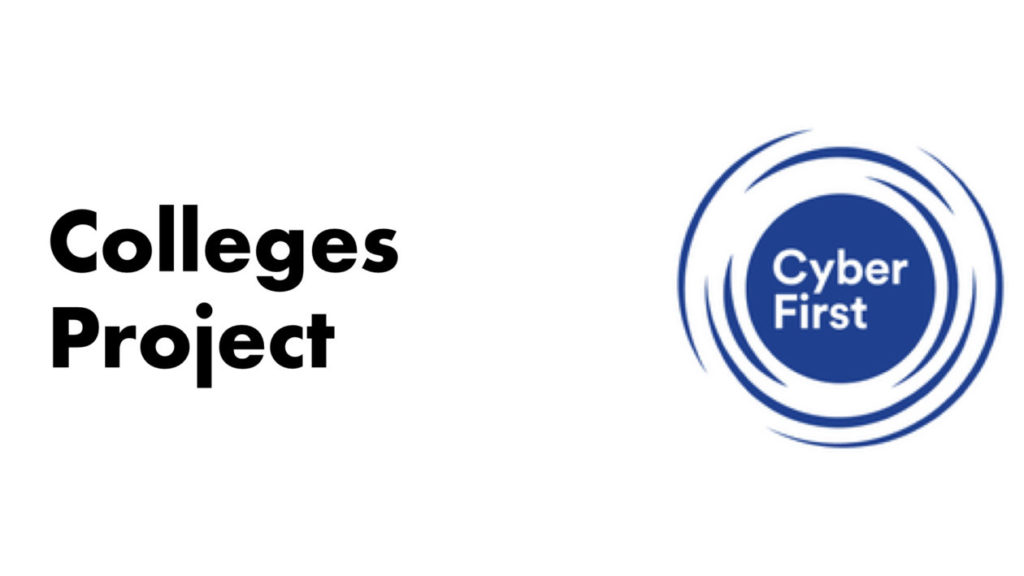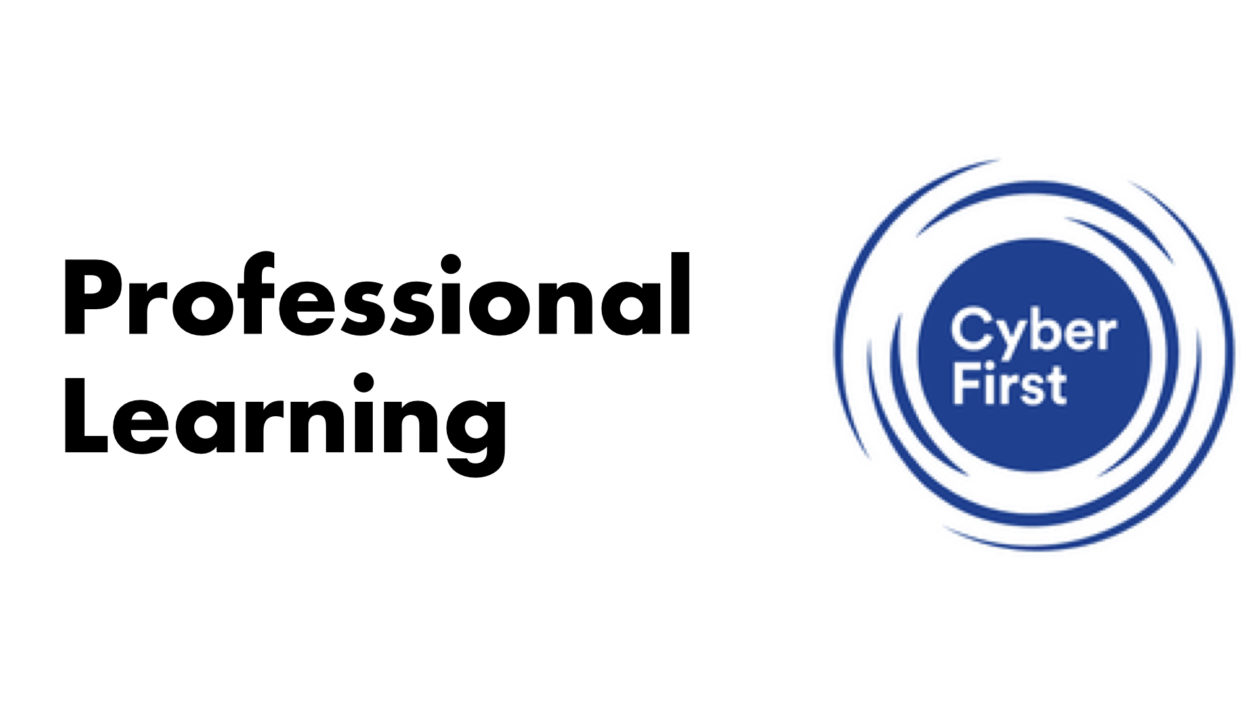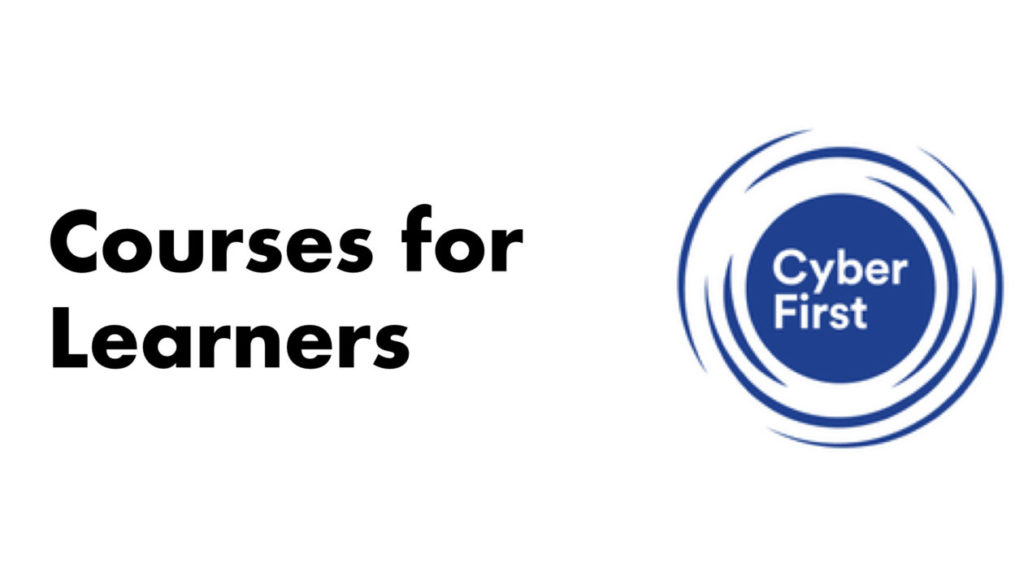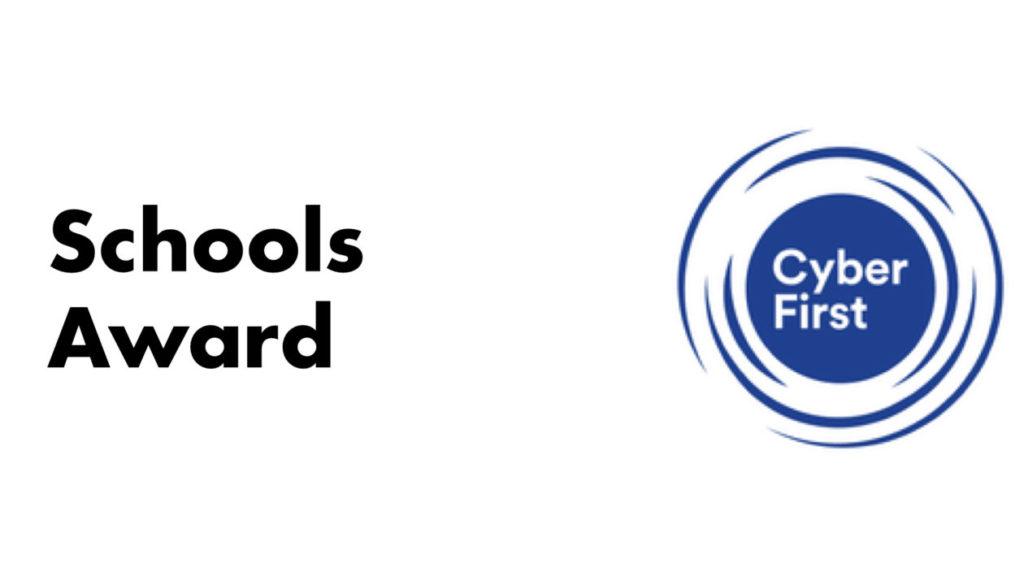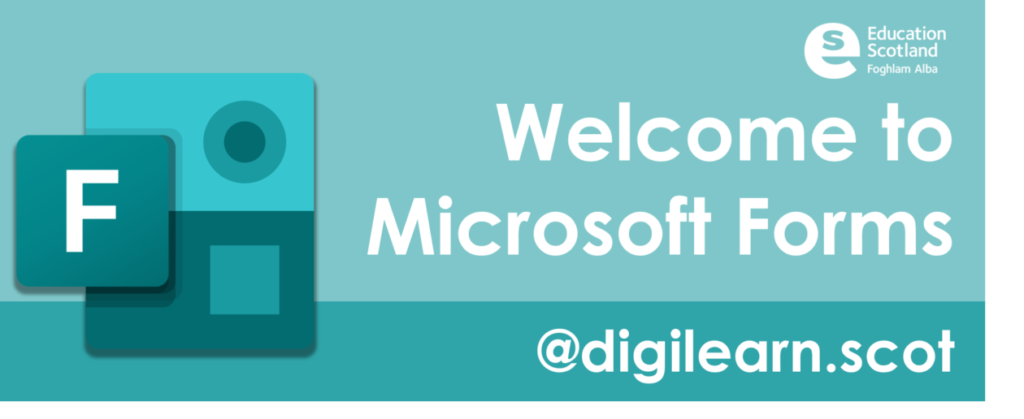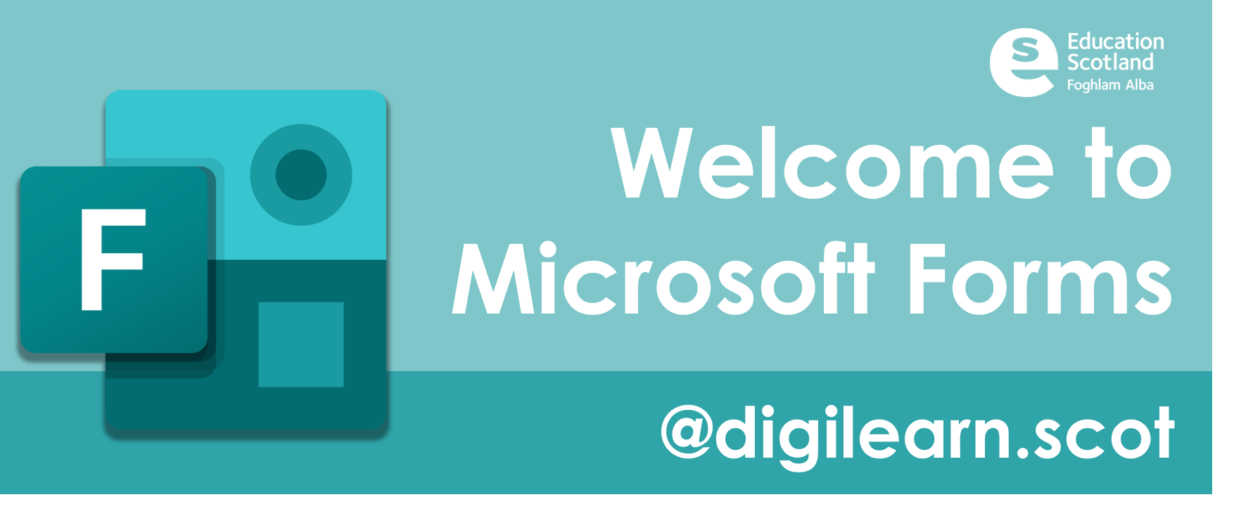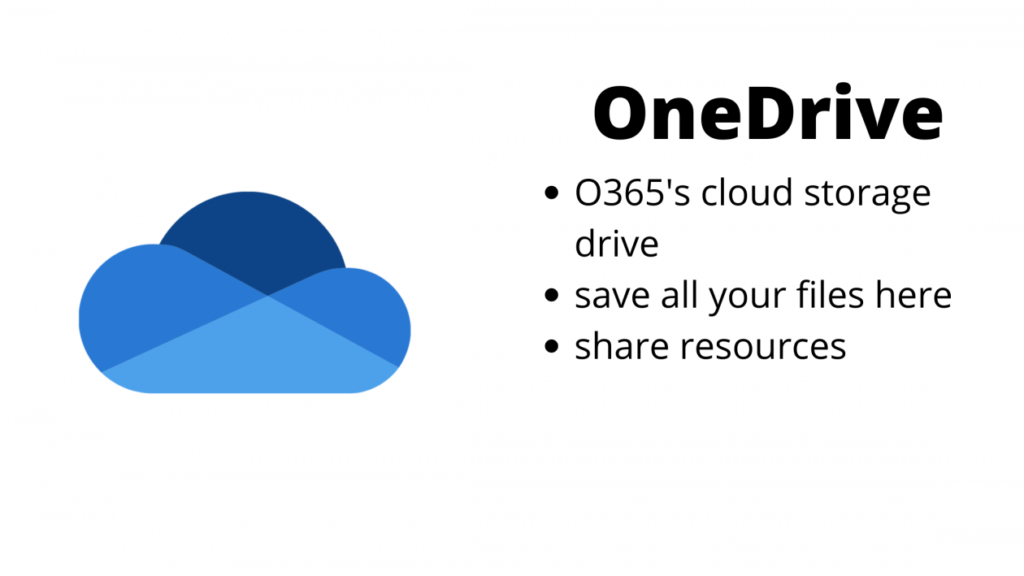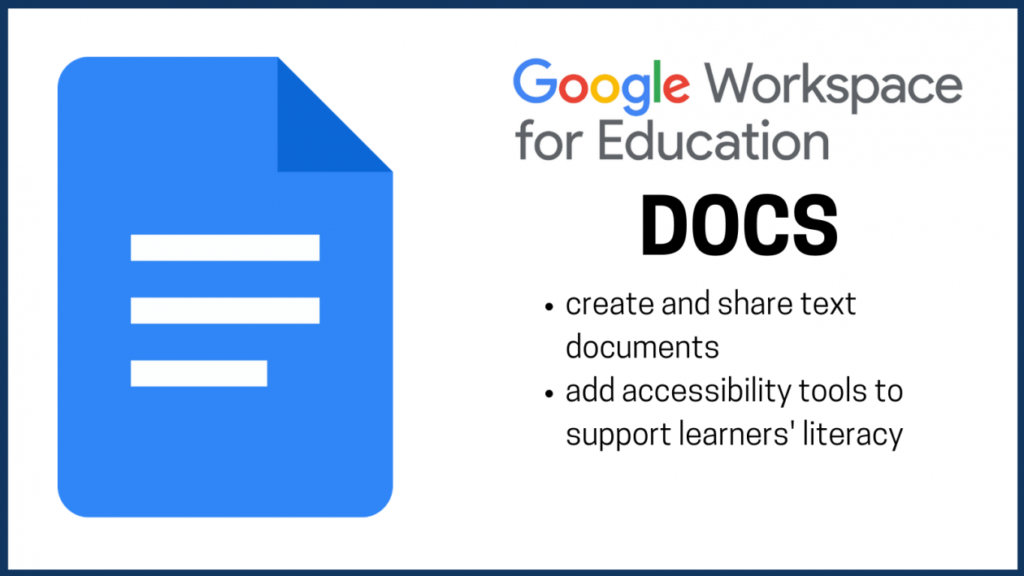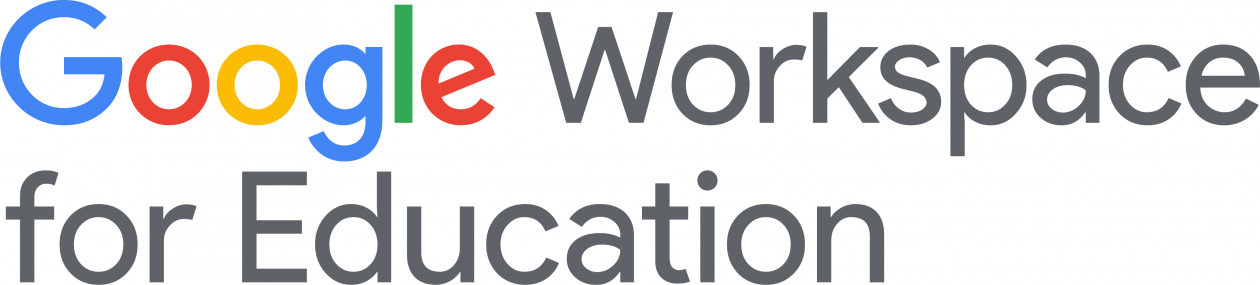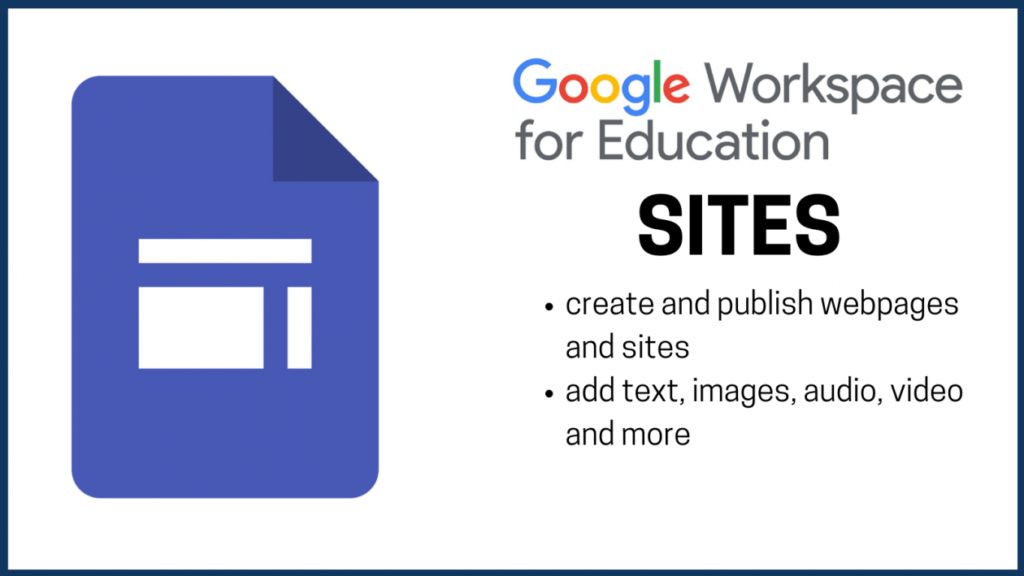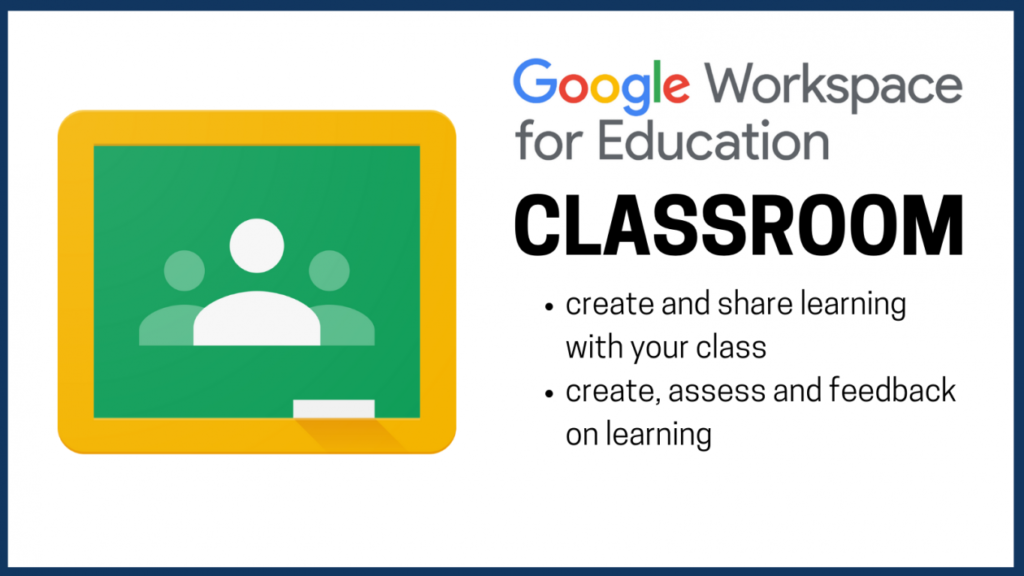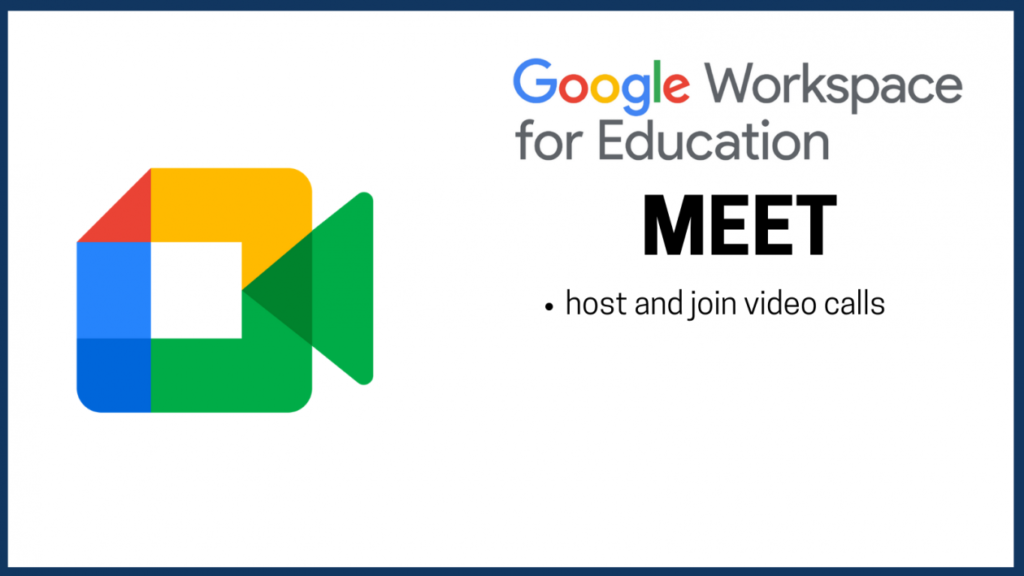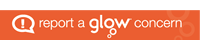Microsoft Stream in Glow is a video sharing platform for learning and teaching.
- Create your own content, share, collaborate and distribute work to your learners or colleagues.
- Stream can be added to your Team or an existing O365 group.
- Find out how you can make the most out of Microsoft Stream within Glow by watching the videos below.
What is Microsoft Stream?
An Introduction
[youtube https://www.youtube.com/watch?v=7ONCA5ZJ1-s]
What is Microsoft Stream?
Linking with your Microsoft Team
[youtube https://www.youtube.com/watch?v=qwLmQKize88]
What is Microsoft Stream?
Home Page Features
[youtube https://www.youtube.com/watch?v=mXXU8ZFF538]
What is Stream?
Content, Groups and Channels
[youtube https://www.youtube.com/watch?v=bNmeI9z5010]
What is Microsoft Stream?
Creating Videos within Stream
[youtube https://www.youtube.com/watch?v=KpgZRXMStdc&w=560&h=315]
What is Stream?
Uploading Content
[youtube https://www.youtube.com/watch?v=ZinMoicWp5o]
What is Microsoft Stream?
Linking with your Microsoft Team
[youtube https://www.youtube.com/watch?v=qwLmQKize88]
What is Microsoft Stream?
Additional Addice and Support
[youtube https://www.youtube.com/watch?v=NAv1YZ1HBu0&w=560&h=315]