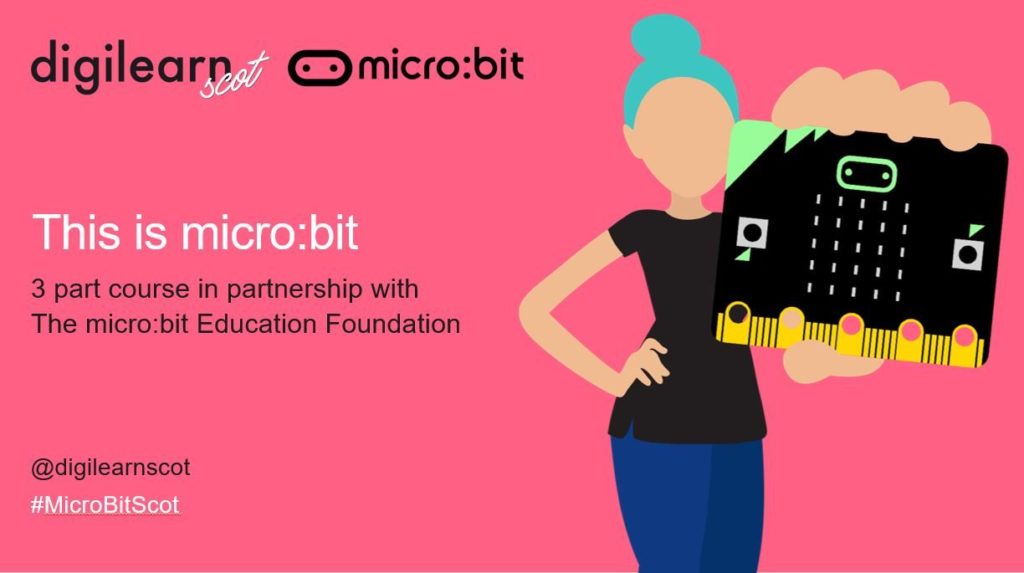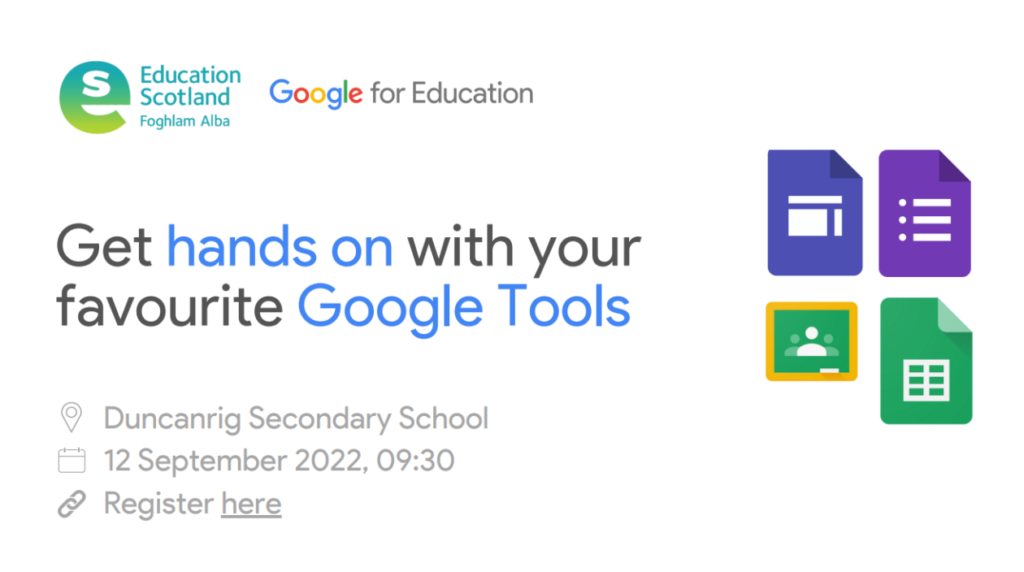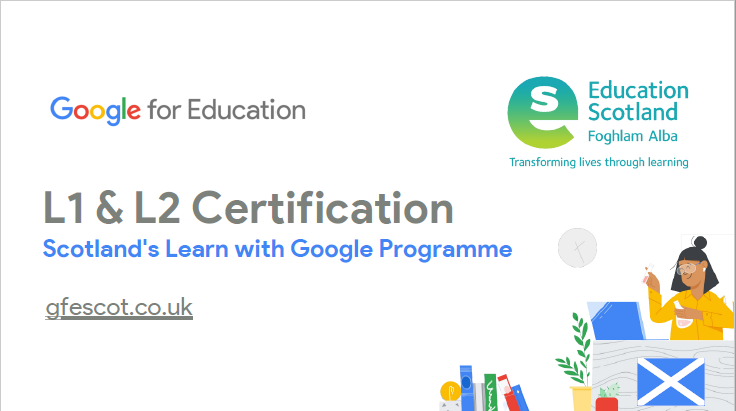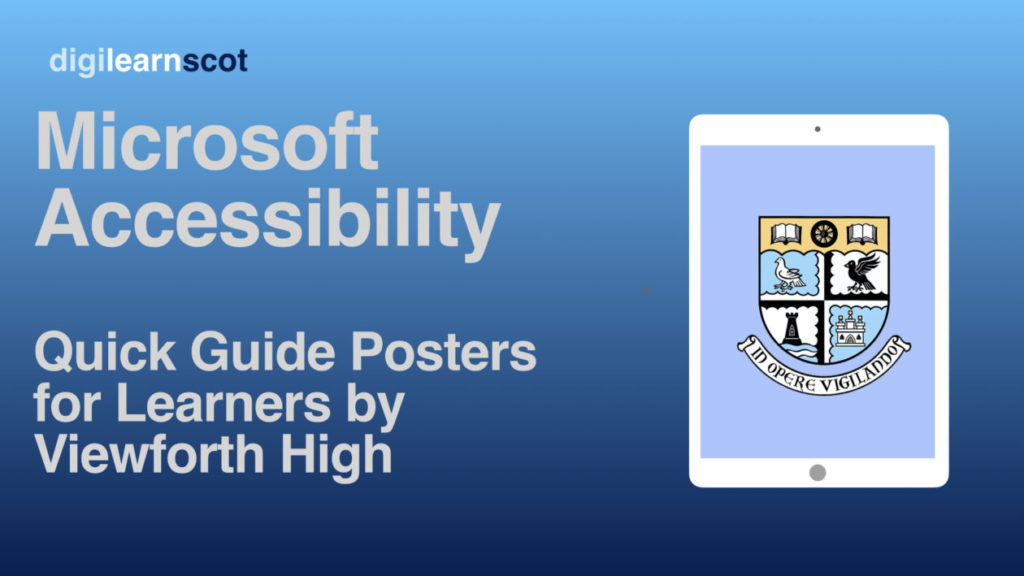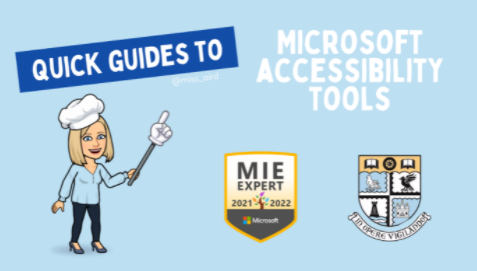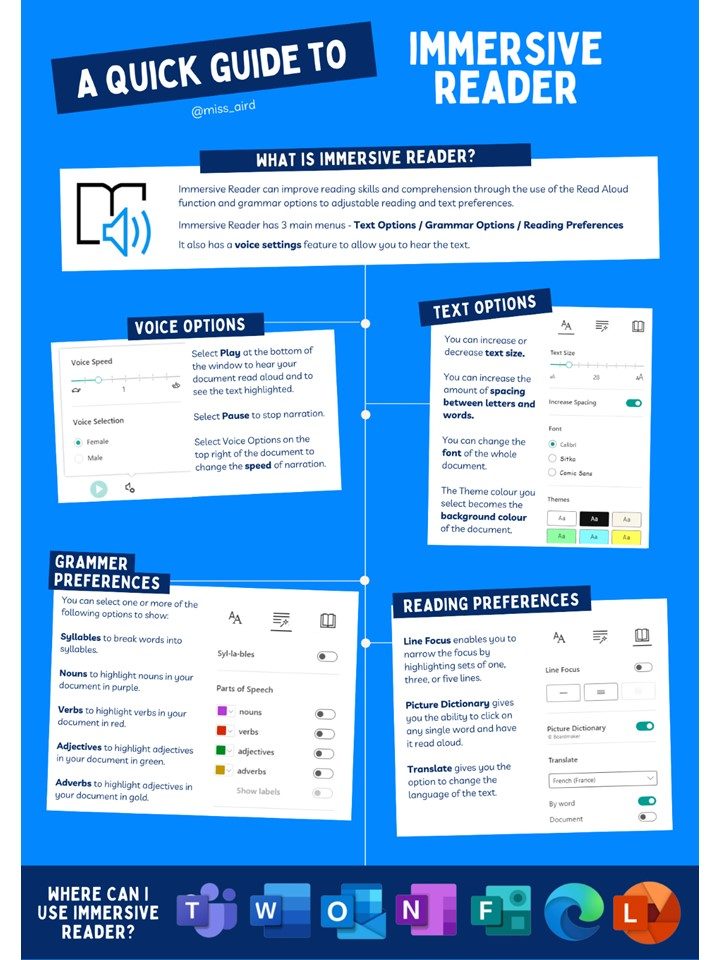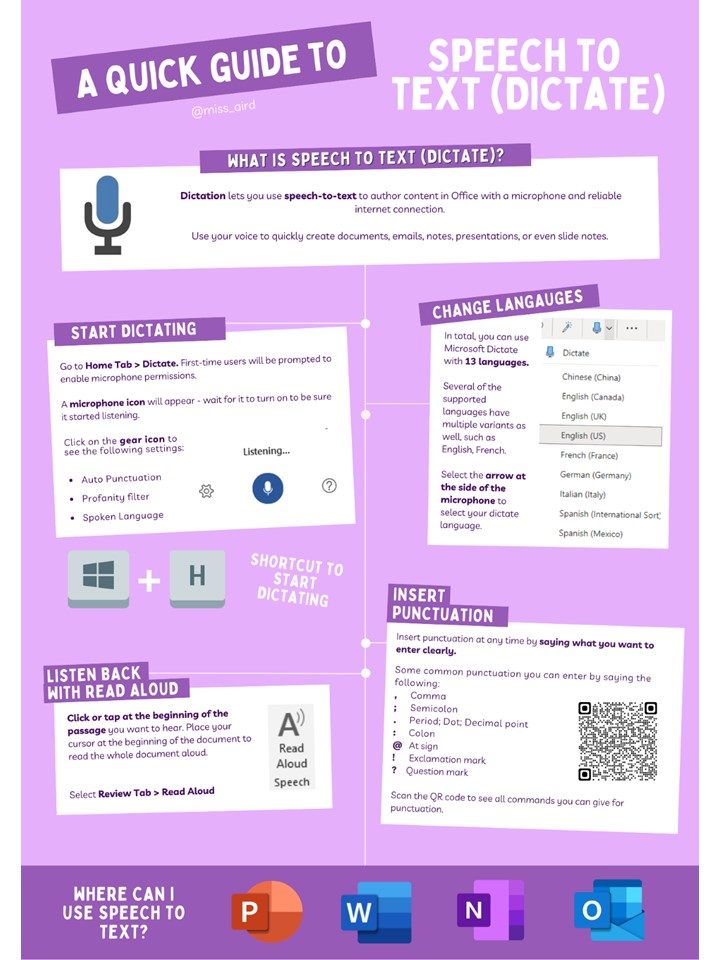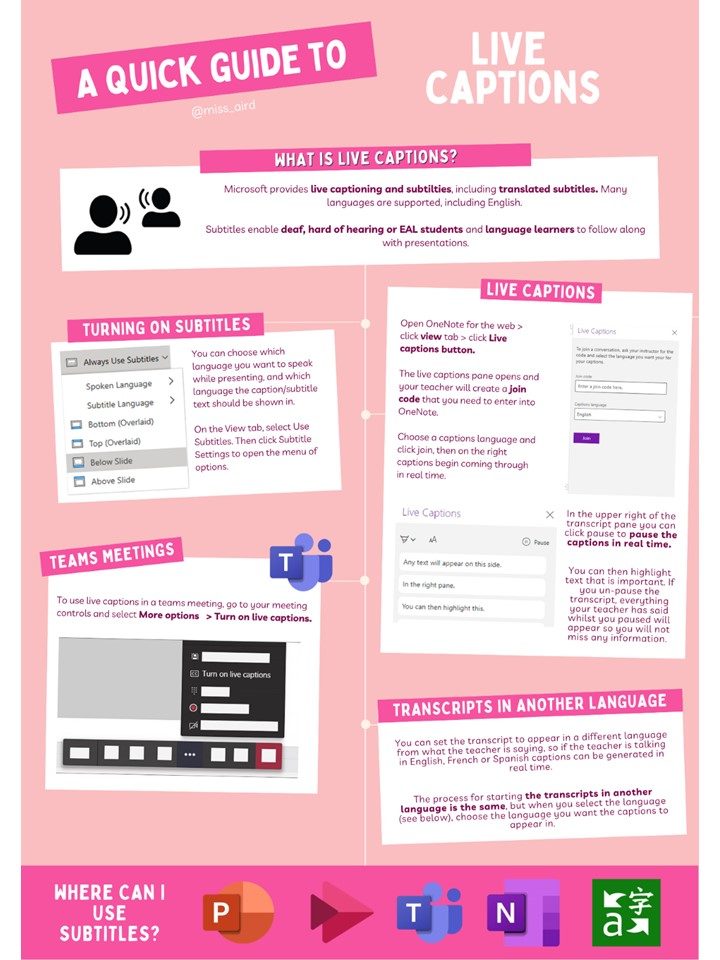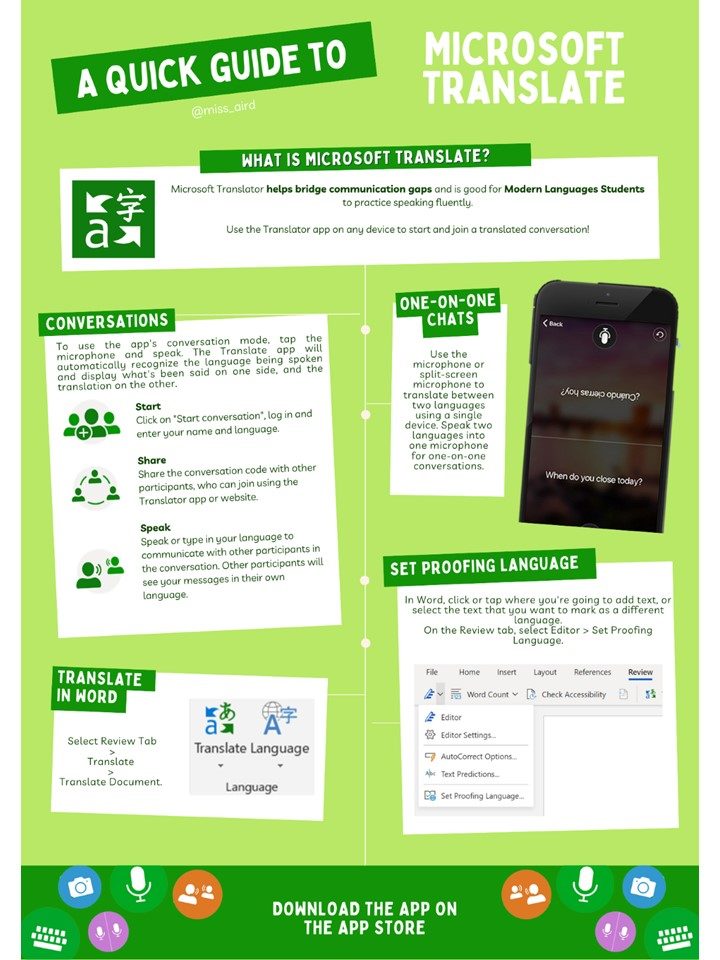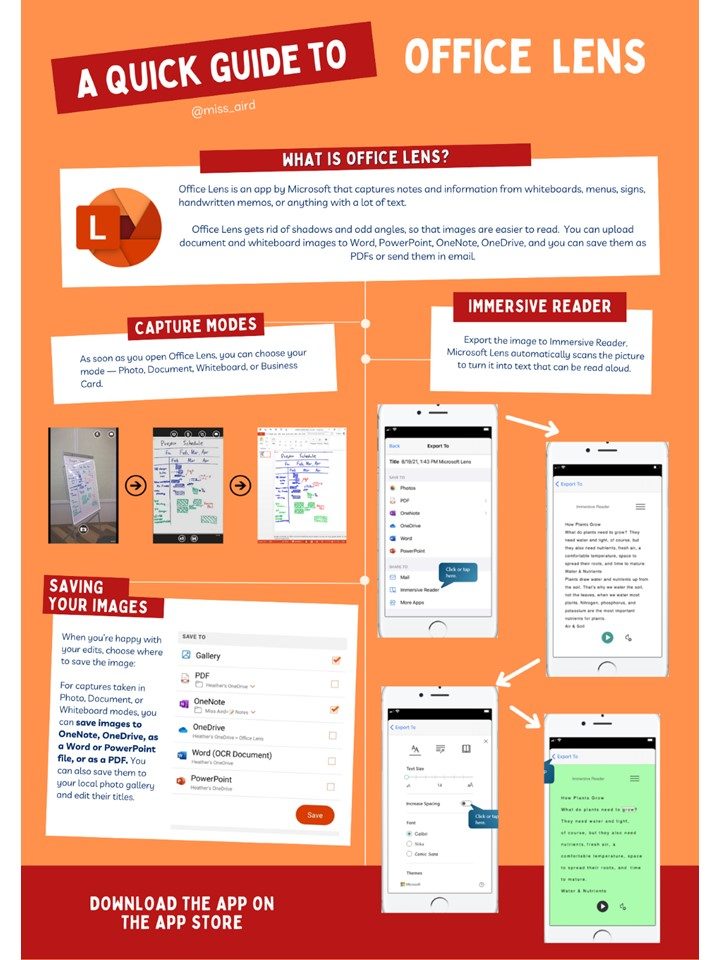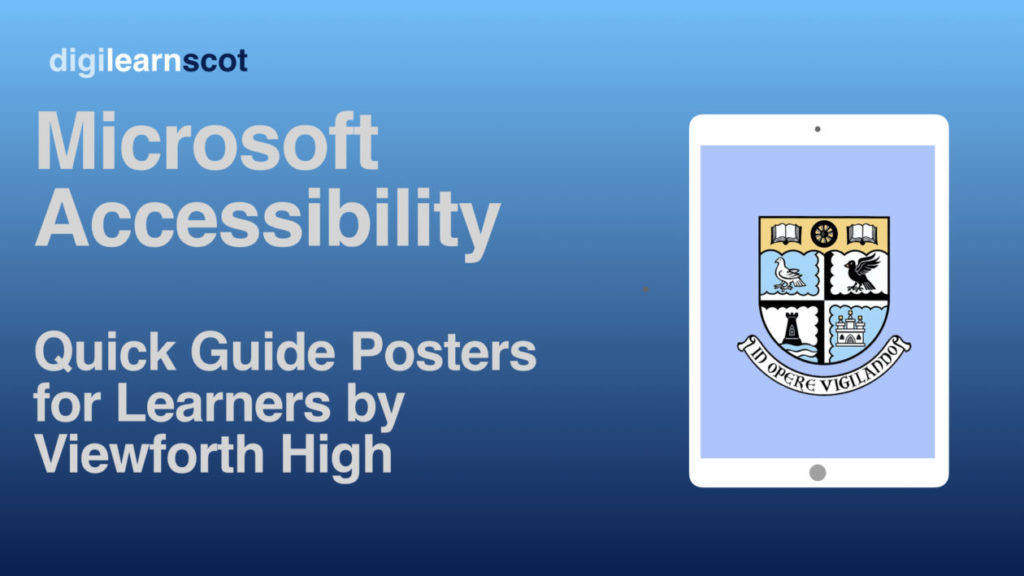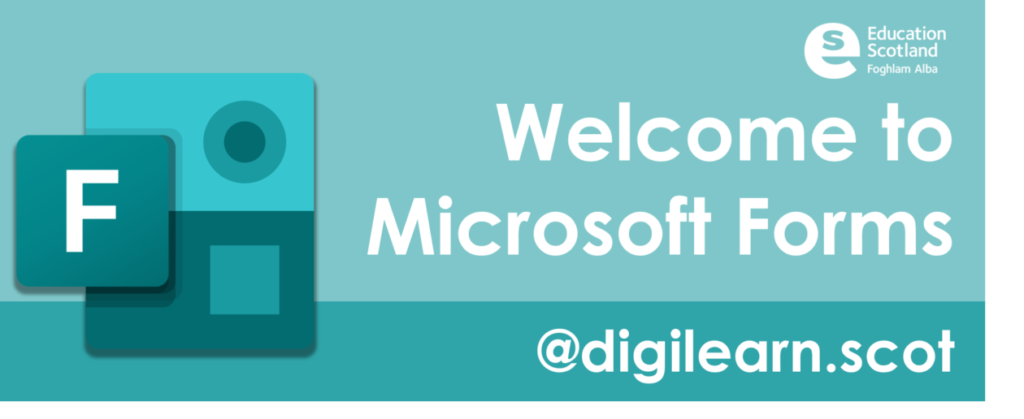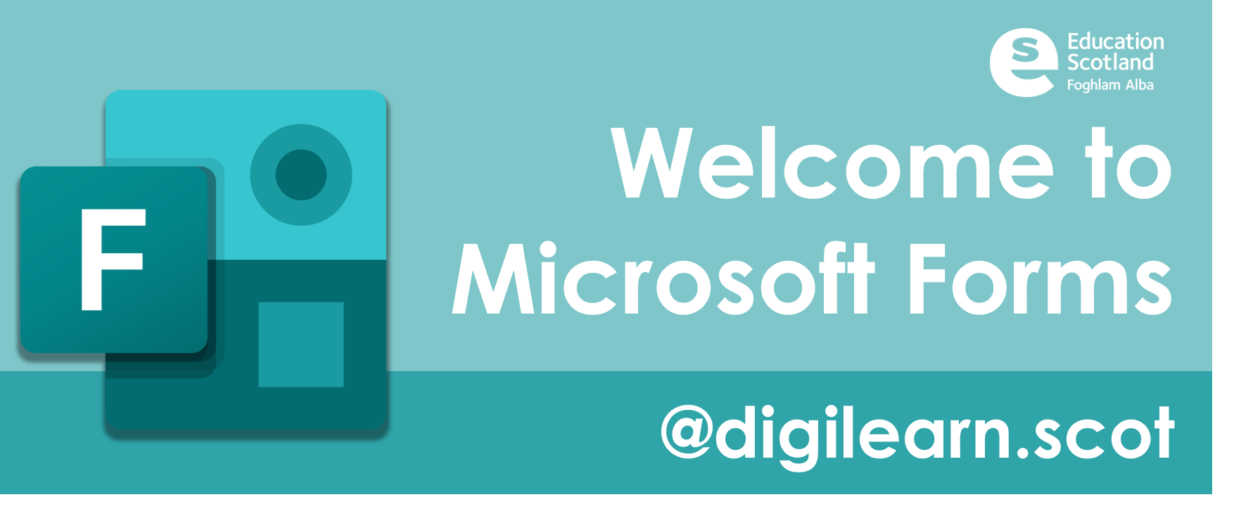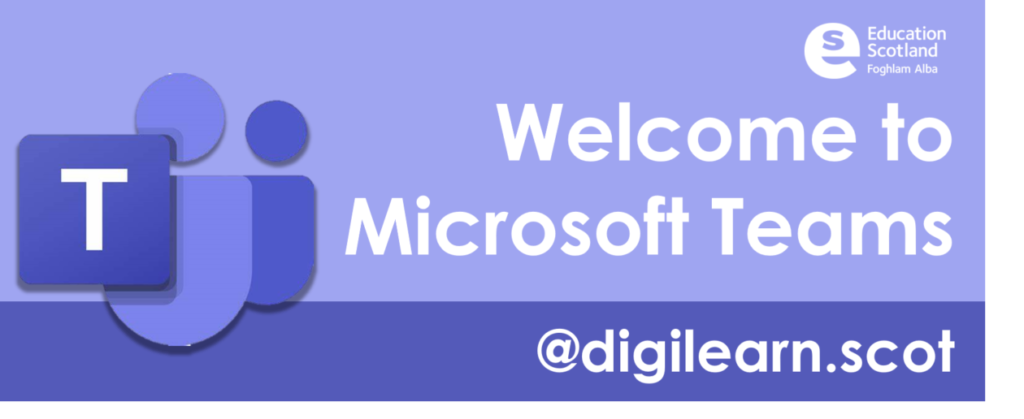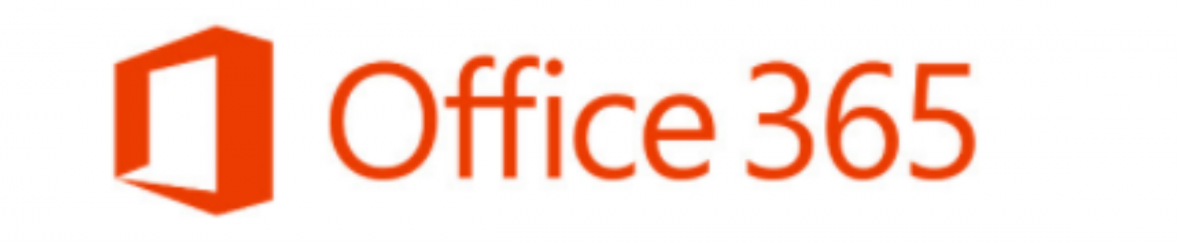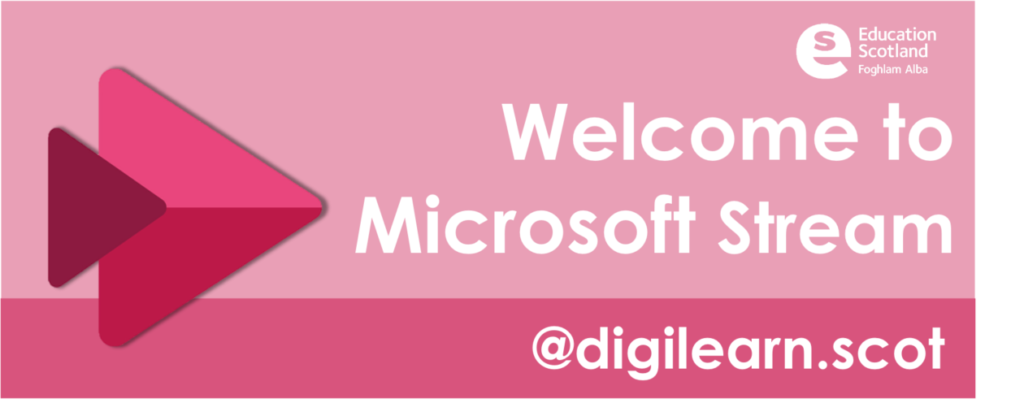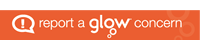The CPD award in Computing Studies for teachers was created for primary teachers and secondary teachers for 1st and 2nd year pupils to give the confidence and skills to teach computing to pupils. More than 50% of our current cohort are primary school teachers. The course is open to any teacher with the relevant entry qualifications (degree and existing teaching qualification) who have an interest in computing or cyber security.
There is normally a weekly lecture and support session that lasts for approx. an hour, or more if required, with further e mail support available. The sessions are certainly beneficial as they allow you to ask questions there and then.
However, the course is designed to be taught when is convenient for all the students and all lectures and tutorial session are recorded for viewing at your leisure.
There is only one module delivered each semester with no time off required during the school day. The lectures are recorded for students unable to attend in person. All activity is carried out online the majority of which happens asynchronously. The modules have a notional 200 hours per module over the semester. It would depend on your previous experience on whether you needed all that time. If you were able to set aside a day at the weekend or a couple of evenings for study, you would not be far off what is required for achieving the award.
The course will be starting either week beginning 23rd January 2023 or 4th September 2023 dependant on applications, with the next module being the Database and Computer Systems module which will be delivered over 14 weeks.
You can apply to join the course with this link or searching for the Computing Studies for Teachers CPD award at https://www.uhi.ac.uk/en/ under courses.
The price is £215 per module, and this can be paid on a module-by-module basis. As the modules are 20 credits each if you were to do two in an academic year you may be eligible for SAAS funding. It is suggested contacting SAAS directly if you are planning to start next semester and confirm whether you would be eligible for funding.
The course does not carry any GTCS accreditation.