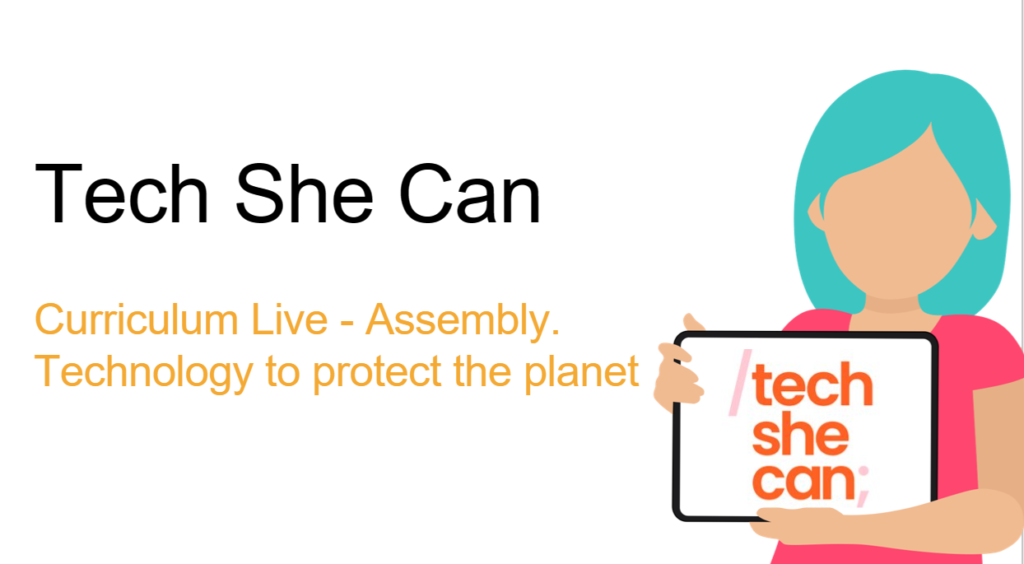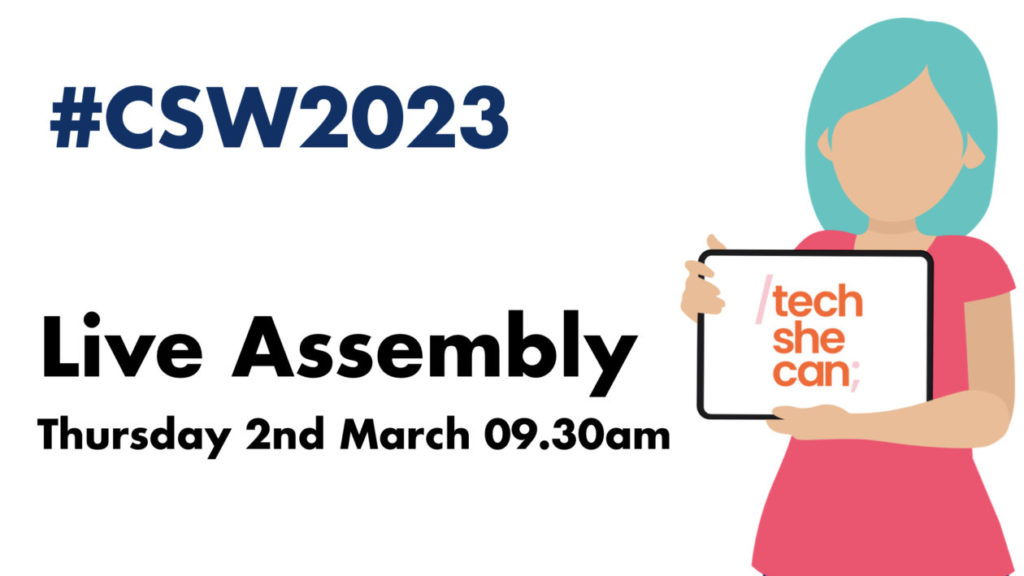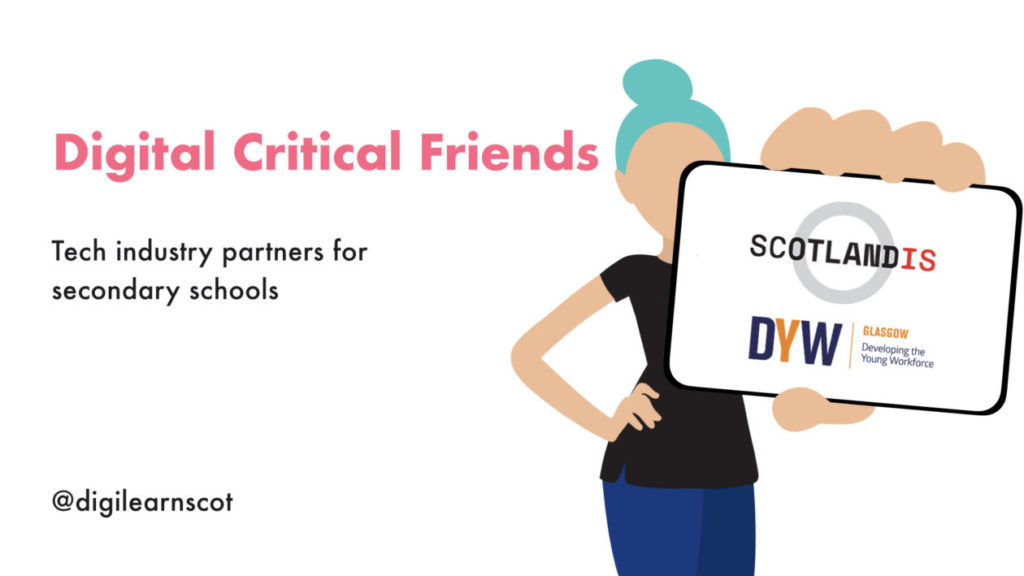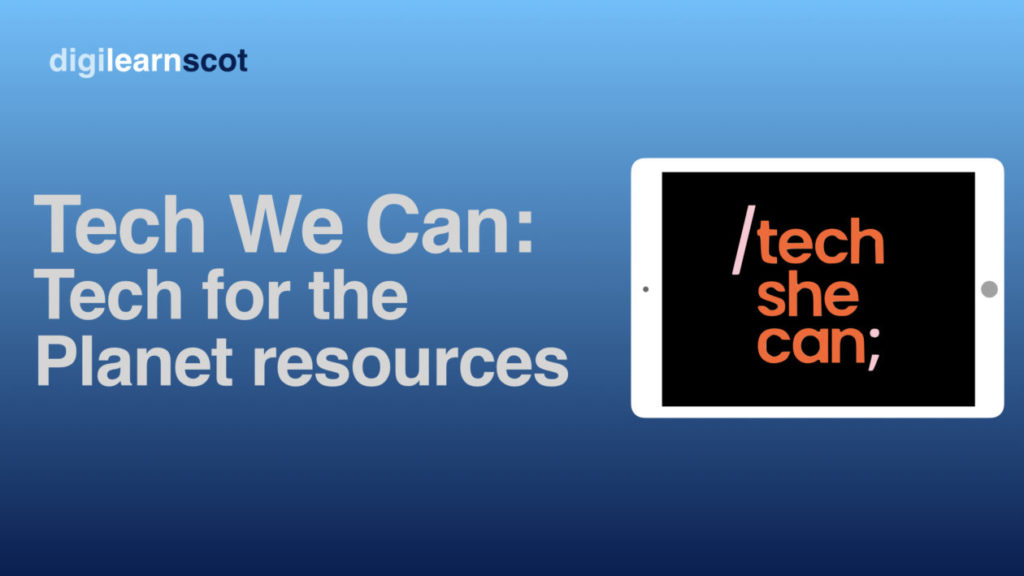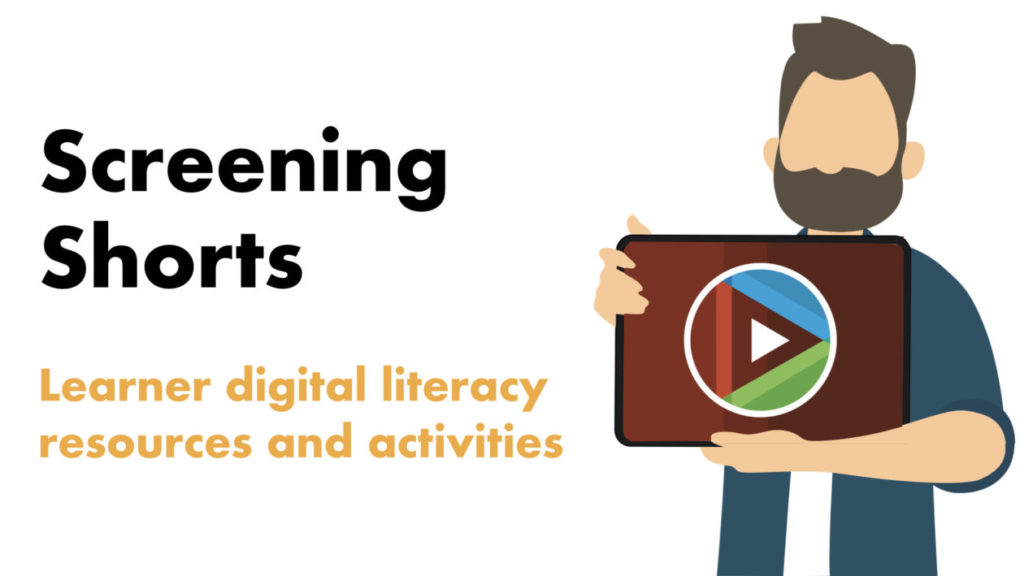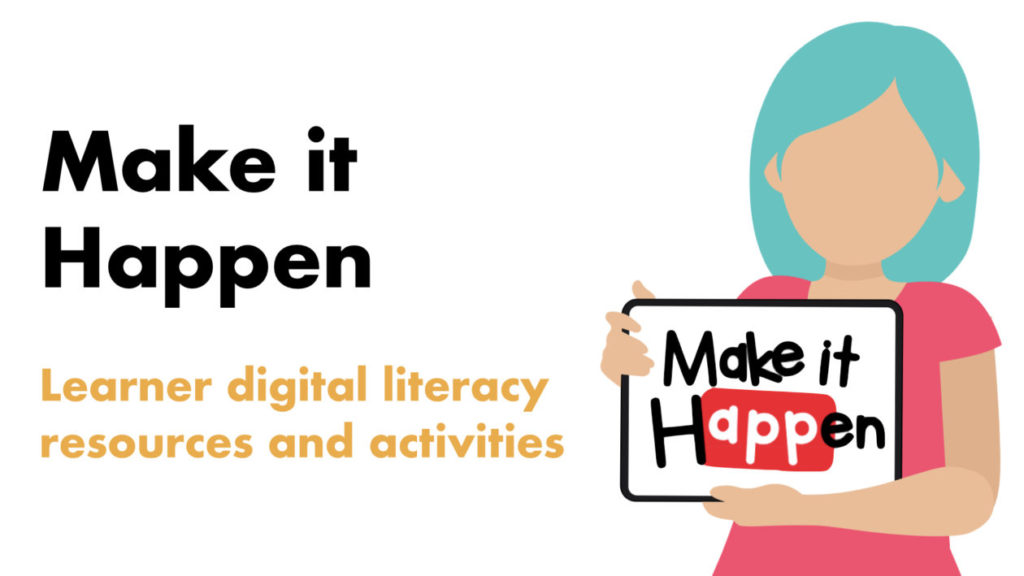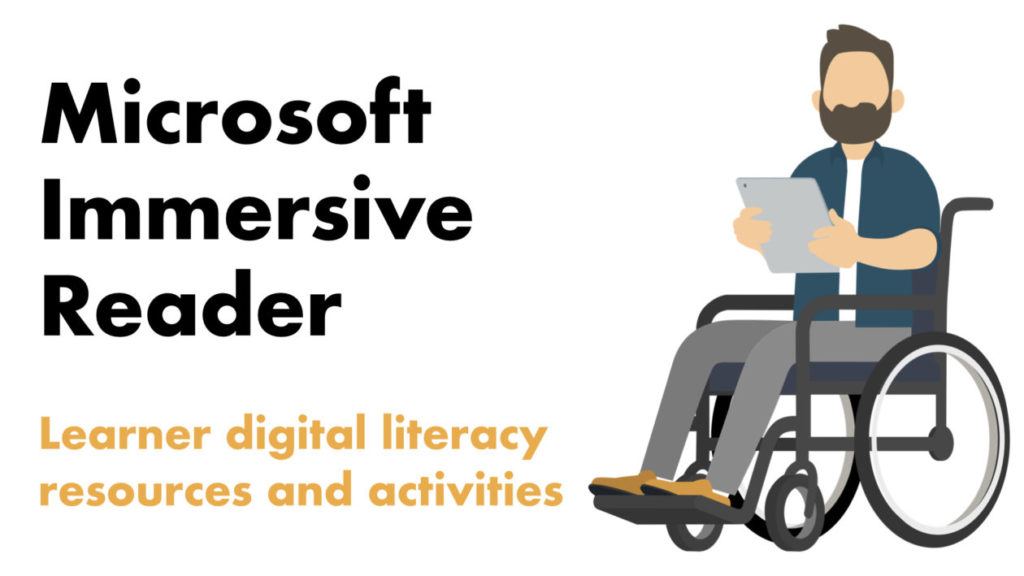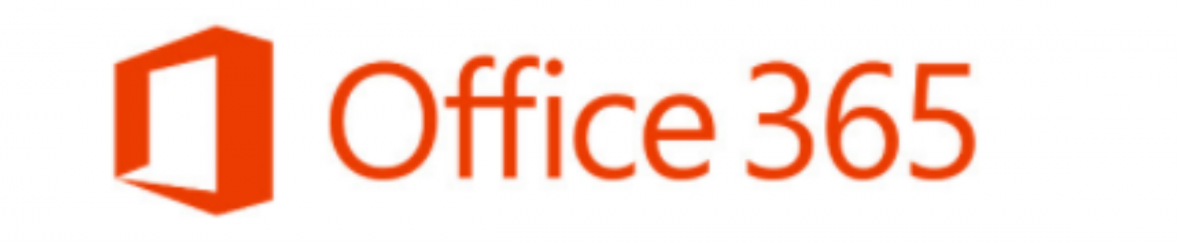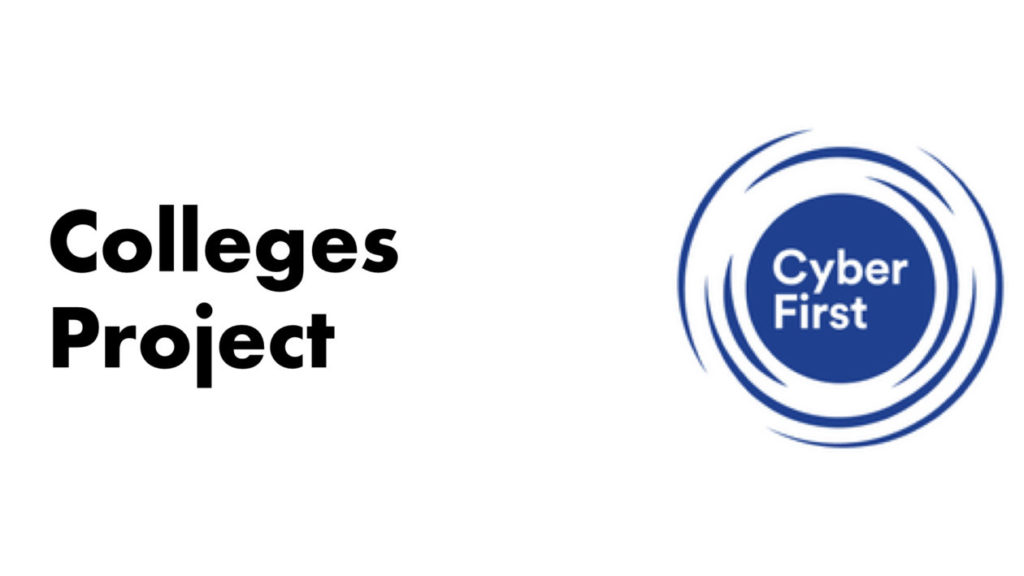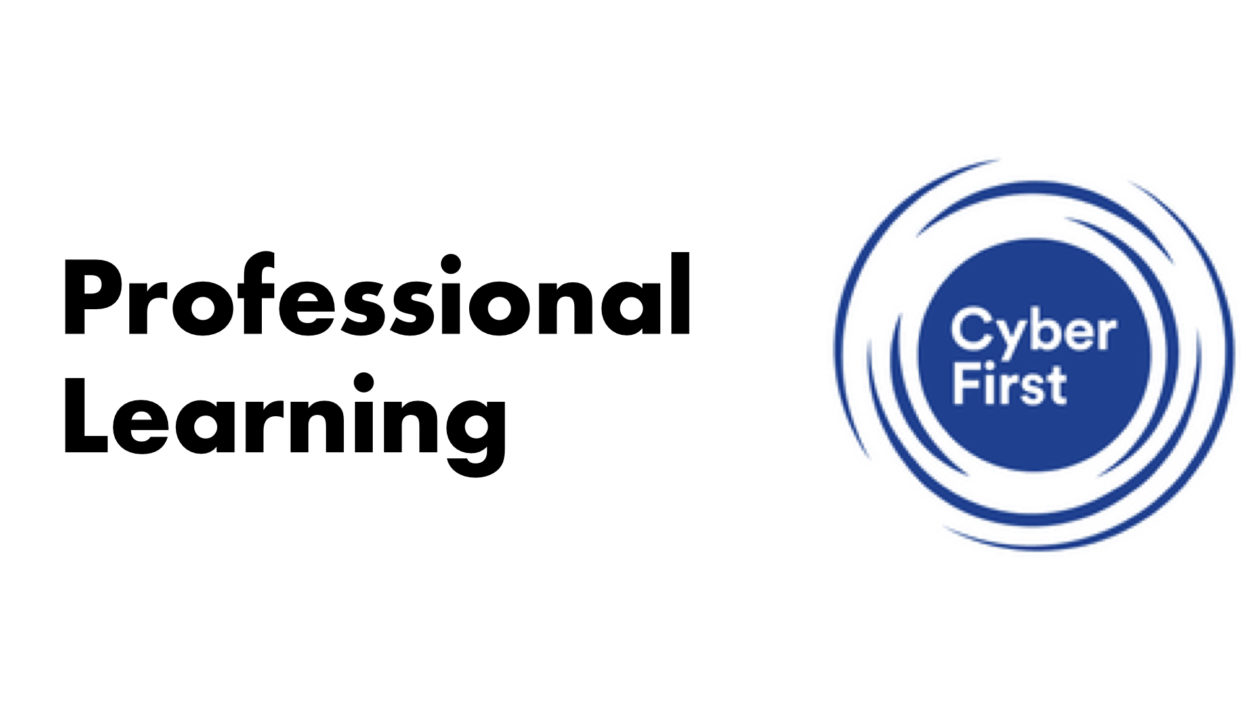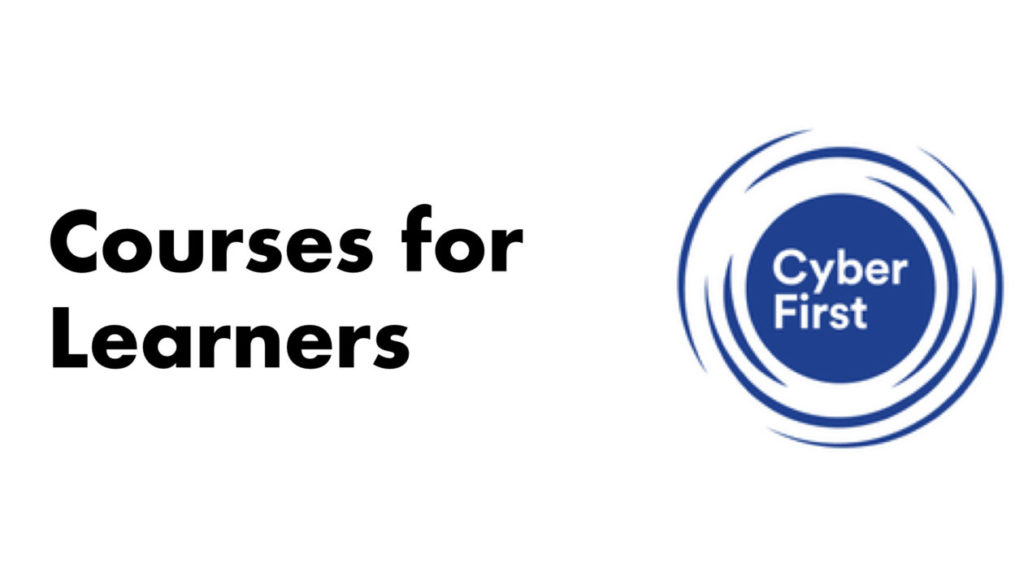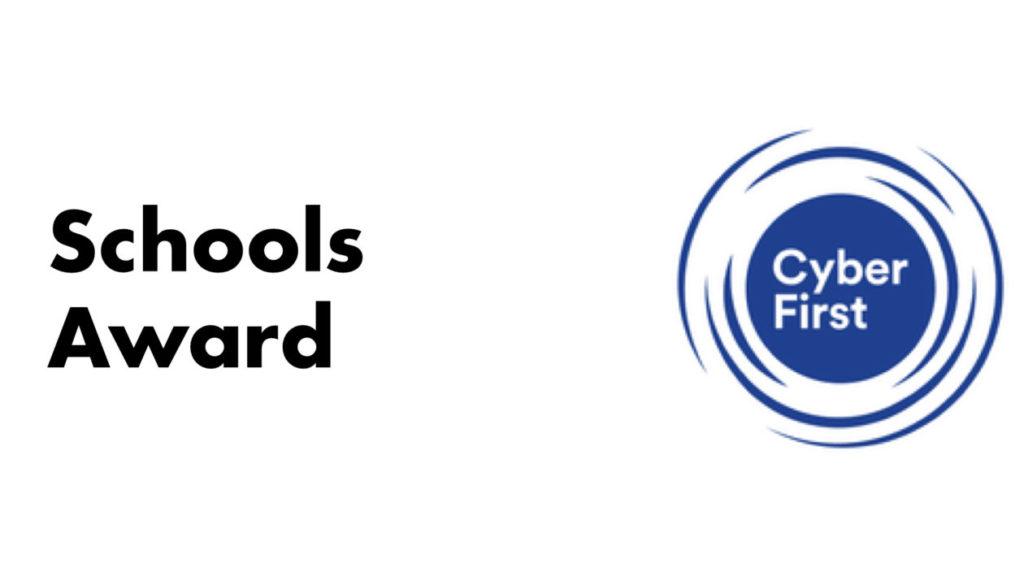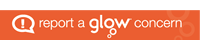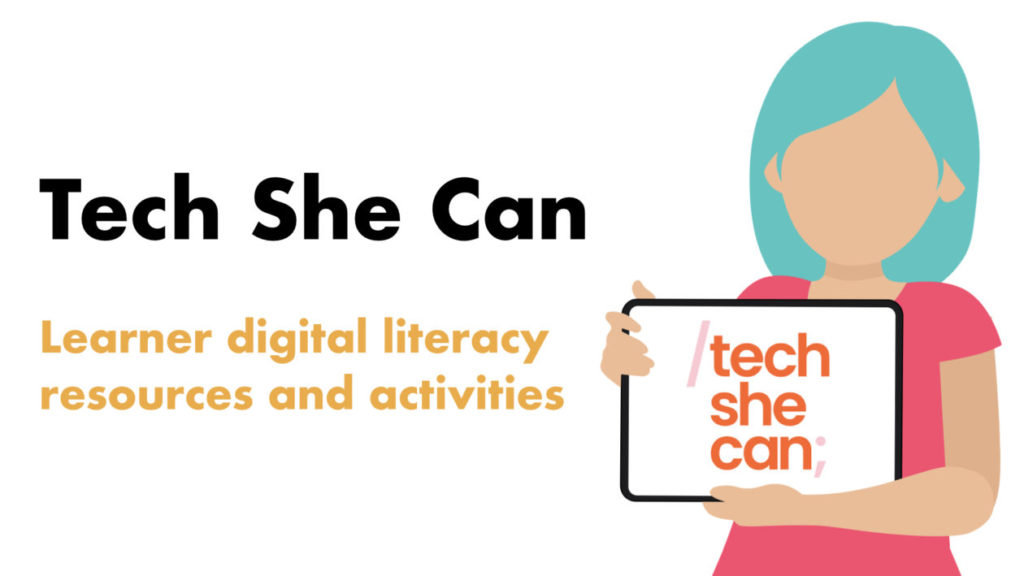
This live lesson will give your learners an opportunity to explore film and screen images as texts. They will explore strategies to make predictions about a film, then use still images from the film to learn about sequencing a screen narrative, leading to the first steps to creating their own short film.
The text we’ll be exploring is ‘Mobile’ on Screening Shorts (GLOW LOGIN REQUIRED).
In this adorable animation, a lone cow hangs by herself on one side of a child’s mobile. Although her weight balances that of the others on the opposite side, she feels lonely. When kindly Mouse invites Cow over, and she tries to find ways to join the animals on the other side, chaos ensues. Can they find a balance?
Resources required:
Sharing thinking: anything you’d normally use, such as post-its, or go digital with our O365 Whiteboard | Google Jamboard
Sequencing images: you could do this with pen and paper, print these slides, or go digital and share these slides with learners
Annotating images: you could draw the images and add speech bubbles or indirect speech on paper, or you can use the slides and draw speech bubbles with text or record and add audio to them
How to make a copy of the O365 Whiteboard | Google Jamboard
How to download or print the slides PowerPoint | Slides | Keynote
How to make a copy of the slides and share with your learners PowerPoint | Slides | Keynote
How to add speech bubbles PowerPoint | Slides | Keynote
How to record and add audio PowerPoint | Slides | Keynote