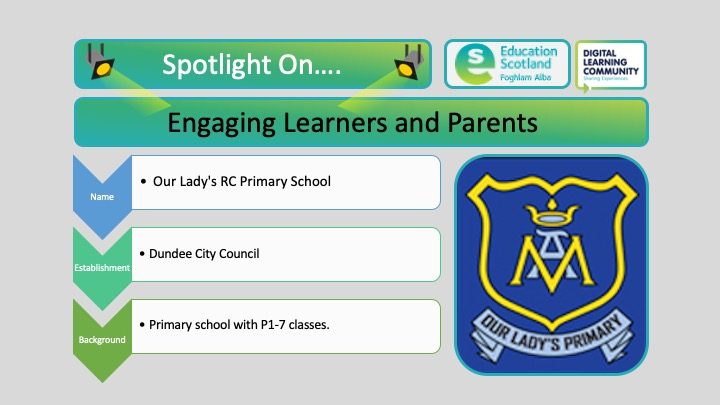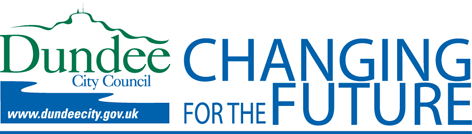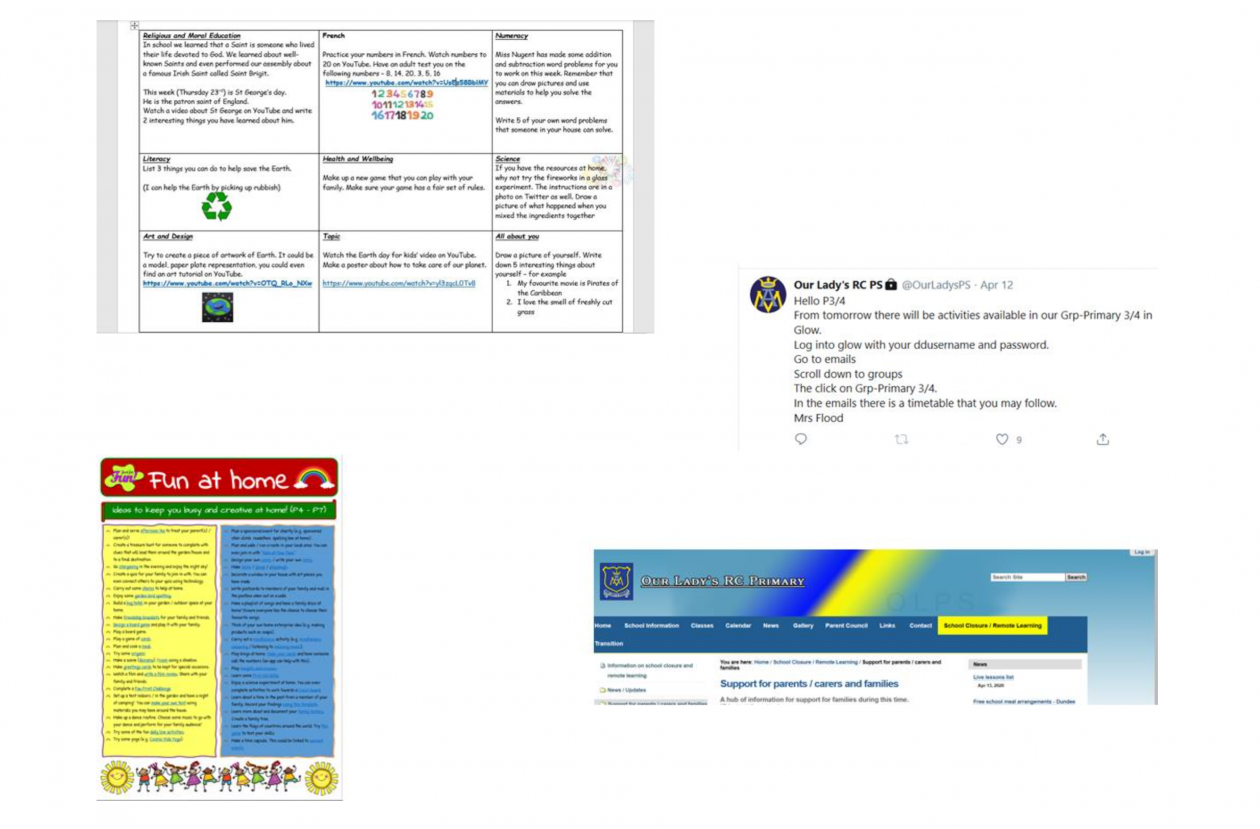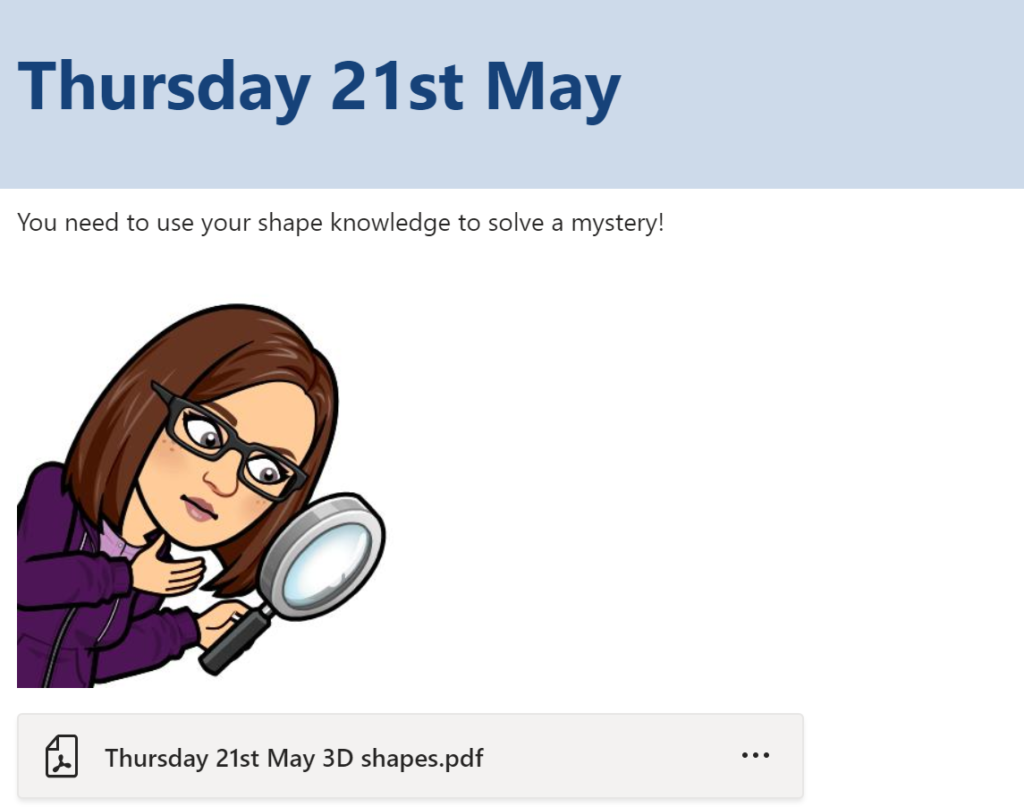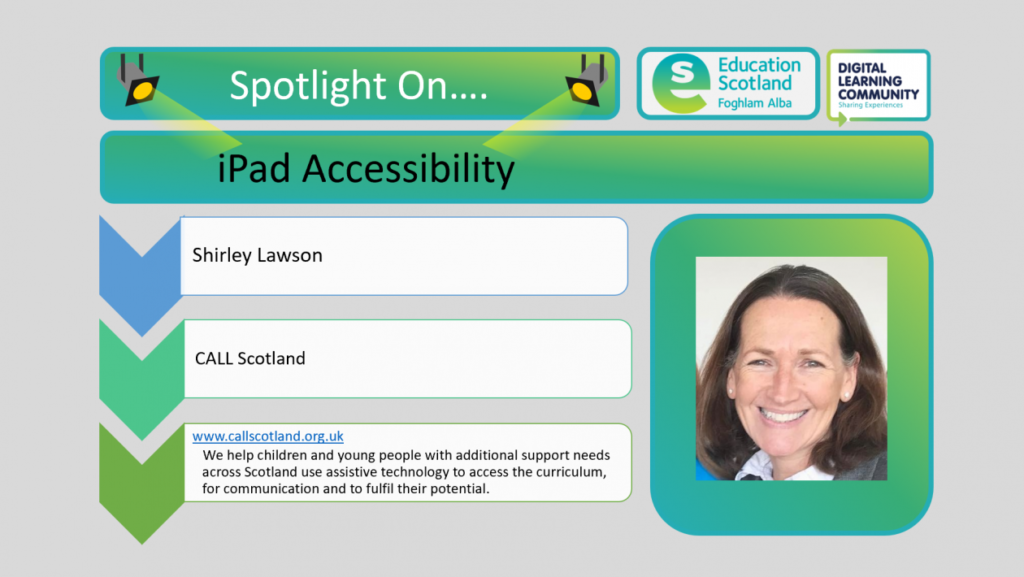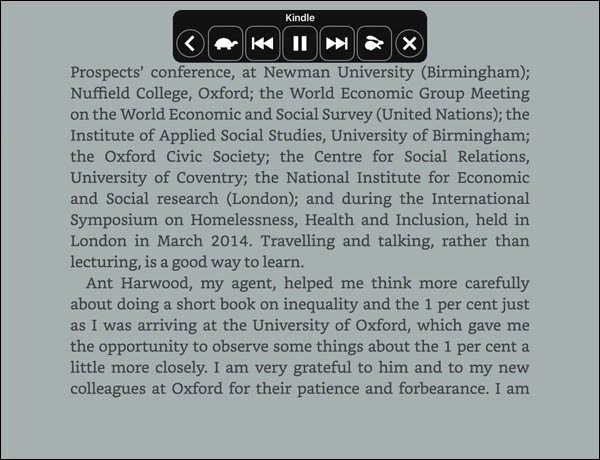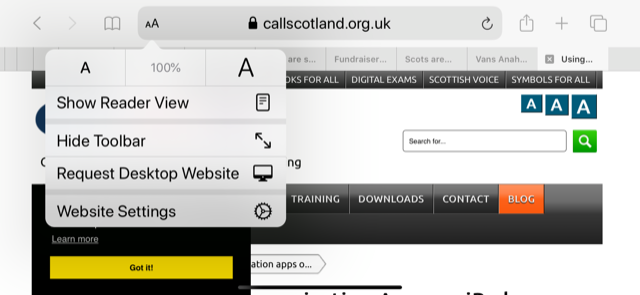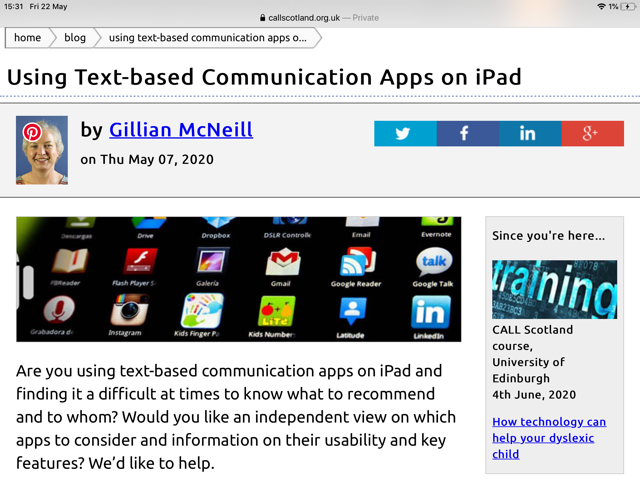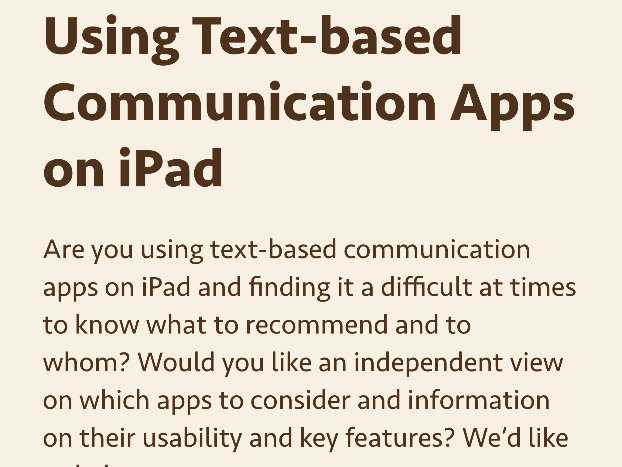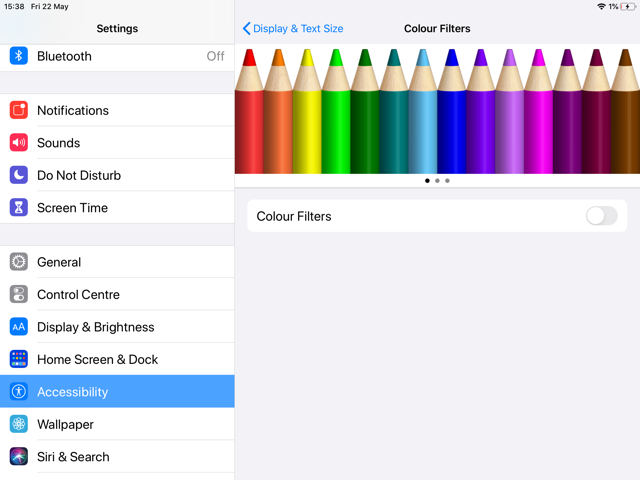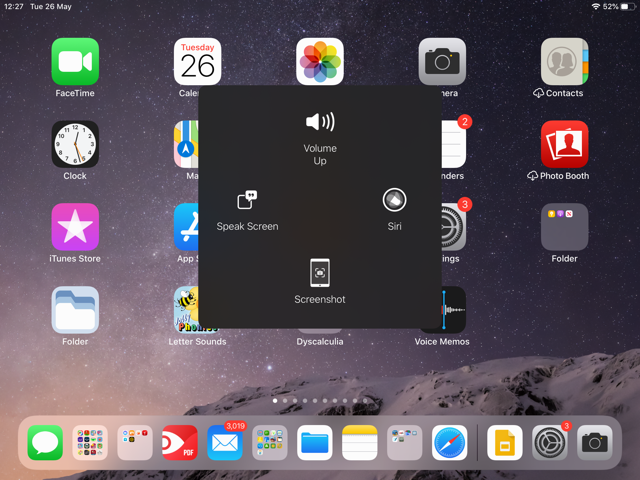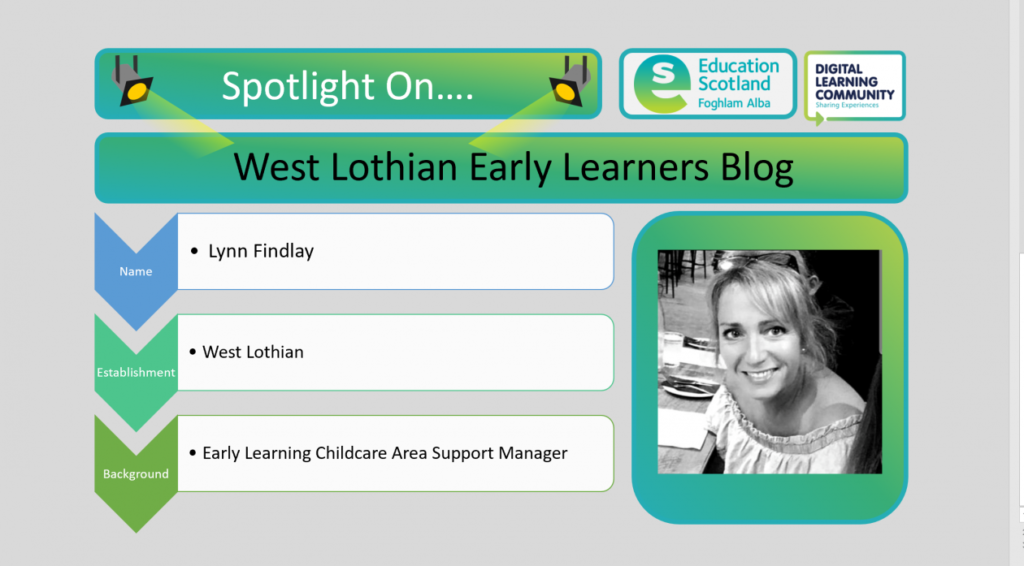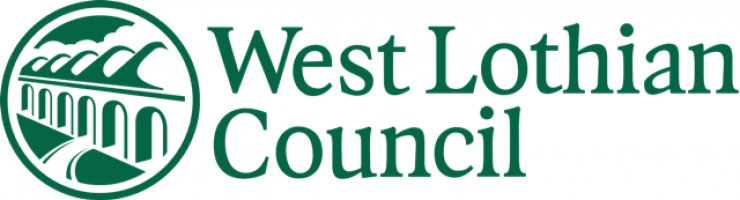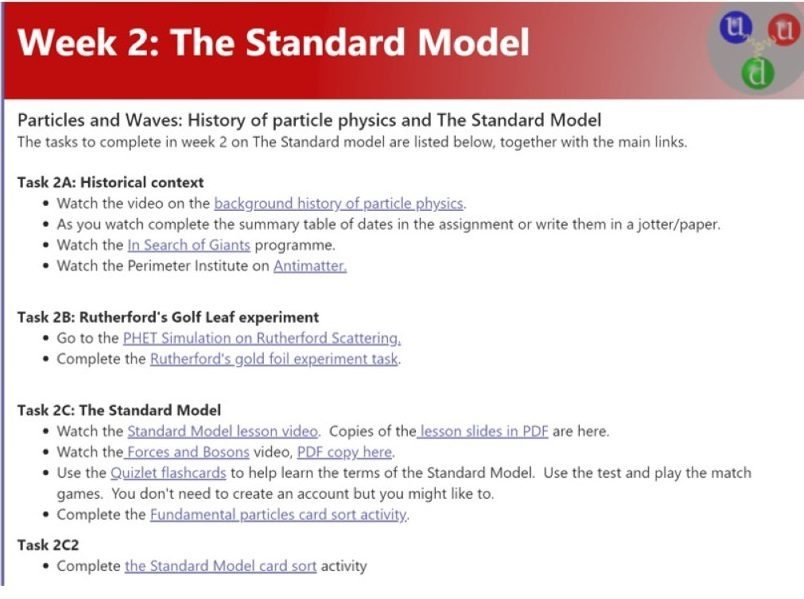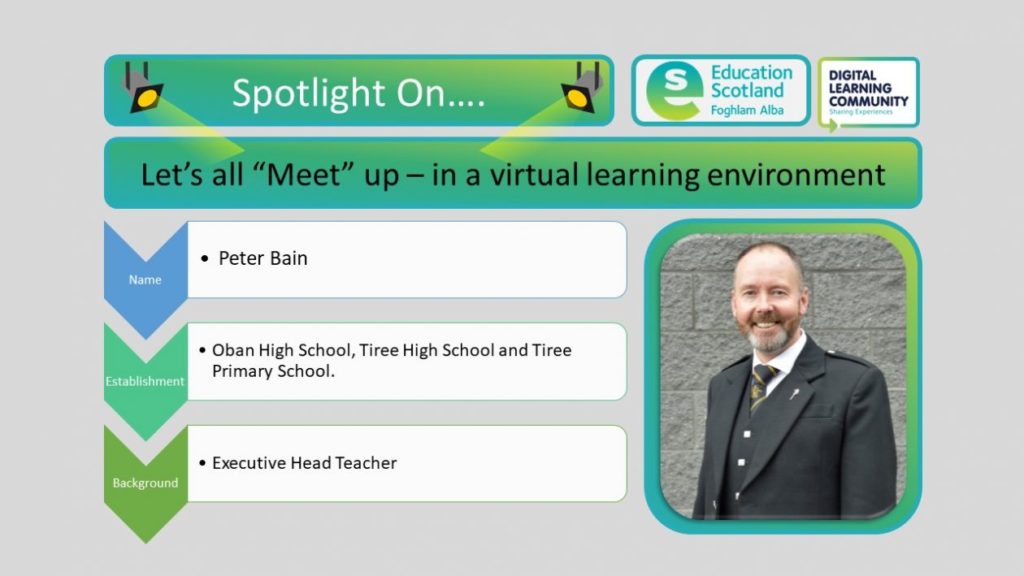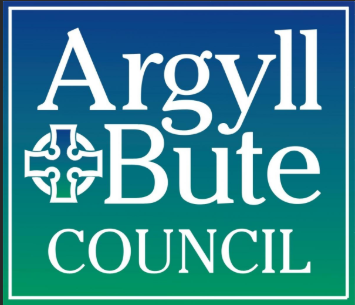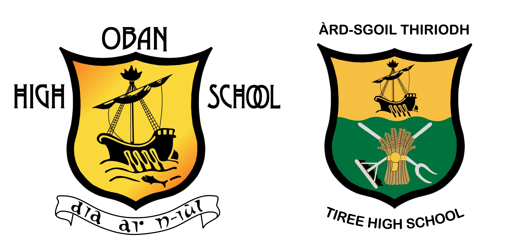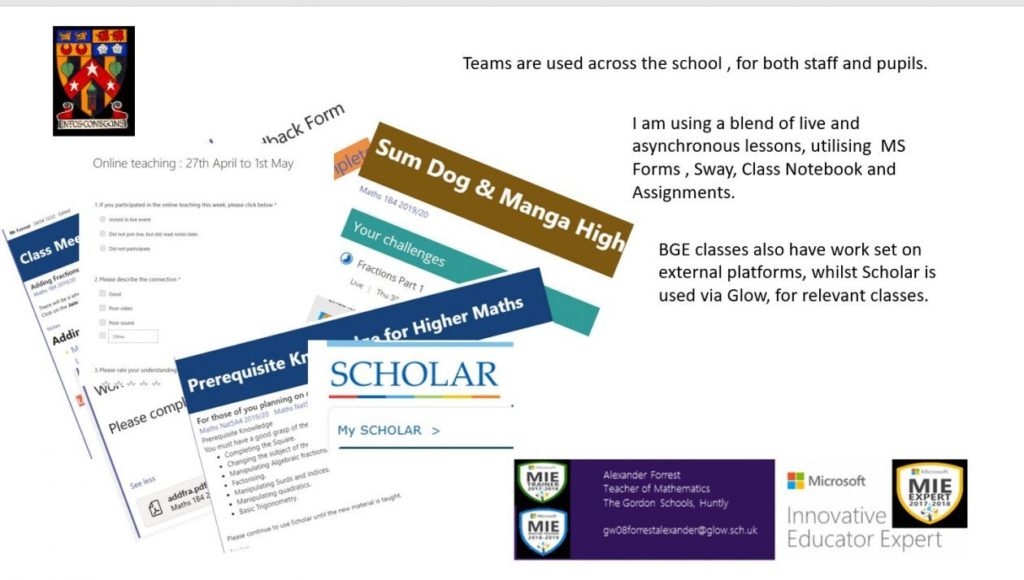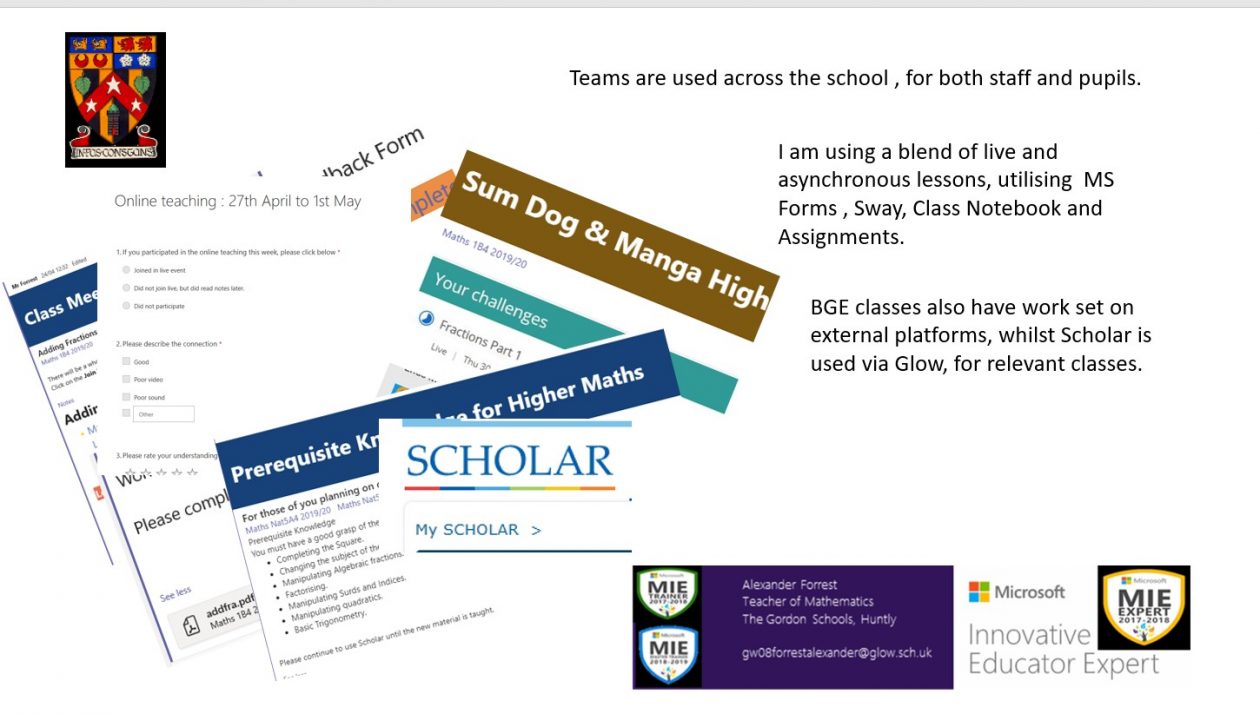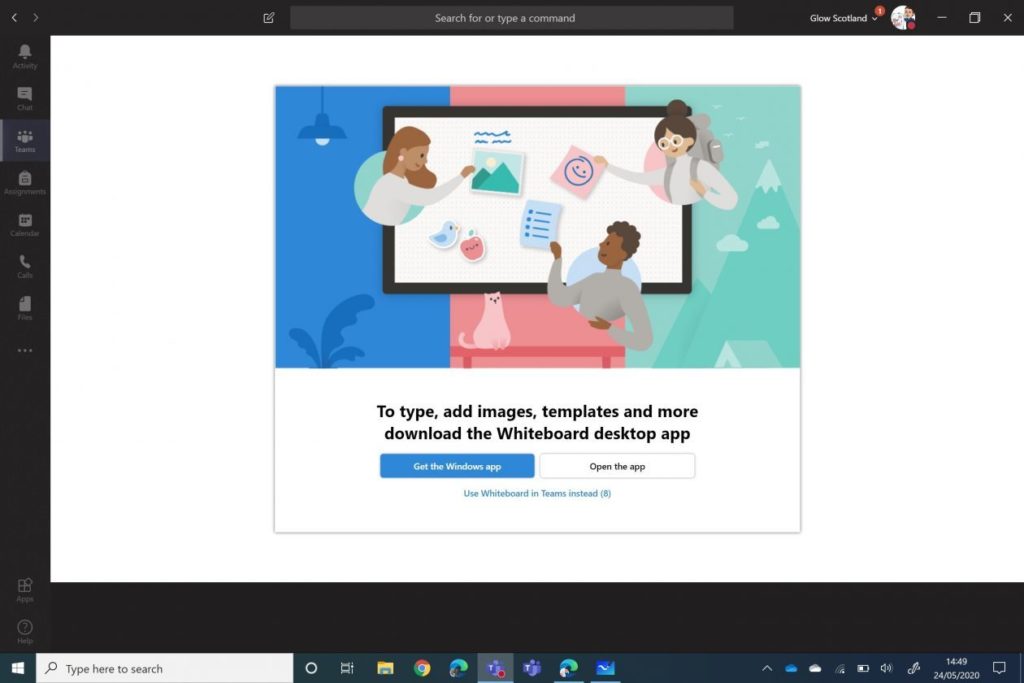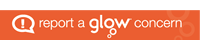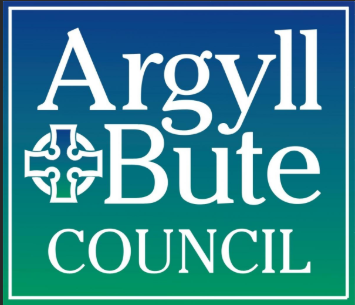
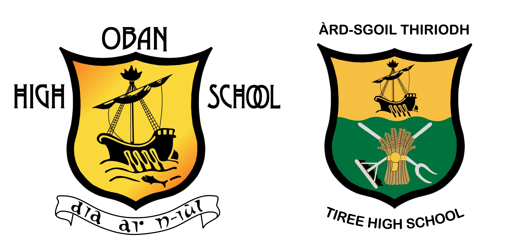 Our school community are, on the whole, fairly confident and upbeat just now. To understand why I receive such positive views from across the parents, pupils and staff, I have to give a bit of background “pre-Covid”. Argyll and Bute Council have a great IT Team that have been promoting the use of G-Suite (Google Apps through Glow) for a few years now. We in Oban High School had a number of really enthusiastic staff who saw the potential of Google, ran with the training and led peer CLPL.
Our school community are, on the whole, fairly confident and upbeat just now. To understand why I receive such positive views from across the parents, pupils and staff, I have to give a bit of background “pre-Covid”. Argyll and Bute Council have a great IT Team that have been promoting the use of G-Suite (Google Apps through Glow) for a few years now. We in Oban High School had a number of really enthusiastic staff who saw the potential of Google, ran with the training and led peer CLPL.
Around the same time we built a new school and added a Promethean Board to every classroom and gave every teacher an iPad, which they were trained to use alongside the Google Apps. This led to an explosion of online learning via Google Classroom.
The necessity to use the new technology and Google apps, along with regular training, ensured some of our staff were ready for the next step on our journey: live learning and teaching between two schools. As I lead both Oban and Tiree High Schools, it was fairly easy to merge the timetables to allow for the delivery of live lessons to and from each school. This increased the level of subject choice available to senior pupils and ensured effective leadership across the sea; consistent curriculum development and a wealth of shared CLPL.
Admin; Art; Biology; Business Management; Computing; Computer Games Design; Geography; Music Technology; Physics; and PE. Yes, PE! Theses subjects have all been delivered between our schools as part of the merged timetable or, as in the case of PE, to cover a staffing issue.
How does it work? Well, the experience gained by staff in Oban as a result of the introduction of the new technology and mainstream use of G-Suite certainly helped reduce much apprehension. All our teachers were used to setting up and using Google Classrooms (GCs), how to uploading assignments, marking work and conversing through GCs. Colleagues were used to creating Google Docs, Slides or Sheets and to saving and organising onto Google Drive. The only add-on was the move to live learning through Google Meet.
The “new normal” our teachers faced was that some of the children’s smiling faces were now on a screen; their voices on a speaker. A class is still a class though. The exposition, the tasks, the Q&A and the plenaries are all shared experiences. When doing group work, the Tiree pupils can join an Oban group on the screen using a smaller speaker or vice versa. When they wish to ask a question, the teacher responds one-to-one over their headset. The cameras and screens allow the teacher to see every child in their (expanded) class at all times.
Concern with anything new is natural; safeguarding is a must. To begin with, we only used this with S4-6 classes. No class can exceed its SNCT maximum. IT support is on tap; a line manager is only a call away in the event of a behavioural issue; the office for a medical issue. We have now expanded this across the whole school at our teachers’ request.
What makes it work?
- Investment by the Local Authority.
- A core of experienced staff, keen to support colleagues and provide on-going training.
- The purchase of good cameras, teacher headsets and pupil speakers to capture the whole class “look and feel” to make the pupils in the remote location feel genuinely part of the class.
- The consistent and coherent use of one software suite of Apps: Google or Microsoft,
- A safeguarding protocol to give confidence to staff engaging in live delivery.
- Pupil buy-in – achieved by capturing the essence and experience of being in a larger traditional class environment, leading to an increased feeling of belonging to that class.
Learning and teaching from home has proved remarkably similar to what we already deliver, with the caveat that it has still been a very steep learning curve. The key difference is the need for safeguarding guidance to both staff and pupils; and a relaxation of accepted norms. We must be professional at all times in the way in which we interact with our pupils; we must have support in place for when the rules are not followed and we must keep stressing that we’re all in a “class” when on online… but we also have to accept our four-legged friends may still appear on screen at times.
Equity for children? A recurring theme in this discussion but just as important for our staff. If there is not a device available or there are not enough devices in the home, every child, and every member of staff, is given an iPad, Chromebook and/or data Dongle. IT support is available to ensure every child can access the devices; teachers take children through getting onto Glow, Google Classroom or how to use any of the Apps. Each child is in a Clan (House system) and a pastoral team member liaises weekly with every vulnerable family or any pupil or parent who asks for help. We do Welfare and Engagement checks weekly. Those not engaging receive a call or a visit to the house where we offer pastoral, IT or curricular support for those who are reluctant to ask but need support; whether online, over the phone or on the door step – two meters distant. We’re here to help.
Delivering a virtual learning experience is not easy for anyone but it will get easier. As each day goes by we learn from our experiences and accept that change is good; or at least necessary. The “new normal” of remote learning in the future will not be new; just normal: the normality a consequence of us investing in both technology; from supporting and training our colleagues; and from teaching our children well in whatever manner we can. It works now; it will work even better with practice.
All support materials are uploaded and shared on the school website below,
http://www.obanhigh.argyll-bute.sch.uk/