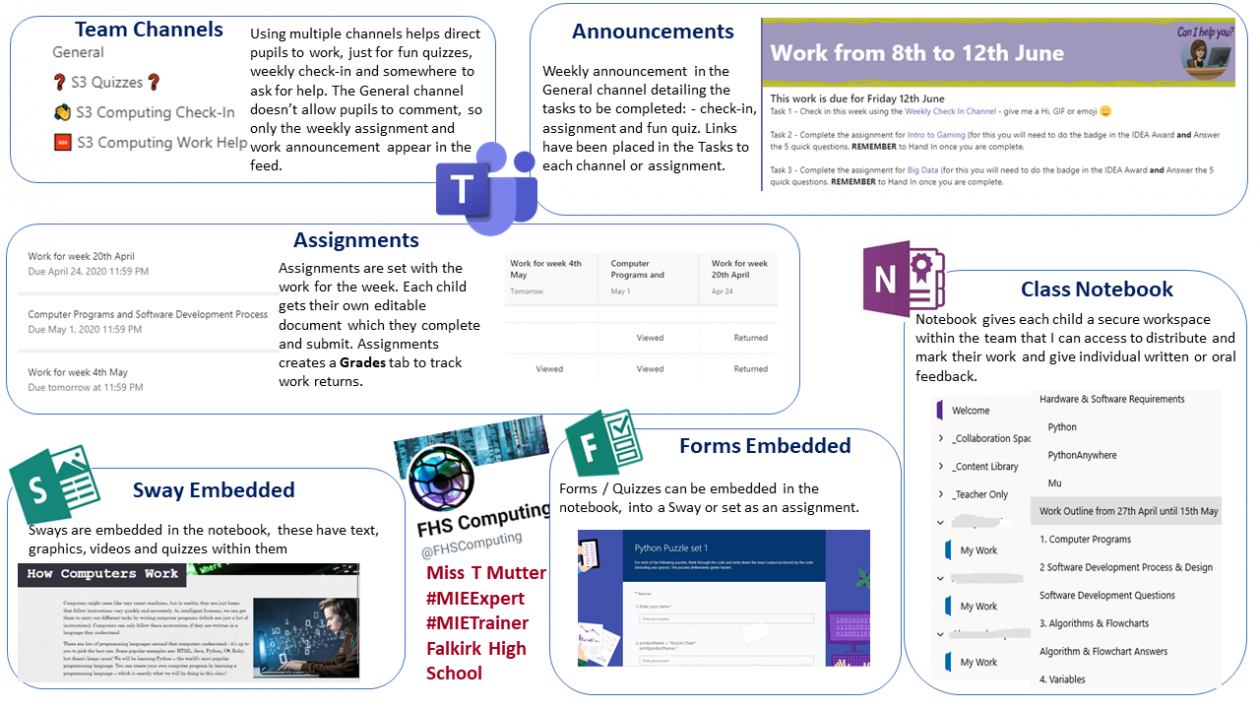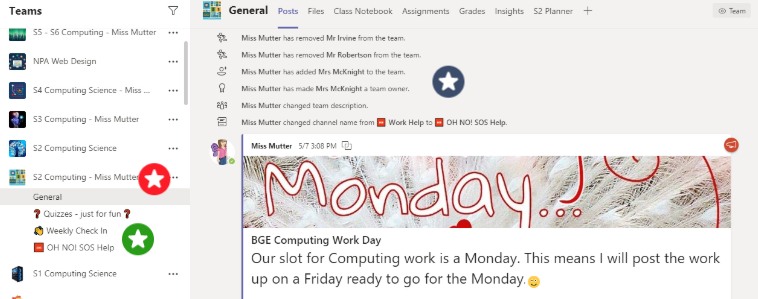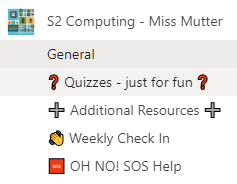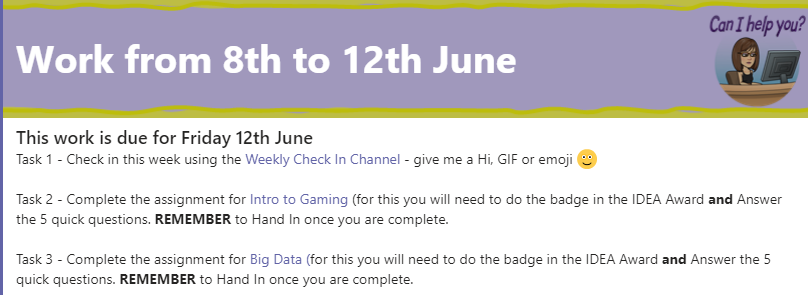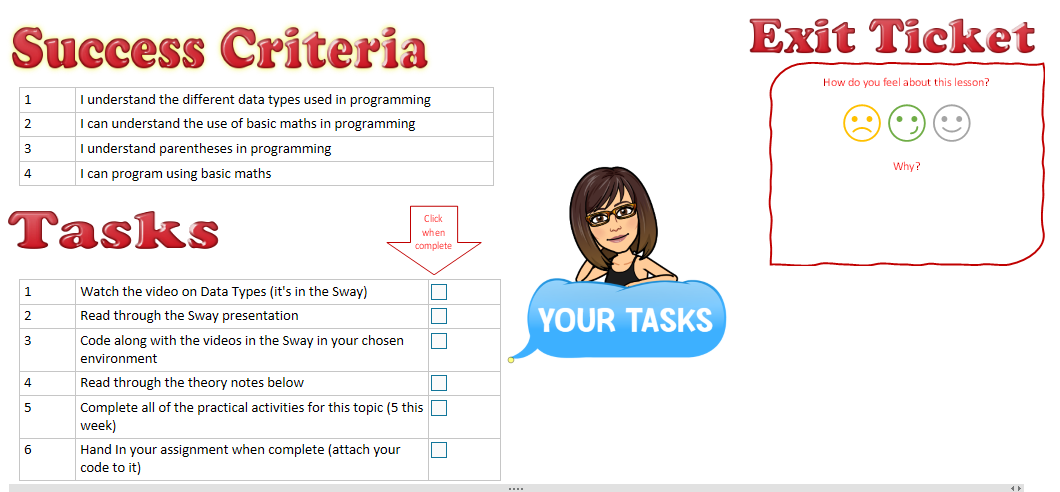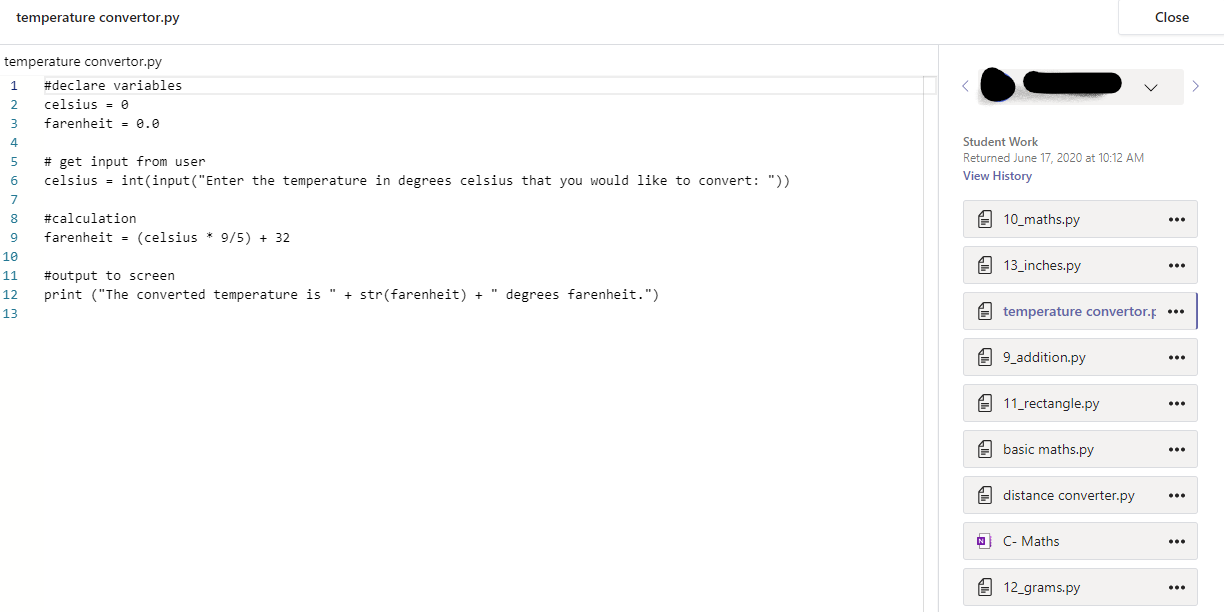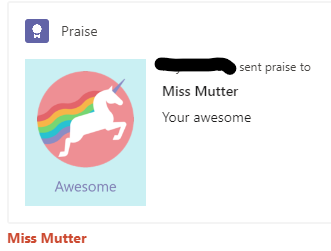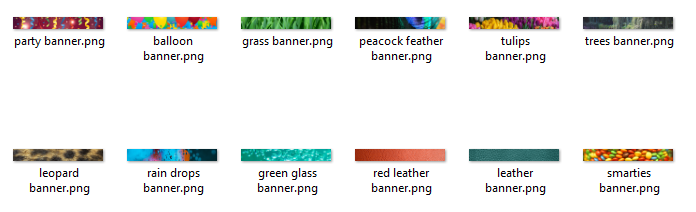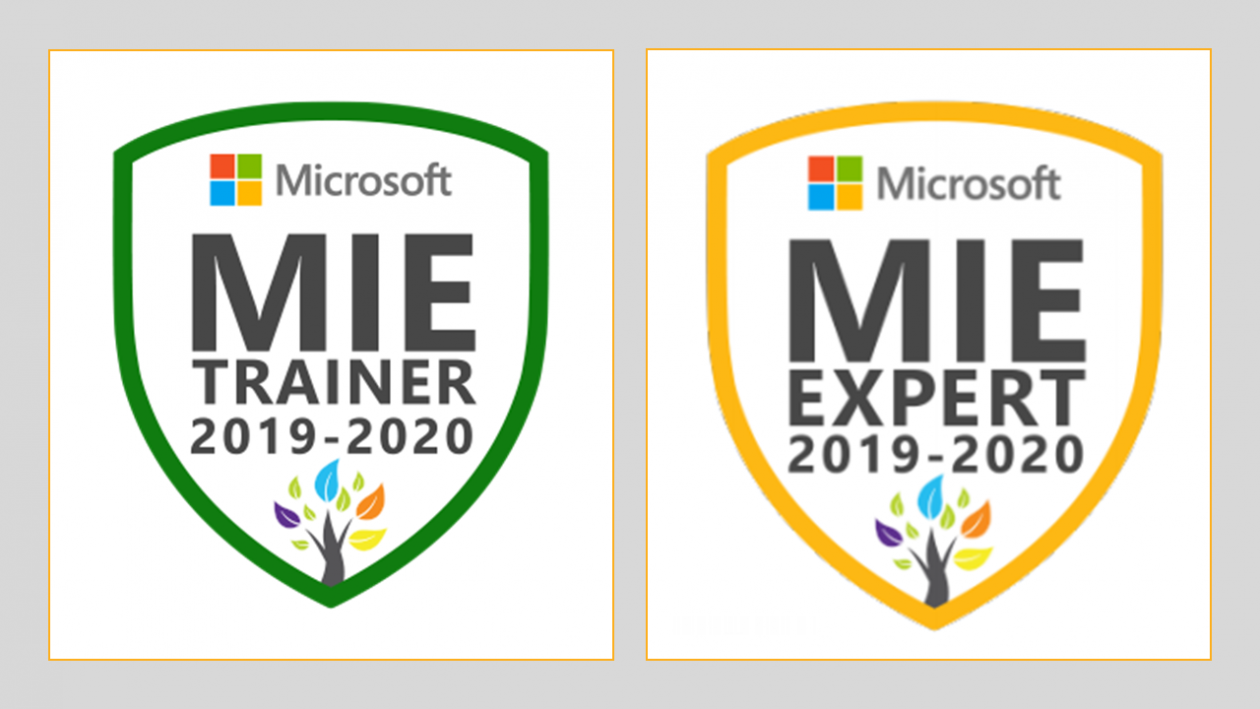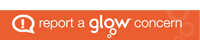I am Rosslyn Lee and I am the Digital Skills Coordinator for North Ayrshire Education. Part of my job is to support staff and pupils in our schools with all aspects of digital learning and teaching. I became a Microsoft Innovative Educator Expert in 2017 as I recognised the value to my professional learning as well as my training role. Completing courses on the MEC is a great way of keeping up to date with O365 developments as well as providing me with opportunities for professional learning, not available elsewhere.
I am Rosslyn Lee and I am the Digital Skills Coordinator for North Ayrshire Education. Part of my job is to support staff and pupils in our schools with all aspects of digital learning and teaching. I became a Microsoft Innovative Educator Expert in 2017 as I recognised the value to my professional learning as well as my training role. Completing courses on the MEC is a great way of keeping up to date with O365 developments as well as providing me with opportunities for professional learning, not available elsewhere.
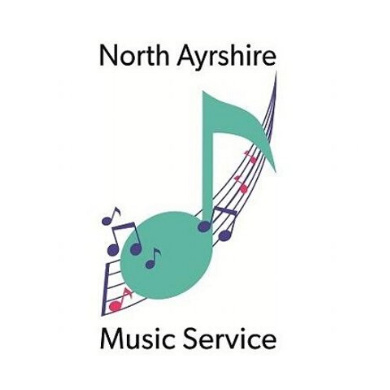
The North Ayrshire Music Service consisting of 23 peripatetic instructors has been and continues to be very successful in delivering music instruction across the authority. North Ayrshire young musicians regularly achieve great success at the Ayrshire Music Festival as soloists and ensembles. There are two authority ensembles who take part in the annual National Concert Band Festival, again achieving success within Scotland as well as at the national finals.
The Music Service has used a phone app for several years to distribute information to pupils and all staff have their own laptop to digitally record pupil achievements. Microsoft Office365 through Glow is the platform that the Music Service utilise. Use has also been made of a staff Sharepoint site for a number of years. This is maintained by the Music Service Admin Officer. However, the current COVID-19 crisis has had a huge impact on the delivery of their service.
As a forward-thinking service, Ronan Watson, the Music Service Manager started to look at how instruction could be delivered remotely. I worked with Ronan to help develop their use of Microsoft Teams, a blog, a Sharepoint site and a You Tube Channel. Two of our instructors recently achieved Certified MIE status as they see the value in this type of professional learning which will help support their work now and in the future.
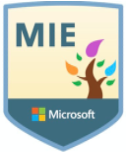
MUSIC SERVICE BLOG
The blog is public facing and serves to provide information about the Music Service to parents.
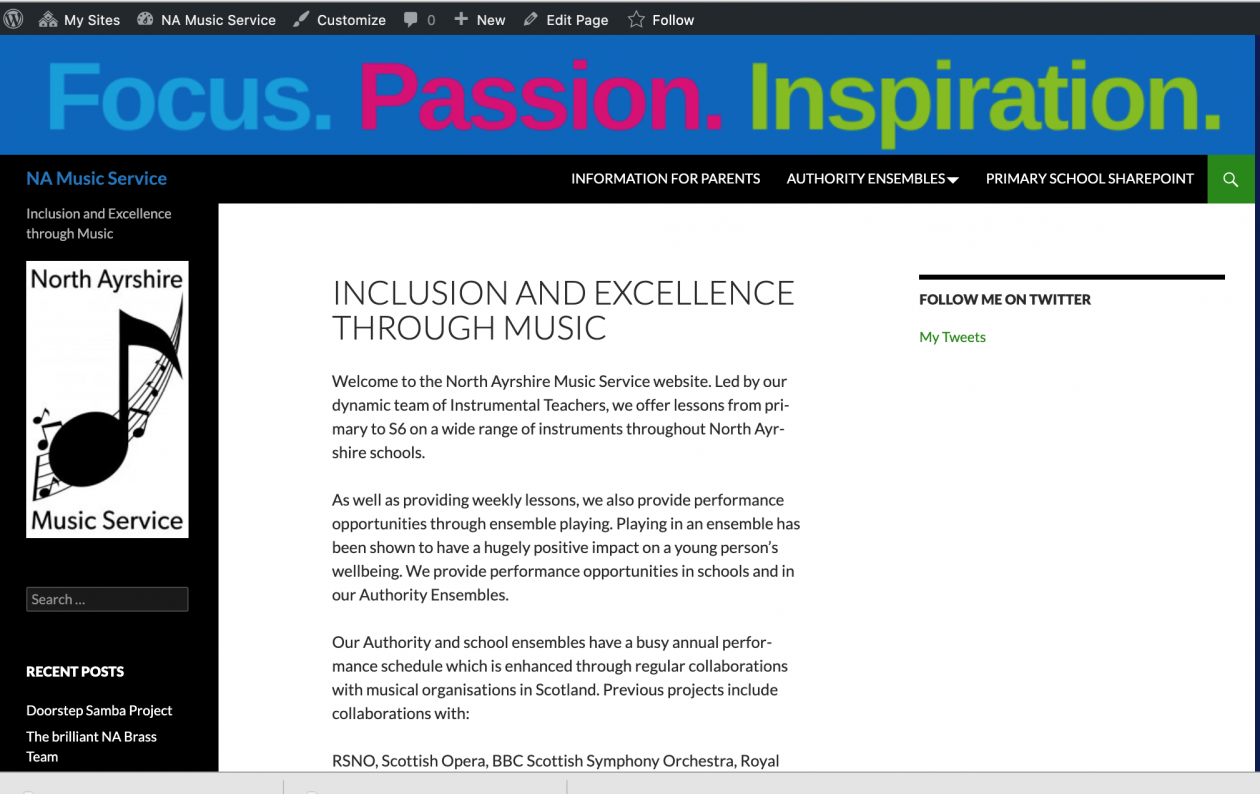
SHAREPOINT SITE
The Sharepoint site was set up to give primary pupils access to resources and to allow staff to communicate with them about their tasks. The site contains a document library for each school with folders for each instructor who works with that school. These folders contain uploads of music, links to the Music Service videos on You Tube and soundtracks as well as records of work for pupils in the school.
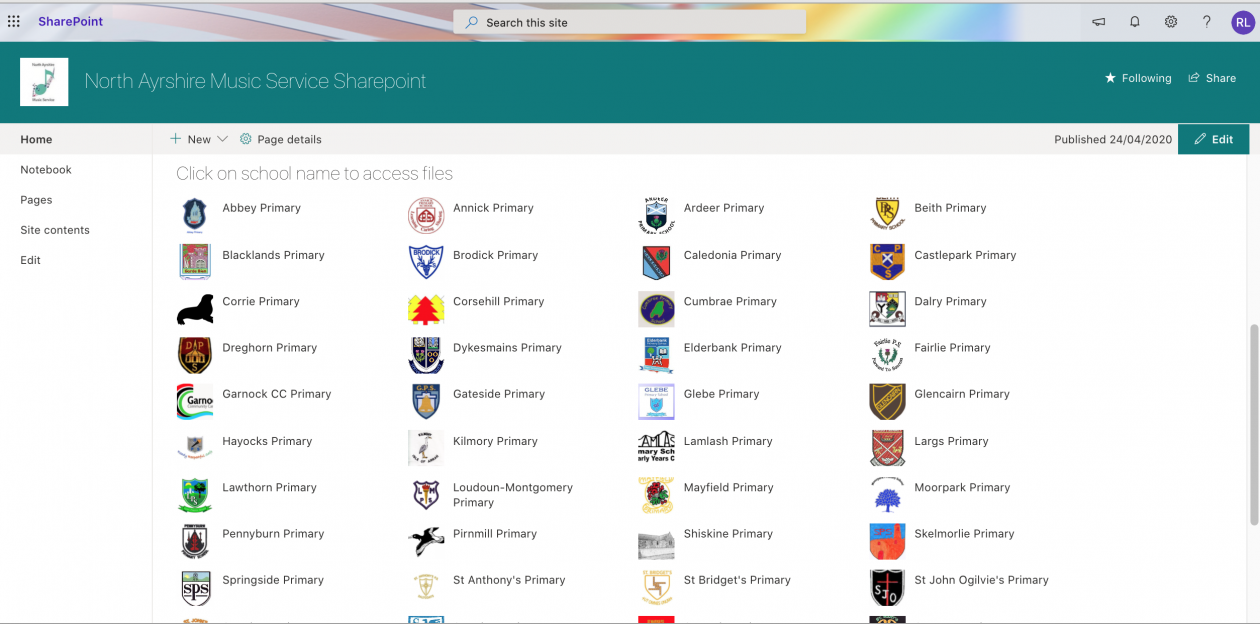
YOU TUBE CHANNEL
The You Tube Channel was set up as unlisted to allow the instructors to upload videos of themselves demonstrating instrumental techniques to pupils. As neither Stream or video conferencing with pupils is possible using Teams in Glow, a solution was required to provide some visual instruction and it was felt that You Tube was the easiest option to share these videos.
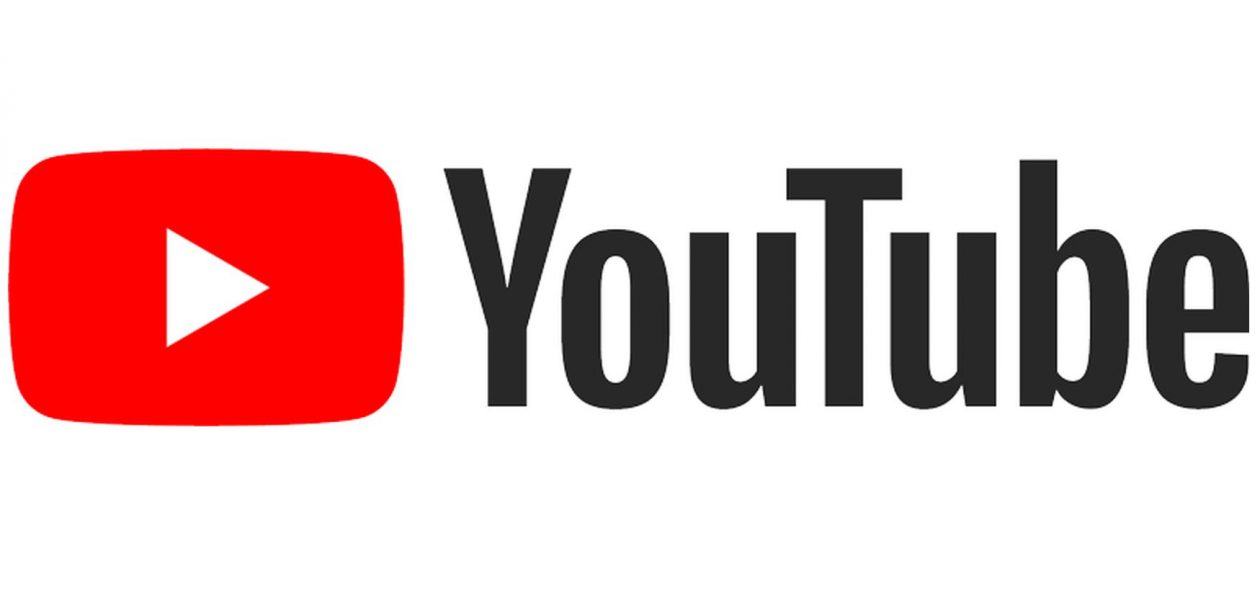
VSCENE
Several months before lockdown, I was asked to look at Vscene, video conferencing software from Ajenta, as a way of delivering Advanced Higher subjects and also to facilitate lessons to Arran High School, our island school who have challenges around staffing as well as access for staff. Indeed, in January this year the ferry service was severely disrupted for most of the month. Vscene seemed to be an ideal solution for us.

Due to COVID-19, I decided to trial Vscene with the Music Service and they are piloting it until the end of June to assess its suitability. It is highly likely that music tuition will continue to be delivered virtually to pupils, whether in school or at home, for some time yet as schools attempt to keep numbers in their buildings to a minimum to comply with social distancing rules.
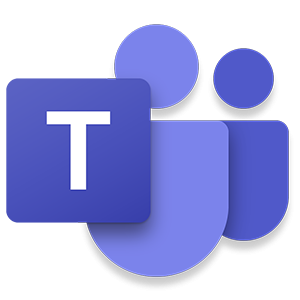
TEAMS
A few of the staff also use Teams to communicate with pupils. Here pupils can find files of music they require as well as upload their own practise audio files.
One of the instructors, Fiona Ramsay, has created three Teams for her clusters and communicates with her pupils by posting announcements regularly. None of her pupils had ever used Teams before lockdown and it has taken time to persuade some of them to engage, however she is making progress and they are now posting questions as well as uploading their work.
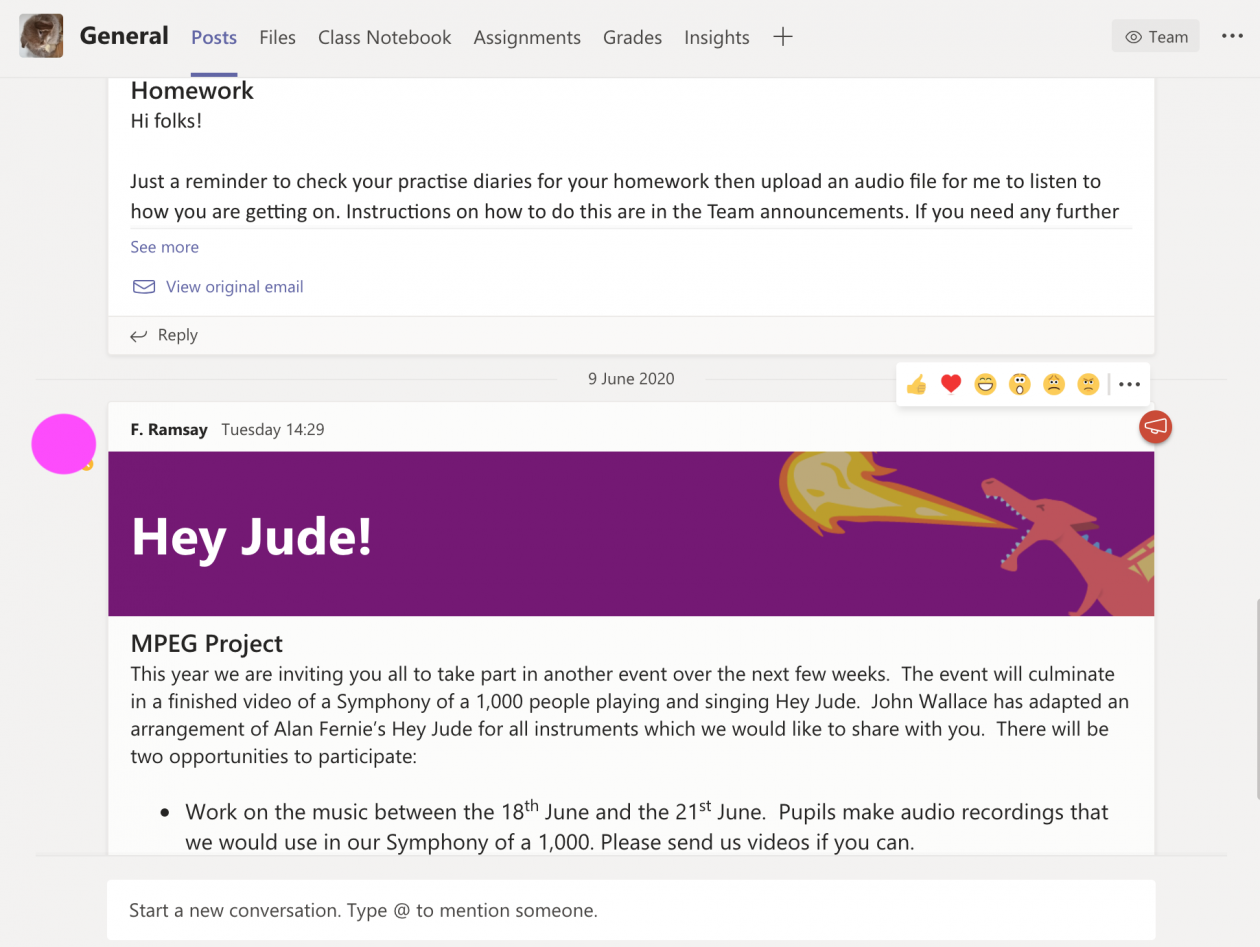
Fiona also makes up Microsoft Form quizzes for the pupils and has a channel to support pupils using Teams. The ‘Ask Mrs Ramsay’ channel avoids the general channel from becoming cluttered.
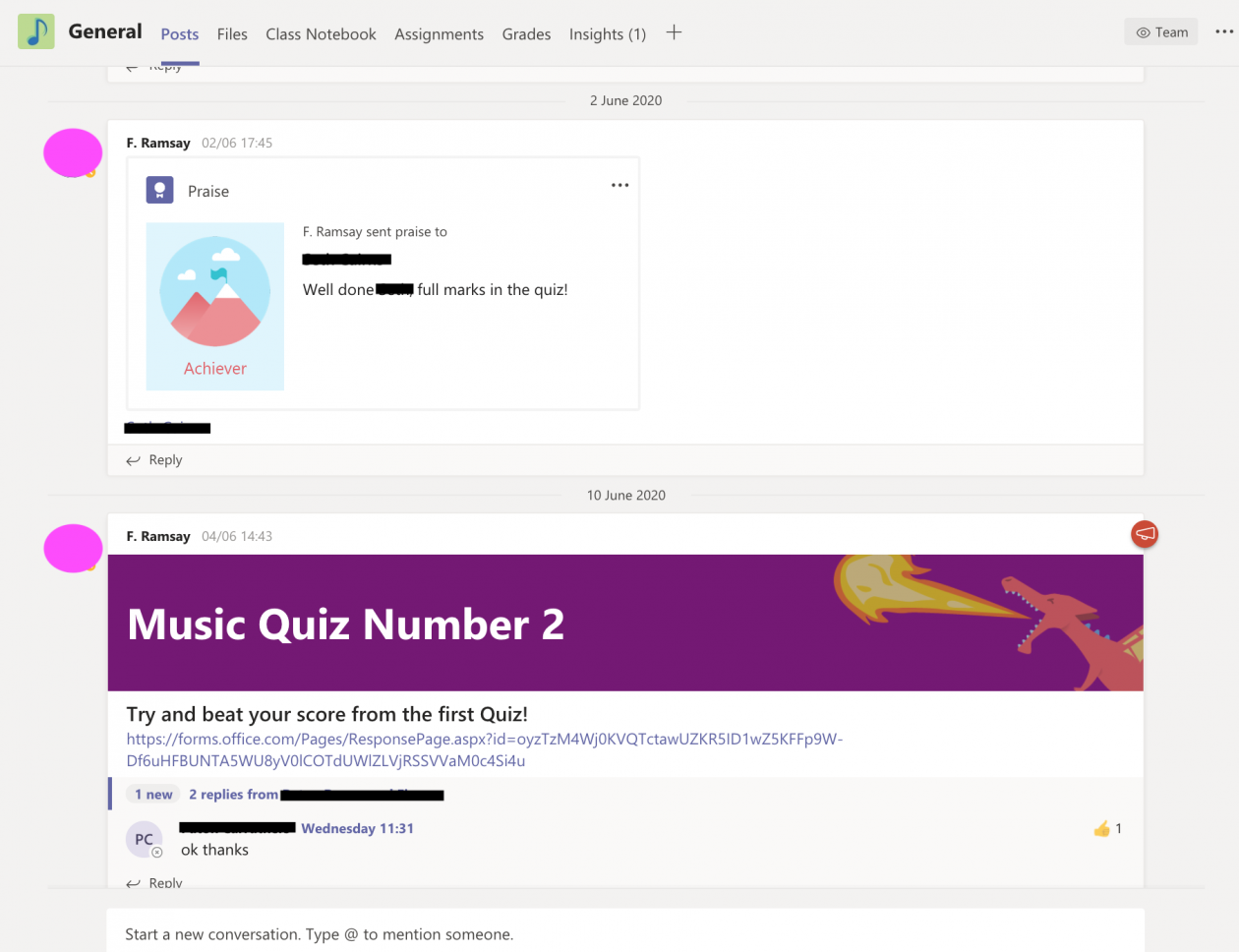
Feeling that pupils were becoming more comfortable with Teams, Fiona recently started to use OneNote. Pupils sections include their Practise Diary where they can upload their audio files and receive feedback privately.
Remotely delivering a practical subject like music has its challenges. However, the North Ayrshire Music Service has risen to these challenges and is striving to maintain its delivery of music lessons to pupils to as high a standard as possible. These methods will never permanently replace face to face tuition but serve to deliver music instruction to our pupils in the best way possible, given the current circumstances.