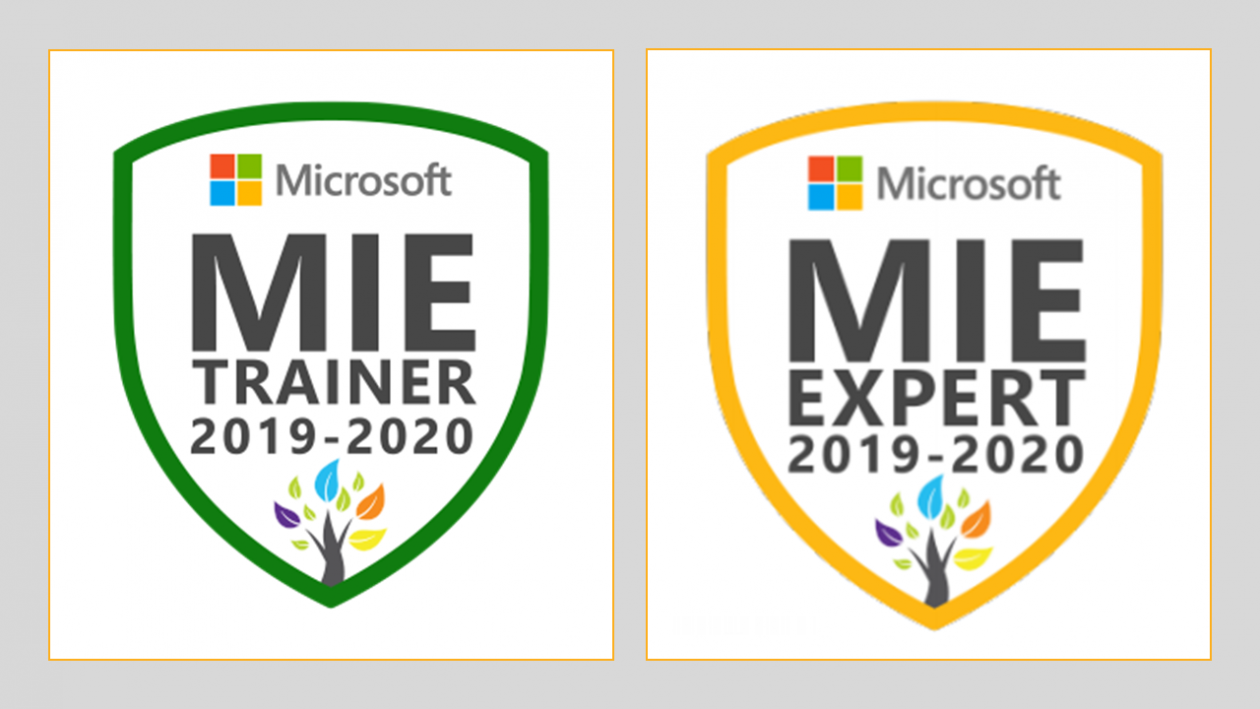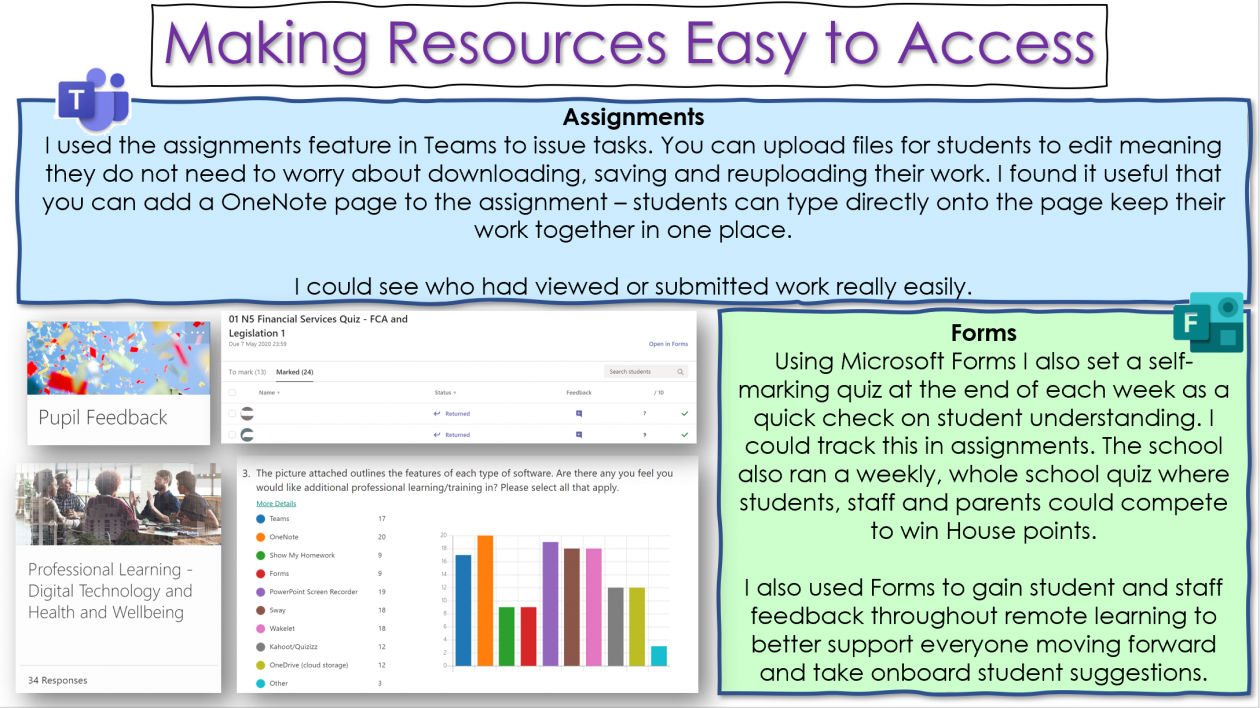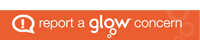About Me
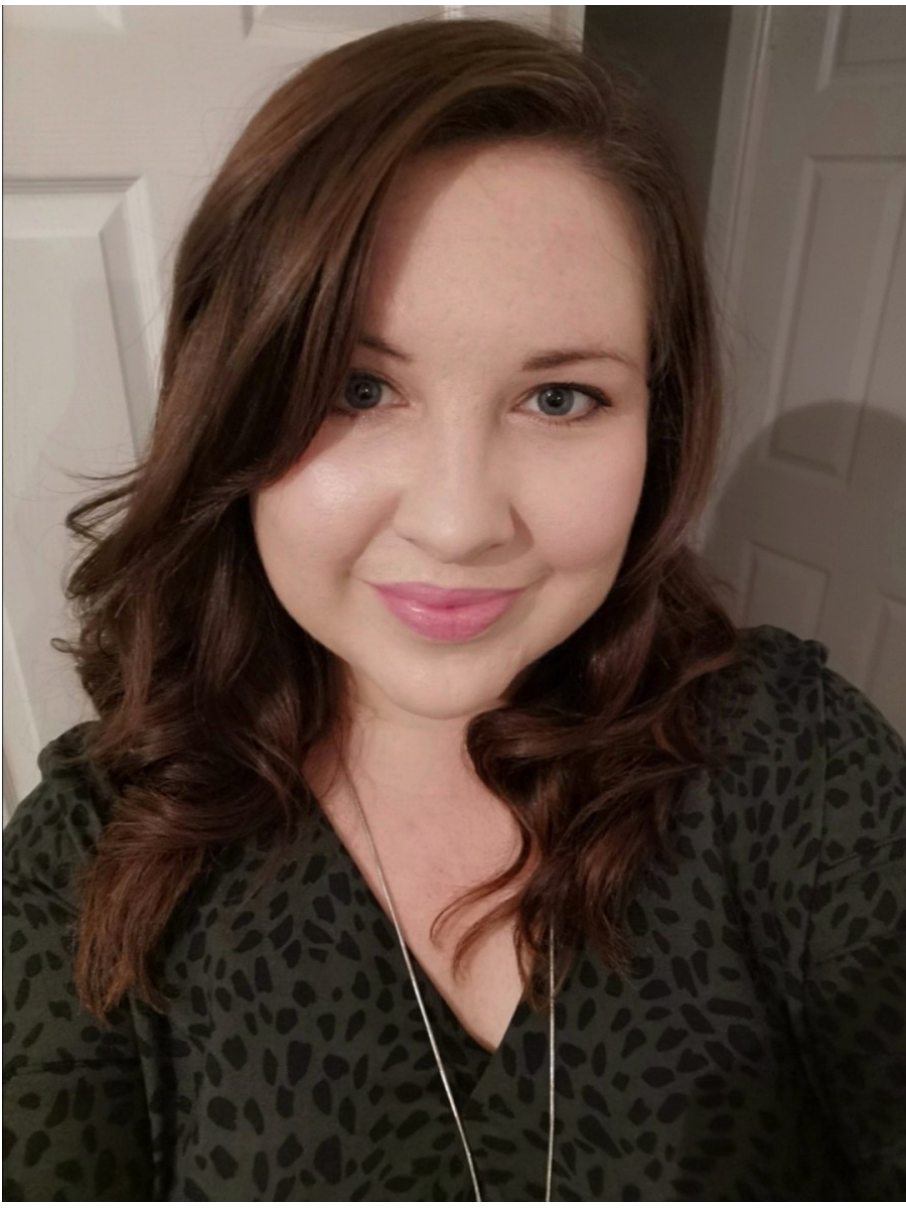 My name is Sarah Wyllie and I am a Business Education Teacher at Marr College in South Ayrshire. I have been a Microsoft Innovative Educator Expert (MIEE) for 1 year and managed to gain my MIE Trainer badge during lockdown. I have really enjoyed being a member of Team MIEE Scotland – I am so thankful for their support and encouragement throughout the year. Alongside my colleague, Alan Simpson, we have been working to develop the digital skills of staff and students at Marr College. We set up ‘Digital Drop Ins’, which have continued online, and also a team of enthusiastic Student Digital Champions.
My name is Sarah Wyllie and I am a Business Education Teacher at Marr College in South Ayrshire. I have been a Microsoft Innovative Educator Expert (MIEE) for 1 year and managed to gain my MIE Trainer badge during lockdown. I have really enjoyed being a member of Team MIEE Scotland – I am so thankful for their support and encouragement throughout the year. Alongside my colleague, Alan Simpson, we have been working to develop the digital skills of staff and students at Marr College. We set up ‘Digital Drop Ins’, which have continued online, and also a team of enthusiastic Student Digital Champions.
Looking back on my experience during lockdown I can only describe it as a complete rollercoaster. The highs of students and staff overcoming obstacles, pulling together in difficult circumstances, and growing in confidence in using digital tools. Seeing some students really embrace the change and adapt to their ‘new normal’ was inspiring. The lows were just never feeling quite good enough, not having enough hours in the day (or night) to get things done and worrying about engagement and accessibility. I have learned a lot along the way…
1 – Making Resources Easy to Access
Having a platform that acts as a one-stop-shop for students has been invaluable. We use Microsoft Teams to post announcements, answer questions, share resources, have live meetings with the class, set assignments and provide feedback. Students can access everything on Teams using their Glow login. As a Business Education teacher, I have been using Teams for a few years now but over the last couple of months I have learned so much more about how to make the most of Teams.
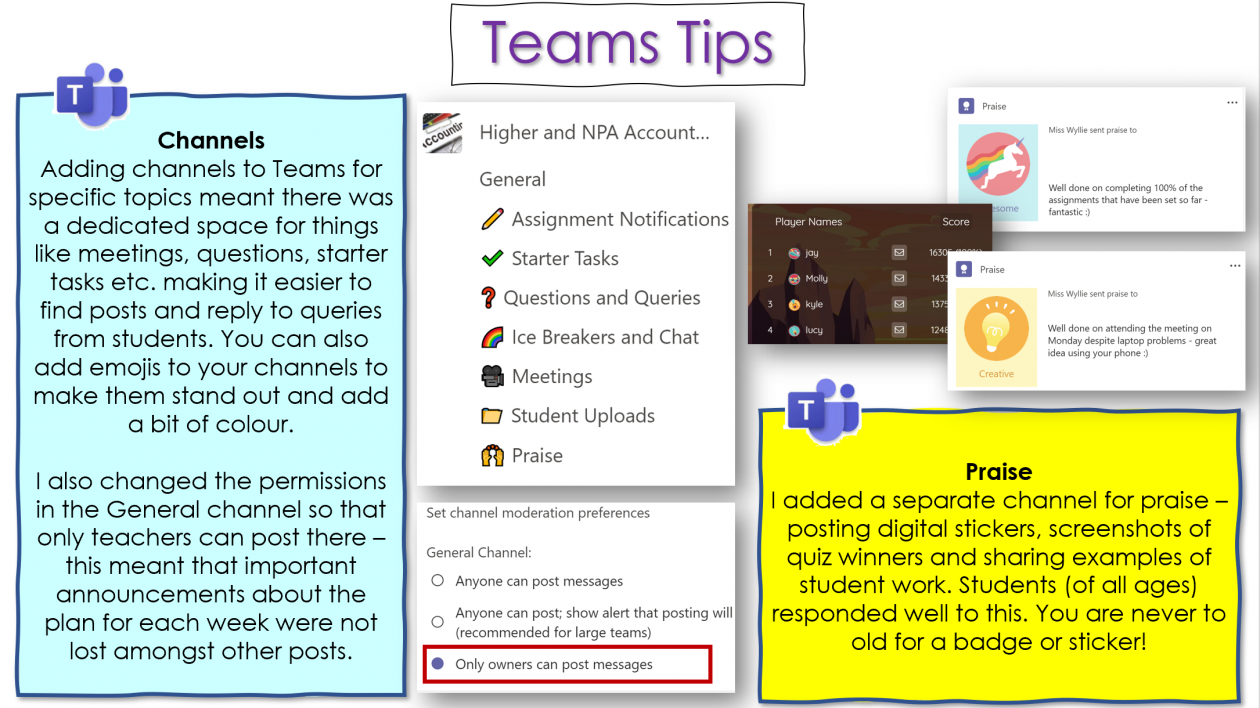
2 – Students Like to See and Hear You
Feedback from students was that they missed being able to hear and see their teacher – just as we missed being able to hear and see them. There were several ways we tried to combat this:
-
- Meetings – we held weekly live meetings with our classes using Microsoft Teams. We used this to signpost learning for that week, answer any questions from students and check in on pupils. Feedback from students was that they really valued this. It also gave them the opportunity to connect with one another. At the end of each meeting we would play a live quiz using Quizizz – students loved this part of the meeting! The winner each week was posted on Twitter and in the praise channel.

- PowerPoint Recorder – being able to record my screen and share this as a video has been incredibly helpful. For example, Administration & IT students learn how to use different types of software and so screen recorder has helped us record demonstrations to share via Teams, students can pause the demo video and watch it as many times as they like. Record slideshow also allowed me to narrate my presentations, annotate on the slides, have my face visible in the recording and export this as a video to share with students.
- Audio and Video Feedback – using OneNote allowed me to provide students with different types of feedback, including audio and video feedback. Students could then replay this when needed.
- Help Videos – both staff and students needed support in learning how to use these digital tools. Using screen recorder to make help videos seemed like the best option but sharing these videos in an accessible way took a few attempts! I used a variety of different techniques including: Wakelet, Flipgrid, YouTube, Twitter, Satchel One (Show My Homework) and embedding videos on the school website. You can view our Teams Help Video Playlist below.
- Meetings – we held weekly live meetings with our classes using Microsoft Teams. We used this to signpost learning for that week, answer any questions from students and check in on pupils. Feedback from students was that they really valued this. It also gave them the opportunity to connect with one another. At the end of each meeting we would play a live quiz using Quizizz – students loved this part of the meeting! The winner each week was posted on Twitter and in the praise channel.
3 – Accessibility is Key
What can I say about the wonderful array of free Learning Tools available in most Microsoft software? A few of my favourites are Immersive Reader, Dictate and live captions on PowerPoint.
If you have not investigated Immersive Reader then you should take a look today, you will be amazed. To find out more view the video below and visit Chris Gerrard’s helpful blog all about the many different accessibility tools on offer. As a school we are also very fortunate to have access to Read and Write software which we were also able to make available to students from home.
4 – OneNote
I have been using OneNote for a couple of years now – and love the range of features it offers. It acts as an electronic jotter or ring binder for students, keeping all their notes and tasks in one place. When classes initially stopped during lockdown, I was so thankful for OneNote because I will still able to access all my student’s work from home. Students can type directly onto the page, can upload files and can print directly to a OneNote page.
As a Business Education teacher, the ability to print directly to a OneNote page has been incredibly useful for Administration & IT as students need to be able to print their work, in a particular way, to gain marks. Even in the classroom this has dramatically cut down on the amount of paper and ink used in the department while still ensuring students develop printing skills.
Other useful features include: digital inking, dictate, immersive reader, embedding other resources, clipping tool and audio and video feedback. You can also add digital stickers – I even attempted to make my own stickers to highlight common mistakes made by students.
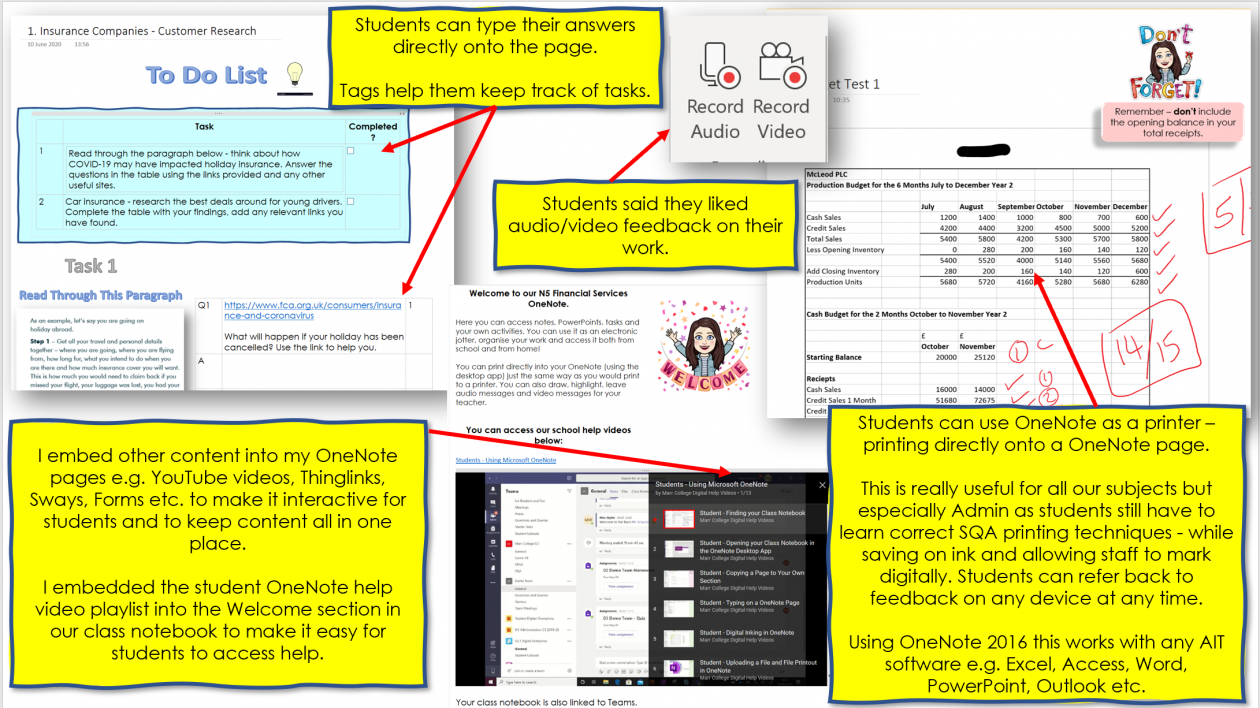
Staff OneNote Help Video Playlist
5 – Keeping it Fun and Staying Connected
Though we could not all be together as a class – it was important to try and feel connected. As a department we tried to do this in different ways. We had weekly meetings with S3-S6 classes, shared fun Friday quizzes using Quizizz or Kahoot and we used our ‘ice breakers’ channel to learn more about each other, for example playing 2 truths and a lie.
We also used Thinglink to create a ‘virtual classroom’ to share with students. We added this as a new tab in Teams and embedded them into our class notebooks. Our S3 Administration class even used their PowerPoint skills to create their own ‘virtual’ workspace! To view one of my Thinglinks click on the image below.

Transitions were also very different this year. We were keen to welcome our new S1 students to the department. I used Joomag to put together a welcome booklet for them – with a gallery of images and staff videos.
In school I run a newsletter group aiming to celebrate successes at Marr College. During lockdown this was a way to share positive news with parents, students, and staff, maintain a feeling of community spirit and allow students to share what they had been learning. I used Microsoft Forms to collate student stories and included the option for them to upload pictures of their activities if they wanted to. This was also a way to check in with students. I really enjoyed seeing our students’ responses – it always gave me a boost. You can view some of our school newsletters by clicking on the image below.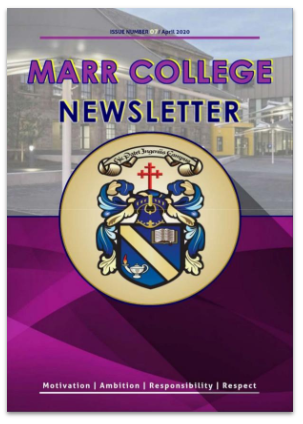 Our students, parents and staff at Marr College have made amazing progress in developing their digital skills. I have received lovely messages of support from staff and parents and I am excited to see where we go next! To view any of our resources please see the links below.
Our students, parents and staff at Marr College have made amazing progress in developing their digital skills. I have received lovely messages of support from staff and parents and I am excited to see where we go next! To view any of our resources please see the links below.
- Marr College Staff Digital Technology Wakelet
- Staff Teams Video Playlist
- Staff OneNote Video Playlist
- Student Teams Video Playlist
- Student OneNote Video Playlist
- Marr College Digital Technology Website