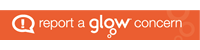Meet the needs of learners with Accessibility needs and empower all learners with the tools they need to engage in learning & teaching activities. This page will help you discover the ways accessibility tools are embedded into the products and services we use in our schools on a daily basis. Learn how to support a classroom culture where everyone can participate—regardless of learning style or accessibility need.
In schools across Scotland, we have access to multiple tools from providers such as Apple, Google, and Microsoft. Each have built in tools that can support users with accessibility needs specifically but can be used by all learners to engage in learning & teaching activities.
Google, Apple, and Microsoft offer a range of accessibility tools designed to help individuals with disabilities, including students, use their devices more effectively. Here’s an overview and how they can be used in school:
Accessibility Features Comparison for Users with Visual Impairments
Accessibility Features Comparison for Users with Cognitive Impairments/Needs
Accessibility Features Comparison for Users with Mobility Issues or Lack of Dexterity
Comparison of Voice-Only Accessibility Features for Users with Mobility Issues
Accessibility Features Comparison for Users with Hearing Impairments
Best Option Overall:
Here’s the short version first: if you can only pick one platform for mixed accessibility needs, choose iPadOS. It has the strongest “works-out-of-the-box” set for vision, hearing, and mobility—especially Voice Control, VoiceOver, Switch Control, AssistiveTouch, Live Captions, Sound Recognition, and seamless MFi hearing-aid support.
Below is a concise decision guide based on the comparisons made.
Overall recommendation
- Primary daily device: iPadOS
- Why: Best all-round built-ins (no extra software), reliable voice-only control, excellent touch alternatives, robust captions and sound alerts, simple setup, and strong battery/instant-on for everyday use.
Pick Windows instead (or add it) if you need:
- Precision voice-only control with grid targeting and advanced text editing across desktop apps.
- Eye tracking and the broadest adaptive hardware ecosystem (alternative mice, switches, custom drivers).
- Screen reader choice and deep customisation, plus powerful automation and full desktop workflows.
Pick ChromeOS if:
- Your work is almost entirely web-based, you value simplicity and cost, and you mainly need Live Captions, Select-to-Speak, and basic voice dictation.
- Caveat: Weaker for advanced voice-only navigation and specialised hearing-aid integrations.
Quick “best fit” snapshots
- Low vision (plus possible motor needs): iPadOS (VoiceOver + Zoom + AssistiveTouch + Braille).
Add Windows if you rely on specialised desktop apps or eye tracking. - Voice-only user (limited dexterity/grip): Windows (Voice Access + grid) or iPadOS (Voice Control).
- Hearing impairment: iPadOS (Live Captions + Sound Recognition + MFi hearing aids) or Windows (system-wide Live Captions across desktop apps).
- Cognitive support: iPadOS (Guided Access, Focus, Screen Time, Speak Screen) or Windows (Immersive Reader, Focus Assist)
If possible, a hybrid wins
Many learners/users do best with iPadOS for day-to-day access and a Windows laptop/desktop for specialised tasks (eye tracking, certain software, or complex voice workflows). This covers nearly every scenario without forcing trade-offs.
What to test before deciding
- Voice navigation accuracy and speed (open apps, select small targets, edit text).
- Comfort with magnification/screen reader gestures and reading flow.
- Caption quality/latency across your actual apps and calls.
- Hearing-aid pairing stability and audio routing.
- Reliability with your required peripherals (switches, keyboards, pointers)