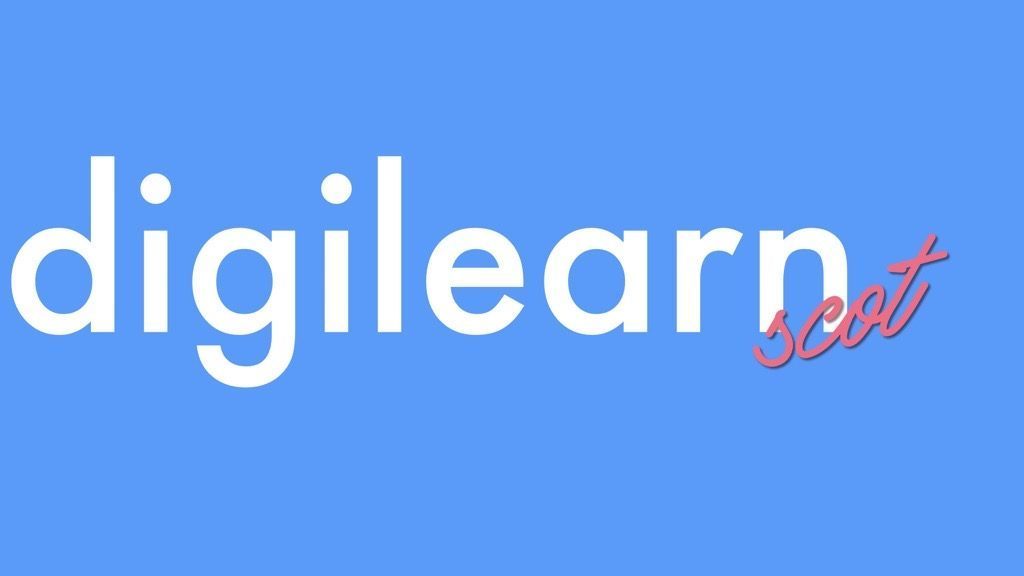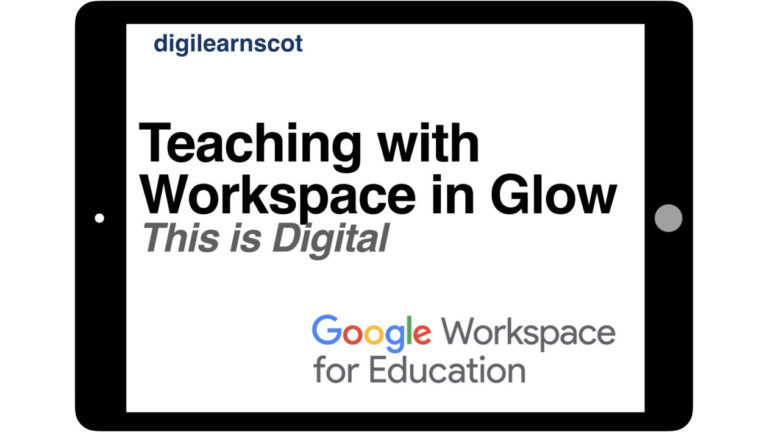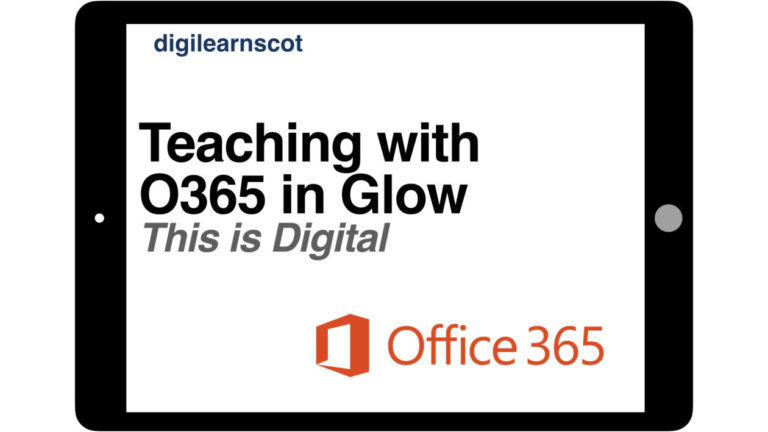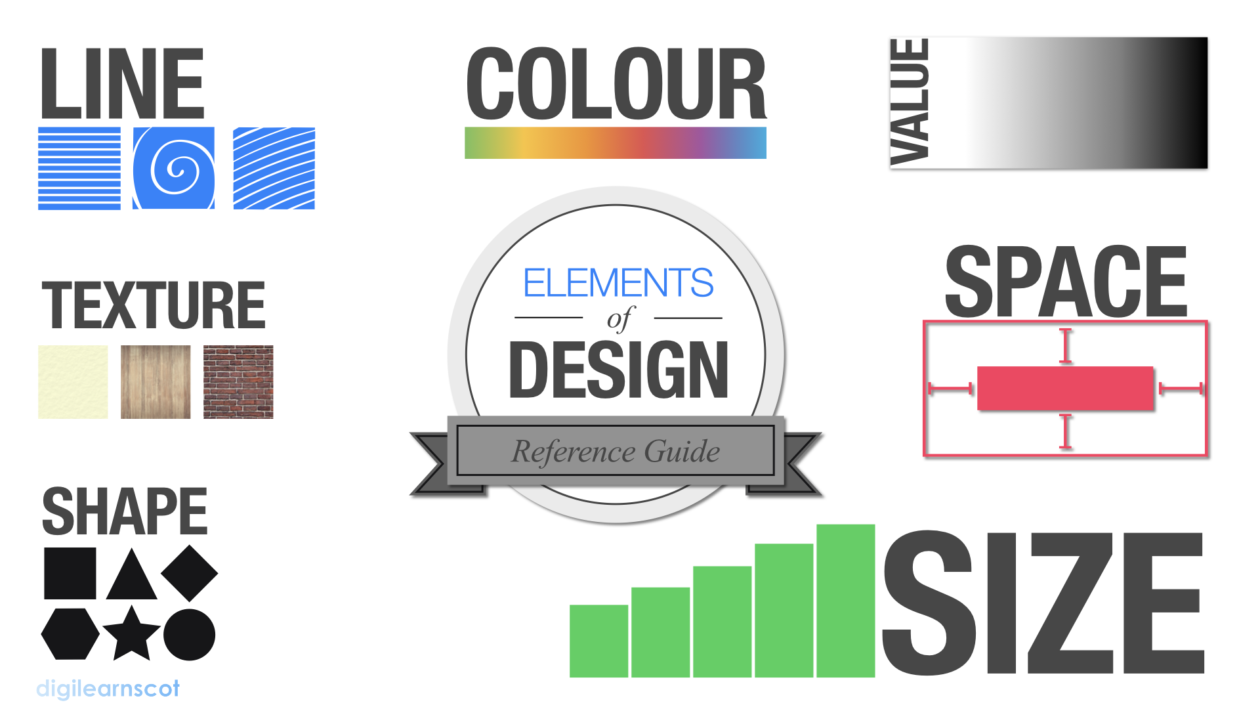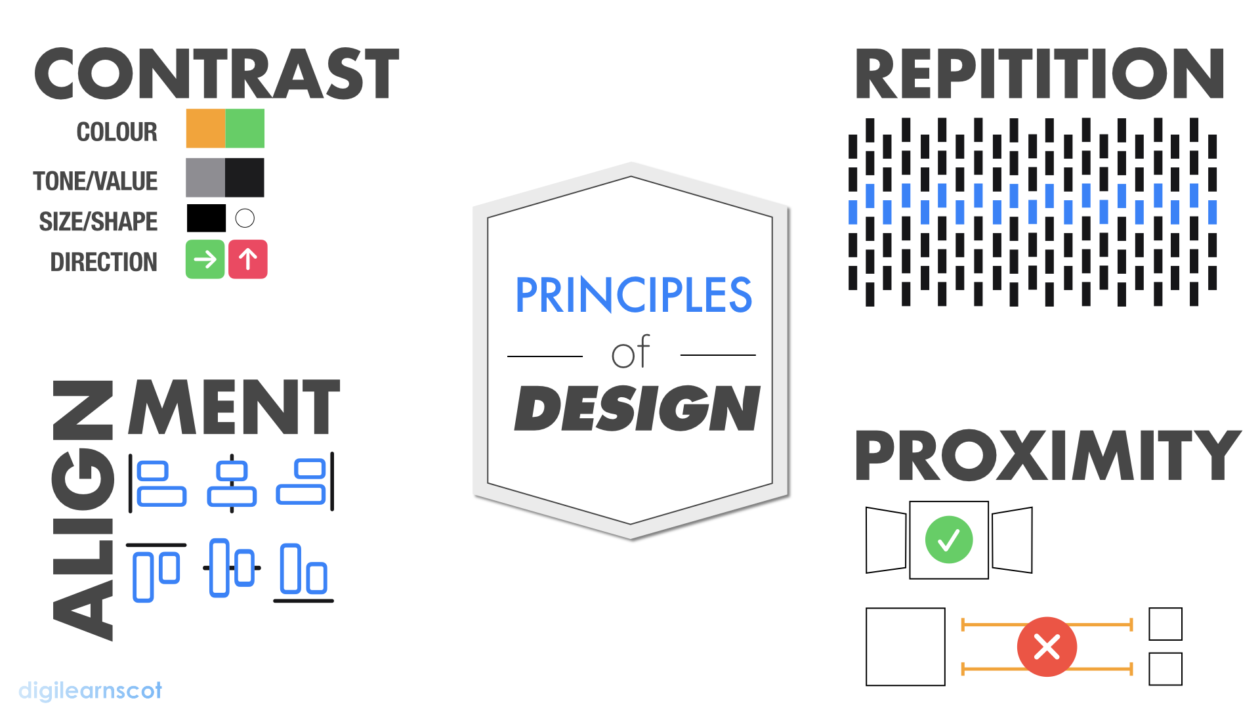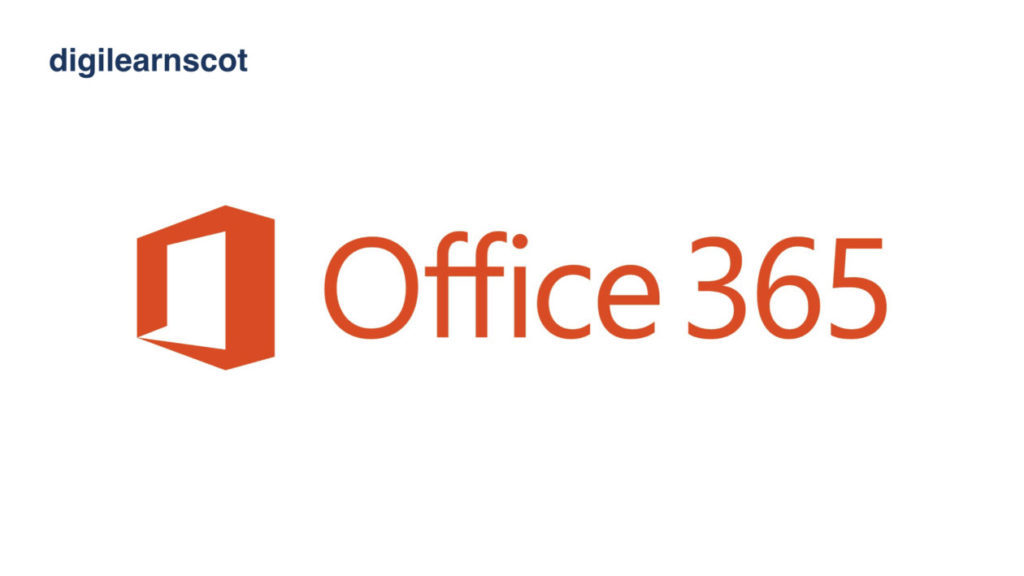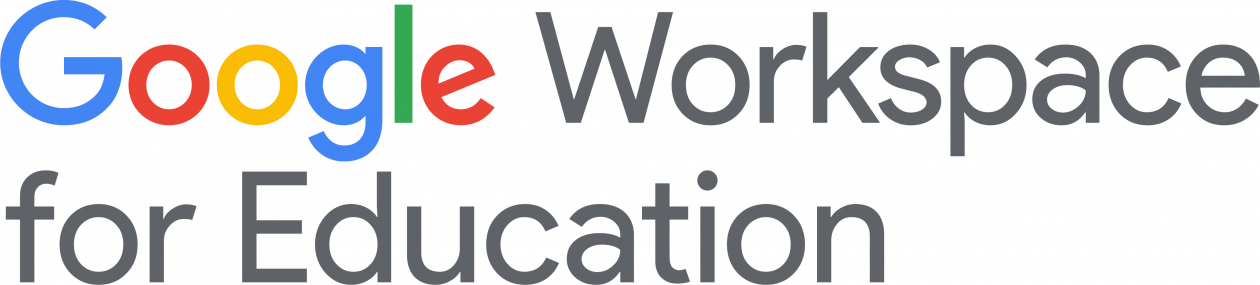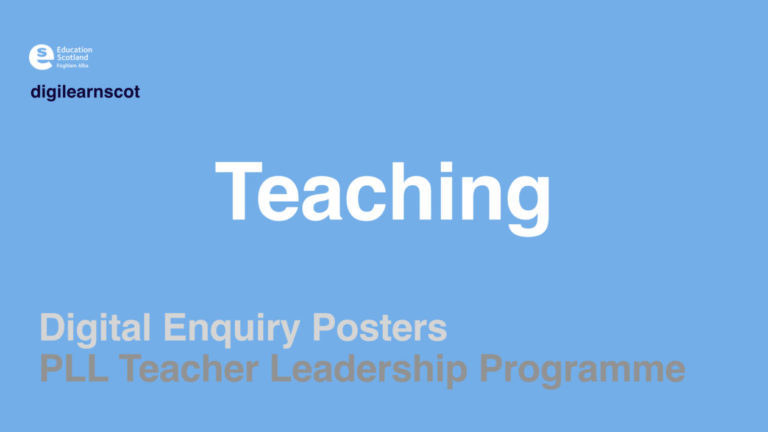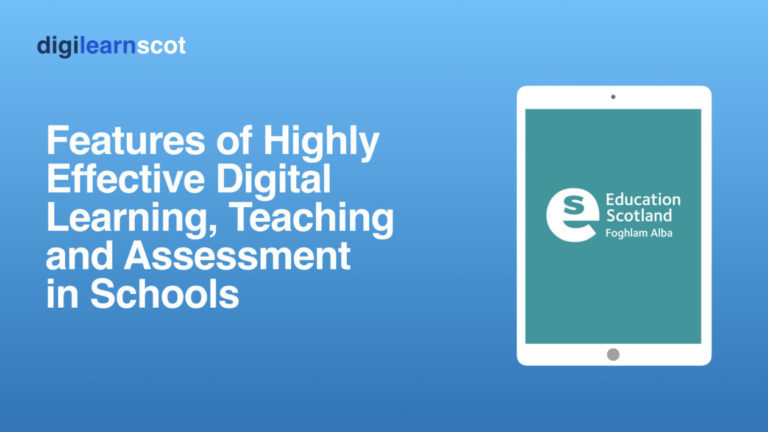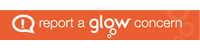As educators it is our responsibility to make effective use of digital technology to deliver high quality teaching, engaging learning and effective assessment.
Resource creation is often overlooked as a key skill when sharing content with learners. As educators, we have all been guilty of creating something with form over function. It looks good but doesn’t flow, it flows, but doesn’t have the visual elements or sometimes is just a page of text.
When designing our learning resources having a feel for form and function can lead to the creation of some highly effective and concise content. This process of having clearly defined visual and text/audio elements is called Dual Coding.
Dual Coding is an excellent strategy that you can employ when developing materials for your learners.
Apps such as PowerPoint for example, have a number of in-built tools which can be used to better format slides for presentations or screen recordings. Tools such as designer, smart art, built in icon and image searches can help develop content in a clear, concise way. the video shows how this can be used easily