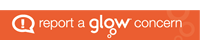The PS3’s restrictions are enforced by a four-digit password. The default password is 0000 (four zeros).
The PS3’s restrictions are enforced by a four-digit password. The default password is 0000 (four zeros). The PSP’s menu system is similar to the PS3’s. Turn on the PSP and select Settings, then Security Settings. You’ll see the options for games and Universal Media Disc (UMD) videos.
The PSP’s menu system is similar to the PS3’s. Turn on the PSP and select Settings, then Security Settings. You’ll see the options for games and Universal Media Disc (UMD) videos. You can set restrictions on games and online features on the Wii. Just click the Wii button at the bottom of the screen. Then select Wii Settings and select Parental Controls.
You can set restrictions on games and online features on the Wii. Just click the Wii button at the bottom of the screen. Then select Wii Settings and select Parental Controls. To set parental controls in the Xbox 360, start the console without a disc. Then select System, Family Settings, Console Controls.
To set parental controls in the Xbox 360, start the console without a disc. Then select System, Family Settings, Console Controls.DSi
 To set parental controls on the DSi, on the Nintendo DSi Menu, use the stylus to select the Settings (“wrench”) icon. Select the right arrow twice to reach the third page, then select “Parental Controls.” Select “Yes,” “Next,” then “OK” to reach the PIN screen. Select “Next,” enter a four-digit PIN, then tap “OK.” Enter the PIN again to confirm it, then tap “OK” again. Tap the up/down arrows to scroll through the secret questions. When the desired question is displayed, select “OK” to continue. Select “OK” again, use the on-screen keyboard to enter an answer to the secret question, then select “OK.” The answer must be six or more characters long. Select “OK,” then tap the left/right arrows to scroll to the game rating icon for the highest-rated video game content that’s suitable for viewing on the system. Select “OK” to continue. The system will take you through a number of questions, where you’ll choose which features to restrict. Select “yes” to block the feature or “No” to allow it. Select “OK” to confirm your selection.
To set parental controls on the DSi, on the Nintendo DSi Menu, use the stylus to select the Settings (“wrench”) icon. Select the right arrow twice to reach the third page, then select “Parental Controls.” Select “Yes,” “Next,” then “OK” to reach the PIN screen. Select “Next,” enter a four-digit PIN, then tap “OK.” Enter the PIN again to confirm it, then tap “OK” again. Tap the up/down arrows to scroll through the secret questions. When the desired question is displayed, select “OK” to continue. Select “OK” again, use the on-screen keyboard to enter an answer to the secret question, then select “OK.” The answer must be six or more characters long. Select “OK,” then tap the left/right arrows to scroll to the game rating icon for the highest-rated video game content that’s suitable for viewing on the system. Select “OK” to continue. The system will take you through a number of questions, where you’ll choose which features to restrict. Select “yes” to block the feature or “No” to allow it. Select “OK” to confirm your selection.
iTouch
 To set parental controls on the iTouch go to Settings, General, Restrictions. Tap to turn on the restrictions. At that point, enter a 4 digit passcode (it will ask you to confirm). Once there, you can choose to disable some of the applications such as Safari, YouTube, explicit content from iTunes, etc. (NB the same instructions also apply to the iPhone OS4, 3G and 3GS)
To set parental controls on the iTouch go to Settings, General, Restrictions. Tap to turn on the restrictions. At that point, enter a 4 digit passcode (it will ask you to confirm). Once there, you can choose to disable some of the applications such as Safari, YouTube, explicit content from iTunes, etc. (NB the same instructions also apply to the iPhone OS4, 3G and 3GS)
Images attribution
PS3 – http://www.flickr.com/photos/optiroc/3842614185/
PSP – http://www.flickr.com/photos/beckzaidan/2346506793/
Wii – http://www.nintendo.co.uk/NOE/en_GB/wii_54.html
Xbox – http://www.flickr.com/photos/bergius/54124959/
DSi – http://www.flickr.com/photos/hkdmz/2994867023/
iTouch – http://www.flickr.com/photos/mac_users_guide/3686032425/