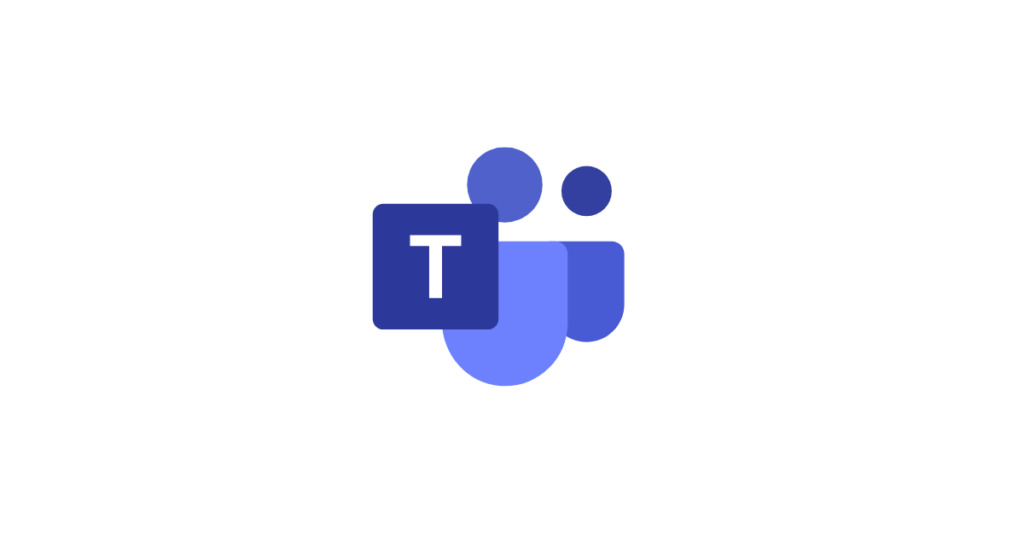Are you using Microsoft Teams with more than one account on the same device? If you are then you may find the following helpful:
Using Desktop/Laptop Microsoft Teams app
If using a desktop/laptop app for Microsoft Teams, and there is more than one Microsoft Teams account going to be used on the same device, then either sign out of any account already signed in (to sign out click on the user icon at the top right and choose sign out – but you may also sometimes need to also right-click on the Teams icon along the foot of the laptop/PC screen and choose “quit”), before then signing in with another username (note that when Glow users are signing in they have to use their full Glow email address) or you may be able to add the additional Microsoft Teams account so you can switch between accounts (to do that click on the profile icon at the top right and choose “Manage account” > Add account” where you will have the option to add an additional account.
.
Using Microsoft Teams via mobile device app
If using Microsoft Teams via mobile device Teams app you can add additional user accounts and flick between them – to do that click on the 3-line hamburger icon to get to settings and choose “add account” then add your full email address for the account. To switch accounts after each account is added then click again on the 3-line hamburger icon to get to settings And choose the account to use.
Note that if you are using Microsoft Teams through the app on a shared iPad then to stop another user being able to sign back in as you then there are two steps you need to take: 1. Sign out of the app AND 2. In the iPad settings cog scroll right down to the list of apps and click on Teams – then Teams Settings and switch on “Clear App Data”.
.
Using Microsoft Teams via Safari browser on iPad
To get Teams working on Safari browser on an iPad go to the main iPad settings cog and click on Safari > privacy > prevent cross site tracking. Then log into Glow on Safari browser and go into Teams.
.
Using Microsoft Teams via web browser on desktop/laptop
If using a web browser then ensure you have one which is supported by Microsoft Teams, such as Microsoft Edge, or Chrome or Firefox. If using multiple accounts on the same device then you may find it easiest if each account uses a different browser (eg, Edge for one, Chrome for another) or if using the same browser click on the top right to get to settings and clear cookies/cache/history before switching accounts; or click at top right and use InPrivate (in Edge browser) or Incognito mode (in Chrome browser) to log in with a different account from one already logged in.
If using Microsoft Teams on Microsoft Edge browser you also have the option to have different profiles – click on this link to see how to use the Microsoft Edge web browser profiles feature
Blog Post Credit: Malcolm Wilson