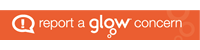Category Archives: – Pupils
Health and Wellbeing
It is important during this time that we look after our own, and other people’s, health and wellbeing. Health and Wellbeing Update 3 has lots of advice and ideas for both physical and mental health.
Free Use of Microsoft Office
Office 365 ProPlus
For all Glow users (so all our staff and pupils) it is possible for you to get copies of Microsoft Office 2016 to use on your home machines – PC, Mac, phones and tablets.
You will be able to use a range of Microsoft products (Word, Excel, PowerPoint, Access, OneNote etc) on up to 15 home devices for free (the 15 licences being split as 5 for PCs and/or Macs, 5 for tablets and 5 for phones).
To do this, login to Glow, from the launch pad click the Office 365 Home tile (image below) then the “Install Office apps” button and follow the instructions.
Note that if you are downloading to an iPad or iPhone the process is different, you have to download the apps from the App Store and then log in using your Glow username. There is more information from Microsoft available here
When logging in, you will be asked to enter your user name and this is your Glow user name plus the domain e.g. gw15examplejames@glow.sch.uk, once you do this, you will be transferred to the usual Glow login screen, once you enter your details here your registration is complete.
The Glow username will only activate the software for as long as that account is active in Glow.
It is also possible to download the apps from within Microsoft O365 – within O365, click on the Office 365 link in the top left of your screen and from the O365 home page, click on “Install Office 2016”
Successful Learners
Well done to James(P4) and Scott(P5) for making this fabulous animation. We love your narration and your sound effects! We hope you’ll remember us when you are walking the red carpet!
https://blogs.glowscotland.org.uk/er/SpringhillandAuchenback/files/2017/05/Minecraft_movie.wmv