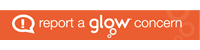Please see videos below for handy user guides on using Microsoft Teams.
How to download Microsoft Teams app on a Windows laptop
How to download Microsoft Teams app on a MacBook
How to download Microsoft Teams app on a phone/tablet
Office 365 Pro Plus allows all Glow users to download the latest version of the Microsoft Office Suite on to a total of 15 home machines and personal devices, free of charge.
Glow users can download the Microsoft Office Suite on to five PCs or Macs, five tablets and five phones.
How do I download it?

To download Microsoft Office 2016 from the Glow Application Library, search for the ‘Office 365’ tile, shown here.
To download the software to a PC or Mac, click on the Office 365 tile and follow the instructions.
If you are downloading to an iPad or iPhone, you will need to download the apps from the App Store then log in using your Glow username. More information from Microsoft is available here.
Entering your username
When logging in, you will be asked to enter your username – this is your Glow username plus the domain e.g. gw15examplejames@glow.sch.uk. You will then be transferred to the Glow login screen.
Once you have entered your login details here, your registration will be complete. The Glow username will only activate the software for as long as that account is active in Glow.