Some parents/ carers may be wondering what Glow actually is . I have tried my best to simplify what it is and what parts of it are of use to your child in P3. I am trying my best not to use teacher jargon!
What Is Glow ?
Glow is Scotland’s nationally available digital environment and can help support learning across the curriculum. It is funded by the Scottish Government and managed by Education Scotland. It provides us with a safe , online environment for teachers , young people and parents/carers to communicate and collaborate with using the services such as Glow Blogs, Microsoft Office 365 and the Glow RM Unify Launch Pad. These services can be accessed by the children anytime , anywhere and on any device.
How To Sign In
Your child was issued with a Glow Account Log in card which we put in the report card envelope which was recently issued. Please keep this safe because you need these details to access Glow. I will talk you how you access it and then explain the important parts.
- Google Glow Sign in
- Enter details from the password card we sent home.
- You will see a home screen which is called the Launch Pad. It has squares on it that we call tiles.
- You are now logged in!
What Next ?
Older children are communicating via their own personal Glow Blog however we feel it is simpler at the P3 stage for the children to us a tile named Microsoft Teams. If you scroll down to the bottom of the home screen ( Launch Pad ) you will find it . If you click on it you will be ready to go! Please see below for photos.
Microsoft Teams
This will be a super way of keeping the children in the classes in communication with each other. Please be aware that it should only be used during school hours as this will give everyone involved some form of routine throughout this difficult period.
P3S we are not forgetting about you so when Mrs Smith has her baby we will make sure you are all ok.
The P3 staff are all working very hard to set everything up to run as smoothly and simply as possible . We thank you parents / carers for their continued support. Our main P3 communication for all is our Primary 3 page but please also check the individual class tabs too.
Take care everyone,
Mrs McCall



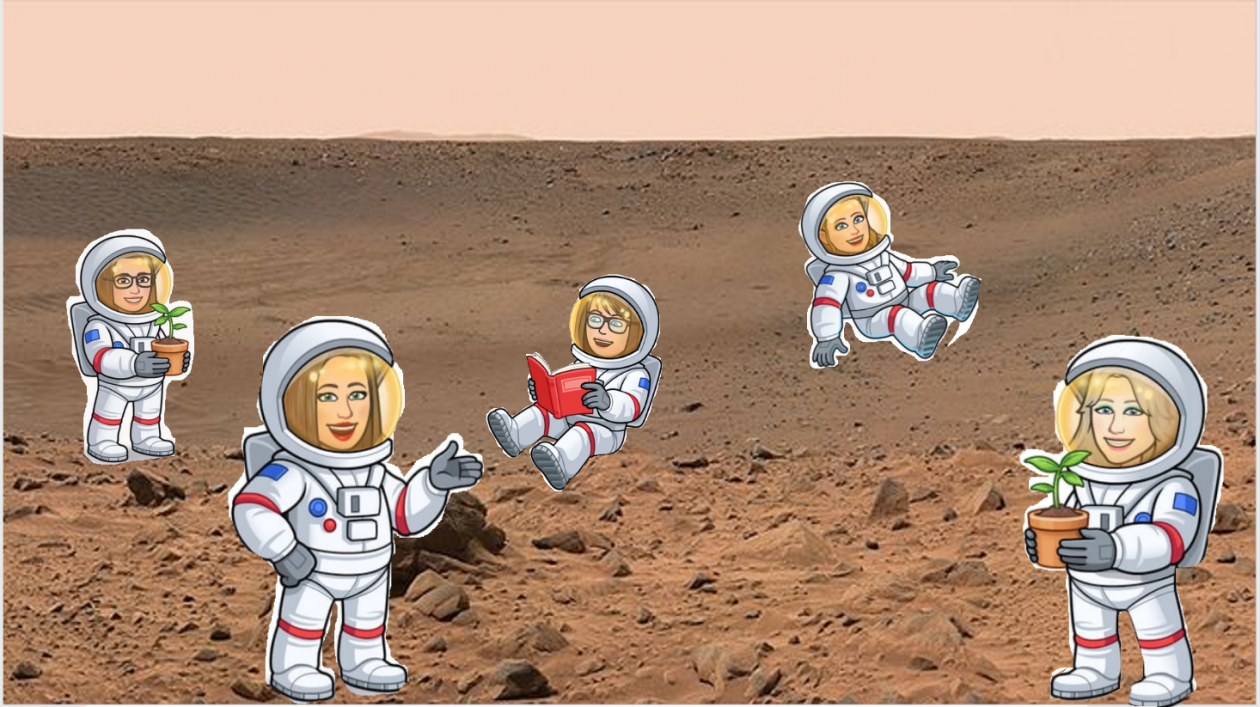
 Robbie
Robbie Finlay
Finlay Lewis
Lewis Ben
Ben Harris
Harris Lilly
Lilly Nicole
Nicole Charli
Charli Sophie
Sophie Josh
Josh Jessica
Jessica Mylie
Mylie Josh
Josh Amelia
Amelia Rory
Rory Georgie
Georgie Nathan
Nathan David
David Abbie
Abbie Noah
Noah Lucy
Lucy Abbi
Abbi Lewis
Lewis








 Lucy and Lola both received Certificates of Excellence last week. Well done girls!
Lucy and Lola both received Certificates of Excellence last week. Well done girls!










 Well done everyone! It was great to hear all the fascinating facts the children had found out.
Well done everyone! It was great to hear all the fascinating facts the children had found out.