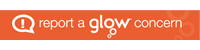Once logged in, you will find work set by teachers either on the “Classwork” tile or “Homework” tile. Let’s use this example:
The class teacher has set a maths homework task on Education City. To access the task, click on the homework tile.

From there, you may see a number of options, in this case there is only one. To help, look out for either the name of the task set or look for a date that says “due on ____”. This will give you a better idea of which one to choose. You will also be able to see which teacher has given out the work.

When you click on the homework tasks, a new page will open up with the activities to complete. Each type of activity will be different depending on the intended learning and type of activity. You will see at the bottom of each tile if it is a numeracy, literacy or science task. This example shows numeracy tasks. The name of the activity is at the top followed by a short description of the intended learning. For example, “Swing A Ring” practises adding 3 numbers to 100.

Look at the small symbols on the top right corner of each activity. These let you know what type it is.
The puzzle piece symbol circled in green means it’s an activity. This is an interactive game your child will need to play and complete.
The pencil and worksheet symbol circled in yellow is a printable worksheet your child may print out and complete.
The blue screen with a play button circled in blue means it’s a learn screen. Your child will need to listen to the information and new learning. Nothing more is required other than listening and watching the short clip.
The thought bubble symbol circled in red means it’s a think it. Your child will be given a question to discuss or note down an answer to. This may be used in class for a further discussion.
You would do the same thing to access any classwork but by going into the “classwork” tile.
I hope this makes things easier and clearer for all at home! If there are any questions, please feel free to comment below.
Miss Frew x