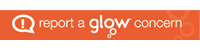DG Early Years iPad App Catalogue
All apps in this catalogue have been reviewed to ensure they do not contain any adverts or require children’s personal data to use them. A link has been provided to the App Store page for each app to learn what it does and how to use it. Additional information has also been provided to ensure staff are aware of important information relating to some apps, for example some must only be used under certain conditions, like when signed into using a Glow account.
Some apps are Free with option to make in-app purchases – often apps contain limited features in the free version, with the option to purchase a subscription to get all features. Establishments can confidently use the free elements of these apps as devices are not linked to an account that permits in-app purchases.
Native Apps
These are apps that are designed specifically for use on the iPad, usually by Apple and come pre-installed on the device. To find out more about each of the native apps, open the iPad User Guide and click on the Table of Contents and scroll down to Apps. The native apps installed on your iPads are:
- Calculator
- Calendar
- Camera
- Clock
- Compass
- GarageBand
- iMovie
- Keynote
- Magnifier
- Maps
- Measure
- Notes
- Number
- Pages
- Photos
- Photo Booth
- Safari
- Translate
- Voice Memos
- Weather App
Free Apps
Paid Apps
Establishments can purchase additional apps for iPads. Please visit this webpage for more information on how to request paid apps for your iPads. The apps below have all been vetted and approved for use. Any apps requested that aren’t listed below will be checked for suitability before purchasing.
| App Name | Link to app | Cost | Additional Information |
| CFE App | Link | £2.99 | Offline app displaying ASN Milestones, Benchmarks, E’s and O’s – all this information is available free on the Education Scotland website and the documents could be downloaded to the device. |
| Hey Duggee | Link | £2.99 | |
| Keedogo Plus | Link | £2.99 | Colourful keyboard with simplified layout, designed for young children just starting to type. |
Other Requests
The below links were requested as bookmarks on the iPad at set up. This operation isn’t possible, however staff can bookmark webpages on the iPad home screen – this guidance shows how to do this.
This guidance shows how to organise the apps on your iPad – it might be useful to put all your bookmarked webpages into a folder.
- Sticky Kids YouTube Channel – Please exercise caution when using the Sticky Kids YouTube Channel – adverts will appear at the start of videos, and whilst all were age appropriate when tested, this cannot be guaranteed. It would be prudent to bookmark webpages after applying the settings outlines in this guidance. Please note, this only works for individual videos and not YouTube Channels or Playlists.
- Jack Hartmann Exercise on YouTube – It is recommended that the Jack Hartmann Kids Music Channel is accessed either via the YouTube Kids apps to remove adverts from the start of videos, or the measures above are taken.
iPad Support
This iPad User Guide provide great help and advice on how to get the most out of your iPad, as well as information on how to get started with accessibility features on the device.