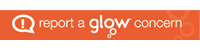Create your Promethean account
On the ActivPanel 9, you have the option to choose your preferred sign in method. These include signing in using your Glow Microsoft account, which creates a Promethean account.
When you sign in with a Promethean Account, your preferences and settings are saved and displayed on every ActivPanel 9 you sign in to. Your Promethean account allows you to carry the exact same experience with you from one ActivPanel 9 to another.
To get started, visit https://one.prometheanworld.com/ and click on the Create your account button.
Select Sign up with email and complete the form putting your education email address in the ‘Email’ field for example:
gw18surnamefirstname@ea.dumgal.sch.uk
Then click the ‘Email code’ button.
Note – the ‘Display Name’ will be the name students see on your ActivPanel.
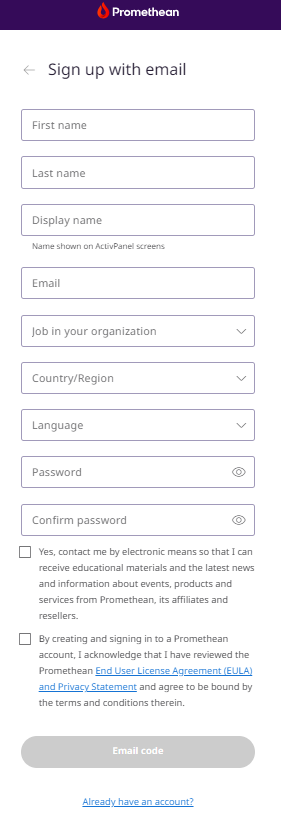
You will receive an email to your education email address; follow the instructions in the email and click the purple button to verify your account.
Note – the verification code is valid for 24 hours.
The link will take you to a webpage to verify your account.
Your verification code should all ready be in the box labelled ‘Verification code’.
Click the purple ‘Verify’ button.
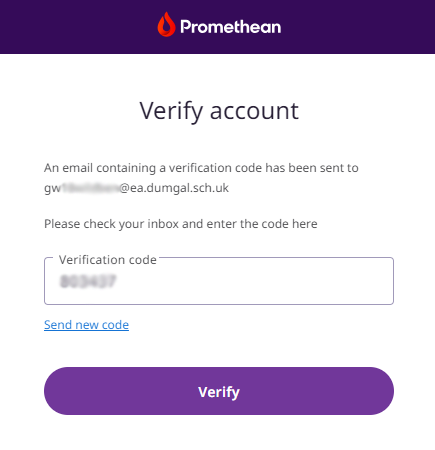
You now have a Promethean account and you can use it to sign into your ActivPanel.