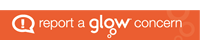Visualisers at St Paul’s Academy
In case you didn’t know, Visualisers or Document Cameras are basically powerful digital cameras on flexible arms which when connected through your computer and a projector allow you to share a magnified image of an object (a page of a text book, 3D model, pupils work etc…) with the class. When connected through the computer you can then annotate the image and/or record video and audio so that you could replay the demonstration at a later date to another class without having to set it all up again. There are a number of different makes and models out there I have been lucky enough to trial the following:
 Easi-View Visualiser
Easi-View Visualiser
Approx. Price £100
Slot for SD Memory card – No
Resolution (Megapixels) – 3MP
Image Capture Area – A4
Zoom – N/A
Remote Control – No
Avermedia CP155
Approx. Price £400
Slot for SD Memory card – No
Resolution (Megapixels) – 3.2MP
Image Capture Area – 330 x 248 mm
Zoom – 8 x Digital
Remote Control – No
Samsung SDP860
Approx. Price £450
Slot for SD Memory card – Yes
Resolution (Megapixels) – 1.39MP
Image Capture Area – 420 x 336mm
Zoom – 6 x Optical 8 x Digital
Remote Control – Yes
 Elmo L-12
Elmo L-12
Approx. Price £600 (including tablet)
Slot for SD Memory card – Yes
Resolution (Megapixels) – 3.4MP
Image Capture Area – 420 x 334 mm (A3 size)
Zoom – 12 x Optical 8 x Digital
Remote Control – Yes
 Promethean ActiView 322
Promethean ActiView 322
Approx. Price £400
Slot for SD Memory card – No
Resolution– XGA (1024 x 768)
Image Capture Area – 350mm x 280MM
Zoom – 6 x Optical 6 x Digital
Remote Control – Yes
 Avermedia V355AF
Avermedia V355AF
Approx. Price £600
Slot for SD Memory card – Yes
Resolution (Megapixels) – 5MP
Image Capture Area – 400 x 300 mm
Zoom – 5 x Optical 8 x Digital
Remote Control – Yes
In summary for me the most important features are the resolution of the camera, and the capture area if the resolution isn’t good enough then if you are trying to show a page from a text book up on the projector or through AB Tutor onto pupil’s screens then the text will be too fuzzy and illegible. Similarly if the capture area isn’t big enough then you have to keep moving the textbook to show different parts of the page. It is worth noting the two main types of mountings for the visualises, they either come with a goose neck flexible articulated arm which you can bend into any position you like, or the more expensive models have a mechanical arm which although lacking the flexibility to put into any position would seem more robust for a classroom situation.
The easiview camera is in my opinion fine for displaying 3D objects or perhaps doing some stop-frame animation, but as a document camera the image quality was too poor.
I found the other visualisers to be fairly similar in terms of quality and functionality, however my favourite to use and the one I thought had the best overall performance was the Avermedia V355AF. The thing I particularly liked about the V355 was laser positioning guide to help indicate where to place the document/object under the camera.

Two exemplar papers ready underneath visualiser

Zooming in to the relevant question

Two different pupil answer clearly displayed together on screen

Using AB Tutor software answers displayed on all pupil screens in the computing lab,
but also displayed on the multimedia projector.
There are loads of features I haven’t used or talked about in this blog, but to round it off visualisers are a great tool whether it is just to save money on textbooks, to quickly show off a good piece of writing to a class or to show a large class the insides of a computer or other small object.
News 20/01/13
Recently I got to use EL MOs latest compact visualiser (MO-1 MOBILE VISUAL PRESENTER) and I have found it very easy to use and very practical for the classroom. For more information click here
MOs latest compact visualiser (MO-1 MOBILE VISUAL PRESENTER) and I have found it very easy to use and very practical for the classroom. For more information click here
The MO-1 is tiny, and I can easily put it in my laptop case along with my laptop. The visualiser can be mains powered or just powered through the USB connection which again adds to its convenience. Having used a number of other visualisers I can confidently say for me as a normal class teacher overall it is the best I have used. If you need really high resolution images say for Technical Drawing then perhaps you might need one of the top end models but for everyday use the MO-1 is great.
What have I used it for? The MO-1 is good for showing the whole class an object that is on my desk through my projector and if you are in a computer lab with AB Tutor it can also then be shown on pupils screens at the same time. When delivering a recent training session on Flipcams I used the visualiser liked to my projector and ABTutor to show people a close up of the camera buttons and screen as I was demonstrating functionality. With my S5/6 Digital Creator class, pupils have used the visualiser with I Can animate to produce Stop Frame animations, the software picked up the visualiser on pupils computers without drivers needing to be installed, and the fact that the camera is fixed makes animating very easy allowing pupils to keep their hands free for animating rather than having to perch a webcam precariously somewhere . The MO-1 has other functionality like the ability to run by itself and store images directly to an SD card but I have not had the need to use this yet. Priced at around £280 the visualiser is more affordable than most of its rivals too and you can get it in different colours if that interests you!