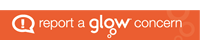We recommend that you have at least two users at your school set up as Administrators, to ensure you’re never left in a situation where members of staff move, and you lose access. Be aware that Administrator users have the power to change everything on the blog (purposefully or accidentally!).
As well as Administrator users, you can set up users to other roles to allow them to contribute to your blog without having full control over it. The user types we recommend you use are:
- Administrator – somebody who has access to all the administration features within a single site.
- Editor – somebody who can publish and manage posts including the posts of other users.
- Author – somebody who can publish and manage their own posts.
- Contributor (+ upload) – somebody who can write and manage their own posts, including uploading media to posts, but cannot publish them.
- Contributor – somebody who can write and manage their own posts but cannot publish them.
How you use these user types will depend on how you’re using your Glow Blog (for example – if you’re just doing a static website, you may just have Administrators. If you’re using it for staff to blog, you may want to add your class teachers as Authors or Editors. If you want to add pupils to do blog posts, you may want to make them Contributors (+upload) so a member of staff has to approve their posts). We’re happy to advise if you need more guidance on this.
Adding and removing users to your blog is fairly straightforward
Go to the Users section

After logging in to Glow Blogs, you’ll see the administration dashboard and a left-column menu.
Click Users or sub-menu All Pages to see a list of existing users. Click sub-menu Add New to add a new user.
Add new user
 Click on Add Users, and in the Usernames: box you can add in the Glow usernames of the users you wish to add.
Click on Add Users, and in the Usernames: box you can add in the Glow usernames of the users you wish to add.
Please note, you only need to add the username – not their full email addresses.
From the Role drop-down, select the role you wish to allocate the users, and then press on Add Users to add those users to the site.
Deleting a User
 To delete a user, go to the Users or All Users menu option from the left hand menu, and tick the box to the left of the user(s) you wish to remove from your blog. Use the Bulk Actions drop-down to select Remove, and click Apply. The users are now removed.
To delete a user, go to the Users or All Users menu option from the left hand menu, and tick the box to the left of the user(s) you wish to remove from your blog. Use the Bulk Actions drop-down to select Remove, and click Apply. The users are now removed.