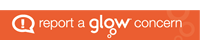Some of the initial changes you’ll want to make to your glow blog will be to remove the generic branding and add details for your school instead.
Go to Customize section

After logging in to Glow Blogs, you’ll see the administration dashboard and a left-column menu.
Click Appearance sub-menu option Customise. This will take you to a screen where you can view all of the options available to customise your site.
Customise options

This menu provides seven different sections for personalisation, but only the firs three are relevant for your use. Simply click on an option to go to that sub-menu.
This article will go through each of the menu items that you may use.
Site Identity

From the Customise menu, click on Site Identity.
From here, you can add a site Logo. This small image will be displayed to the left of the site title on every page of the site. This is optional.
The Site Title and Tagline are displayed on every page of the site. We would recommend the title is set to the name of your school. The tagline is optional and can be left blank if you prefer. Alternatively a school motto could be used here if you prefer (if you wish to change the colour used for this text, this can be done in the next menu option)
The Site Icon is again optional. If you choose to use this, the school logo is usually most appropriate.
Once you have made the changes you want for this, click on Publish and then < to return to the previous menu.
Colours

From the Customise menu, click on Colors.
The default theme we use has two options – Light and Dark. You can use the radio buttons here to view each of them.
You can also select Custom if you wish to develop your own colour scheme. This mainly has the effect of changing the colour of the “powered by WordPress” text in the footer.
Once you have clicked on Custom, you can then tick the box for Header Text Colour. This will allow you to change the colour of the site title and tagline to contrast well with your header image.
Once you have made the changes you want for this, click on Publish and then < to return to the previous menu.
Header Media

From the Customise menu, click on Header Media.
Header media refers to the image(s) and/or video used for the top image of your site.
If you have an appropriately sized and formatted video, you can upload this by clicking Select Video, or by entering the YouTube URL of your video. Be aware that moving videos can be distracting, and unless carefully chosen this could reduce the usability of your site (you may want to put the video in as a media item that people can view when they choose instead).
Click on Add New Image to upload a new header image, and you can then either Upload Image or select from your Media Library.
Any images you use as your header should be 2000 by 1200 pixels in dimensions to ensure compatibility with all devices used.
Once you have uploaded your images/video, click on Publish and then < to return to the previous menu.