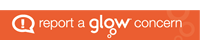If you want to edit a blog post that already exists on your Glow Blog, there are two ways to do this. Firstly, you can simply navigate to the blog post, and click on the Edit button that appears just below the post name. (this edit button is only available to logged in users – if you don’t see the Edit button, simply log in via the Glow Blogs tile on Glow. You’ll then see the button on each page)
The second way is to go via your dashboard. Click on “Posts / All Posts” in the right hand menu. You’ll see a list of all the pages that exist on your site. Hover over the name of the page you wish to edit, and then select Edit from the menu that appears just underneath.
Once you’ve clicked on Edit, you will see the standard WordPress post edit page, with various options for editing text, adding hyperlinks, changing font sizes, etc. Most of these icons should be familiar to you, but if you’re unsure, help text will appear as you hover over each icon.
Go to the Posts section
 After logging in to Glow Blogs, you’ll see the administration dashboard and a left-column menu.
After logging in to Glow Blogs, you’ll see the administration dashboard and a left-column menu.
Click Posts or sub-menu All Posts to see a list of existing posts. Click sub-menu Add New to create a new post.
Edit the post
 If you created a new post, you can skip this step.
If you created a new post, you can skip this step.
To edit an existing post, hover over the Post Title (e.g. Home in the sample image at left) in the list of pages to see editing links. Click Edit to modify the specified post.
The Visual Mode Tab
 There are two modes for editing WordPress content: Text and Visual. Visual mode is an approximation of how published content will appear and includes formatting buttons for bold, italic,
There are two modes for editing WordPress content: Text and Visual. Visual mode is an approximation of how published content will appear and includes formatting buttons for bold, italic, strikethrough, and more. The far right button, Toolbar Toggle, shows an additional row of buttons. Highlight content and press a button to apply that style to the selection. Feel free to play around with these controls — you can’t break anything, and you can always delete or not save your experiments.
The Text View Tab
 Text mode shows all the HTML code that controls layout, styles, media resources, etc. This is an advanced editing mode and if you aren’t familiar with HTML, this view may be confusing. If you are familiar with HTML, this can offer some extra customisation options for you.
Text mode shows all the HTML code that controls layout, styles, media resources, etc. This is an advanced editing mode and if you aren’t familiar with HTML, this view may be confusing. If you are familiar with HTML, this can offer some extra customisation options for you.
Adding an Image / Media
 To add an image to your content, click the Add Media button above the formatting controls and the Insert Media dialogue appears. You can see existing images that have been uploaded under the Media Library tab, or click the Upload Files to add a new image. WordPress has a handy drag-and-drop interface, or press Select Files for a file browse dialogue. You can conveniently drag-and-drop multiple files at the same time.
To add an image to your content, click the Add Media button above the formatting controls and the Insert Media dialogue appears. You can see existing images that have been uploaded under the Media Library tab, or click the Upload Files to add a new image. WordPress has a handy drag-and-drop interface, or press Select Files for a file browse dialogue. You can conveniently drag-and-drop multiple files at the same time.
Image Settings
 The ATTACHMENT DETAILS dialogue appears screen right for each image uploaded. Here you can set a caption (the text that appears when you click the image to view as full-sized), the alt text (the text that appears if the image hasn’t fully loaded or fails to load), and the description. The alt text is an important field to fill in for accessibility but the others are optional.
The ATTACHMENT DETAILS dialogue appears screen right for each image uploaded. Here you can set a caption (the text that appears when you click the image to view as full-sized), the alt text (the text that appears if the image hasn’t fully loaded or fails to load), and the description. The alt text is an important field to fill in for accessibility but the others are optional.
The ATTACHMENT DISPLAY SETTINGS control how your image will appear on the page. Alignment is self-explanatory, and text will flow around the image if there is adequate space. “Link to” sets the behavior when the user clicks the image. This is handy for using a smaller thumbnail that flows with the content, but allows the user to view the full-resolution image as needed. Size determines how big of a thumbnail to generate for the content. If you select Full Size, the image will not be scaled. If you select Full Size, be aware it might not fit on the page nicely. I recommend setting Link To to None when inserting full-size images, as it is redundant.
When finished, click Insert into post to do exactly that. Once an image is inserted, you can change the alignment by clicking on it, and clicking the Alignment icons that will appear on top of it, if you wish to experiment with different layouts.
Select Categories
 In the Categories section on the right hand side of your post page, put a tick in the category box that your post belongs to.
In the Categories section on the right hand side of your post page, put a tick in the category box that your post belongs to.
All posts must belong to at least one category to assist with blog organisation, and can belong to multiple if this is appropriate (for example, a post may be relevant to multiple rooms/year groups).
Save Your Changes
 After you have completed your editing, save your changes under Publish in the top-right. Save Draft will save your progress without making it visible on the front-end so you can come back and finish later. Click Publish to make your edits live.
After you have completed your editing, save your changes under Publish in the top-right. Save Draft will save your progress without making it visible on the front-end so you can come back and finish later. Click Publish to make your edits live.
Your blog post is now available on your site.