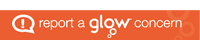We had a demo in school of some software to help Dyslexic pupils. During the discussion the Scottish voice project was brought up.
The Scottish Government funds CALL Scotland to provide a Scotland-wide schools licence for ‘Heather’ and ‘Stuart’ – a high quality Scottish computer voice from CereProc in Edinburgh. The voice is licenced for schools, colleges, universities and NHS patients. Heather and Stuart can be downloaded from this web site and are also available on CD from CALL Scotland (schools only). Pupils and students can also install the voices on home computers.
Once installed on your computer, you can use Heather or Stuart with most ‘text-to-speech’ programs to read: electronic books; PDF files (such as SQA exam papers); worksheets and other documents in Microsoft Word. You can also create audio files using the voice. The Scottish Voices can also be used on talking internet browsers to help pupils and students read materials made available on and through Glow.
This software allows the computer to speak with a Scottish voice, and pretty good it is too. Now as much fun as Heather and Stuart are, they are useless without some software. A quick search of the internet will give you a lot of software which ranges in price from free to expensive. The Scottish Voice site also mentions some free software that uses word but I can’t test it at home as it does not appear to work with my setup here, I will test it at work and let you know how I get on with it.
TTSAPP is very easy to work with and allows you to produce WAV (sound) files that can be used in blogs or podcasts. Here is an example I created from the text of this site. I had to convert it to MP3, as Glow Blogs does not allow WAV file types, I used audacity.
I plan to test out these voices with Muvizu and see if I can’t overcome some of the stage fright that appears to be plaguing some of my pupils 🙂