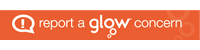A week has passed since I first explored animation and its use in a primary school setting and this week, it was time for my group and I to try create our own animation using the technique of stop motion. This week we also evaluated our skills while working in a team and continued to learn how animation can develop the children’s skills in the classroom.
Toward’s the end of last weeks session, my group and I began to plan our own animation by creating a storyboard and constructing a list of ideas and materials which we would use when filming. Our idea was to create an animation which features the natural disaster of a tsunami and also teaches the children some facts about tsunamis and what they are, when they occur etc. Our storyboard shows what we want to try and create and the main features of our short film. We took some inspiration from ‘The Impossible’ (The movie which surrounds the Boxing Day tsunami) and then developed our own storyline. We decided to create a nice beach setting where our characters will be playing in the sand with a beach ball when suddenly we have a change in weather which progressively turns the beach dull. We then decided that we would need to show the effects of a tsunami and try and get some warnings put across. At the time, this plan looked great and I was on board with the team and I couldn’t wait to try it out. At this point, we also planned which materials would be vital for our animation to work. We decided that we would need to get tissue paper, Lego figures, skewers, cotton wool, pens, pencils, card, paper and sellotape. This sounded like we were on track and that it would run smoothly on the day. Throughout the week, I purchased some resources and tried to think of further ideas I could offer. Safe to say, I definitely need to use my time more wisely. I only thought of the ideas the night before and they weren’t well developed. This is a skill I will work on throughout my course at UWS.

Animation day arrived and we thought we very prepared. Turns out, an animation is much harder than the videos make it look. Firstly, trying to get the camera placed in the correct position so that the background fit in perfectly was causing some problems. The camera just wouldn’t stay in the same place and it was extremely frustrating. Secondly, trying to make the lego figures look like they were walking was difficult as I had not thought about how much to move them and that if you move them a centimetre too far, it looked like the lego figure had jumped forward suddenly. I think we thought this task was going to be easier than it was. The storyline we had created was also quite hard to move from the storyboard to our actual scene. This meant that some changes had to be made as it just wasn’t possible for us to create the scenes we had planned as amateur animators. I think when we reached an hour and a half into the lesson, I had the realisation that we definitely needed more preparation if we were ever to do it again. I also had the realisation that animation is a very difficult task and I commend any individuals who can do it successfully. So as time went on, we finally got to a stage where it seemed to be going well as we were able to float clouds across the screen, have the lego figures throwing a beach ball and have the waves of the tsunami hit the village. It then came to our attention that we had only pressed the camera once for each movement and that it all went at quite a fast pace. This is when we decided to go back and duplicate frames so our lego figures moved at a more realistic pace. We then had some more technical difficulties as after we finished photographing our final scene, that specific scene wasn’t showing up when pressing play. This is why I will be looking at any future apps we need to use in the class. To top it off, we added some sound effects to ensure that our short film had some more depth but to also show another feature of the iStop Motion app. Below you can watch our finished product. Apologies that it is not landscape, my laptop is not allowing me to change this.
I am happy with the final product that my team created and I am pleased that after all our troubles that it finally worked out. Working in a team and collaborating is a main focus of the Curriculum for Excellence and is a set of skills which needs to be developed within the classroom. (The Scottish Government, 2009). Upon reflection, it’s safe to say that I think this was a task where teamwork was vital, however, I cannot lie and say it was what I thought it would be. I think our group was too big and overpowered with ideas and I felt frustrated throughout as there were not enough jobs for us all to partake in at once. As a teacher, you will need to have good collaborative working skills in the school environment as you will need to work with other teachers on projects and you may even share your class with someone else. I think teamwork is a skill that I would like to work on as I do class myself as a team player but in times where everyone gives their thoughts and ideas, I tend to be quiet (which may be surprising for some of you) and not put in as many thoughts as I would like too. This is something I can work on over the next few years on the course.
When looking at the Curriculum for Excellence experiences and outcomes, I feel this task can be interpreted in a variety of ways. At first level, the outcome I would use is ” I can explore and experiment with digital technologies and can use what I learn to support and enhance my learning in different contexts” – TCH 1-1a. At Second Level I would use “I can recognise basic properties and uses for a variety go materials and can discuss which ones are most suitable for a given task” – TCH 2-10a and also “I can extend and enhance my design skills to solve problems and can construct models” – TCH 2-09a. I feel these fit the task as the child needs to work with a variety of materials to achieve a good background and image to ensure that the scene is made clear but they also need to construct this scenery to ensure they can solve the problem of how it will move and look once put in a sequence.
I think what I enjoy about this module is that when you are doing these tasks which could be given to your class of children, it allows you to see the skills needed to succeed and what barriers and difficulties may be in your way. In this task a few skills and qualities which are developed are the child’s patience as animation can be frustrating (I can support this) and the children need to learn those good ideas take time, they will also improve their digital skills as they will learn work the iStop Motion app and once again improve their skills on a mobile device. They will also have the chance to improve their collaborative skills and ensure that they will be able to work in a team. I also feel like the child would be able to improve their creative thinking skills as while creating the animation, the team and I had to be able to think out of the box and create ideas which would work when transferred over to the iPad after being a basic sequence of photos. This also includes the background and any objects involved in the animation. Finally, I also think the children will improve their own reflecting skills as animation provides them with challenge and they will be able to see where they’ve gone wrong and how it can be improved in the future. I think this is excellent to develop from a young age.
When recapping the task this week, I identified many links to the Digital Learning Strategy and where animation would help it to achieve its aims. I believe that animation helps to achieve the goal of enhancing teaching and learning as this activity could make lessons fun and also promotes a new challenge to the children in which they can display their work. I think an animation task could also empower leaders as I feel each team needs a member to be in the role of leader to ensure that tasks are completed on time and successfully especially with the complexity of this task (The Scottish Government, 2016). This also helps to improve access to this ‘digitally native’ generation of children (Prensky, 2001).
Animation is a task which I may explore when I am teaching my own class. I think I will ensure that I am more prepared if I am ever to do it again in the future and also prepare myself for the challenge. I have enjoyed learning about it and will continue to do further reading to broaden my knowledge.
References used within this blog:
The Scottish Government. (2009) curriculum for excellence building the curriculum 4 skills for learning, skills for life and skills for work. Edinburgh: The Scottish Government [Online] Available at: https://www2.gov.scot/resource/doc/288517/0088239.pdf [Accessed: 27 February 2019]
The Scottish Government. (2016) A Digital Learning and Teaching Strategy for Scotland. Edinburgh: Scottish Government [Online] Available at: http://www.gov.scot/Resource/0050/00505855.pdf [Accessed: 7 January 2019]
Prensky, M. (2001) Digital Natives, Digital Immigrants MCB University Press.

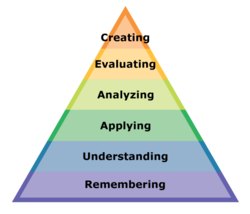 ( Gibson, 2019).
( Gibson, 2019).