Email: gw11sandersongemma@glow.sch.uk
twitter: @gems_sand @KirktonPS
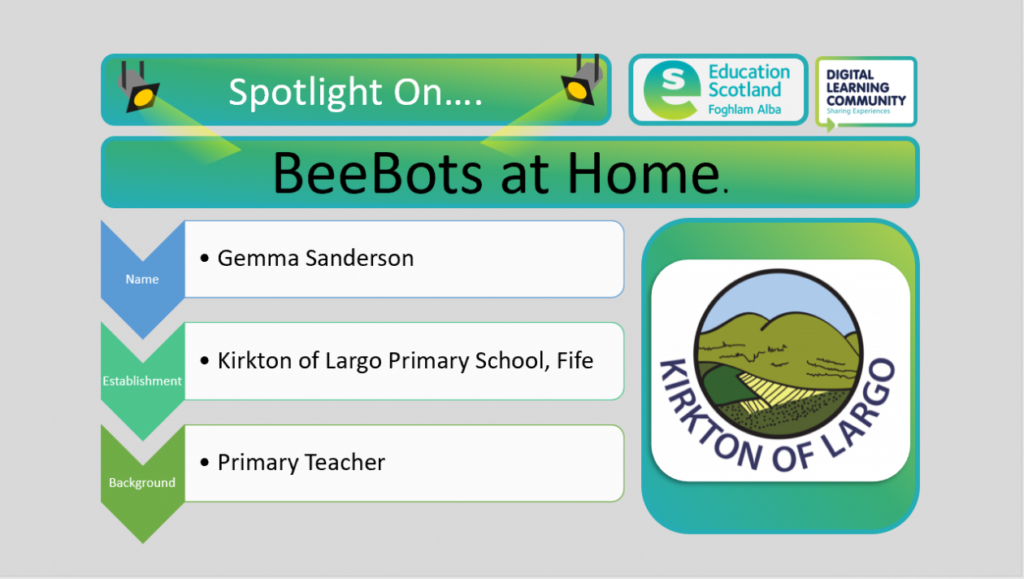
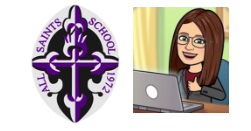
 Since lockdown kicked in my main concern as a teacher has been – how do we reach our learners? Pupils had all been given their Glow logins and passwords before the school closed, so we all created Glow groups and started sending tasks online. People rose to the challenge, sending fun, modern meaningful lessons with variety and structure.
Since lockdown kicked in my main concern as a teacher has been – how do we reach our learners? Pupils had all been given their Glow logins and passwords before the school closed, so we all created Glow groups and started sending tasks online. People rose to the challenge, sending fun, modern meaningful lessons with variety and structure.
Then the reality of Digital Literacy kicked in – many young people struggled to access their work and for those who did see the emails and reply, attaching a document was not straightforward. It is often taken for granted, Digital Literacy. There is a general expectation amongst adults that young people are ‘whizz kids’ with technology. In my experience, across a number of schools, that is not the case.
Our Council is providing iPads to learners – this plan was in place well before Covid19. It is a staggered rollout, so some schools already have their devices, and some are still scheduled to receive theirs over the coming months. Being an active member of the Digital Working Group, I had already started preparing. I have a Student Digital Leaders of Learning group and they were creating resources for use across the school. We had iPad training events where we promoted the use of OneDrive so that lessons were readily accessible on staff iPads. I started a Digital Newsletter to smooth the transition to Apple:
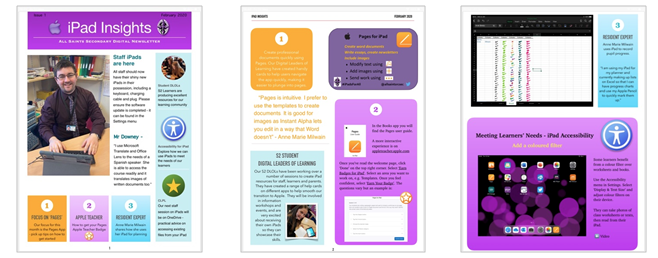
When staff were issued iPads earlier than planned it looked like we were all going to have ample time to prepare ourselves to support learners with their iPads. But now we aren’t in school. Collaboration and development opportunities have been lost and our priorities have swung towards doing the best we can with what we have, and adapting rapidly to the ever-changing needs of our learners.
Most of our learners have a device of some sort at home (some don’t, and they’ve been sent Home Learning Packs). I did a short video on how to access Glow, showing learners how to add to their Launch Pad and which Apps they would need. As my first wave of lessons went out, I quickly realised that pupils who would normally embrace the tasks weren’t responding to the emails. The Glow groups default meant that emails to the Group weren’t going to their Inboxes and instead could only be viewed if the pupil went into their group. If you access Glow from a browser like Safari or Chrome on a mobile, you can’t even see the Groups menu. I filmed a short video on how to access Glow Groups from a mobile, and I changed the defaults on my groups. We put it on the school’s Facebook feed and waited. Gradually, there were more responses coming in, but still not as many as we’d like.
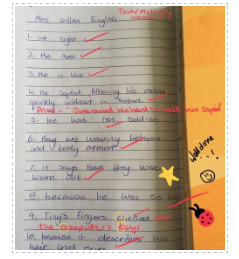
I had screen recorded some of my lessons, doing a voiceover and taking my virtual learners through PowerPoints. I also downloaded my class novel and audiobook, and screen recorded my Kindle as it read the first chapter of the book. I sent these out and settled into some semblance of a routine. My younger learners really enjoyed the videos and were taking photos of their work and sending it in. I used Mark Up and my Apple Pencil to correct and offer feedback, drawing sparkly stars on their work and sending it back. It was when I was chatting to teacher friends on WhatsApp that I discovered that this, too, wasn’t common practice. I recorded a short video showing how I Screen Record a PowerPoint lesson, then sent it to my WhatsApp group. The questions then came back thick and fast – but where is my screen record button, how did you get Kindle to read the story etc. I responded, adapted my videos and sent more. I then started to drop them onto a YouTube channel so that they would be easier to find. I’ve improved them a bit, using iMovie to edit out passwords and adding a little background music to the ones for learners. I’ve since added clips on sending Word documents, logging onto Glow in Word, and using the dictate and Immersive Reader on Word. I have plans for more.
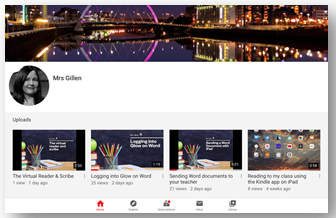

These have all been in response to questions sent to me, both from pupils and colleagues. I’ve had some lovely stories sent by pupils since, all carefully typed into Word then shared links on Glow. Still not as many as I’d like. I’m hoping that once we are all back at school I’ll gradually be able to show my other learners face to face how to do these things, so that they can continue to build on their digital literacy skills and really make the most of all the fantastic resources available to them online. If learners have the technical ability to access and respond to the lessons, it will improve their blended learning experiences. We are now gradually introducing Teams to learners, and using it for lessons; I think this will be where the fun really begins!
Gillian Gillen
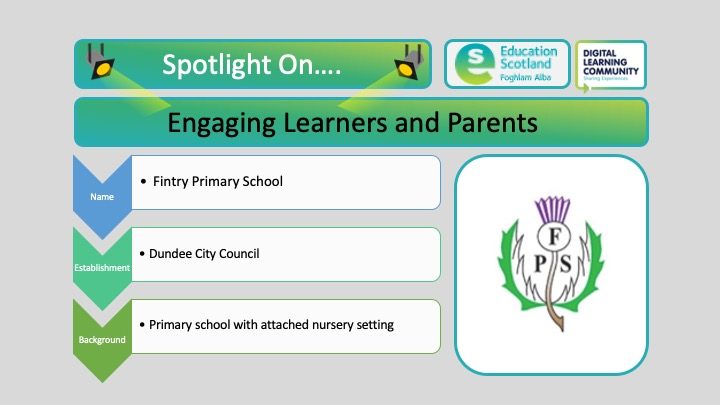

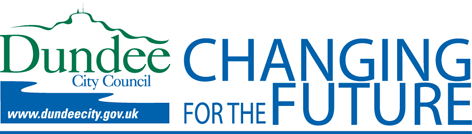
At Fintry Primary School, we understand the challenges of teaching through an online platform and have explored a variety of options to ensure that our ‘classrooms’ are as welcoming and engaging as they would be in person for our pupils.
Within the infant department, we have focused on setting up online tasks using Education City and Sumdog which are supplemented by our learning grids that we have sent home.
For our middle and upper students, each class has their own Team through Microsoft Teams where assignments are set, feedback is given and there is an opportunity for a general chat as well. This is also supplemented by learning grids and the websites mentioned above. For our children who require further support in Literacy and Numeracy, we encourage them to access the online support resources that we use at school.
All our children can engage with their teachers via the school twitter feed – where we love seeing what they are getting up to!
Some teachers have faced their fears of being in front of the camera and shared videos of themselves setting challenges which have been STEM and HWB related, and even doing the challenges they set, to motivate and engage students further.
Through the tools available on the websites and Teams we can gather information about who is accessing these and for those who are not we can perhaps put some support in place.
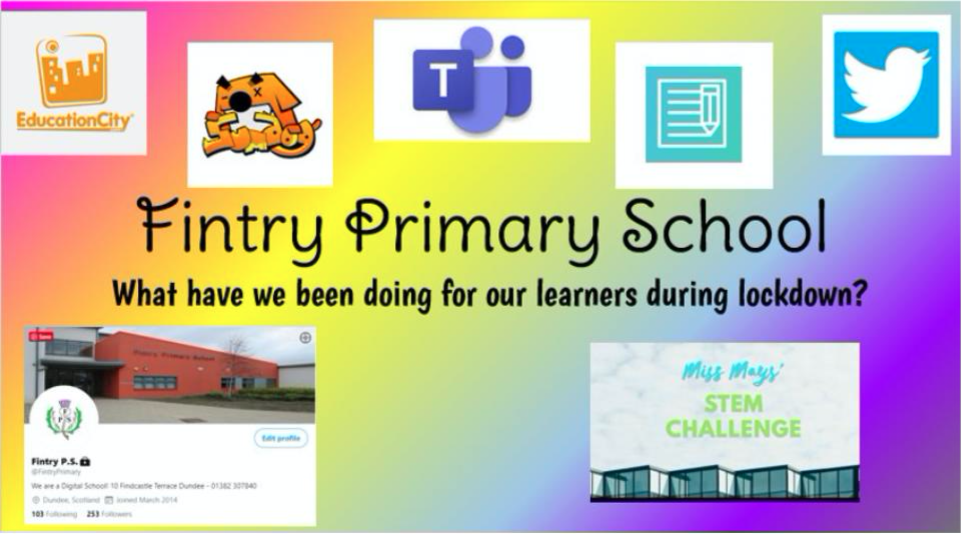
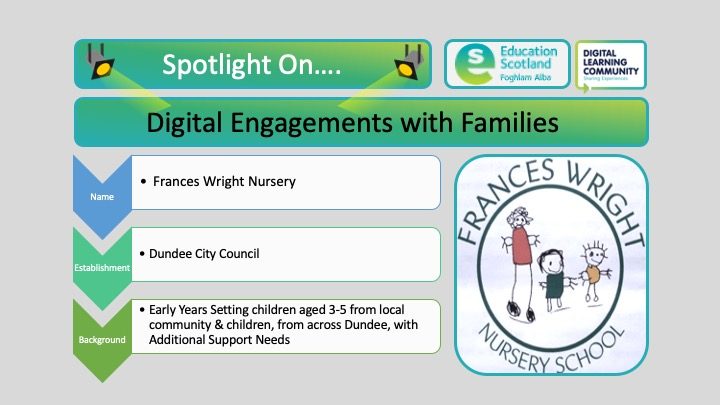

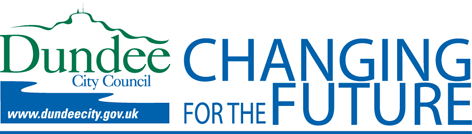
At Frances Wright Nursery we have used our nursery Twitter page to engage, not just with the parents, but also with the children too. Our nursery is unique in Dundee as we have 74 fulltime children from the local catchment area and 56 fulltime children with Additional Support Needs from across the city.
We have encouraged all families to log-in to our Twitter page, which they can do so simply through a Google search if they don’t feel ready to “join” Twitter yet, and , since Lockdown, we use our Twitter page to upload daily ideas for simple learning activities based around play and also helpful advice, tips and information about mental wellbeing, community and local information.
Following parents’ feedback after making a staff video to say “Hello and Stay Safe” we have started uploading videos of familiar staff reading stories, singing songs and rhymes and showing how to do activities. Parents have been sharing photos with us showing us what their children have been doing at home, which we love to share but we also emphasise that there is no pressure to share photos or to complete any of the activities that we offer.
We have done Twitter polls to see which story the children would like to have read by video message. We have shared links to websites and apps that may be of interest. Parents shared that their children were missing seeing their friends, so we shared some throwback photos from nursery, and we are in the process of making a video to share using the photos that parents have shared with us of their child’s learning during Lockdown.
The emphasis of our nursery Twitter page is to connect with families and emphasise the importance of learning through play. We do not want to put extra pressure on families at this tough time, but provide them with positive messages, for the whole family’s mental and physical health, with easy to follow tips and ideas that have relevance to all our families, so everyone feels included, supported and connected.
We ensure that our Twitter page includes information and tips which are easily adaptable for all ages and stages, to suit children with ASN and older and younger siblings.
Frances Wright Nursery Twitter Feed
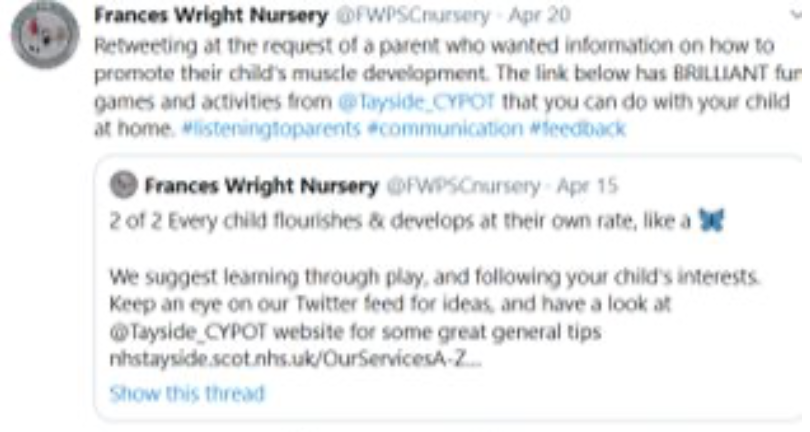
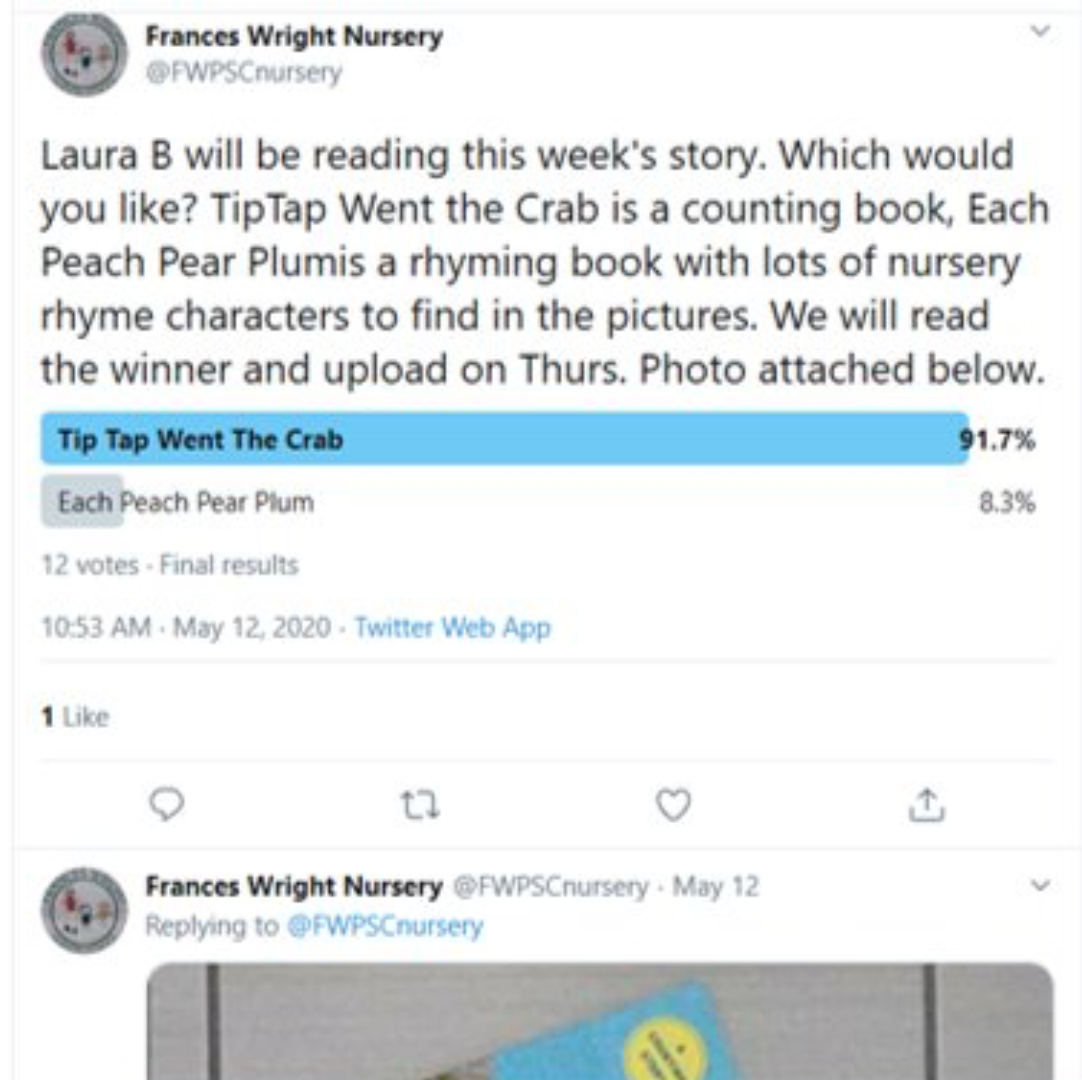
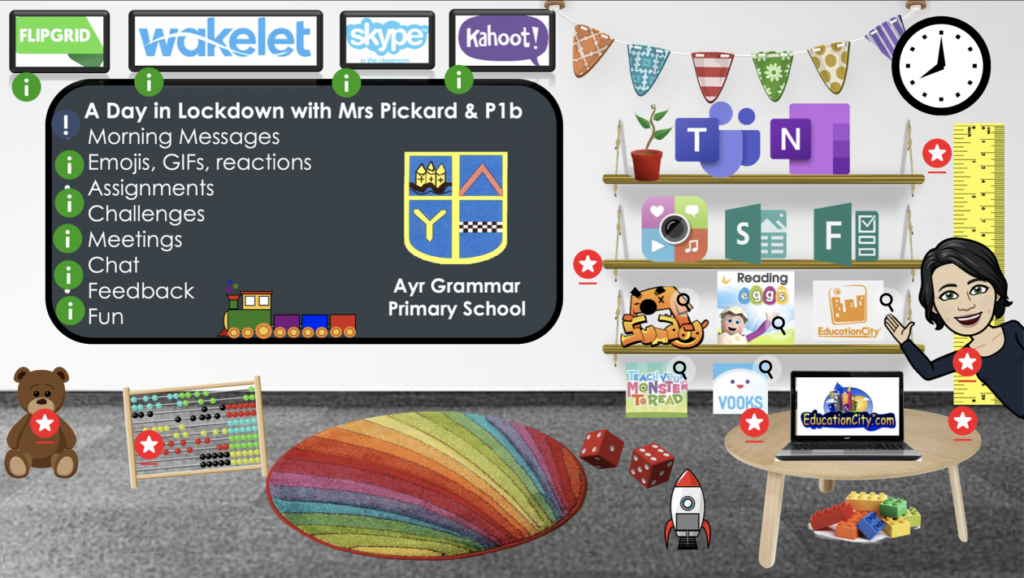
I’m a primary school teacher, passionate about digital learning but by no means an expert. This is where I am in our class learning journey with Microsoft Teams after 8/9 weeks of lockdown. I am now using Thinglink as an interactive classroom, below is an image of my example to show my interactive classroom, the …
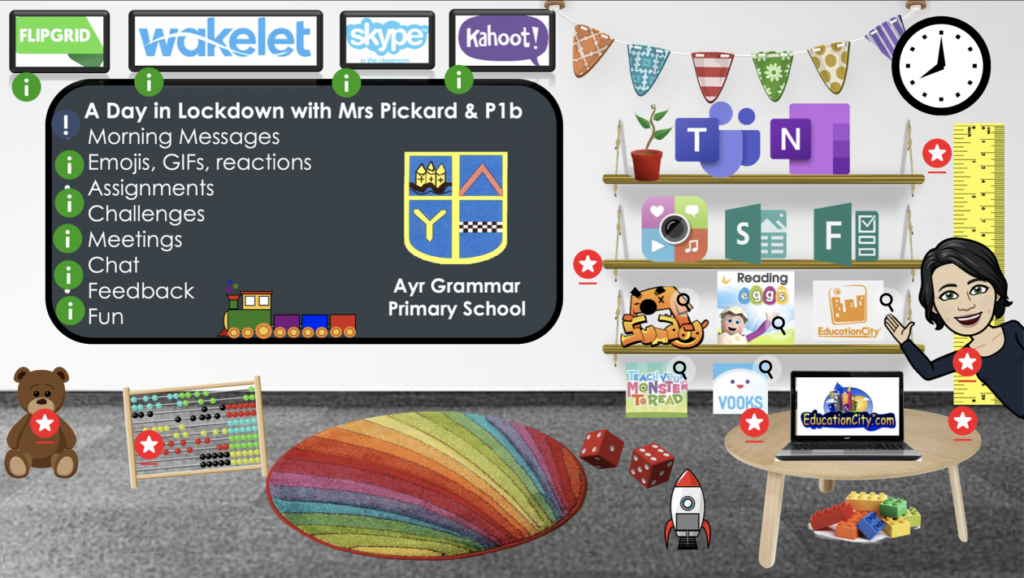
I’m a primary school teacher, passionate about digital learning but by no means an expert. This is where I am in our class learning journey with Microsoft Teams after 8/9 weeks of lockdown. I am now using Thinglink as an interactive classroom, below is an image of my example to show my interactive classroom, the …

by Cathy Mackenzie, Acting Depute Head Teacher and P6/7 Class Teacher
This video demonstrates Troqueer Primary School’s approach to using Microsoft Teams to support learning at home. Troqueer Primary School have used Microsoft Teams alongside other communication methods, such as our school website and the ‘ConnectUs’ school app, to support children to learn at home. A sustainable model was developed in which the school, which has 10 classes and a Nursery class, was split into 3 large cohort teams with groups of teachers supporting learners. The Nursery staff support learners through their Learning Journals app.
Every week staff work together to create a weekly learning grid for each cohort Teams group across P1-P3, P4-P5 and P6-P7. This has enabled collaborative working across the school whilst also taking account of the varied roles staff are undertaking, including supporting childcare in hubs. We have made use of other Office365features, including Microsoft Forms, within some of the learning grids. The weekly learning grids encourage children to take part in activities that support wellbeing, life-skills and independence alongside their curricular tasks. A group of staff have collaborated to create whole school interdisciplinary learning activities that are progressive and engaging, linked to a theme of habitats, followed by food. A whole-school learning context was adopted to help families that might have children learning at home across different age groups to learn together. These grids are posted on the school app, website and Microsoft Teams. Children are encouraged to share their learning or ask questions about their work on the weekly learning grid channel on Microsoft Teams.
Wellbeing and supporting interaction between learners and staff has been a major focus of our approach. We have created a range of welcome videos which are frequently shared on our school app and Microsoft Teams. We have also developed other videos to enable learners to see their teachers, such as story videos for younger learners and a series of ‘Around the World’ videos for P4-P7. The playground blether channel enables learners to chat online in a safe environment which is monitored by staff. There are several live chats each week and we are starting to include the use of audio features for these. Children can come along to these to take part in fun discussion tasks, quizzes and other activities with their teachers and peers.
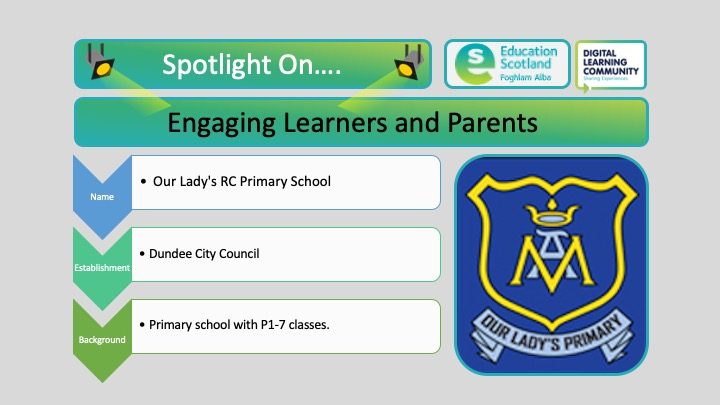

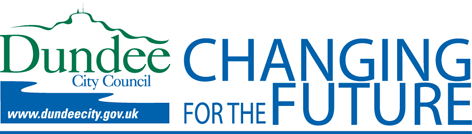
At
Our Lady’s R.C. Primary School in Dundee, the prospect of delivering remote learning was a little frightening for some of us, but with a positive mindset and some sharing of skills and knowledge, our staff have risen to the challenge!
Most class teachers have opted to set up a Microsoft Team which allows them to have daily contact with their learners through chat and the uploading of files/tasks/activities for the day. Teams also allows the children to share what they have been working on with their teacher and the rest of their classmates, as well as receiving some feedback on their efforts from all participants.
Within teams, some teachers have set up instructional videos to help their learners navigate through the different sections of Teams, whilst others have contained their learners to using just the files and general sections. One of our teachers has even set up a ‘Playground’ channel where the children can chat and have fun with each other!
Other teachers have chosen to set up Twitter accounts specifically for their classes onto which they upload tasks and activities each day. This is a super platform for the children to share their learning and experiences. We can also retweet this to our whole school account, which allows our whole school family to share the learning and achievements.
Two teachers have opted to use a GLOW Group which the children are loving. They can share their tasks and fun things they have been doing throughout the day, as well as chatting with their classmates.
Regardless of the platform chosen, the big message is that the children are receiving some form of learning via their teacher and contact is being maintained. Children are being challenged daily with Literacy, Numeracy and H&WB tasks being uploaded, including links to a range of website and videos. There has also been a big emphasis on personal and research- based projects which the children are enjoying.
One very important message that Our Lady’s is trying to convey is that of family learning; exploring things together, completing tasks together, completing research together.
As well as our class platforms, we have enhanced our use of Twitter through our school account to connect with our families. Through this, we have been able to direct parents to resources/sources of support. This has tied in nicely with our efforts to create small resources ‘banks’ within our community, where we are providing jotters, pencils and other learning materials to support our learners during this time. Connecting via social media has allowed us to receive updates on demand and respond to this by replenishing when required.
In addition, we have updated and developed our school website to keep our current and future families informed and up to date on all aspects of our school and community. In particular, we have developed a support hub on the website, with Covid updates, support channels and materials / resources to support home learning. The learning resources / links area has been designed particularly for families looking for extra activities above the set learning. Our families have found it useful to find all this information in one place. We Tweet when we add updates / new information to the website.
It is our hope that digital learning methods and platforms will allow us to continue with maintaining contact and some form of learning with our families until we can all be together again.
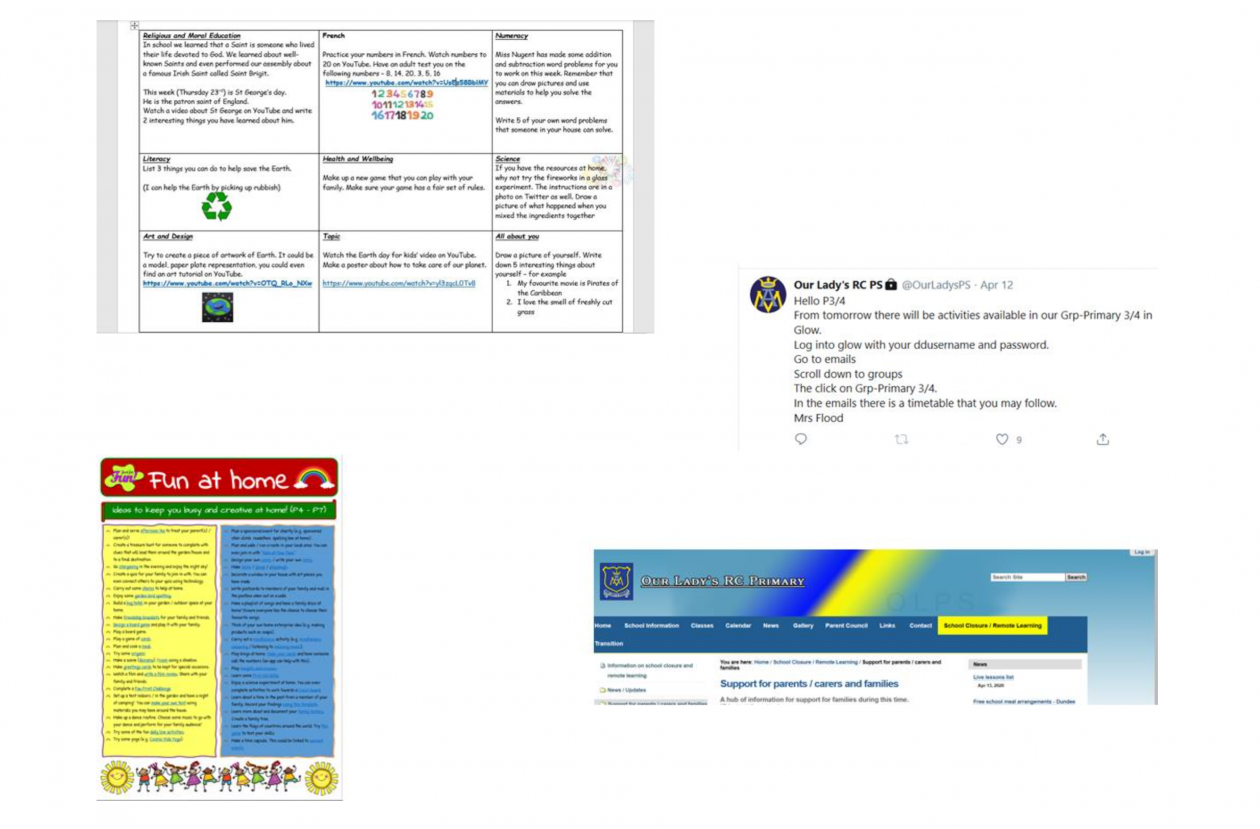
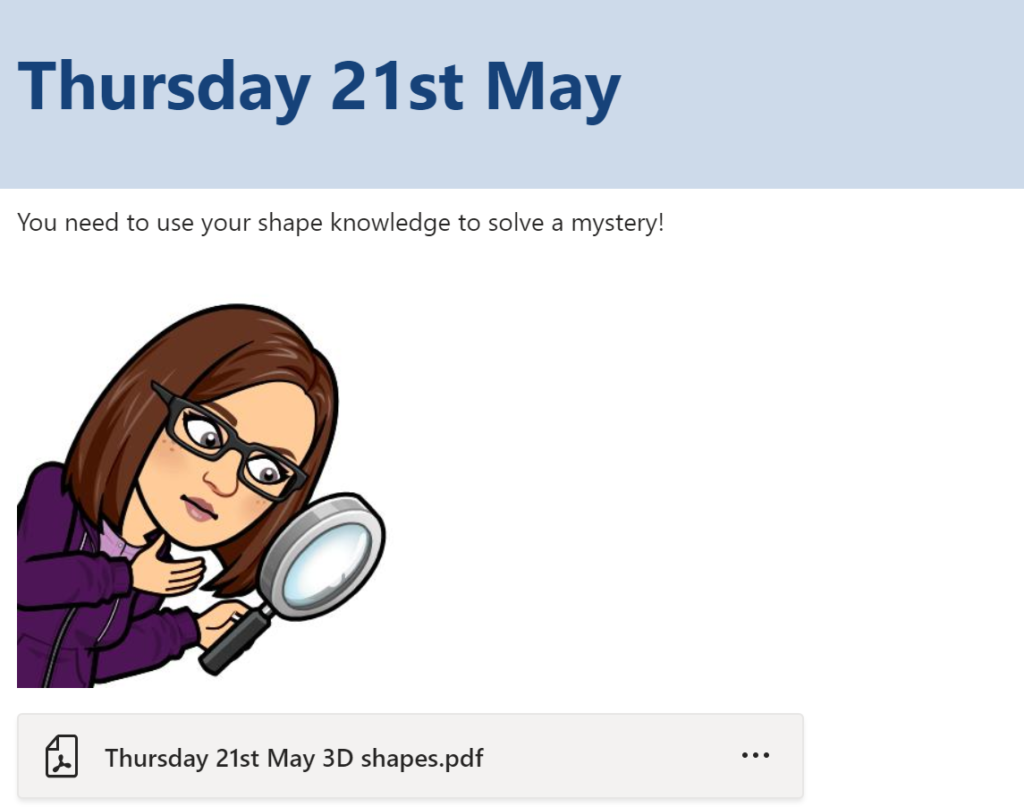
I have learned a lot of digital skills since becoming a MIEExpert in 2016, however I had not had the opportunity to explore Microsoft Teams fully with a class. When we found out that pupils would be learning from home I refreshed my memory of Teams by using the courses on the Microsoft Educator Community. …
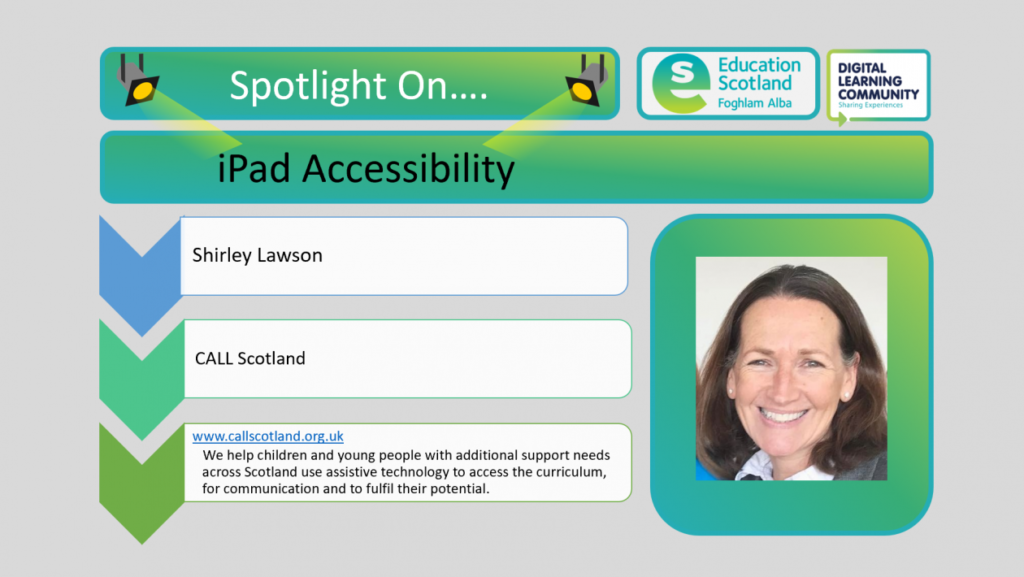
The iPad is a popular, cool portable tablet which is commonly used to watch videos, play games and for social media. In recent days, the use of this device has been increased to include more use of FaceTime and Zoom for keeping in touch with family and friends. But what about for educational purposes? The iPad has a range of very good in-built accessibility features that can support young people with additional support needs who will currently be at home accessing Google Classroom or One Note Class Notebook for school work their teachers have set for them.
What could be useful?
If you learn better when you can hear what you are reading or writing, features like Speak Screen, Speak Selection, Typing Feedback and Predictive Text can help by adding an auditory component to text.
Use Speak Selection to highlight the specific range of text you want to hear or activate Speak Screen by flicking down from the top of the screen with two fingers to have all the content on pages read back to you. This action can be tricky for some so you can now turn on the new Speech Controller which provides a Speak Under Finger feature for more precise control.
With Speak Selection and Speak Screen options, highlighted words, sentences or words within each sentence are read aloud which greatly enhances the reading experience for someone with literacy challenges and negates the need for them to solely focus on decoding the words. And with Typing Feedback activated, each letter you type on the keyboard is spoken aloud as well. You can also use Predictive Text, which suggests word options that you can listen to and choose from to get help with spelling.
Reading a website
Craig, age 10, is an avid collector of fossils and he likes to look up information on the web but finds some websites can have an overwhelming amount of information displayed erratically in side bars and quotes making the body of the text hard to access.
On the left hand side of the URL address bar there are two AAs which will give you the option to Show Reader View. Once his teacher showed him how to use Reader view he had a whole new reading experience; he loved the clear interface and combined with Speak Selection or Speak Screen was able to access information independently. It should be noted that not every website offers this Reader view; it will depend how text heavy the site is.
Normal web view Using Reader View
Another good accessibility feature is aimed at people who experience visual discomfort or stress when reading text on a screen. Switching on Colour Filters gives an inbuilt colour ‘overlay’ for the iPad screen which will remain for whatever application you are in until you switch it off.
Open the Settings app, then tap Accessibility > Display & Text Size > Colour Filters. You’ll see three examples of colour spaces to help you select an option that fits your needs. Swipe left or right on the examples to find a filter that works best for you.
CALL Scotland have a great infographic on the above accessibility features and many others too which will support someone with dyslexia / literacy challenges. You can download it for free from our website: Using the iPad to support dyslexia
What about young people with more complex physical disabilities? What accessibility features are offered? I worked last term with a young girl with Cerebral Palsy who had restricted movements with her upper limbs but was not keen on getting the Pupil Support Assistant to do everything for her. She wanted to put the volume up and down, to use Speak Screen and to be able to take a screen shot but each of these actions required fine motor skills which she did not have.
By activating Assistive Touch in Settings and adding in the required functions she was then able to independently carry out the actions by touching the icon on the screen with her knuckle. She was delighted!
CALL Scotland can provide Professional Learning to any teachers who want to learn more about the accessibility features of the iPad to support their pupils with additional support needs. Please contact Shirley.lawson@ed.ac.uk to discuss your training requirements.
I have only mentioned a handful in this blog but this website is well worth a look to find out all of Apple’s accessibility features. The use of assistive technology can be life changing for pupils with additional support needs and we need to raise awareness of what is possible on all devices.
For more information you can visit CALL Scotland’s website https://www.callscotland.org.uk/Home/ and you can also sign up for their newsletter here: https://www.callscotland.org.uk/newsletter/
Other links that may be of interest:
CALL Scotland Are your learning resources accessible?
Edinburgh University Making the most of inclusive technology during Covid-19