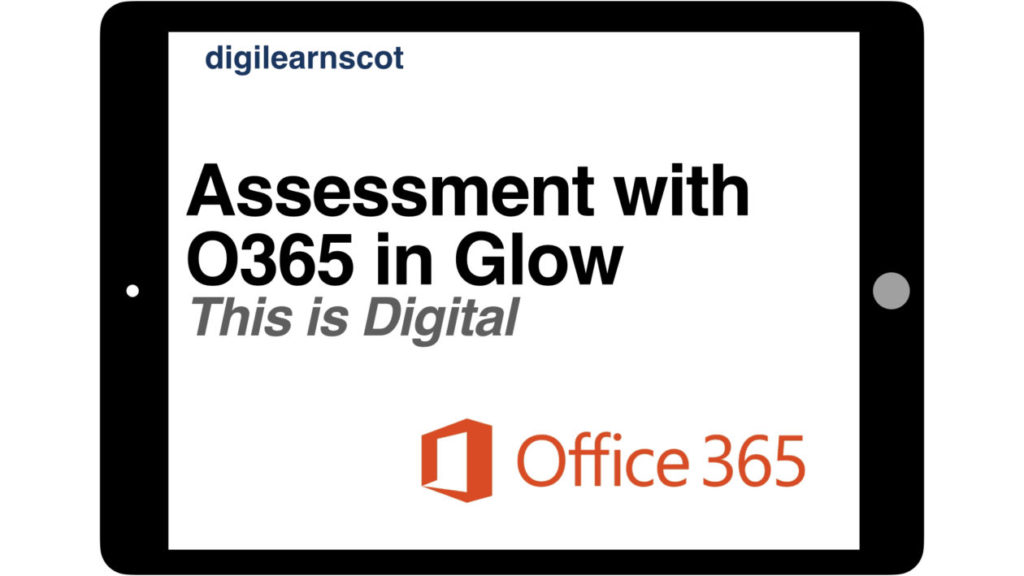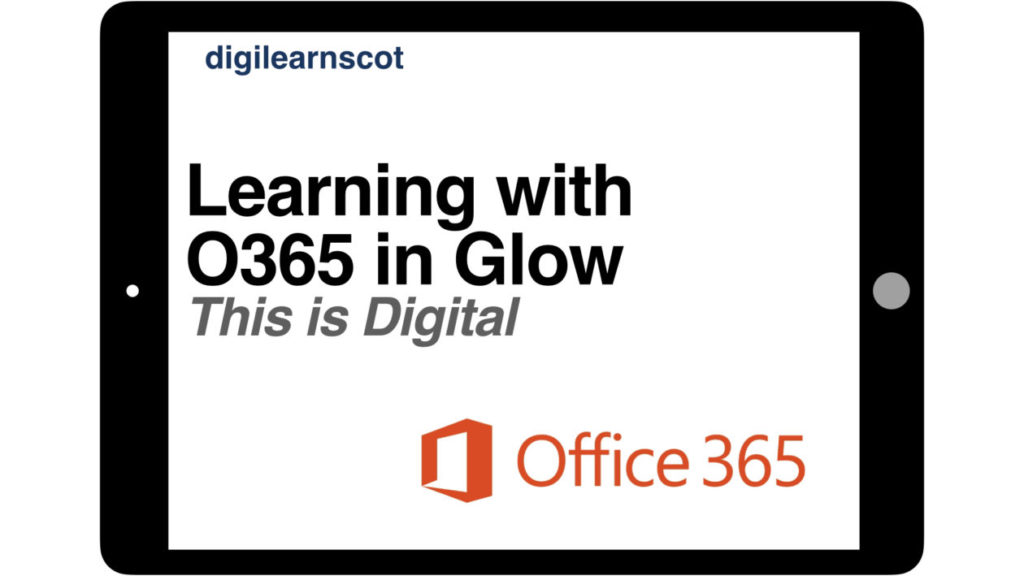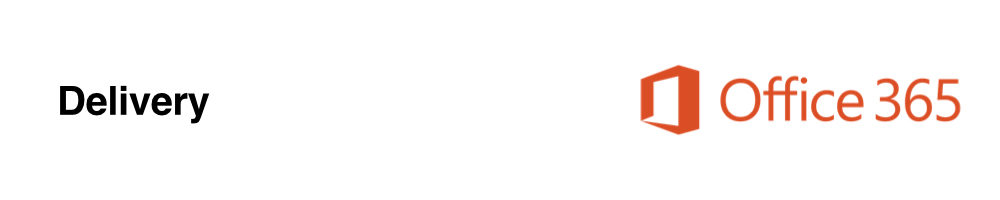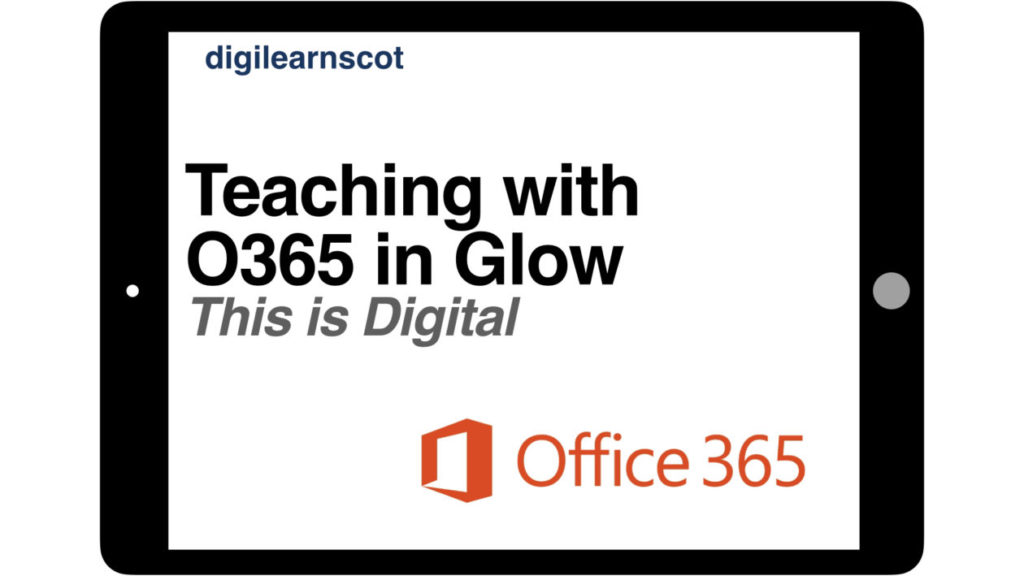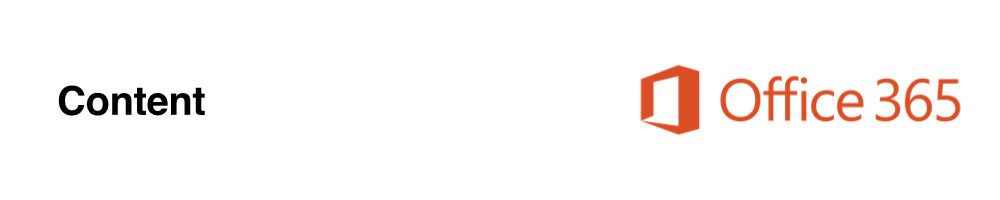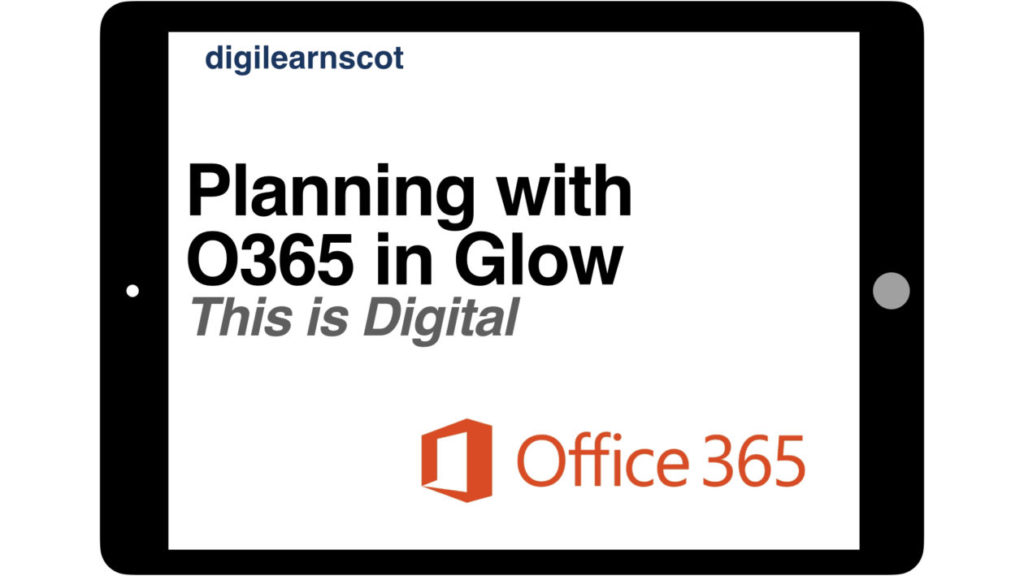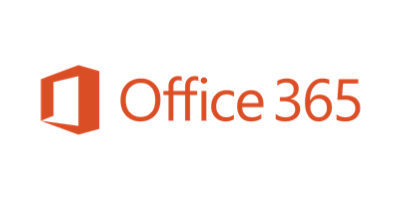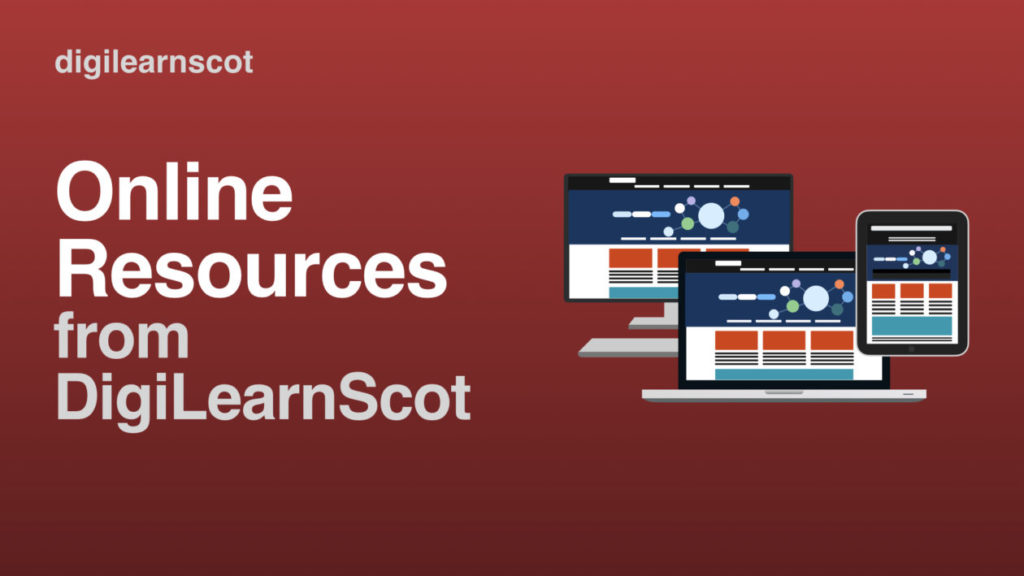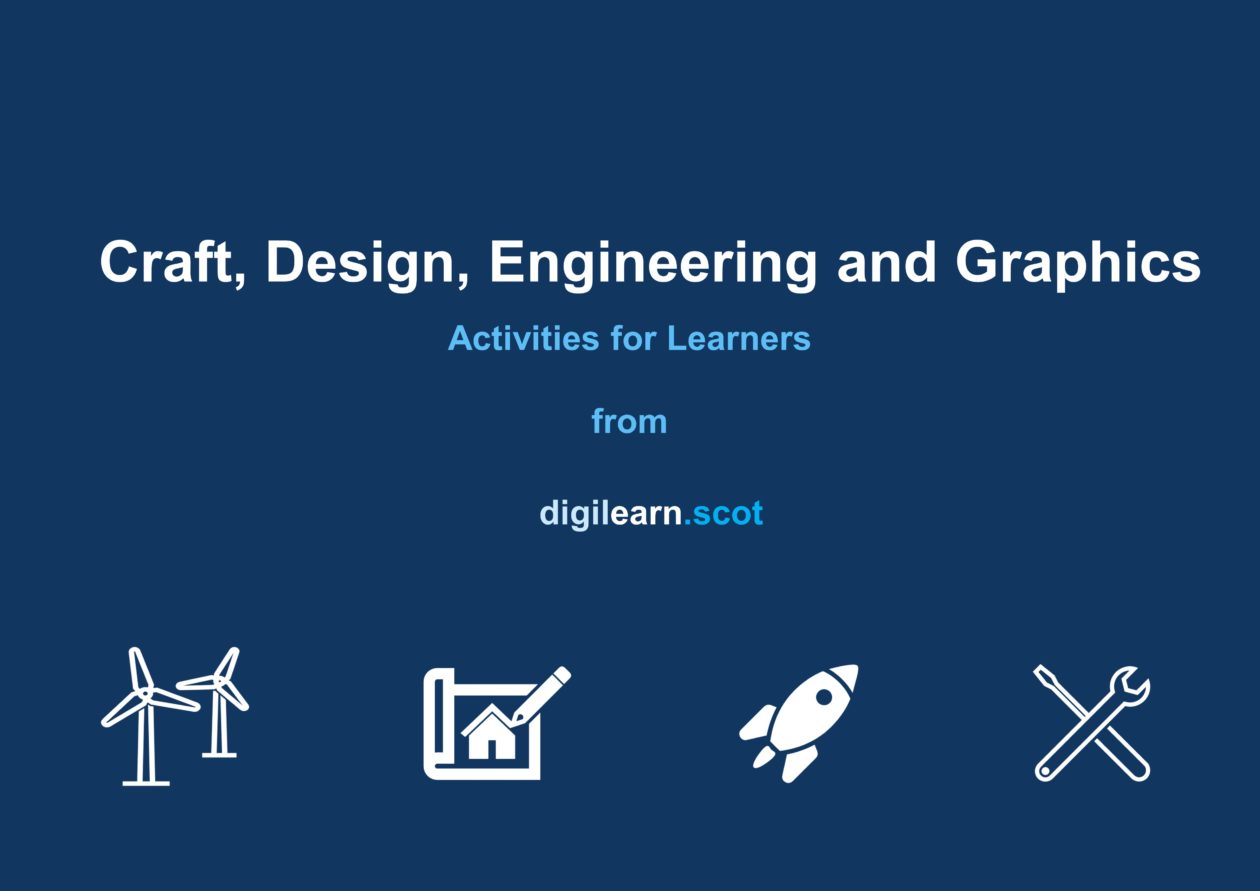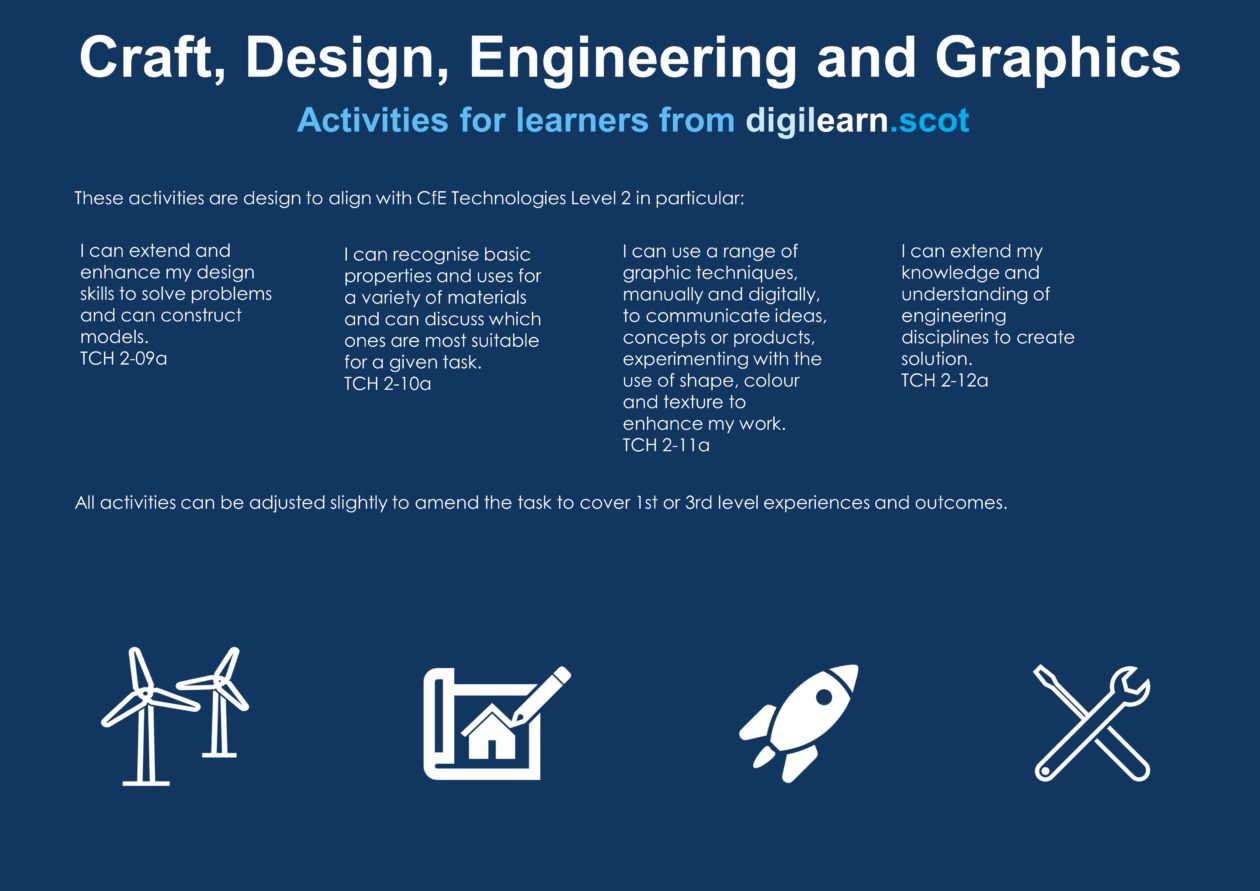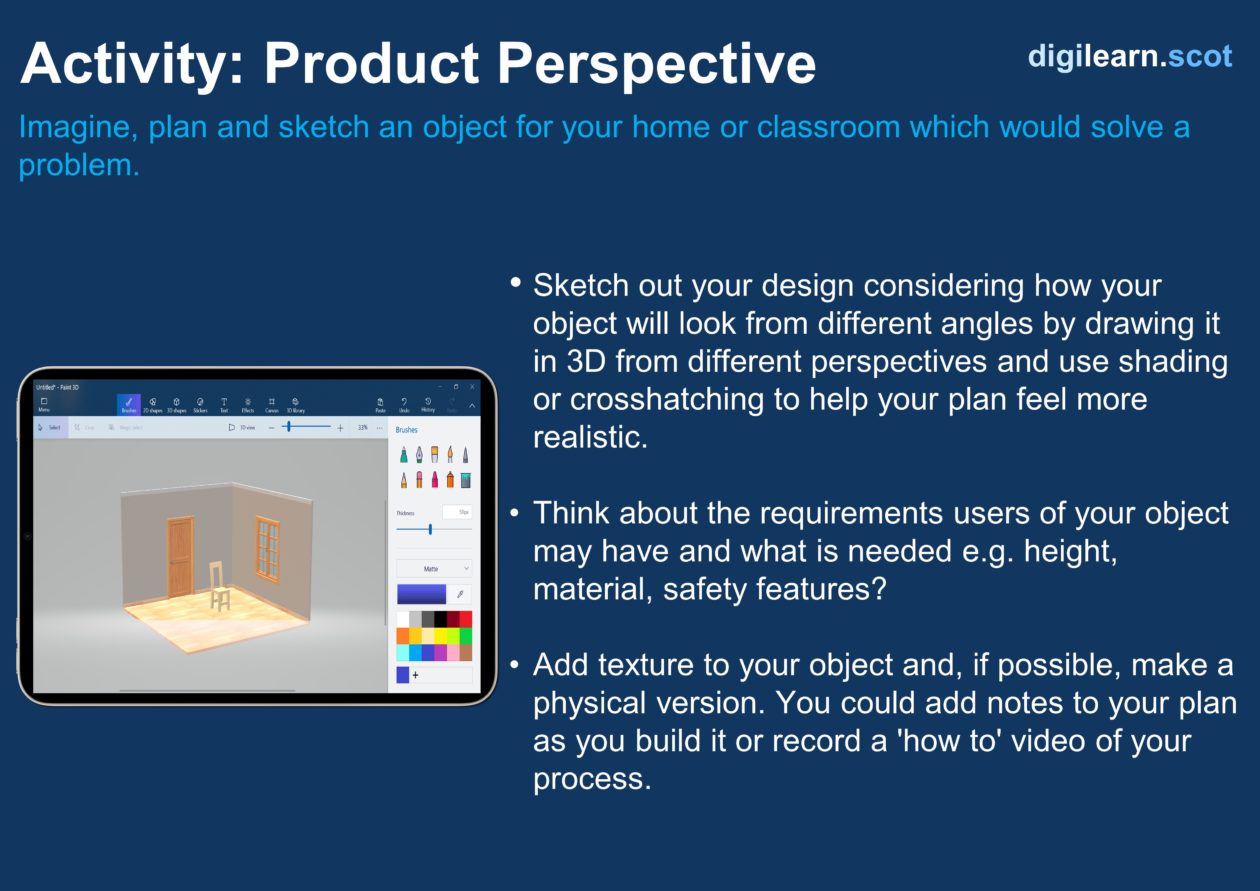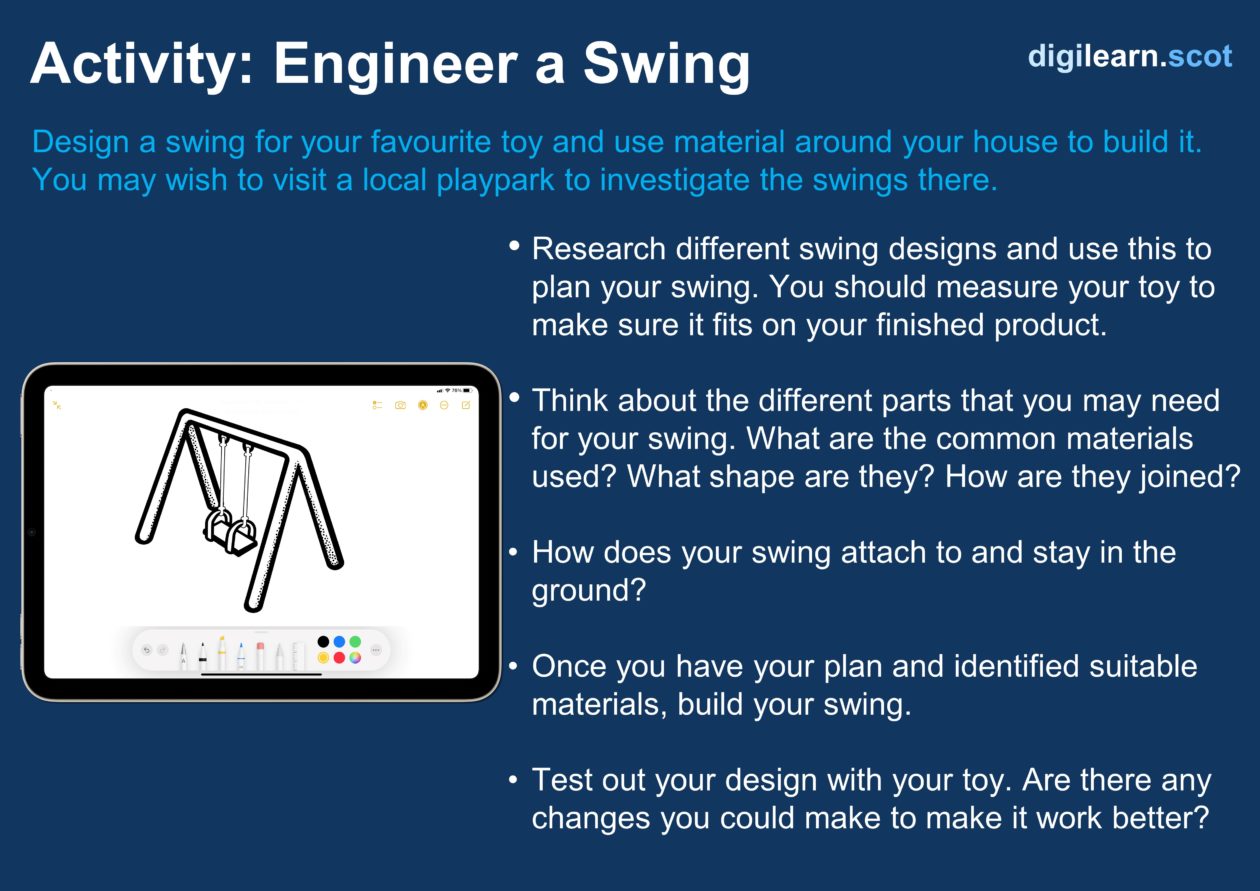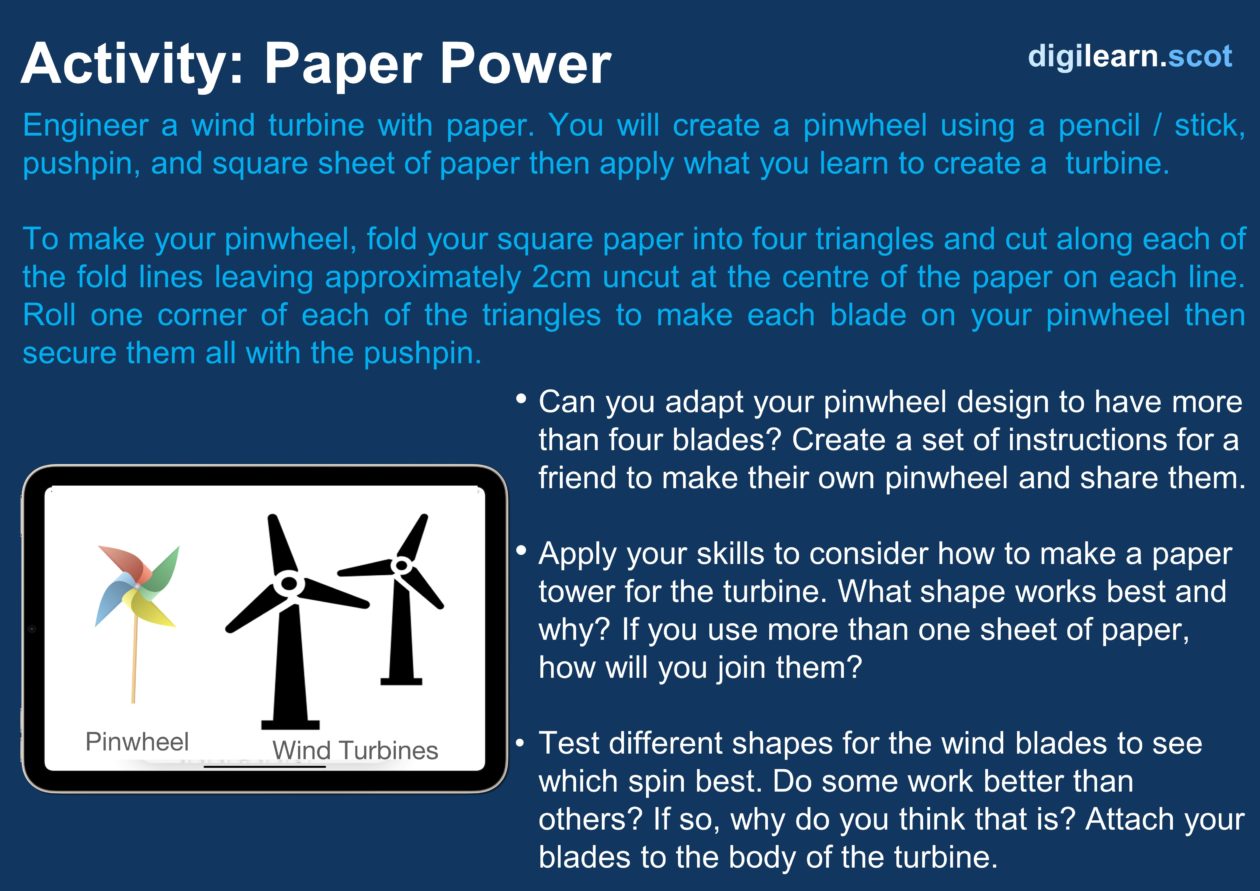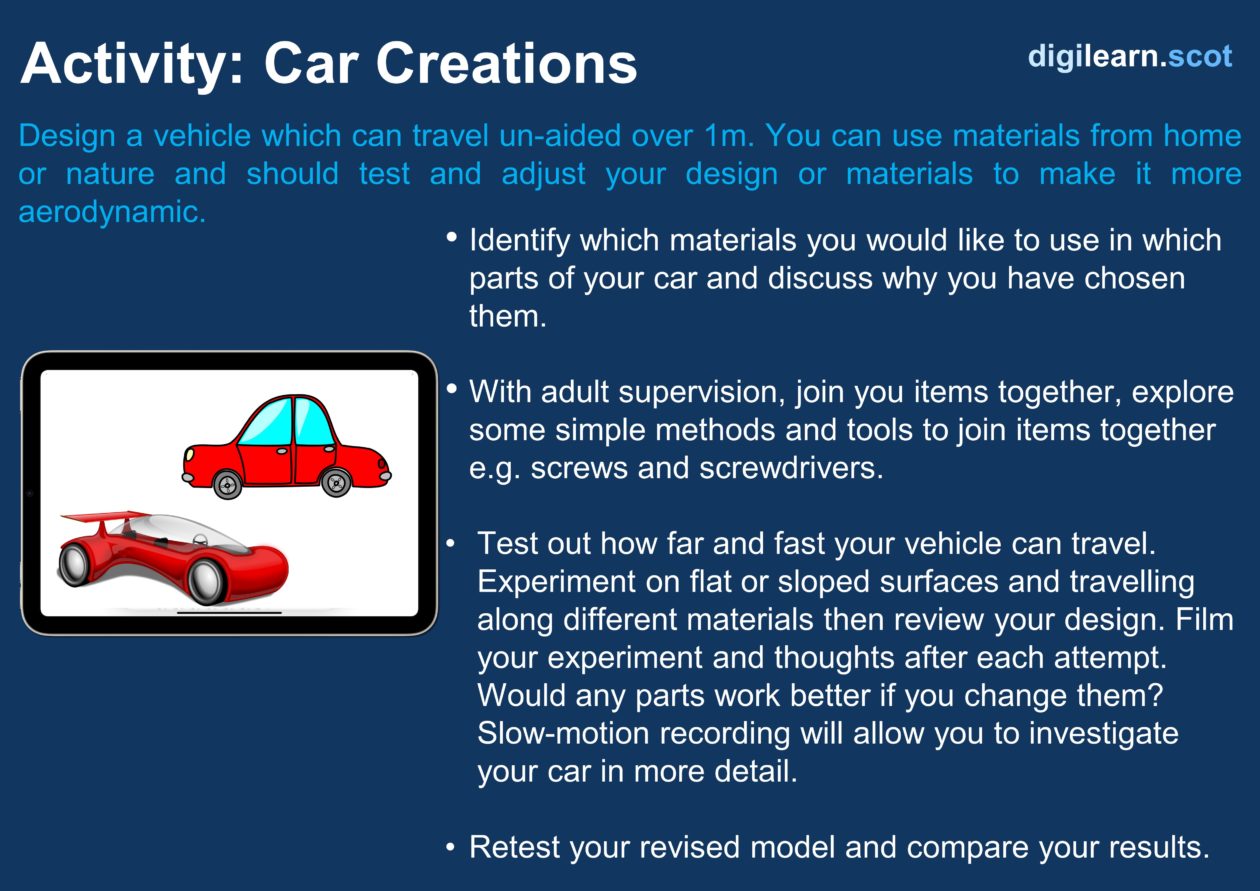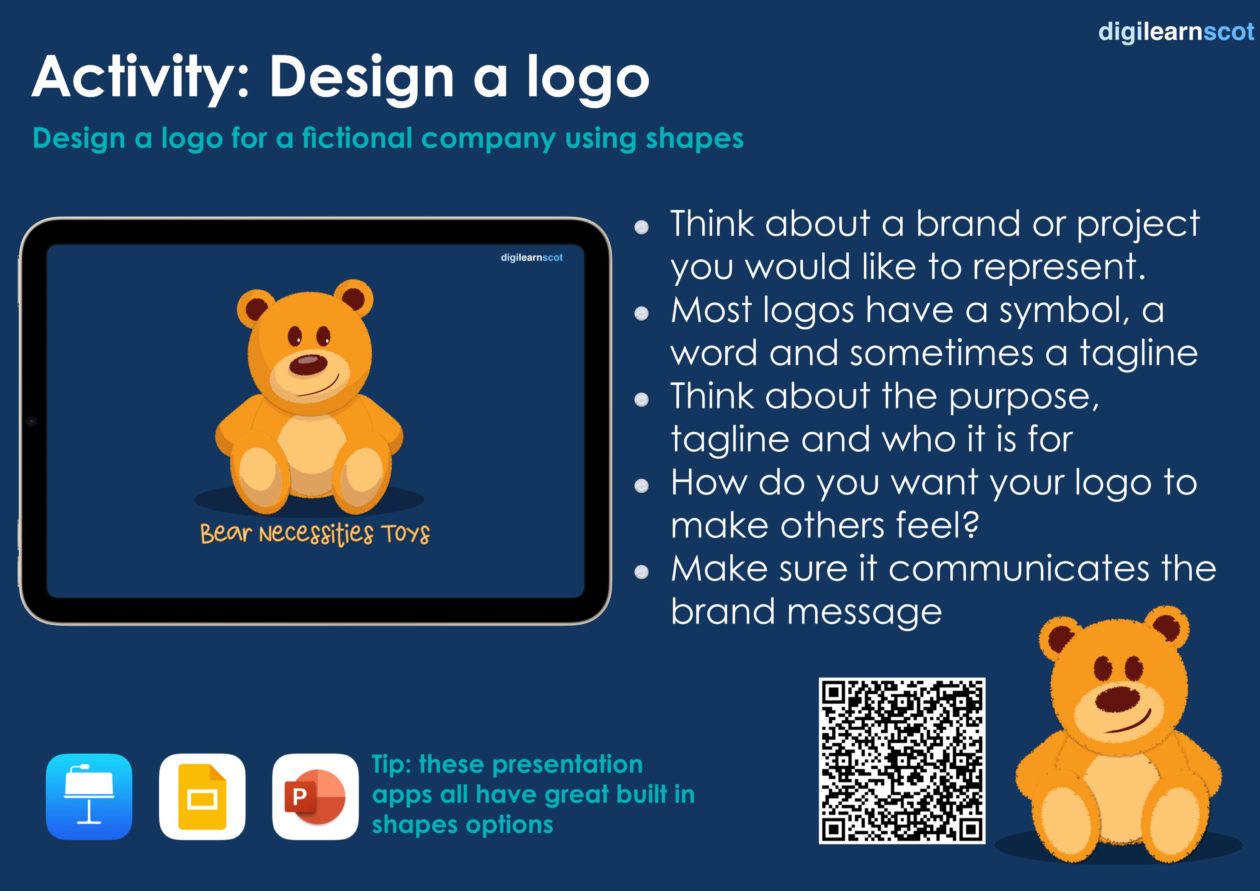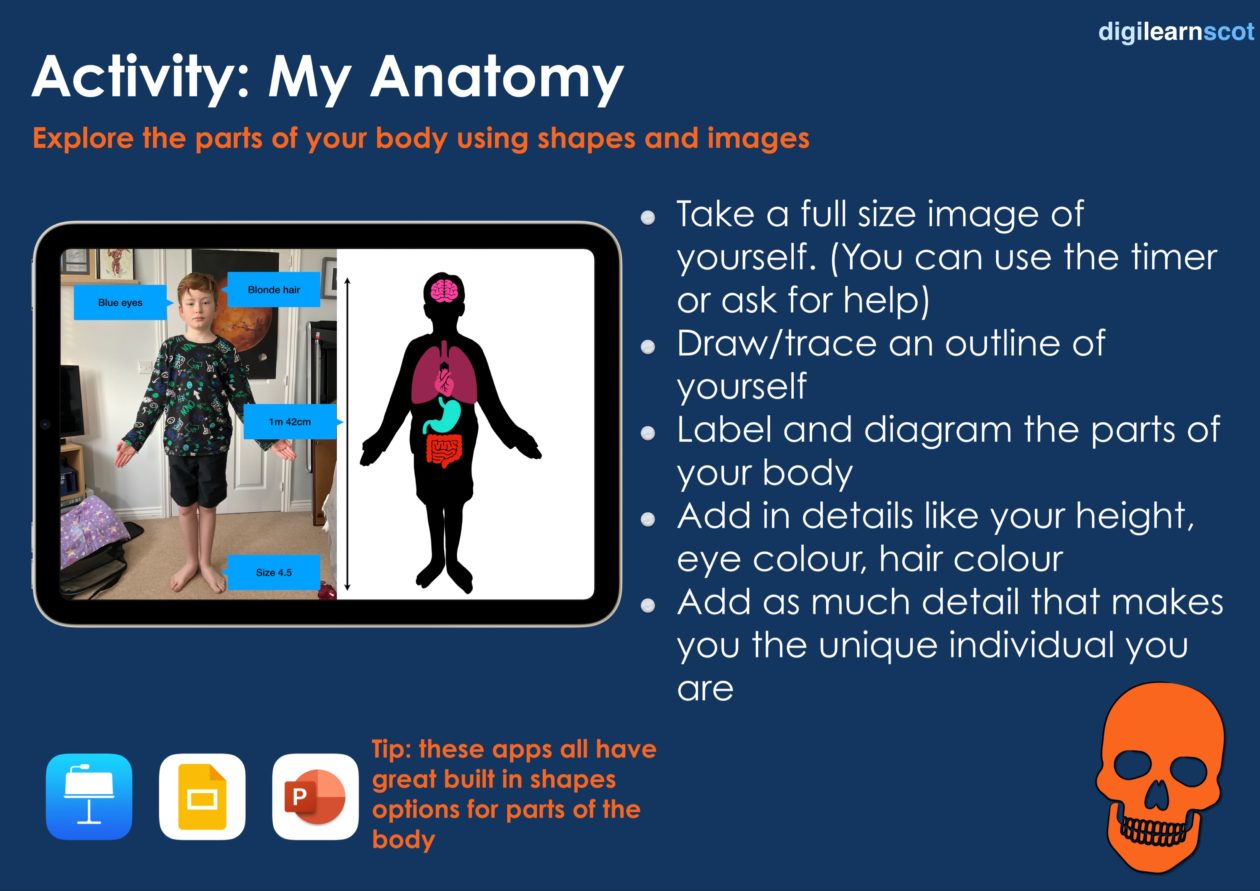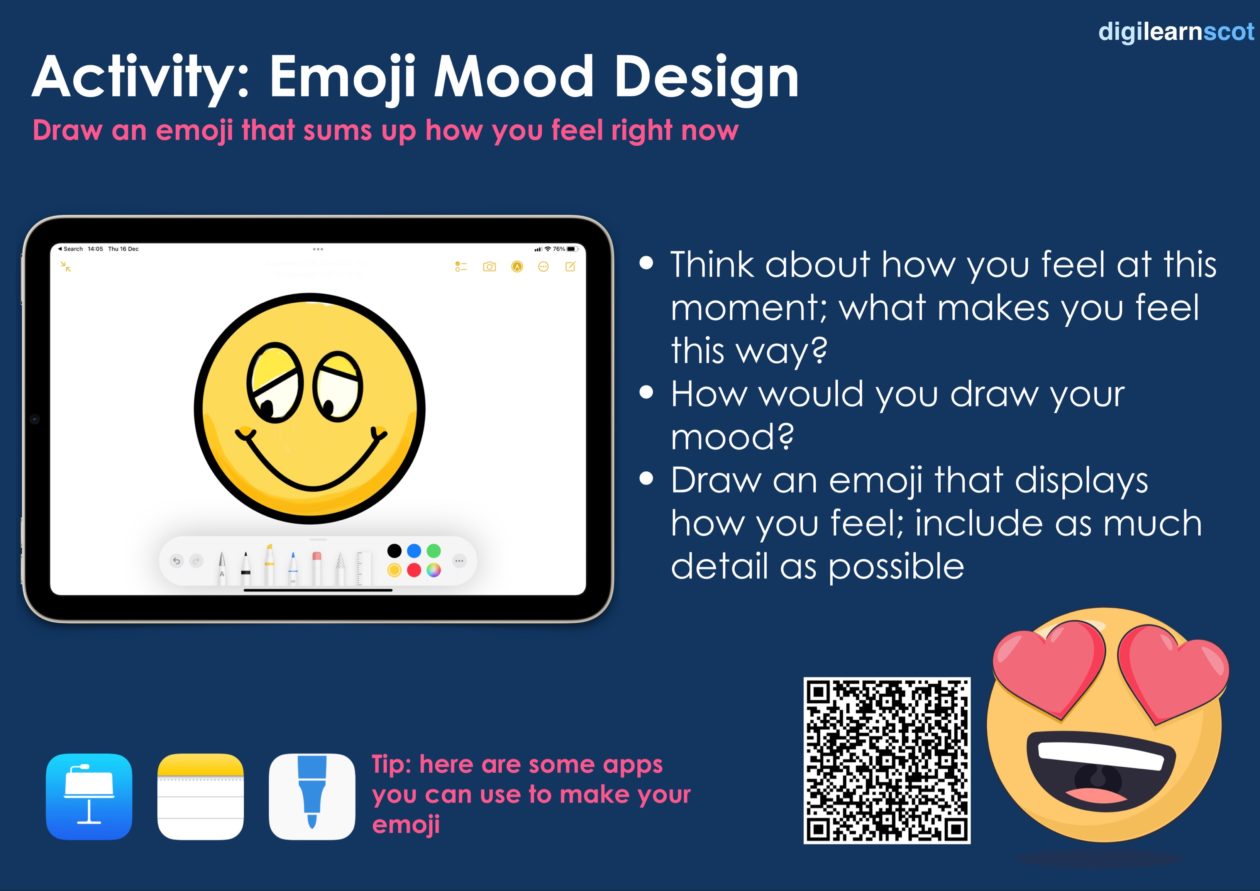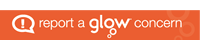The Learning Scientists define dual coding as:
“The process of combining verbal materials with visual materials. There are many ways to visually represent material, such as with infographics, timelines, cartoon strips, diagrams, and graphic organizers. When you have the same information in two formats – words and visuals – it gives you two ways of remembering the information later on.”
Dual Coding is an excellent strategy that learners can employ to aid learning and revision, however, practitioners can employ the same strategy when developing materials for learners.
Presentations / Slideshows
Within powerpoint and powerpoint online, a number of tools can be used to better format slides for presentations or screen recordings. Tools such as designer, smart art, built in icon and image searches can help develop content in a clear, concise way.