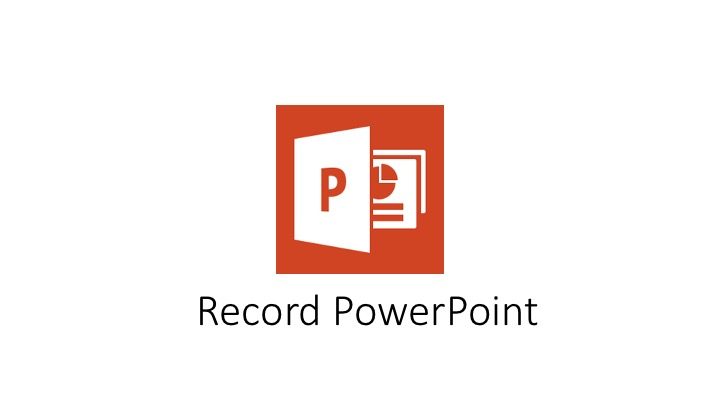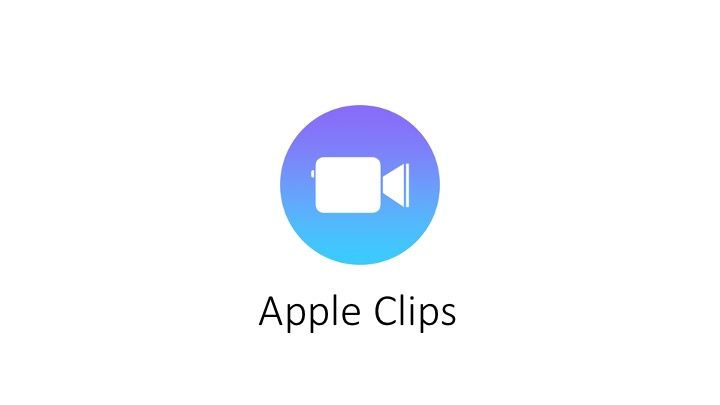[youtube https://www.youtube.com/watch?v=LSGfOm6Qh1Y]
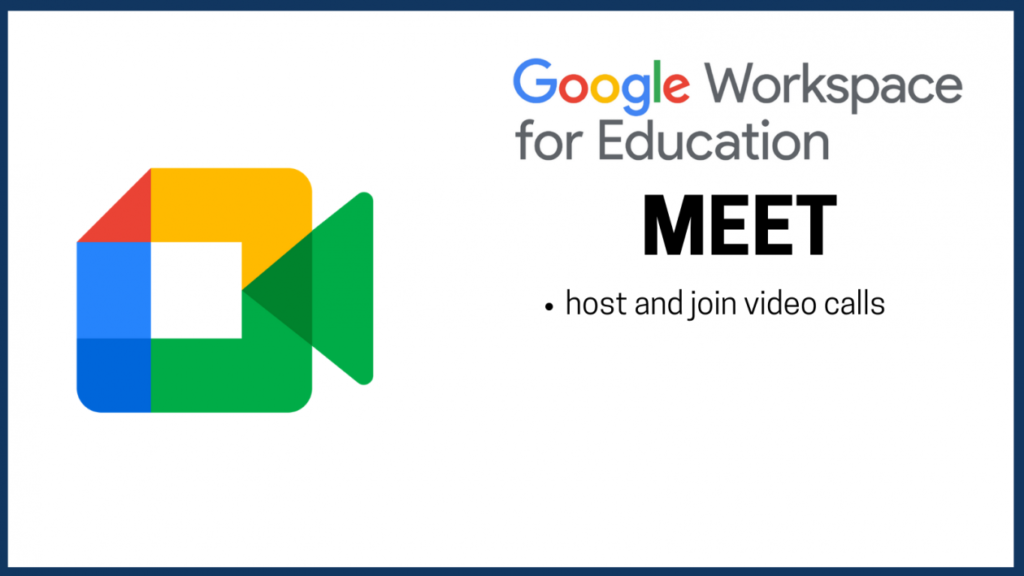
skills and knowledge teachers require to enhance learning and teaching
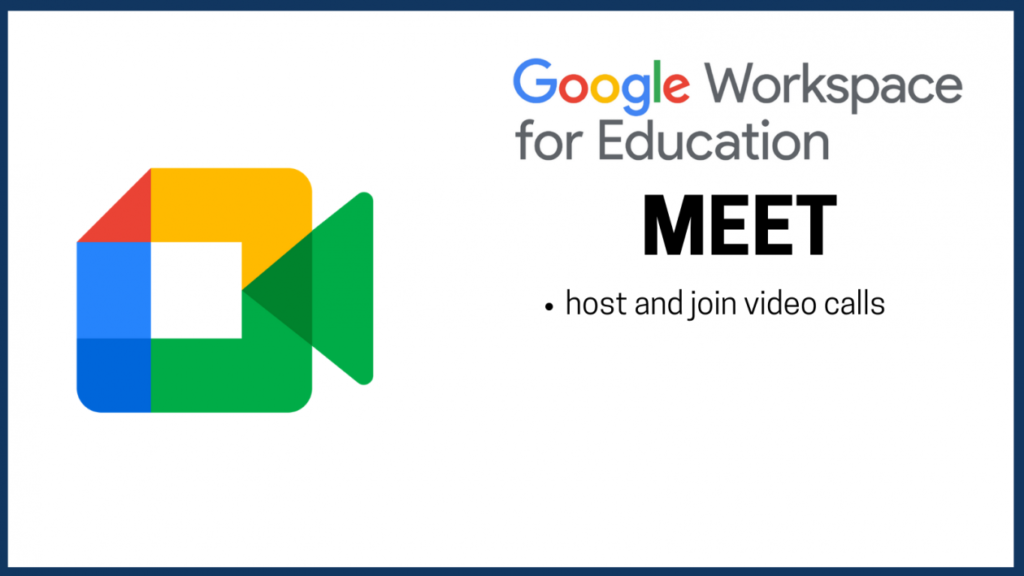
[youtube https://www.youtube.com/watch?v=LSGfOm6Qh1Y]
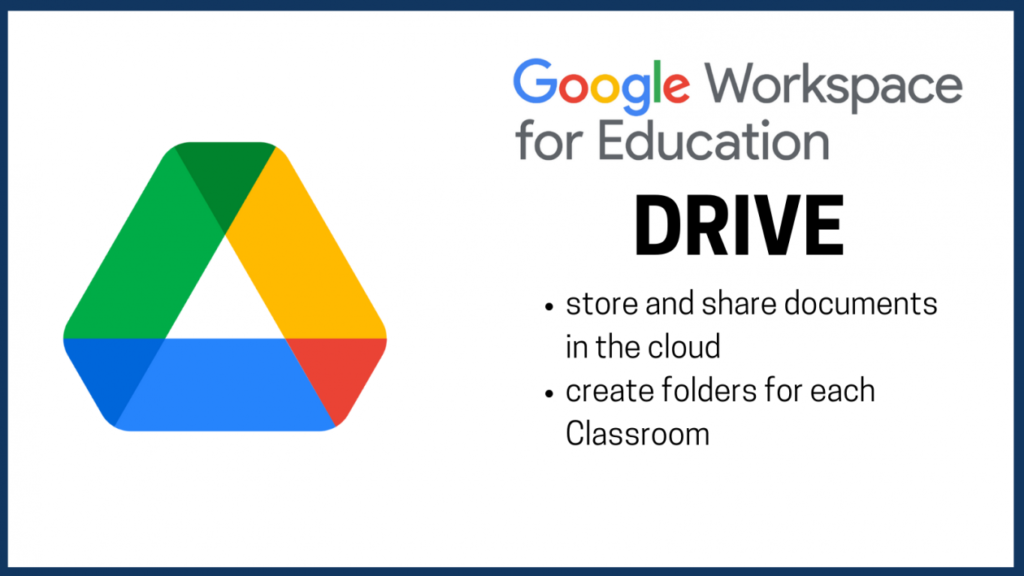
[youtube https://www.youtube.com/watch?v=bNXqhBCtz6U]
Find out what Google Drive is and how to create new files.
[youtube https://www.youtube.com/watch?v=xvXr_aiJjbI&w=560&h=315]
Find out how to share files from your Drive.
[youtube https://www.youtube.com/watch?v=01nhaHe865E&w=560&h=315]
Find out how to change the layout and appearance of files and folders in your Drive.
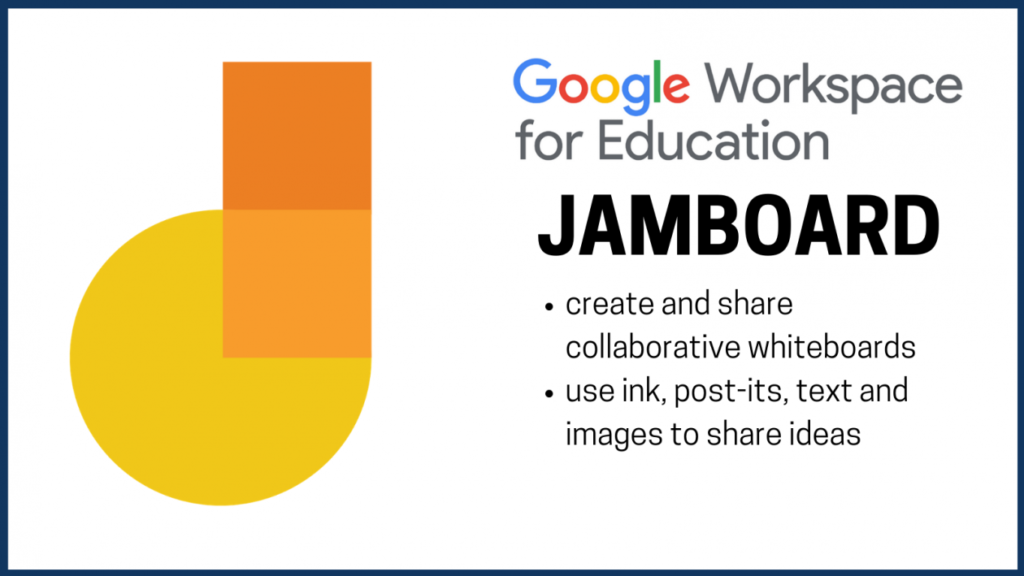
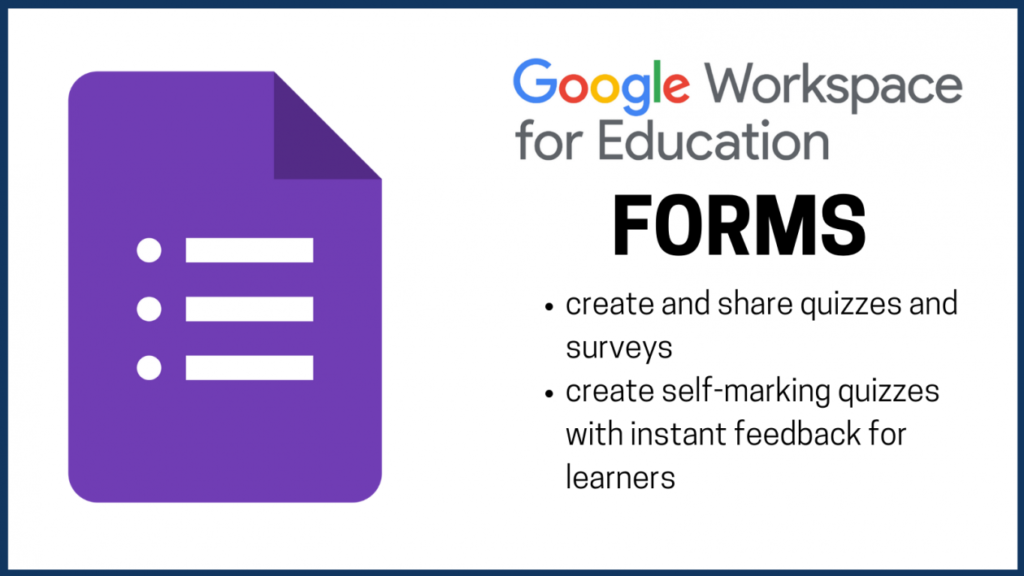
[youtube https://www.youtube.com/watch?v=qg6h8VRQZjs]
Find out how to create a new Form in Google Workspace.
[youtube https://www.youtube.com/watch?v=MChQVvrKRwQ]
Find out how to add images and videos to questions and also how to duplicate questions to quickly create a Form.
[youtube https://www.youtube.com/watch?v=64siyHKJ3fs]
Find out about the different question types and how to setup Forms to check answers and even provide feedback to support learning.
[youtube https://www.youtube.com/watch?v=-wzdrCXyctY]
Find out how to share Forms you create and the settings you can control about who can access and share the Form.
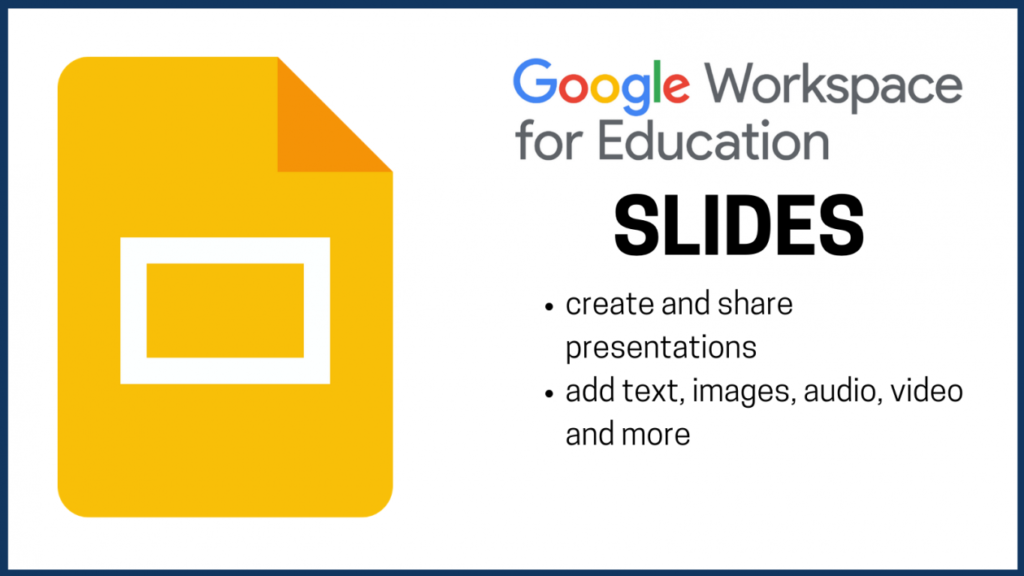
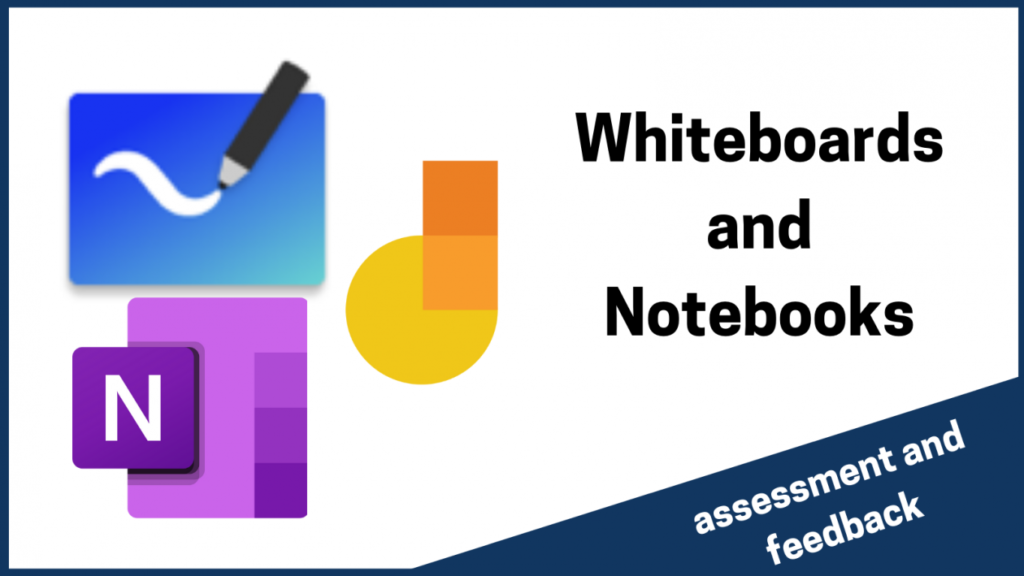
[youtube https://www.youtube.com/watch?v=BNbxHunFgzE&w=560&h=315]
This video demonstrates how OneNote can be used to make online learning even more interactive.
[youtube https://www.youtube.com/watch?v=6an4v9dFkuI&w=560&h=315]
This is an example of how O365 OneNote could be used with learners to demonstrate their understanding of number, using virtual manipulatives and annotating their thinking on their whiteboard.
[youtube https://www.youtube.com/watch?v=1IyPpO9OCSA&w=560&h=315]
O365 also has another dedicated whiteboard tool, separate from OneNote, and this can be used in Teams calls to share thinking and understanding. The whiteboards are automatically saved in your OneDrive and can be edited and annotated to provide feedback to learners.
[youtube https://www.youtube.com/watch?v=xJJUZlsilVc&w=560&h=315]
This video looks at how OneNote could be used for online literacy and English learning, particularly around note-making, and how the educators can assess and provide feedback on this.
[youtube https://www.youtube.com/watch?v=_4hGPVTbfo8&w=560&h=315]
This video looks at how Jamboard could be used for online literacy and English learning, particularly around note-making, and how the educators can assess and provide feedback on this.
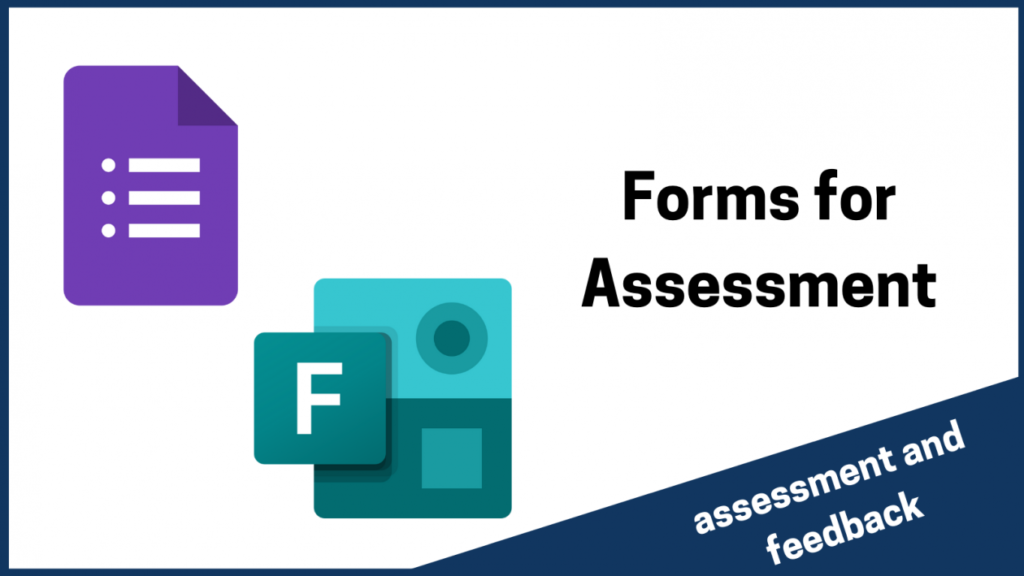
The videos in this section demonstrate how to split your Form into sections and add media to a question. The examples are for Microsoft Forms but Google Forms does the exact same and the instructions are almost identical.
[youtube https://www.youtube.com/watch?v=42o0ThvXdsE&w=560&h=315]
[youtube https://www.youtube.com/watch?v=92iakCua3_M&w=560&h=315]
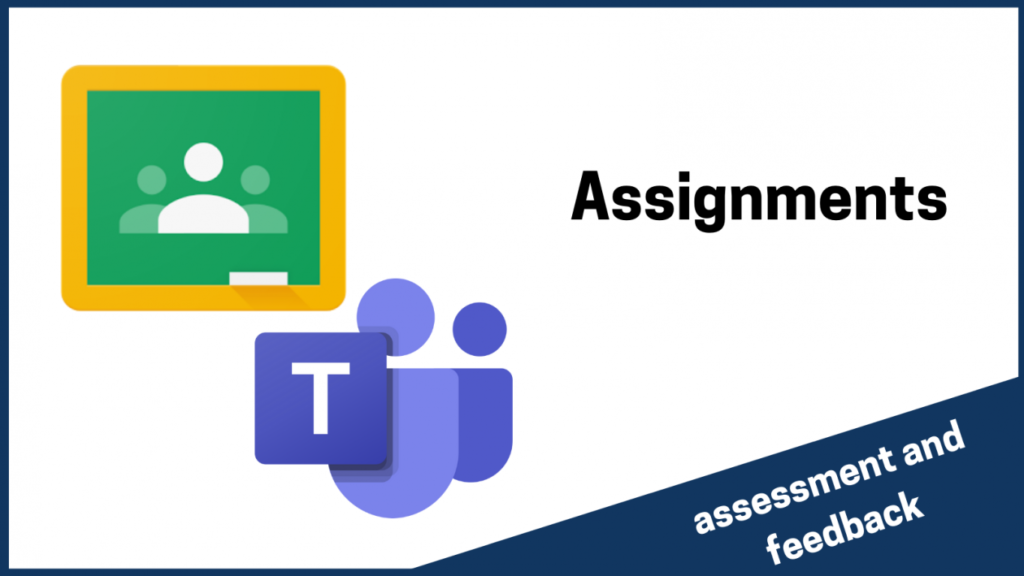
[youtube https://www.youtube.com/watch?v=eb2SoV7rRyI&w=560&h=315]
[youtube https://www.youtube.com/watch?v=92iakCua3_M&w=560&h=315]
[youtube https://www.youtube.com/watch?v=jSk2k532O98&w=560&h=315]