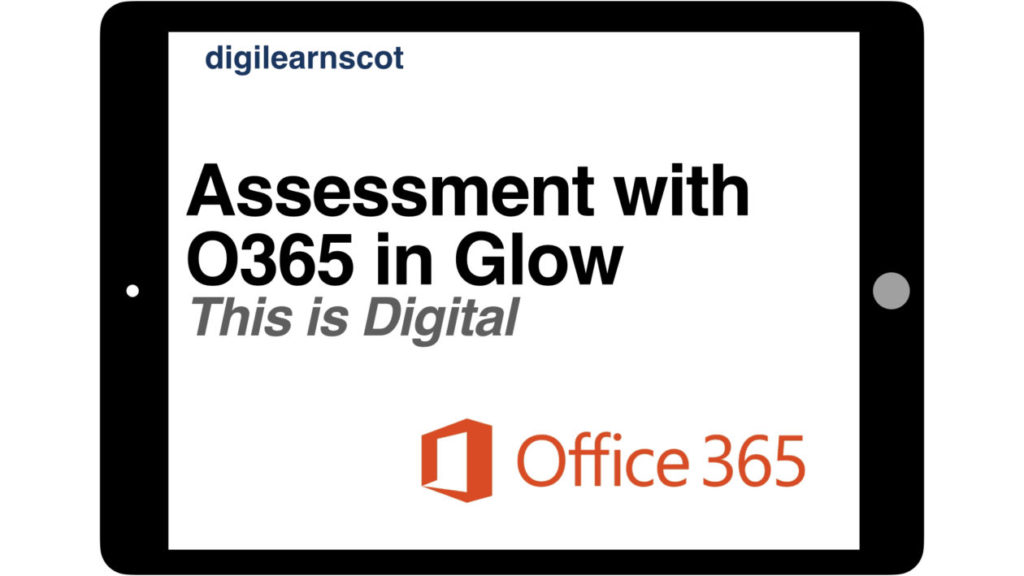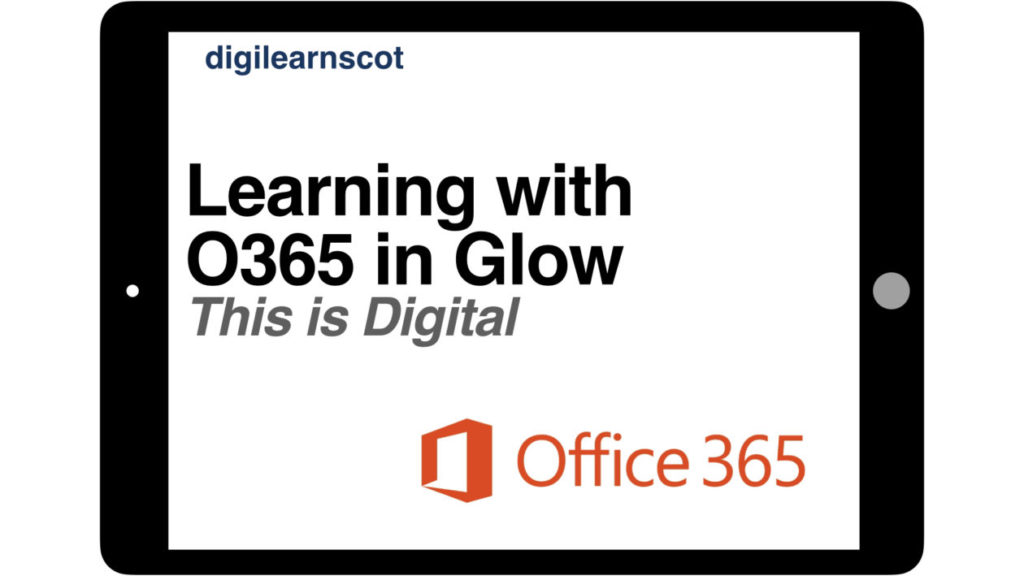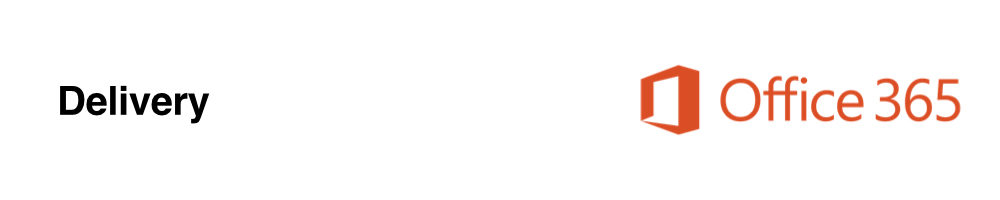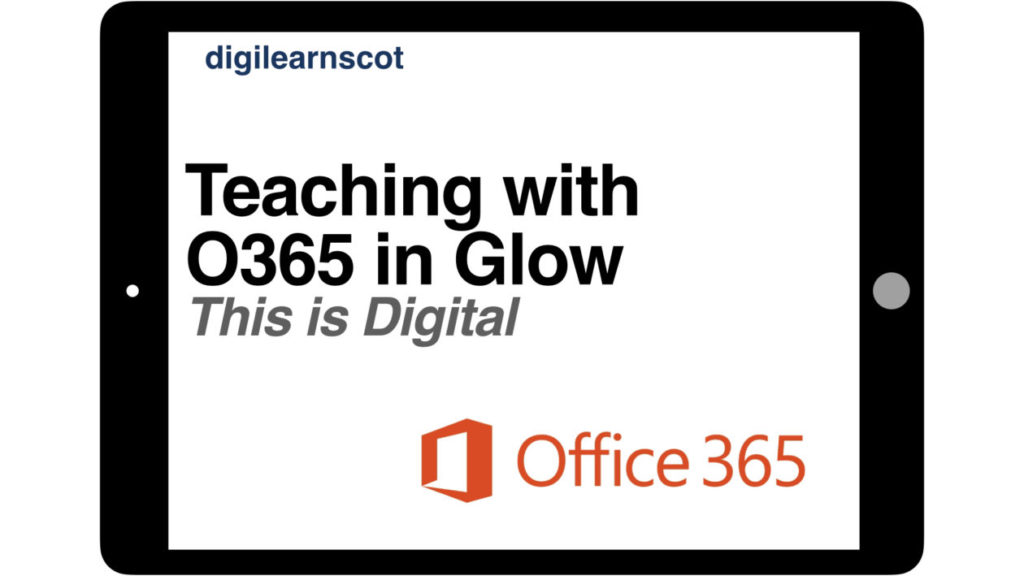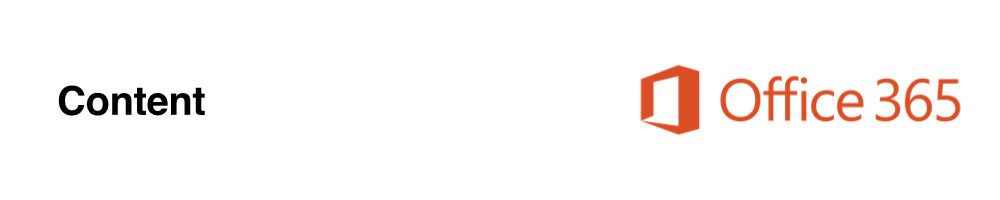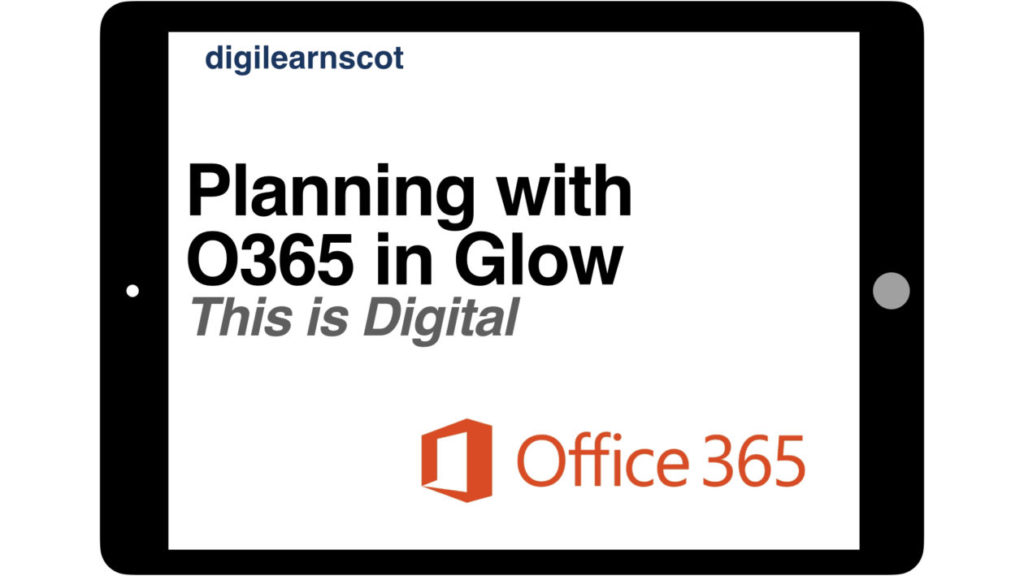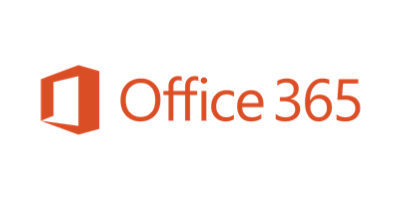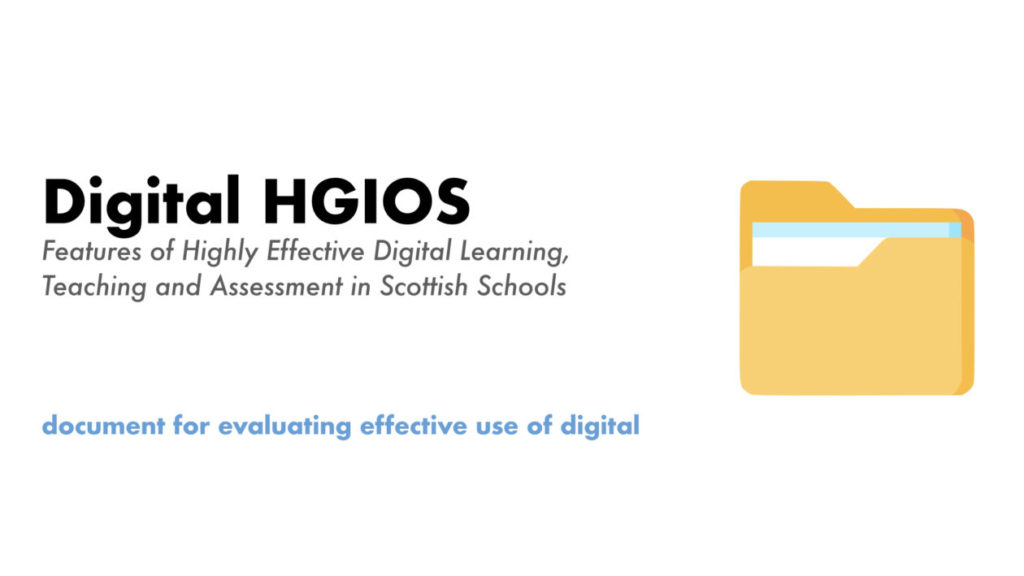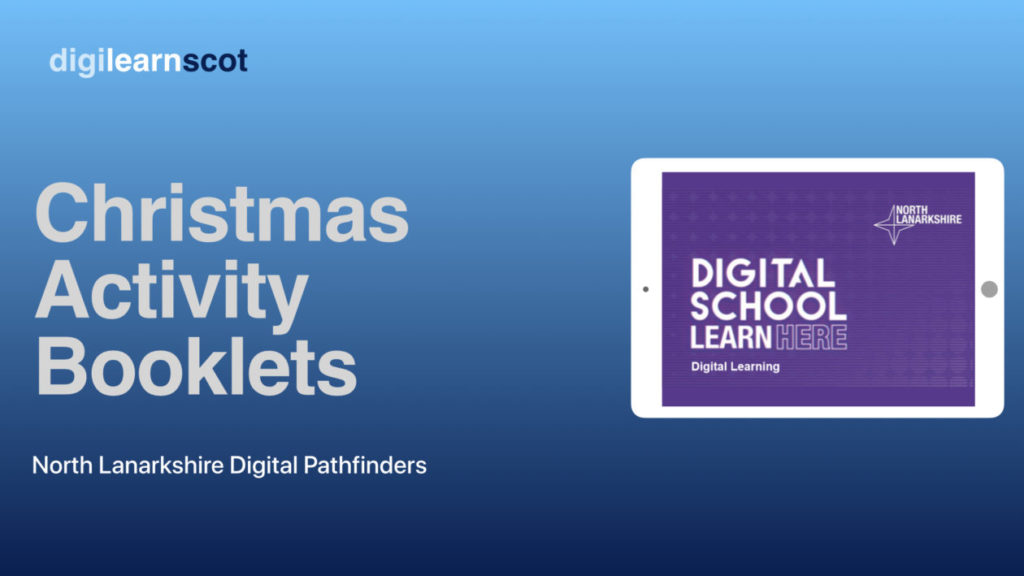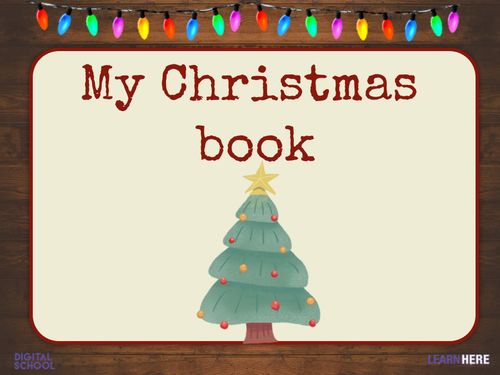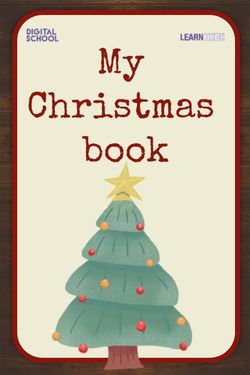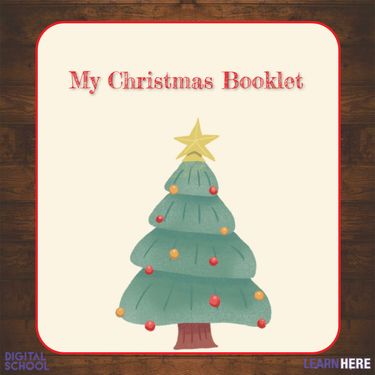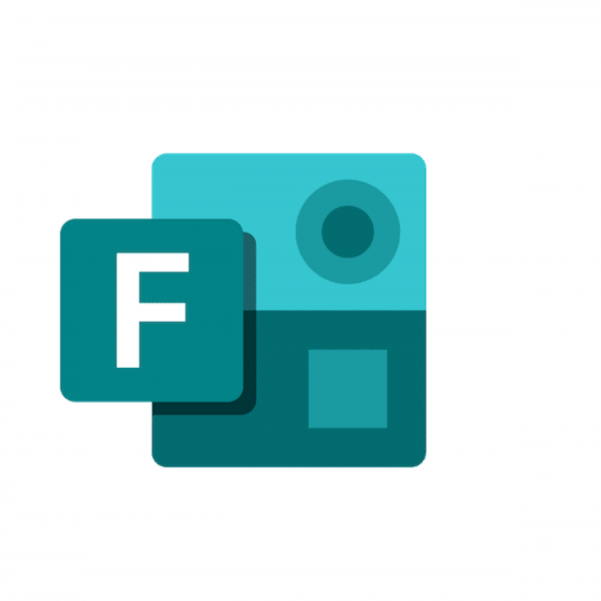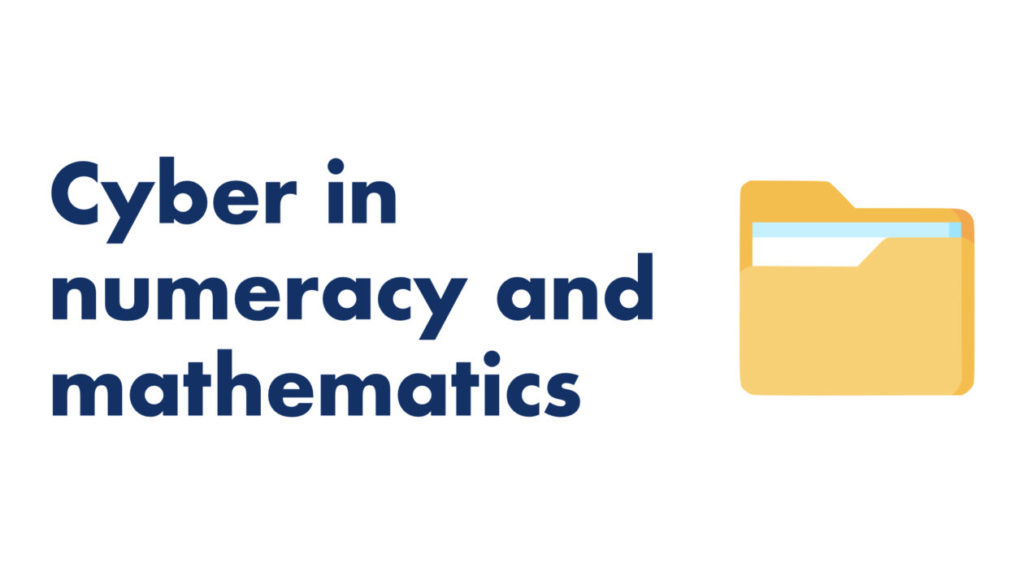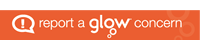As we continue to protect ourselves and others from Covid19, there are times when learners and practitioners may find that they are asked to isolate at home, or find themselves at home for other reasons but are still able to support learners in school at a distance
Using Glow and other digital tools, this page gathers examples of how practitioners have utilised technology to continue to support leaners in these circumstances.