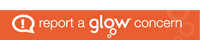Guide to Using Slack
Leading Gender Equality in Education Programme
What is Slack?
Slack is a messaging app that connects people to the information they need. While it is mainly used for businesses, the collaborative elements of the platform make it suitable for professional learning programmes. Similar to Microsoft Teams, Slack allows users to join private channels to engage in collaborative discussions and learning. If you are new to using Slack you may wish to engage with their support resources and tutorials which can be found here.
How to use Slack?
When you attend each live session, gap tasks will be issued at the end of the session and sent out in a reminder email. The gap tasks require you to:
- Post your reflections/ anything tried on Slack in the #gap-task channel
- Collaborate on Slack by commenting on the task responses of the peers in this channel
Slack should be used to post responses to gap tasks and collaborate with the peers in your group. To use Slack, you have the option of downloading the Slack app, but you can also easily use the platform on a web browser.
To get you started on Slack, please follow the 6 steps listed below. If you experience any difficulties accessing or using Slack, please get in touch with the Programme Lead as soon as possible (IGBE@educationscotland.gov.scot).
Step 1: Join the ‘Leading Gender Equality in Education’ Slack platform
To join the Slack platform, simply click on the following invitation link: https://join.slack.com/t/educationscotland-hq/shared_invite/zt-1fnpfcxky-97sAnVmzt2Nr9cEh0NfpOA
Alternatively, you will receive an invitation email (the email you used to register on the programme) and you will just need to accept the invitation by clicking on the relevant link. Make sure to check that you can access with the device you plan to use for programme online events and tasks.
Step 2: Set up your profile
Setting up your profile will help programme coordinators and your peers identify who you are on Slack.
To set up your profile on Slack once you have joined the group, look at the right-hand corner of your Slack home page and click on the user icon and select the “profile” tab.
You can then choose to update your name and display name.
Please include the pronouns you use in your display name to avoid misgendering.
Please also include your preferred name and your surname in the display name. This will help your Programme Lead know who is in each group and keep track of their progress on the programme.
You can also include more information about your role in the “What I do” category to help your peers get to know you.
Step 3: Identify the main #gap-task channel
Every time you join the Slack platform, you will be taken to the main #gap-task-channel as shown below.
Please note that the #gap-task-channel can be seen by everyone. It is a good place to ask general questions about the course and get extra support. However, it is not appropriate to post more confidential questions or enquiries since the entire cohort can see it.
You can tag people to notify them using the “@” symbol with their name. Using “@channel” will send a notification to the whole cohort. Please be mindful of potential notification overload and do not abuse those functions. You can pause or remove notifications if you wish by going into your profile settings – this may be particularly helpful if you are accessing Slack on your personal mobile as I do!
Step 4: Identify your private channels
The padlock symbol next to the “elc-sector” means that the channel is private and can only be seen by the members who have been added to those groups.
Every participant will be allocated three different groups according to professional affinities, regional/national affinities and if you opt in to this part of the course: their practitioner enquiry theme. You will have access to at least two private groups when the programme starts.
Step 5: Post responses to gap tasks
Type in your response to gap tasks in the #gap-task as shown below.
Typing in the highlighted section in yellow starts a new thread; it does not necessarily comment on the post above.
To comment on the post – hover over the message and the ‘React’ / ‘Reply’ toolbar will appear. Hover over ‘Reply’ and the ‘Reply in thread’ option will appear. Click on this to add your comment.
Step 6: Comment on your peers’ gap task responses
When responding directly to a peer’s post in a thread, make sure to tick the “also send to gap-task-discussion” box so that other peers in the group can collaborate and build on your comments.
See below what collaboratively commenting on your peers’ task responses can look like:
Further Support
To ensure that you are making the most of Slack, posting and commenting appropriately, please make sure to review the ELP Comment Guide for Slack.