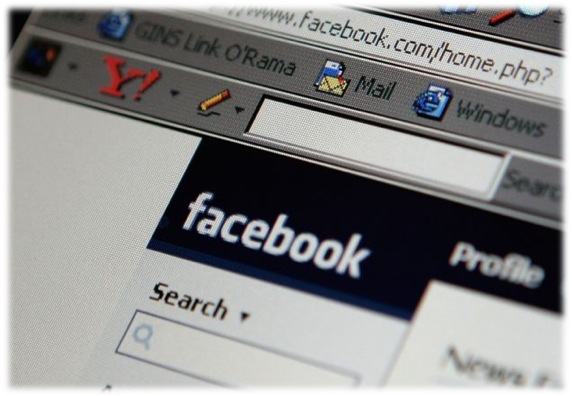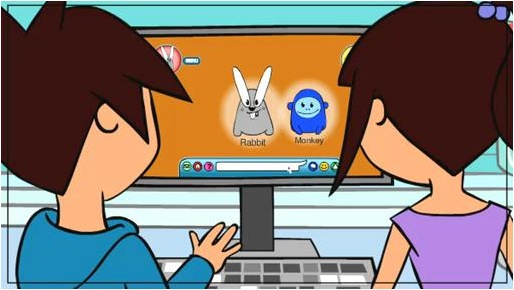A recent BBC report suggests that a worrying number of teenagers are swapping intimate or sexually explicit photos, called “sexts”, on their mobile phones.
The Child Exploitation and Online Protection Centre says it receives daily reports of harassment after private photos have been circulated. Some “sexts” have ended up on forums used by child sex offenders.
According to charity Beatbullying, “One in four 11 to 18-year-olds have received a “sext” by phone or email”
The charity, which surveyed 2,094 young people in England, said, “23% of messages came from a current boyfriend or girlfriend, 45% from friends and 2% from adults”.
This video from ThinkUKnow Australia is useful to talk about the issues and implications of sending inappropriate images over the Internet and by mobile phone. It is suitable for use at Level 3 and Level 4.