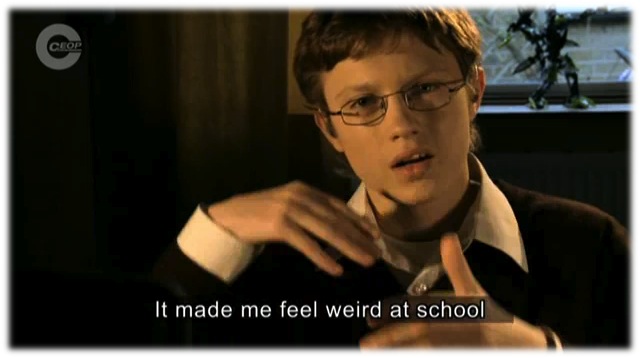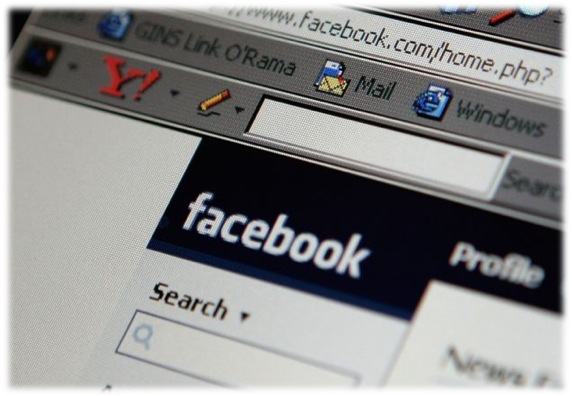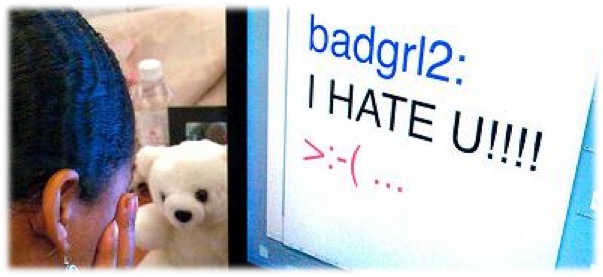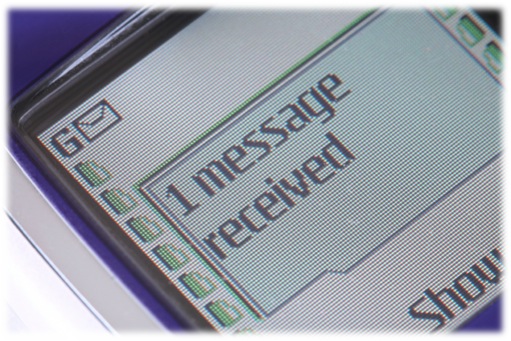Category Archives: CfE Levels
Matters 2 Me
Matters 2 Me is a DVD that uses specially commissioned animations to engage a young audience. The DVD presents situations, characters and landscapes in a way that is readily recognizable as a diverse community in contemporary Britain.
According to the Matters 2 Me website:
“This unique DVD does not concentrate on outdated notions of “stranger-danger” and the threats that strangers might pose to our children. Instead, the focus is on the far more common dangers posed by family members and other adults who have power and authority over children. It also highlights the danger from other children”.
It’s a commercially available resource but there are some clips available for all schools to use on YouTube. The one embedded below tackles on-line grooming and would be suitable for use in upper primary.
“Sexting” – A Resource from Think U Know Australia
A recent BBC report suggests that a worrying number of teenagers are swapping intimate or sexually explicit photos, called “sexts”, on their mobile phones.
The Child Exploitation and Online Protection Centre says it receives daily reports of harassment after private photos have been circulated. Some “sexts” have ended up on forums used by child sex offenders.
According to charity Beatbullying, “One in four 11 to 18-year-olds have received a “sext” by phone or email”
The charity, which surveyed 2,094 young people in England, said, “23% of messages came from a current boyfriend or girlfriend, 45% from friends and 2% from adults”.
This video from ThinkUKnow Australia is useful to talk about the issues and implications of sending inappropriate images over the Internet and by mobile phone. It is suitable for use at Level 3 and Level 4.
New resource for ASN pupils
New Internet Safety Resources to support young people with a range of cognitive or communication difficulties, special educational needs or learning disabilities.

CEOP have created an animation and lesson plan/activity sheet for young people with a range of cognitive or communication difficulties, special educational needs or learning disabilities. Three versions of the animation ‘Josh and Sue’ are available; ranging from mild to severe needs and an audio only version.
You can download the videos from the CEOP Resource area along with accompanying materials such as lesson plans and worksheets.
We have embedded the ‘moderate’ version of the Josh and Sue video below:
As always resources have been developed through working closely with an extensive range of disability groups and professionals working in the area. At different stages in their development, the resources have been evaluated through a range of focus groups with young people.
New resources to support children who are deaf or hearing impaired
In July CEOP’s Children and Young People’s Team launched a new suite of Internet Safety Resources for young people with special needs and disabilities.
The resources have been developed through working closely with an extensive range of disability groups and professionals working in the area. At different stages in their development, the resources have been evaluated through a range of focus groups with young people.
Themes covered by the resources include; grooming, cyberbullying, protecting personal information online and where to go for help.
With each film there are accompanying lesson plans/ activity sheets designed for young people who are deaf or hearing impaired.
The actors in this film use British Sign Language and it can be viewed will full or partial subtitles.
You can view the video below:
Not on Facebook? Facebook still knows you…
This is a useful video from the BBC that shows the power of Facebook.
Click here to see the video and full article.
Highly suitable for use at Level 3 and Level 4 to talk around the theme of responsibility and giving other peoples information away. The video basically demonstrates that when you up-load your address book to facebook it is able to cross-reference this information on its database to see if you have contacts in common. It makes the assumption that these people are your friends and recommends that you connect to them.
It is interesting because it means that Facebook has information about users who aren’t even on Facebook.
What a great discussion about privacy.
Google Safety Tools – YouTube Safety Mode
Google owns YouTube.
YouTube has Community Guidelines that describe the type of content that is and isn’t allowed on the site. However, there may be cases when you’d prefer to screen out content even though it meets Google’s guidelines.
Opting in to Safety Mode means that videos with mature content or that have been age-restricted will not show up in video search, related videos, playlists, shows or films. While no filter is 100% accurate, Google uses community flagging and porn-image detection to help identify and hide inappropriate content. It is also designed to hide objectionable comments.
Safety Mode on YouTube does not remove content from the site, but rather helps hide it from users who opt in.
Click on the link at the bottom of any video page to select Safety Mode and lock it for that browser with your YouTube password. To learn more, check out the video below.
You can find out more about YouTube and Safety Mode at youtube.com/safety.
Google Safety Tools – Google Safe Search
Google builds tools and controls into our products that help you manage your online experience. One of these tools is Google Safe Search.
Google SafeSearch

SafeSearch is designed to filter sites that contain sexually explicit content and remove them from your search results. While no filter is 100% accurate, Google SafeSearch helps you avoid content you may prefer not to see or would rather your children did not stumble across.
By default, Moderate SafeSearch is turned on, which helps keep explicit images out of your search results. If you prefer you can change your setting to Strict filtering to help filter out explicit text as well as images. You can modify your computer’s SafeSearch settings by clicking on Search settings at the top right of the Google homepage.
SafeSearch Lock
If you’re worried about others changing the Strict SafeSearch setting without your knowledge, you can protect it with a password using SafeSearch Lock.
To use SafeSearch lock, click on Search settings in the upper right corner of the Google homepage. Choose “Strict Filtering” and then click “Lock SafeSearch.”
Once locked, the Google search results page will be visibly different to indicate that SafeSearch is locked:

Even from across the room, the colored balls give parents and teachers a clear visual cue that SafeSearch is still locked. And if you don’t see them, it’s quick and easy to verify and re-lock SafeSearch.
This YouTube video below shows you what to do:
Block Bullying On-line [one minute YouTube clip]
Online bullying is any kind of repeated harassment, verbal, psychological or physical abuse, carried out by an individual or group to deliberately upset others.
This short 1 minute video from the European Commission Film is good to get a discussion going with young people about what on-line bullying is, why it is always wrong and unacceptable. It is suitable to support the teaching of Internet Safety and Responsible Use at Level 2 and Level 3.
In particular it may be useful to support the following experience and outcome:
‘I am learning to assess and manage risk, to protect myself and others, and to reduce the potential for harm when possible.’
After watching the vidio you should consider sharing the following advice with your class:
- Don’t reply to messages that are meant to harass or upset you. This is likely to encourage the bully
- Keep the message: you don’t have to read it, but keep it as proof of harassment. It is vital to have a record of the incident when you look for help or want to report it.
- Report problems to people who can do something about it. You can take control by not putting up with offensive content or by reporting it to the website owners when you come across it. Incidents that could be illegal should be reported to the authorities
- Block the sender. You don’t have to put up with someone harassing you – block unwanted senders!
- Tell someone you trust. Talking to your parents, friends, a teacher, youth leader is usually the first step in dealing with any issue.
- Respect yourself and respect others – being online is very public and very real, although it doesn’t always feel that way. Know your rights www.thinkuknow.co.uk! Be creative! Be yourself! Be in control!
Incoming Message – film about ‘text’ bullying
‘Incoming Message’ is a 10-minute film commissioned by Orange (the mobile phone / broadband provider) that follows the story of a case of text bullying and the consequences for all those involved.
It includes some very positive messages for young people. In particular that they are not alone and that there are people and organisations that can help to stop others hurting them.
This film is useful to support the following CfE Experiences and outcomes at Level 2…
‘I am developing my knowledge and use of safe and acceptable conduct as I use different technologies to interact and share experiences, ideas and information with others.’
TCH 2-08a
…and Level 3…
‘By considering ways to protect technological devices, I can act safely and responsibly when selecting and using different technologies to communicate and collaborate.’
TCH 3-08a
You can view a preview of the film here: Incoming Message preview (QuickTime).
You can order a full DVD version free of charge. If you are a teacher and would like a copy, please call Orange on 01634 729826 between 8:30am and 6:00pm, or email Orange with your name, the school’s name, address and postcode.