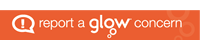Proxy Authentication

At times your iPad may want to verify who you are. This is known as Proxy Authentication.
Although you will be on your home WiFi, you are still connected to the Glasgow Schools’ network.
You must always press settings and input your school PC login details, otherwise your internet connection will be stopped.
When the proxy authentication box appears:
- Press settings
- Input your school PC login details
If the dialogue box keeps appearing then the following may have happened.
- you have inputted your user name and password incorrectly.
- there is a server issue.
- your password has expired.
Please do NOT press the NOT NOW button.
If you have forgotten your password or your password is not working, you will need to contact the school so that your password can be reset.
No Internet Access
If you press the Not Now button when Proxy Authentication prompt appears on your iPad, you will not be able to connect to the internet. To force the Proxy Authentication box back onto your screen please follow these instructions:
- Close all tabs on Safari
- Close down all Apps running in the background.
- Turn the device on and off.
- When the device restarts, open safari – this should prompt the Proxy Authentication.
- Input your school PC login details.
If you still have issues, please follow the instructions below.
Resetting Network Settings
If you have already tried the instructions shown above and the Proxy Authentication does not show. Please follow these instructions to reset the network on your iPad. You should only do this if you cannot access the internet – test this by going to Safari and trying to open a new web page. If it does not work follow the instructions carefully below.
- Go to settings
- Go to general
- Go to reset
- Go to reset network settings
- Put in your pass code
- Press reset – your iPad will now reboot.
When your iPad restarts:
- Go to safari
- Go to bbc.co.uk – this should force the Proxy Authentication back onto your screen
- Type in your school PC login details.
Should you still have issues accessing websites, please get in touch. Please note, you won’t necessarily be able to access all websites due to network filtering.