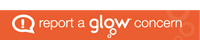Over the last two weeks, I have been mainly focusing on the ‘Everyone Can Create: Music” publication, available for free on the apple book store – looking at how we can use digital tools (with a heavy focus on GarageBand for iPad) to achieve music experiences and outcomes. Whilst this week I am moving away from music, I would like to stick to the “Everyone Can Create” series, as one of the other publications in the series as I am currently reading each book, and they are fantastic.
This week we are looking at the most versatile tool available to us – the camera. Of course, “Everyone Can Create: Photos” is the publication that I will mostly be referencing today, however, a physical camera (potentially combined with a computer program) or any device with camera function will enable you to achieve much of what we will look at today.
The Camera – ways to meet EXA outcomes.
I think the value of the camera is often understated in education. Yet, it is a tool that can be used for so many different aspects of learning before we even begin to look at some of the amazing creative ideas outlined in ‘Everyone Can Create: Photos”. With iPads/tablets/phones/class cameras, children can photograph / document aspects of their learning that they are proud of for saving digitally and sharing electronically home. Children can capture aspects of peer performance that they like and use this for feedback. They can capture and edit images creatively, creating montages of their learning, or IDL posters. They can use them to capture images that will enable them to promote enterprise projects. Really, the possibilities are endless.
However, all of this is mostly about ‘capturing’. Photography itself is also an expressive art, and, considering this children can also create using cameras. Take the below EXA outcomes for art and design. All of these can be met through photography as well as by ‘drawing’ or ‘sketching’.
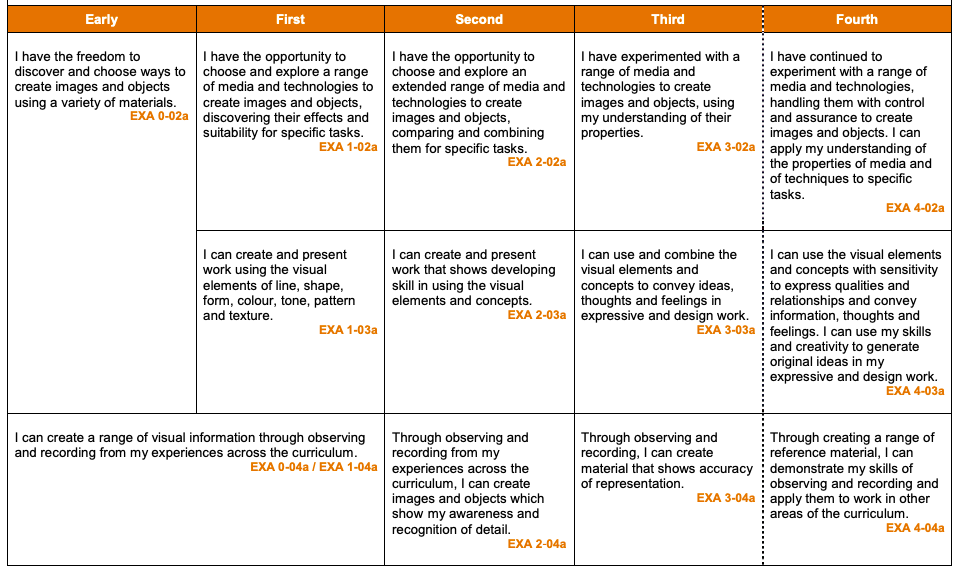
Let’s look at some of these to se how we can use the camera.
- “…comparing and combining them (photos in this case) for specific tasks.” For this one, children could capture images on a theme, combine them in a collage-maker app, or in Keynote/Pages for a different task – e.g. poster / story etc.
- “…line, shape, form, tone, colour…” edit images creatively in mark-up or the inbuilt editor, playing with saturation, hue, white balance, lighting.
- “…to convey ideas, thoughts and feelings…” capturing ‘mood’ in photography, looking at composition, colour choice or more.
That’s just a very quick snapshot of some of the ways we could use cameras. It’s versatile, reliable, relevant and simple to use from nursery age right through to further and higher education.
Everyone Can Create: Photos
I do love this publication, and will be using it with my school camera club (see below for tweets from them) over the coming months.
The guide aims to teach us how to do the following, using a combination of the camera, photos, keynote and pages apps. Even if your school doesn’t have iPads though, I’d strongly recommend you check out this fantastic publication as it does have so many great ideas that could be taken and used on different software available in your school.
- A personalised picture
- A portrait from the past
- A story in a single photo
- A moment in motion (using the iPad to create slow shutter speed images)
- A personalised collage (using Keynote and the mask tool)
- A photo documentary (and thinking about photo journalism)
- A portfolio of your favourite photos
As I say, I really rate this publication and will be using it with my school camera club and also in classes.
Mark-up with younger learners
Something I love to do with younger learners is not only capture images, but to edit and personalise them. The iPads have a fab built-in app called ‘mark up’, where children can add drawings to their pictures. This covers digital outcomes in addition to some of the above EXA ones, so well worth doing with your learners (and they love it!)
For the below demo, I will use a stock photo from Adobe Stock.
- Take a photo using the ‘camera’ app, or open a previously saved photo from the ‘photos’ app.

- Select the blue ‘edit’ icon in the top right hand corner

- There are lots of different options now that can change the lighting etc – it’s great for older children to experiment with these and get a feel for what they do. For our younger learners using ‘Mark-Up’ though, select the ‘three dots’. Please note, I have additional applications in this option that may not be installed on your iPad so won’t appear by default.

- Children can then add their own annotations/drawings to edit their image creatively. A cheap stylus is a bonus if you have one (or an apple pencil if you can!) but children can also just draw with their fingers!

- Click ‘done’ when finished to save the image.

Other apps
There are, of course, lots of apps out there that work in a similar way to mark up, or that can be used for more advanced photo editing, but I love the sheer simplicity of mark up for our youngest learners, and have used it with P1+ in the past.
Other free apps I like to use are:
- Keynote and Photoshop Mix (for creatively mixing images together)
- PicCollage for children to select their favourite images and creatively put them together for display/sharing
- Notes and pages for annotating images
- Greenscreen apps (such as DoInk – although this is not free) for using the images as a background for a news report etc
#MPCameraClub
This year I have started a photography club in my school, mainly because a P7 wants to be a photographer when she’s older and I thought that this would be a great way to help her develop her skills – however, I’m finding that it is so beneficial and is developing such good creativity that I think it will be one I keep running for years to come! It is open to children in P7 only, and runs after school. The reason I mention it is that we will be starting to use the ‘Everyone Can Create: Photos” resource, mentioned earlier; but have been using the ‘camera’ creatively (funnily enough!)
I will add three of the tweets below detailing what we have done so far, but do follow us on twitter using #MPCameraClub – tweeting from @mrfeistsclass and @MossparkPS – to see more.
#MPCameraClub were set two challenges today:
1) take a photo of something obscure and show it to the group to see if anyone can work out what it is.
2) take pictures on the theme of ‘my world upside-down.
Lots of fun!! pic.twitter.com/QL5fmIGT3J— Mosspark Pri & NC (@MossparkPS) October 11, 2018
This week, #MPCameraClub explored and used ‘perspective’ creatively in their shots! pic.twitter.com/ECr1hWHuW1
— Mosspark Pri & NC (@MossparkPS) October 6, 2018
#MPCameraClub were using the @Photoshop mix app and @adobestock images to create a spooky image of them coming out of a mirror! They used ‘cut out’, ‘blend’ and lighting correction to make their images as realistic and spooky as possible! @DL_for_All pic.twitter.com/chQff2MC4x
— Mosspark Pri & NC (@MossparkPS) August 30, 2018
I hope that this blog has been helpful.
As always, if you have any comments/feedback/ideas for future blogs please do get in touch on Twitter.
Have a good week,
Donald