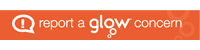Understanding Neurodivergence
At John Paul Academy, we know that every learner is unique — and that’s something to celebrate. Some of our young people may identify as neurodivergent, which includes a wide range of neurological differences such as autism, ADHD, dyslexia, dyspraxia, and more.
With the right tools and strategies, school life can be much more accessible and empowering. Whether you’re a student navigating daily lessons or a family member looking to provide support at home, this guide highlights some of the best websites and iPad tools that can make a real difference.
🧠 Top Websites to Support Neurodivergent Learners
1. CALL Scotland – callscotland.org.uk
CALL Scotland is based at the University of Edinburgh and is a national centre for assistive technology. It’s one of the most trusted resources for families and schools across Scotland.
Highlights:
-
Free resources and downloads (including accessible symbols and templates)
-
Advice on technology for communication and learning
-
iPad app wheels and toolkits designed specifically for learners with additional support needs
🔗 Check out: iPad Apps for Learners with Dyslexia
2. BBC Bitesize – bbc.co.uk/bitesize
BBC Bitesize offers curriculum-based revision content that’s accessible and engaging.
Why it’s helpful:
-
Clear layout with visual support
-
Short, structured videos
-
Content that suits different learning paces
Bonus: You can adjust the font size, and many videos come with captions.
3. ReadingWise – readingwise.com
Used in our English department, ReadingWise supports learners with reading difficulties, especially those with dyslexia.
Features:
-
Phonics-based learning modules
-
Text-to-speech functionality
-
Individualised learning paths
🍏 Best iPad Accessibility Tools & Settings
Our iPads come packed with accessibility tools built-in — no extra download needed.
Here are the top iPad features that support neurodivergent learners:
1. Speak Selection & Speak Screen
📲 Settings > Accessibility > Spoken Content
-
Highlight text and have it read aloud
-
Great for reading comprehension and independent study
2. Dictation / Voice to Text
📲 Tap the microphone icon on the keyboard
-
Helps students who struggle with writing or spelling
-
Useful for planning ideas and drafting assignments
3. Guided Access
📲 Settings > Accessibility > Guided Access
-
Lock the iPad to a single app
-
Prevent distractions during lessons or homework time
4. Colour Filters & Display Adjustments
📲 Settings > Accessibility > Display & Text Size
-
Change background colour to reduce glare
-
Use colour filters for visual stress.
5. Timers and Visual Schedules
-
Use the Clock app or third-party apps like Time Timer to support transitions.
- YouTube has online timers for practicing your time management for assessments and exams.
-
Apps like Choiceworks and Visual Schedule Planner are great for creating and maintaining your routine.