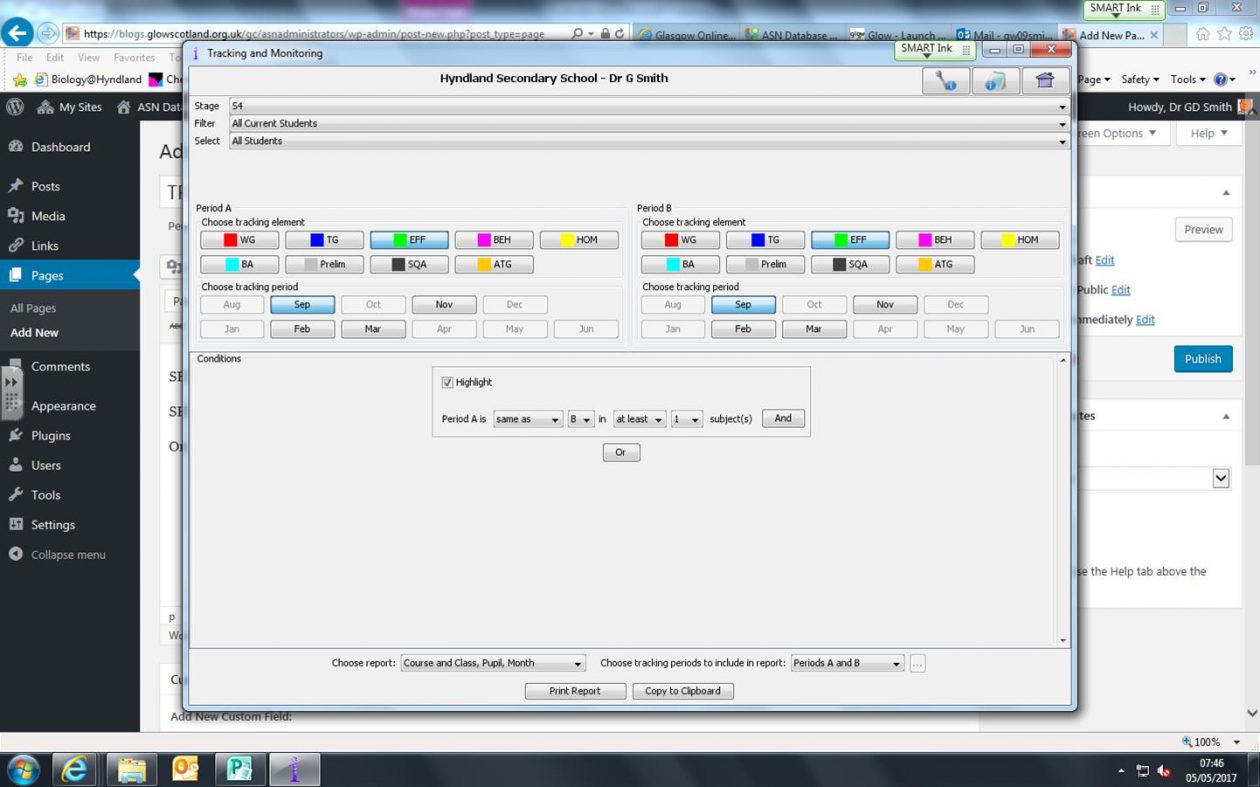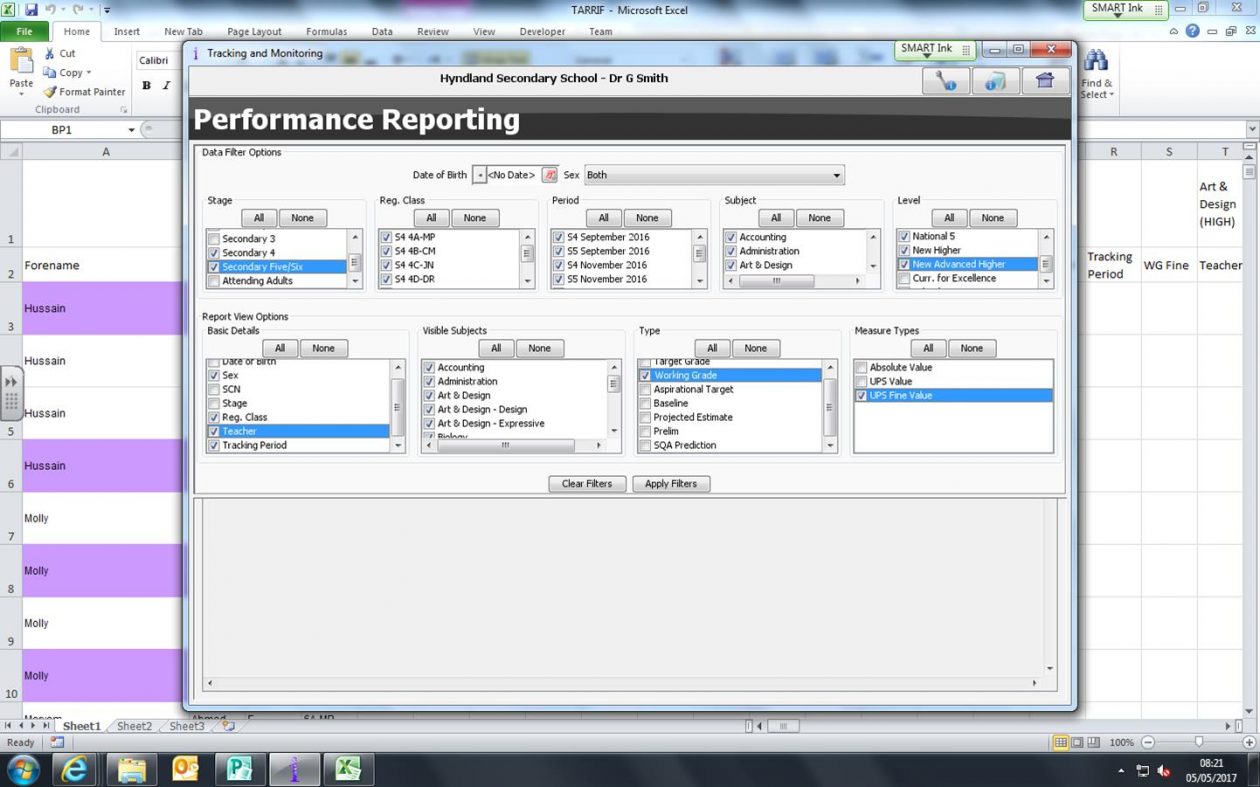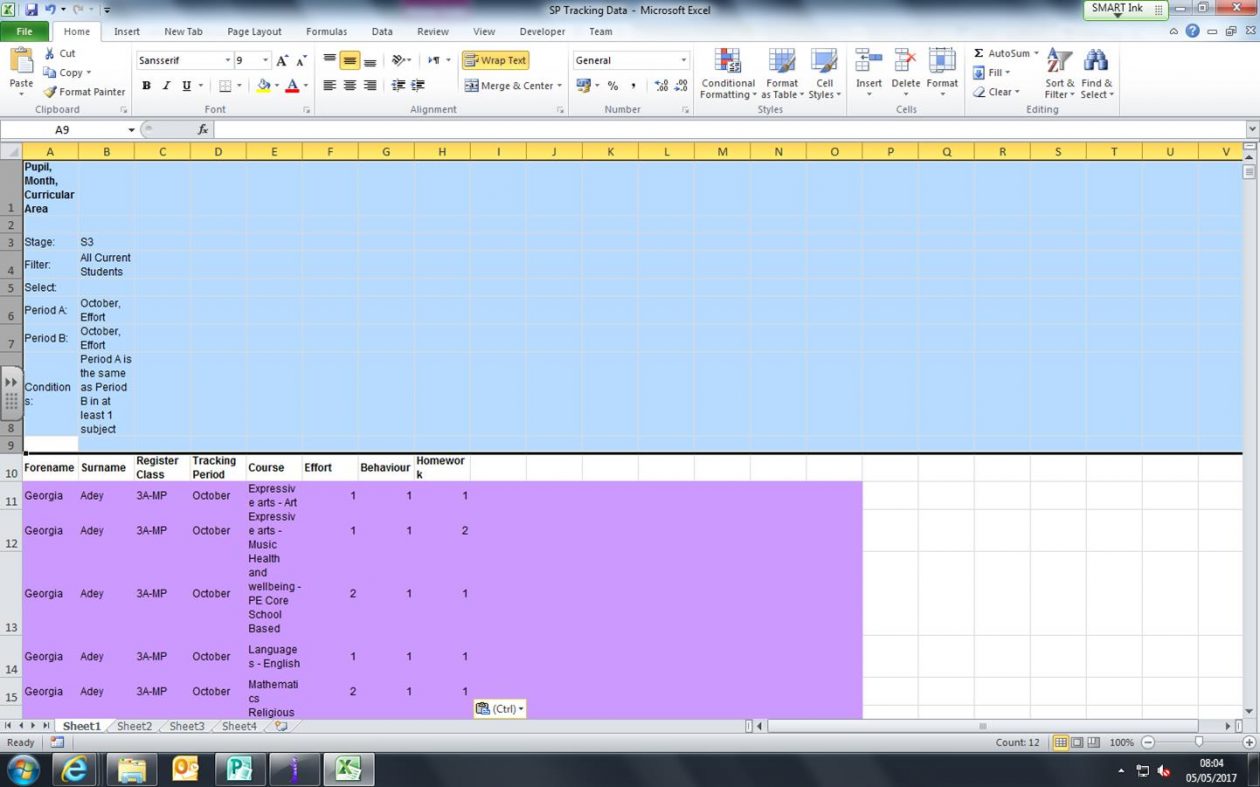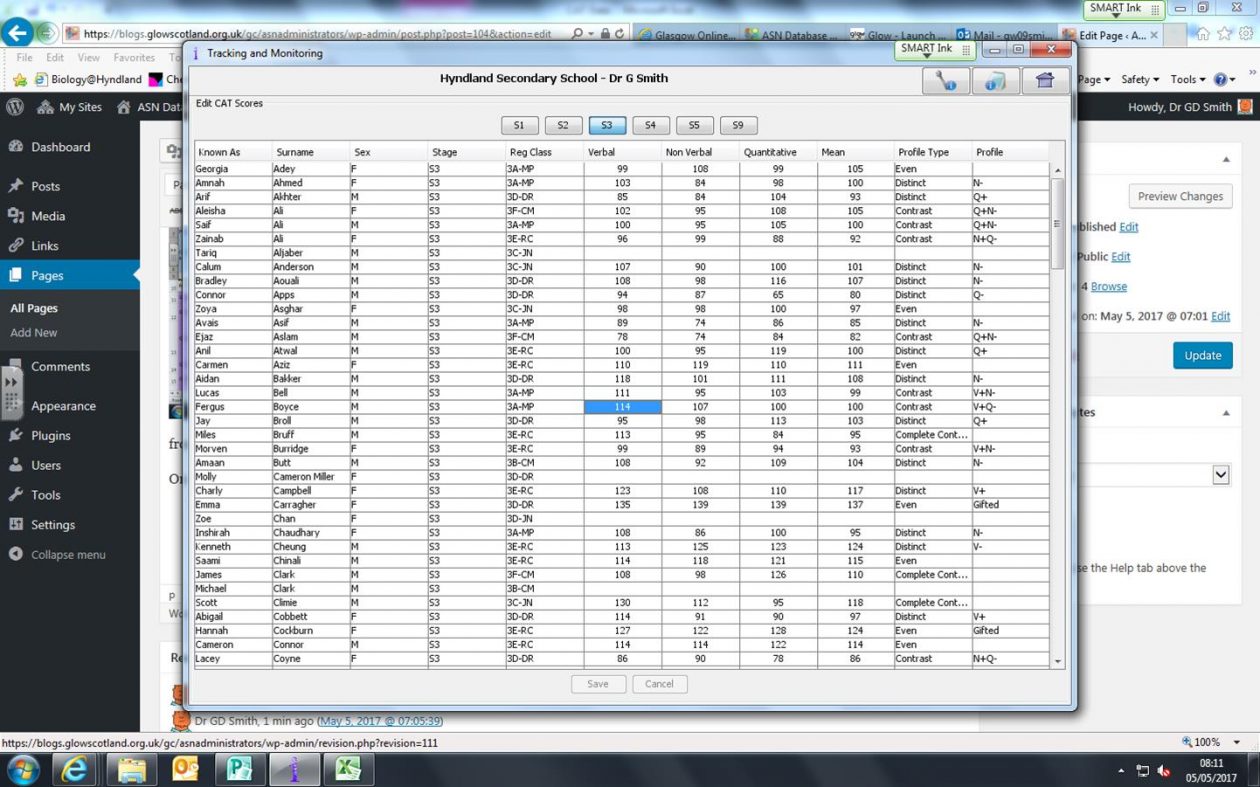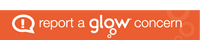SENIOR PHASE TRACKING
SENIOR PHASE tracking data is obtained for S4-S6 pupils using the Tracking & Monitoring option from SEEMIS.
On MANAGEMENT tab, select REPORTS.
Select the appropriate stage (S4 or S5), all students should be selected.
Choose the same month for period A and period B as a appropriate, then highlight period A the same as period B.
The report you want for senior phase is course, class, month [third of four options].
The data should be copied to the clipboard, then pasted into an excel file.
The file should be saved in the folder SOURCE REFERENCE FILES : SP Tracking Data.xlsx
[SHEET 1 is used to paste data for TRACKPOINT 1, SHEET 2 for TRACKPOINT 2, SHEET 3 for TRACKPOINT 3, SHEET 4 for TRACKPOINT 4. Do not rename sheets.]
Once copied the header data should be deleted to retain the first row as column headings.
Subsequently a further stage’s data can be appended at the bottom of this senior phase data for each trackpoint as required [i.e. sheet1 holds trackpoint 1 data for all senior phase stages, sheet2 holds trackpoint 2 data for all senior phase stages etc.] When appending data, the header rows, this time including the first row column headings should be deleted.
A copy of this file should be created prior to the end of the session and saved in the folder SOURCE REFERENCE FILES : old SP Tracking Data.xlsx
TARIFF SCORES
Tariff score data is obtained for S4-S6 pupils using the Tracking and Monitoring option from SEEMIS.
On MANAGEMENT tab, select PERFORMANCE REPORTING.
| OPTION SELECTIONS | |||
| STAGE | SECONDARY 4, SECONDARY 5/6 | ||
| Reg. Class | ALL | ||
| PERIOD | ALL | ||
| SUBJECT | ALL | ||
| LEVEL | NATIONAL 3, NATIONAL 4, NATIONAL 5, NEW HIGHER, NEW ADVANCED HIGHER | ||
| BASIC DETAILS | Sex, Reg. Class, Teacher, Tracking Period, | ||
| VISIBLE SUBJECTS | ALL | ||
| TYPE | WORKING GRADE | ||
| MEASURE TYPES | UPS FINE VALUE |
Apply filters, then refresh. The data takes some time to be retrieved.
Use CTRL A to select ALL DATA, then right click and copy selected.
then pasted into an excel file on SHEET 1. [SHEETs 2 and 3 retained]
The file should be saved in the folder SOURCE REFERENCE FILES : TARRIF.xlsx
BGE PHASE TRACKING
BGE PHASE tracking data is obtained for S1-S3 pupils using the Tracking & Monitoring option from SEEMIS.
On MANAGEMENT tab, select REPORTS.
Select the appropriate stage (S1-CfE, S2-CfE or S3-CfE), all students should be selected.
Choose the same month for period A and period B as a appropriate, then highlight period A the same as period B.
The report you want for BGE phase is pupil, month, curricular area [first of four options and the default].
The data should be copied to the clipboard, then pasted into an excel file.
The file should be saved in the folder SOURCE REFERENCE FILES : SP Tracking Data.xlsx
[SHEET 1 is used to paste data for TRACKPOINT 1, SHEET 2 for TRACKPOINT 2, SHEET 3 for TRACKPOINT 3, SHEET 4 for TRACKPOINT 4. Do not rename sheets.]
Once copied the header data should be deleted to retain the first row as column headings.
Subsequently a further stage’s data can be appended at the bottom of this BGE phase data for each trackpoint as required [i.e. sheet1 holds trackpoint 1 data for all BGE phase stages, sheet2 holds trackpoint 2 data for all BGE phase stages etc.] When appending data, the header rows, this time including the first row column headings should be deleted.
BGE on Track level data can also be added and analysed. The level data, using codes N3, N4, N5 or 45 [Computer Games Development] is added to column I on the BGE Track sheet.
Other codes can be added, but will not be filtered for until the VBA code is amended appropriately on the form (BGETrackCrse). The codes will however be retrieved and printed on the pdf file if no code filter is applied.
CAT DATA
CAT data is obtained for all year groups from usng the Tracking & Monitoring option from SEEMIS.
On SET UP tab, select EDIT BASELINE ASSESSMENT.
Each year group needs to be copied over separately. Select a year group. Select a single record, then us CTRL A to select all records, CTRL V to copy.
The data should be pasted into a spreadsheet, the sheet renamed CAT [caps]. SHEETS 1 and 2 should be deleted and the file saved in in the folder SOURCE REFERENCE FILES : CAT data.xlsx