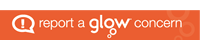Mr Jamieson – Biology
Click here to view this post as a PDF: Collaborative Kahoots
Kahoot is a great formative assessment tool – but did you know that you can have your class actually create the Kahoot? Using Microsoft Teams to collaboratively edit an Excel document, pupils can create their own questions and multiple choice answers.
- Google ‘Kahoot Excel Template’ and download a copy. Post it into your class’ MS team. I edit my copy to make it easier for pupils to follow.
- When carrying out this task, make sure the pupils have a very clear idea of what they have to do.
- e.g. “Write three revision questions on topic X and include four answers for each question. Make sure only one answer is correct!
- I will often give a pupil a specific row number/s to make sure no-one overwrites someone else’s row.

- Have the pupils fill out their questions and have them set the correct answer. Kahoot also give you instructions in the Excel template on how to do this.
- Sign into Kahoot and choose the ‘import from spreadsheet’ option.


Did you know? You can sign in with your Glow username and password! Simply click ‘Sign in with Microsoft’ and use your Glow email address and password.