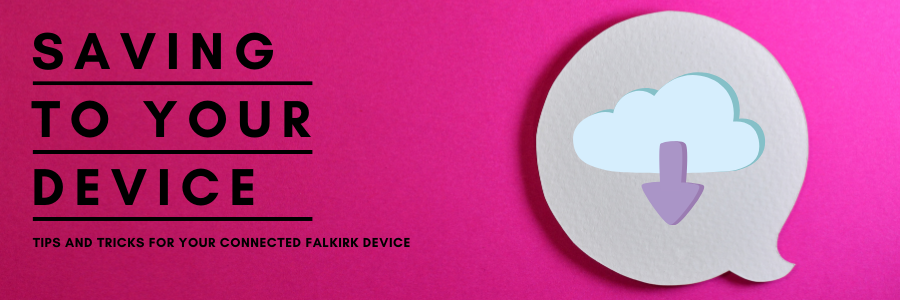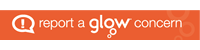We all know that storage on any digital device can be a sore point at times. There is nothing worse than having to delete precious photographs or documents to make space. This article covers some tips and tricks for saving to your Connected Falkirk device so that you don’t have to compromise when it comes to keeping your work safe.
Local Storage and iCloud
![]()
Your device has several ways to store your work. The most common and default for most of us will be to save to the actual device itself. While this is absolutely fine as a short term solution it is not foolproof. The main danger here is that if you accidentally enter your password wrong too many times the system will wipe your device completely as a safety precaution. Your device will regularly attempt to backup to the iCloud account associated with your managed Apple ID without any action from you, if your device is successfully backed up then files can be retrieved easily. If your device has not been backing up (switched off for long periods of time, iCloud storage full, other hardware or software issues) then you will lose everything. Not ideal. Another thing to consider about saving files locally to the device is that the total storage capacity is also used for applications and software updates so you may not have as much storage as you think. However, all is not lost! There are other ways to save files, documents and photographs which may be better suited to your needs – we’ll get on to those in a second.
If you are going to save to your device there are a few icons you’ll need to get familiar with.
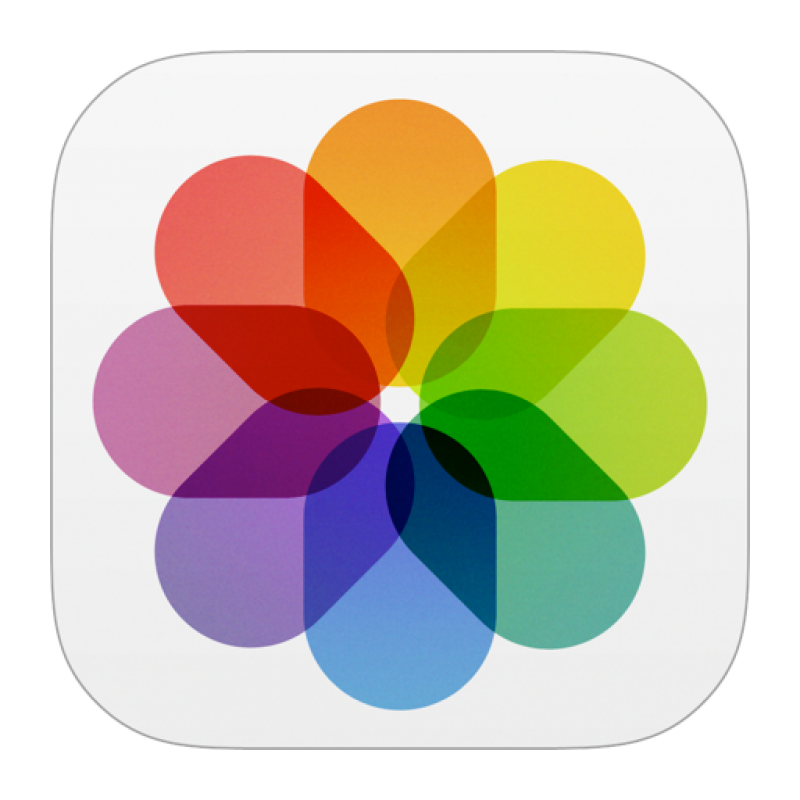
Camera Roll is where all of your photographs, screenshots and marked up images will automatically save to.
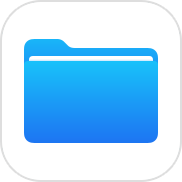
Files is where all you can see all saved files, documents and images in one place. This includes Keynote decks, Pages files, PDFs, .docx files, Google doc files, etc.

Saved files for particular apps such as Keynote, Pages, iMovie, Garageband, etc will appear within the individual app itself. It should be noted that when saving to the device your iCloud will automatically offload any unused files to the cloud in order to save space, these files will appear with a small blue cloud icon on or beside it and will need to be downloaded again by tapping on the file. This requires an internet connection.
Google Drive and Microsoft OneDrive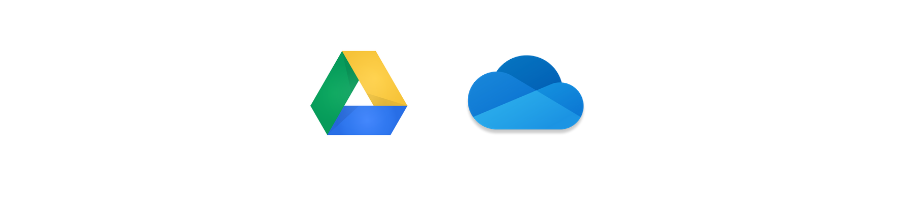
Google Drive and OneDrive are both file storage systems that are available to all Connected Falkirk teachers and pupils. They both work similarly and both are a great replacement for that pesky USB you’ve been carting around for years! Files of all kinds can be uploaded and organised.
What are the benefits of these services?
- Both services have virtually unlimited storage (I am currently sitting at 32gb of resources on my Google Drive) so you don’t have to worry about running out of space.
- Both services run a ‘synchronization service’ meaning if you log in to your account on another device all of your work is there, this makes moving between your Connected Falkirk device and a desktop or laptop computer super easy.
- You can share files with others and collaborate on documents easily.
- You can upload existing files in existing formats to both services, so all of your current resources are transferable.
- Both services have the capacity to create folders or shared drives which can be used by selected teams or groups of colleagues or pupils.
- There is the ability to make files available offline so that you can still access them without the need for an internet connection.
There is no hard and fast rule about how and where you should store files and each teacher and pupil has the right to make the decision for themselves about which method and services work best for them. Most people will use a mixture of both local and drive saving. One thing that will be universal though is the joy of not having to worry about a USB stick ever again!