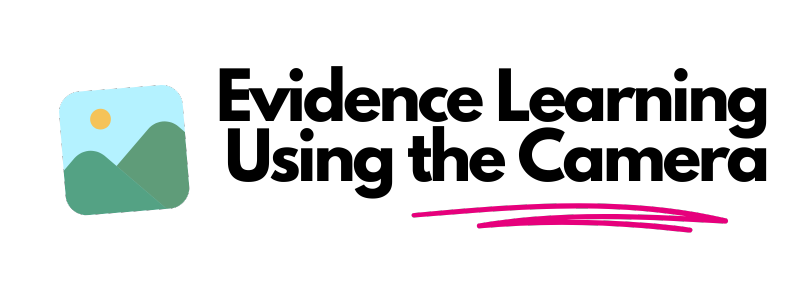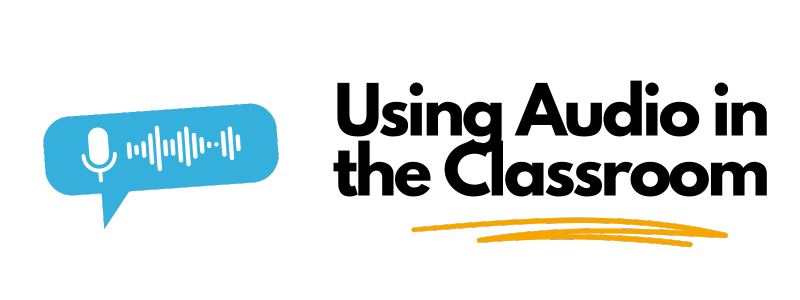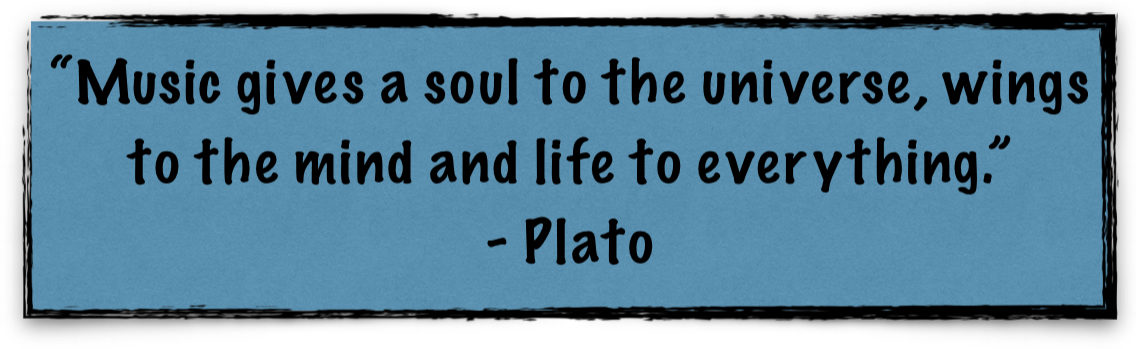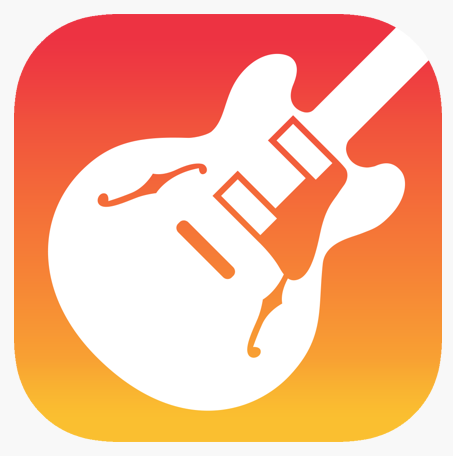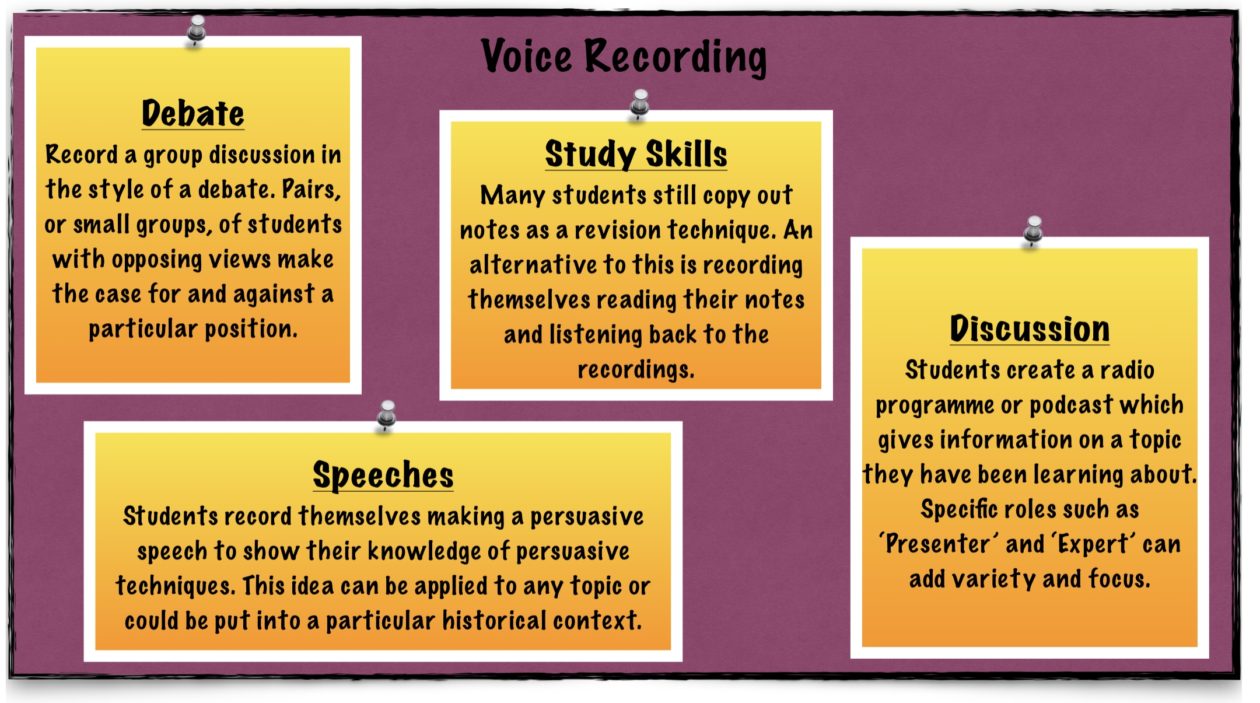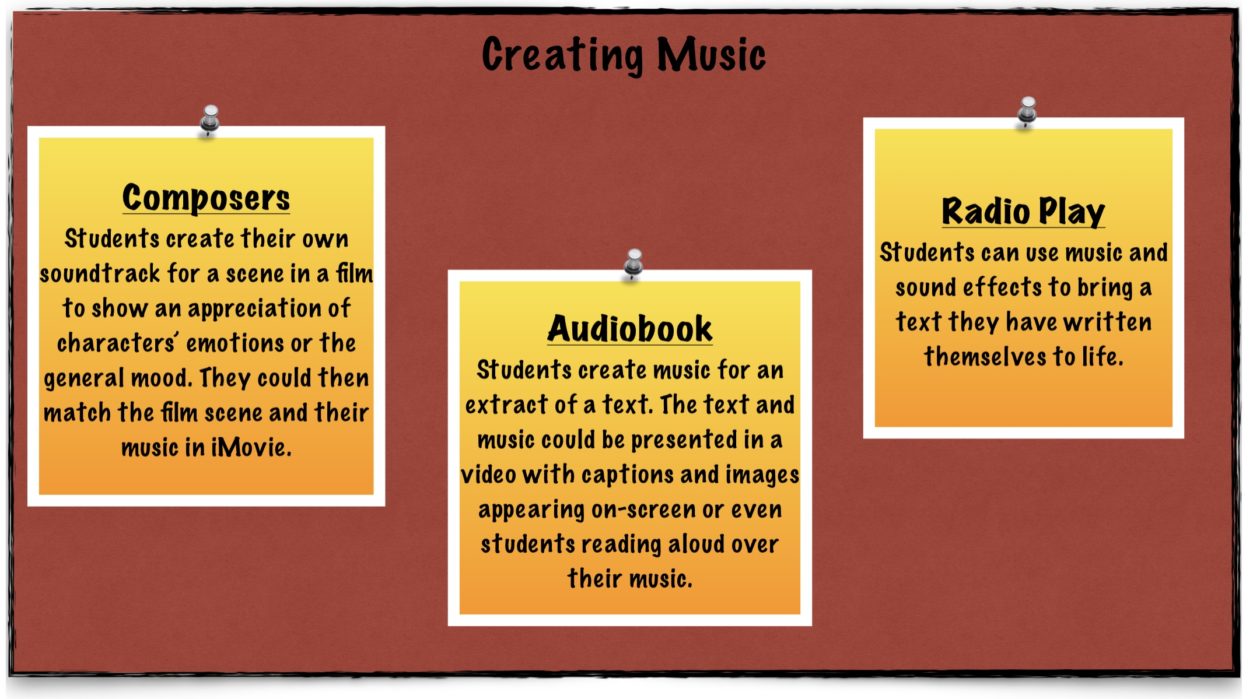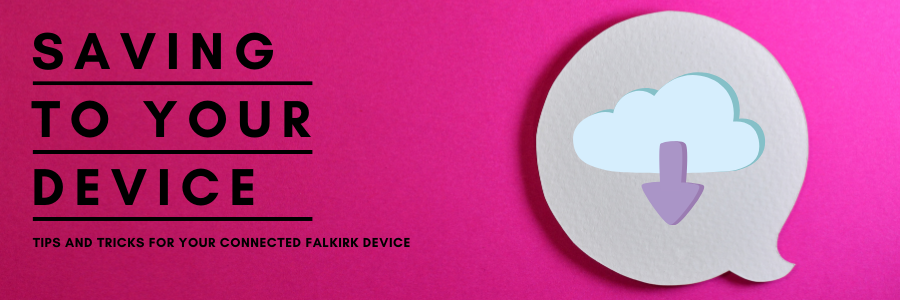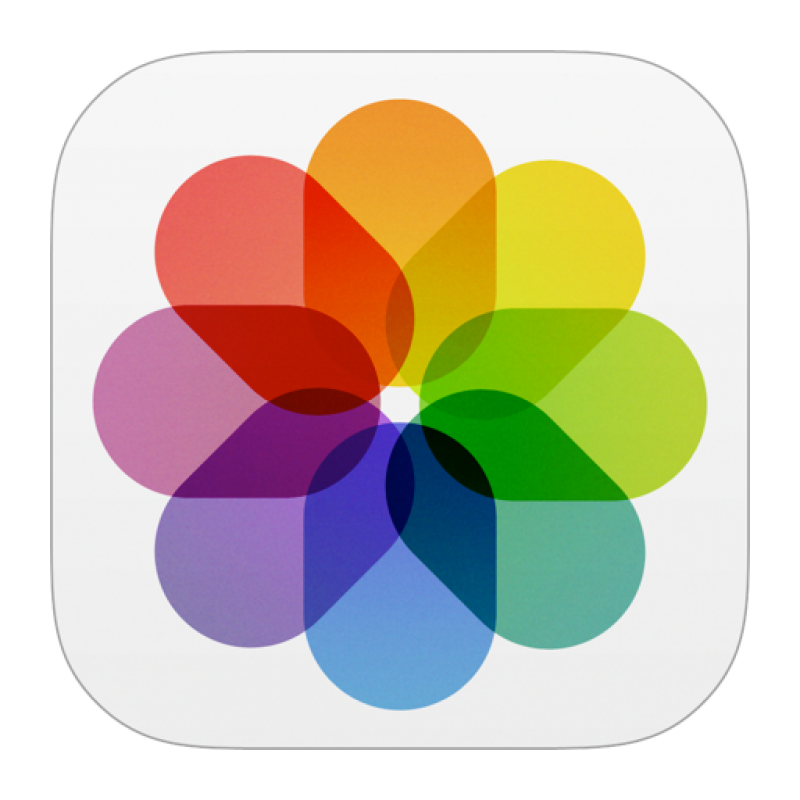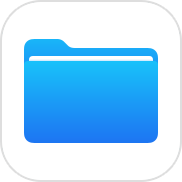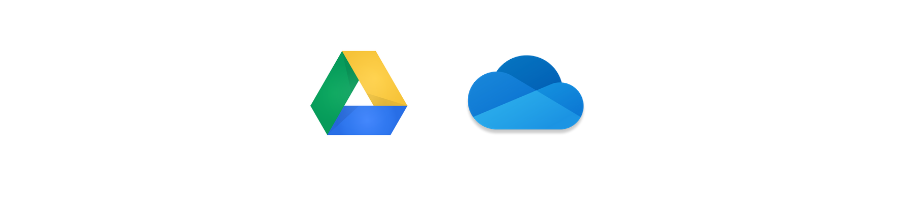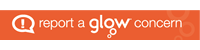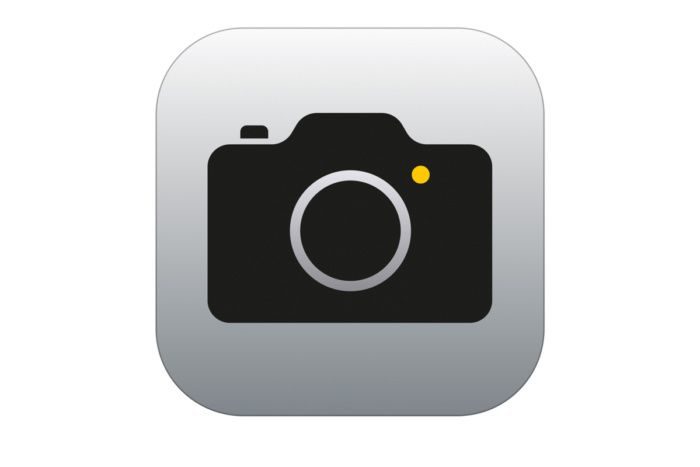
As we all know, the classroom is always an extremely busy place and in that busy environment gathering evidence of learning and providing pupils with the opportunities to showcase their learning is crucial to the learning process. Finding the time for the latter can be a difficult task. The good thing about gathering evidence of learning is that it can be collected in a variety of ways.
As an educator, it can be tricky to hand responsibility for evidencing learning over to the pupils in the classroom. However, the use of digital devices in our classrooms can be a powerful tool to let the children lead their own learning and feel in control of that learning. Having access to digital devices will give the pupils ownership in numerous learning experiences, which can include evidencing and showcasing their learning.
One way of doing this is to use the core features on their devices, for example: the camera. The camera is an in-built app on your device which goes beyond ‘snapping’ images and can be used as a powerful tool for evidencing, showcasing and reflection.
Using the camera across all stages and subject areas
The camera can be used to evidence and showcase learning from early level onwards, in varying degrees.
For younger pupils it is as simple as taking a photograph of their learning, creation or during play. Not only can this photo be used to show evidence of a particular learning outcome, it can then be easily added to a learning journal or record which may be shared with parents/carers. In addition to this, the photograph can be used as a discussion point with pupils during reflection times, giving them a visual stimulus to engage in a more in-depth discussion around their learning. The pupil may even feel confident enough, using the photo, to share their learning with the class and enter into a peer or class discussion.
Pupils can build on this as they move up stages and in different subject areas by introducing ‘mark-up’. ‘Mark-up’ can be found in photo albums by selecting on individual photos and tapping edit. ‘Mark-up’ allows the pupil to annotate the photo, draw diagrams and add text. This can be ideal for adding their own personal learning reflections directly onto the photograph. They can also use ‘mark-up’ to showcase a part of their learning by labelling or adding an explanation to their photograph.
Sharing the evidence/reflections with the teacher
There are several ways that pupils can go on to share their photos with the teacher.
One way is using airdrop. By using Bluetooth, pupils can directly airdrop their photographs to the teacher’s device.
Another way would be for the pupil to add their photos in their class virtual learning environment. The platform used may vary but most offer a shared file space, or some type of class notebook where pupils can store their work.
In the middle of a bustling, busy classroom the camera is certainly a simple, yet powerful tool to allow pupils the ownership in monitoring their own progress, showcase and reflect on their own learning.