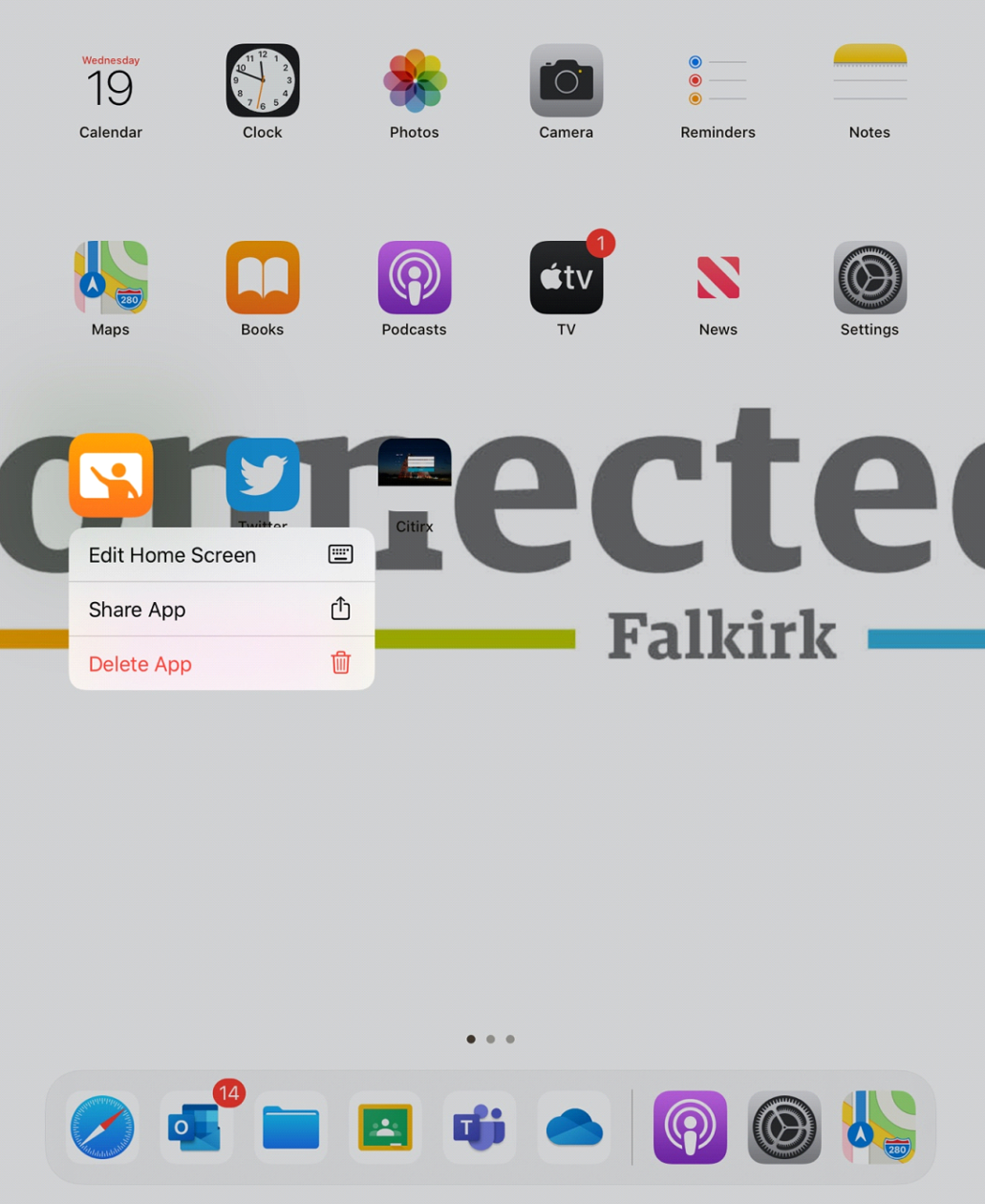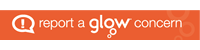Apps

Apps can be installed to your Connected Falkirk Device by downloading the app yourself from the App Portal.
Apps for your P1 to 5 class shared devices are requested differently, full information is contained below.
All Falkirk Council staff and pupils will have access to a variety of apps required for teaching and learning.
Which Apps are on my iPad?
The apps installed on your iPad can be found by swiping left and right on the iPad screen.
Apps that can be downloaded to your iPad can be found by tapping on the App Portal app:

Downloading apps from the App Portal – Pupils and Educators
To download an app first tap on the App Portal tile on the device home screen to open the App Portal. Please note that you need to have an Internet connection in order to download apps. All available apps for download will appear on the screen. There is also a search function at the top left of the screen that you can use to search for a specific app.
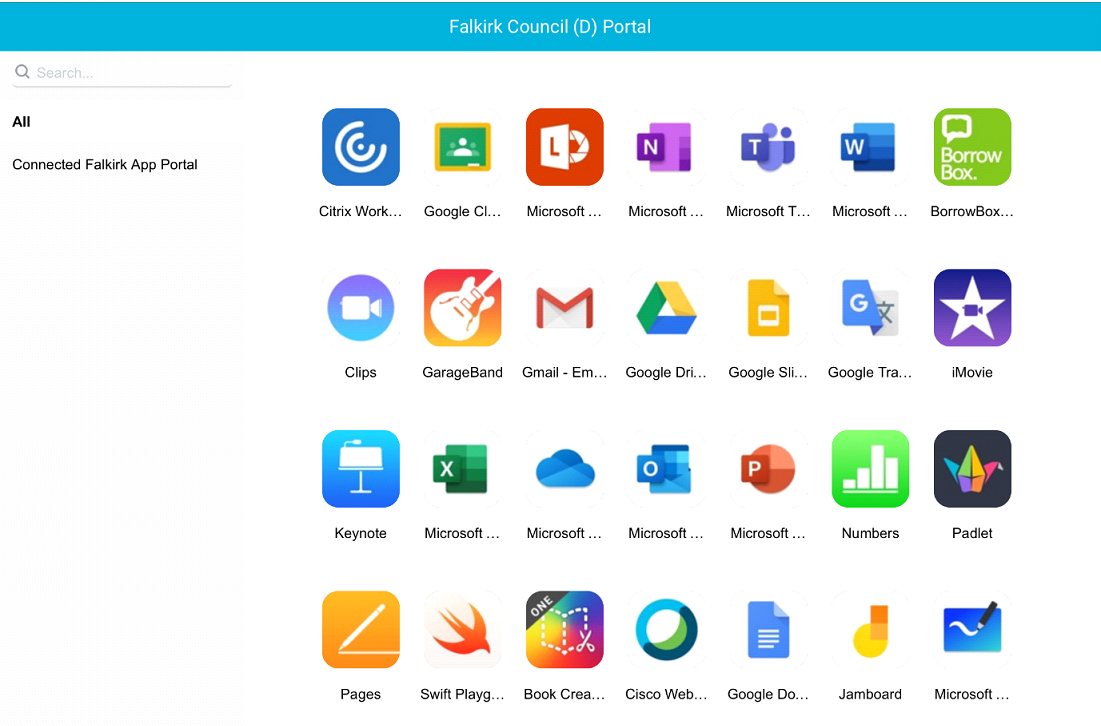
Tapping on the app in the App Portal gives you more information about the selected app and its features. To install the app tap Install in the bottom right hand corner. The blue install button will be replaced with a green message telling you the app is being installed, tap Continue. The app will then appear on your iPad within a few minutes.
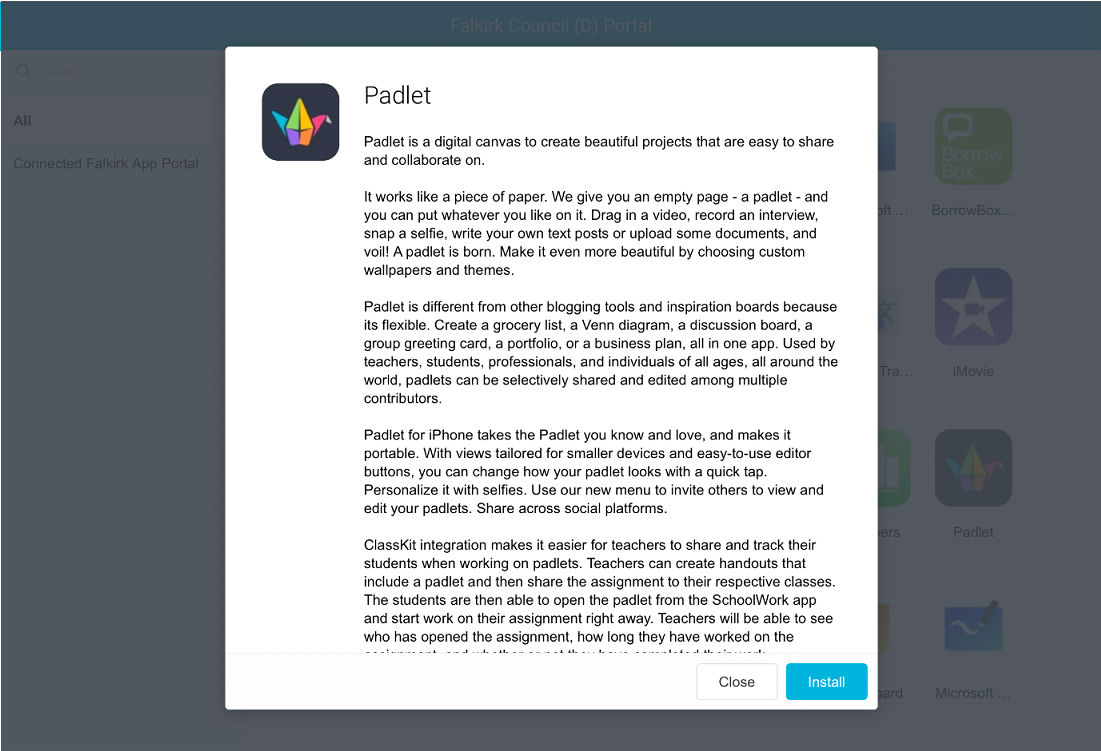
Requesting Apps – Educators Only
Educators have the ability to request apps. The process differs slightly between primary and secondary and between paid and unpaid apps. When requesting apps it is important for educators to evaluate the impact it will have on teaching and learning.
New App Requests – Primary
Primary schools who wish to have apps installed on Connected Falkirk devices should email their request to connectedfalkirk@falkirk.gov.uk . If the app has a cost associated with it you must remember to include a purchase ledger code and cost amount. The App will be deployed within 5 days of your request.
To have apps added to the iPads email connectedfalkirk@falkirk.gov.uk with the following info:
-
- The App Portal to deploy to (Staff or Pupil).
- The exact link to the app. Search the Volume Purchase Store here: http://fnd.io
Choose United Kingdom in the top left and then search for your required app.
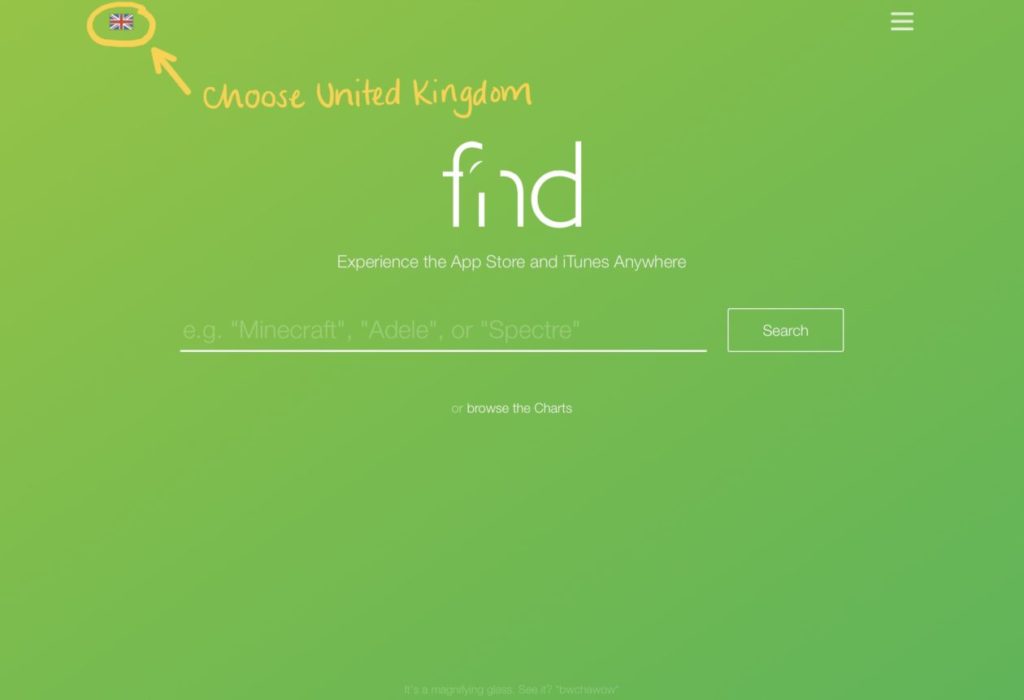
Once you have found the app tap on the name.

Once in the details screen check underneath the app name that it is compatible with iPad. If so check the blue box on the right to see whether is paid or free. Tap on the blue box this will direct you to the App Store page.
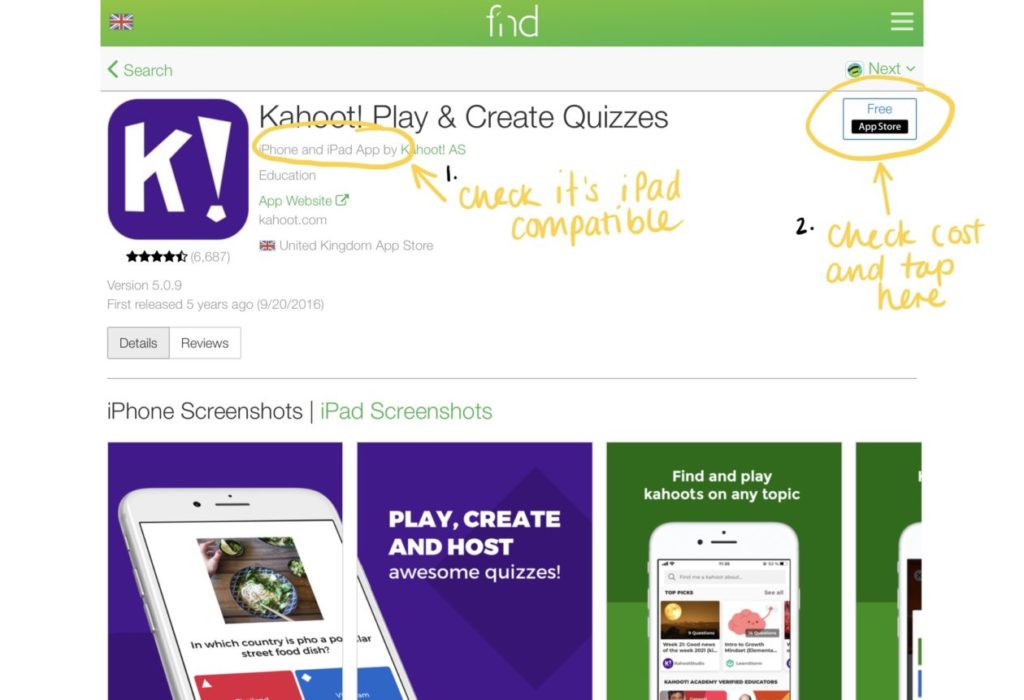
On the App Store page tap the Share button in the top right of your browser and select copy link then paste into email.
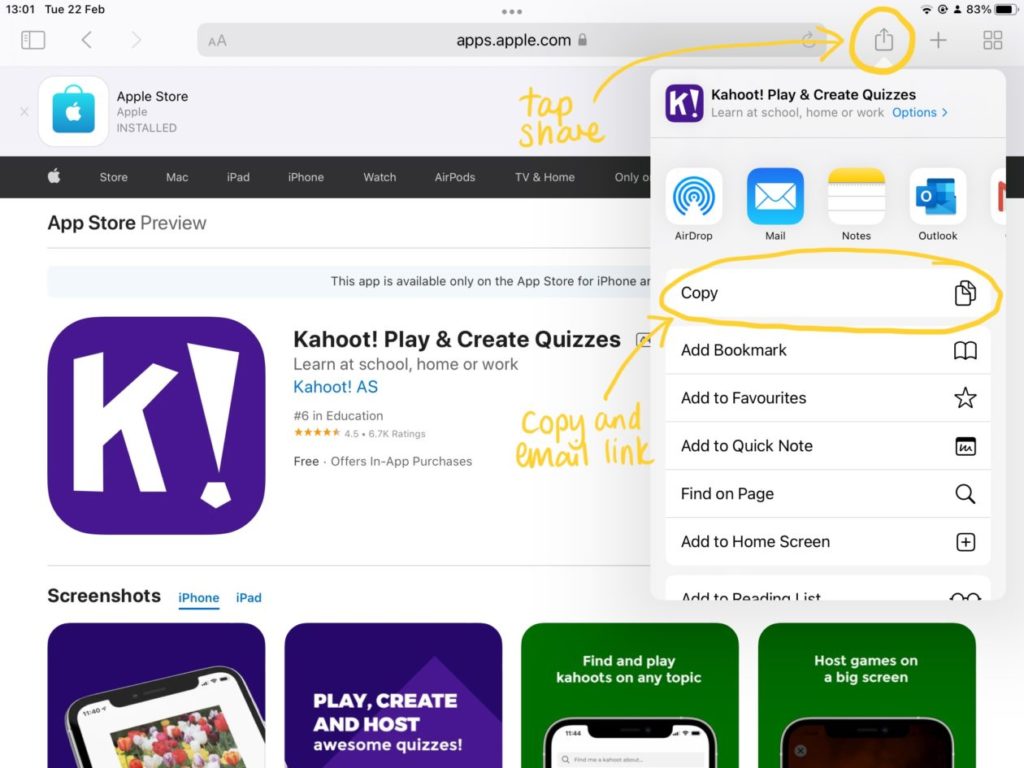
This is an important step for many reasons – there are a lot of similar apps; there are apps in the regular app store which are not available to buy in volume; there are numerous iPhone only apps – so it’s important we know that the correct app is being sent out.
-
-
- A budget code if they are paid-for apps (note that purchase of 20 units or more get 50% off).
-
New App Requests – Primary 1 to 5 – Shared Devices
Primary schools who wish to have additional apps installed on their Connected Falkirk shared devices should email their request to connectedfalkirk@falkirk.gov.uk . If the app has a cost associated with it you must remember to include a purchase ledger code and cost amount. The App will be deployed within 5 days of your request.
To have apps added to the shared iPads email connectedfalkirk@falkirk.gov.uk with the following info:
-
- Device name(s) of all devices you would like the app installed on. The can be found through: settings > general > about.
- The exact link to the app. Search the Volume Purchase Store here: http://fnd.io as detailed above.
New App Requests – Secondary
Falkirk Council high school app management will be handled by a school technician, the same information will be required as above. Please contact your school ICT Technician to confirm the process.
Deleting an app
To delete an app you no longer need please follow the steps below.
-
-
- Locate the app you no longer need
- Press and hold the screen on the app
- Tap to delete the app
-