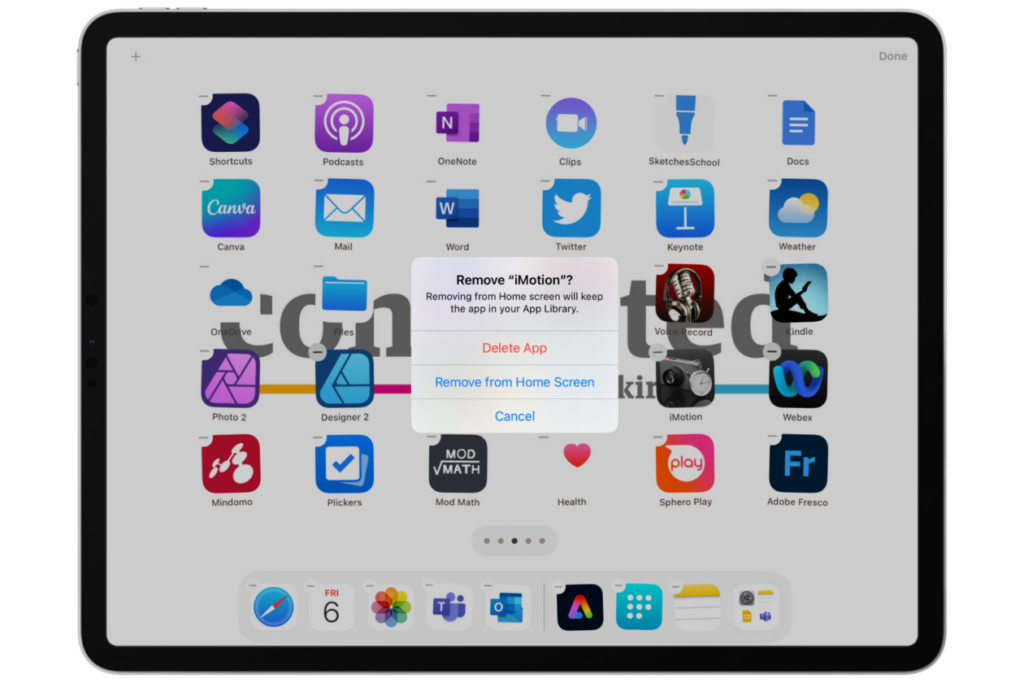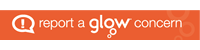Apps
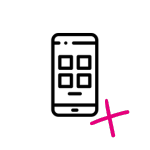
Apps can be installed to your 1:1 Connected Falkirk Device by downloading the app yourself from the App Portal. Apps for your P1 to 5 class shared devices are requested differently, full information is contained below. All Falkirk Council staff and pupils will have access to a variety of apps required for teaching and learning.
How do I know which apps are already on my iPad?
The apps installed on your iPad can be found by swiping left and right on the iPad screen. You can also use spotlight search by swiping downward from the middle of your iPad home screen and typing the name of the app you are trying to find into the box.
Apps that can be downloaded to your iPad can be found by tapping on the App Portal app:

How do I download an app from the app portal?
To download an app first tap on the App Portal tile on the device home screen to open the App Portal. Please note that you need to have an Internet connection in order to download apps. 
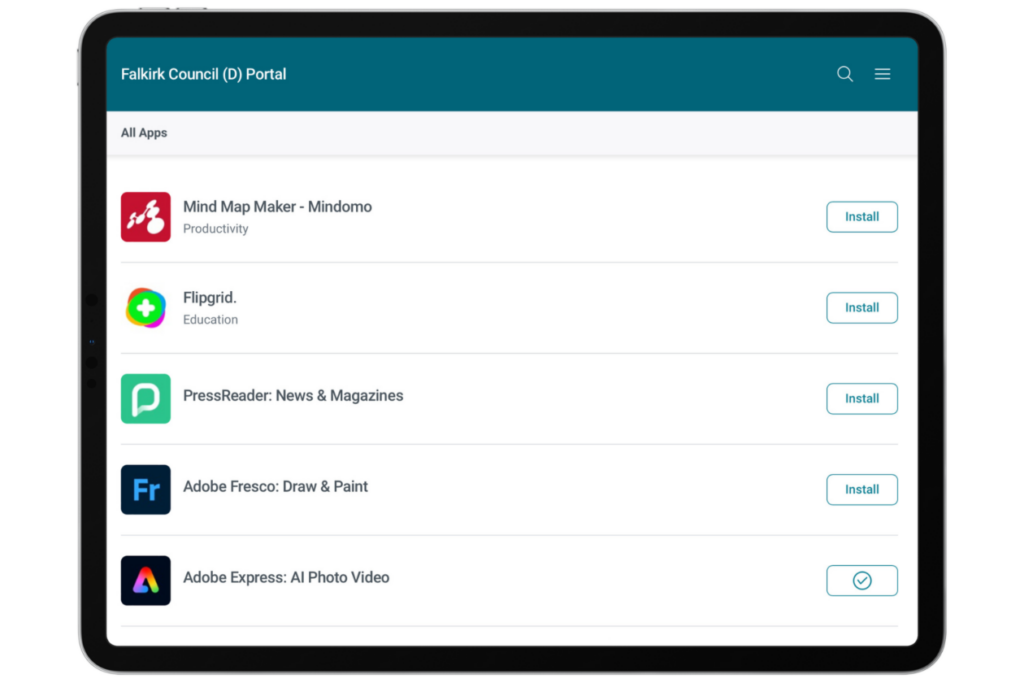
All available apps for download will appear on the screen. There is also a search function at the top right of the screen that you can use to search for a specific app.
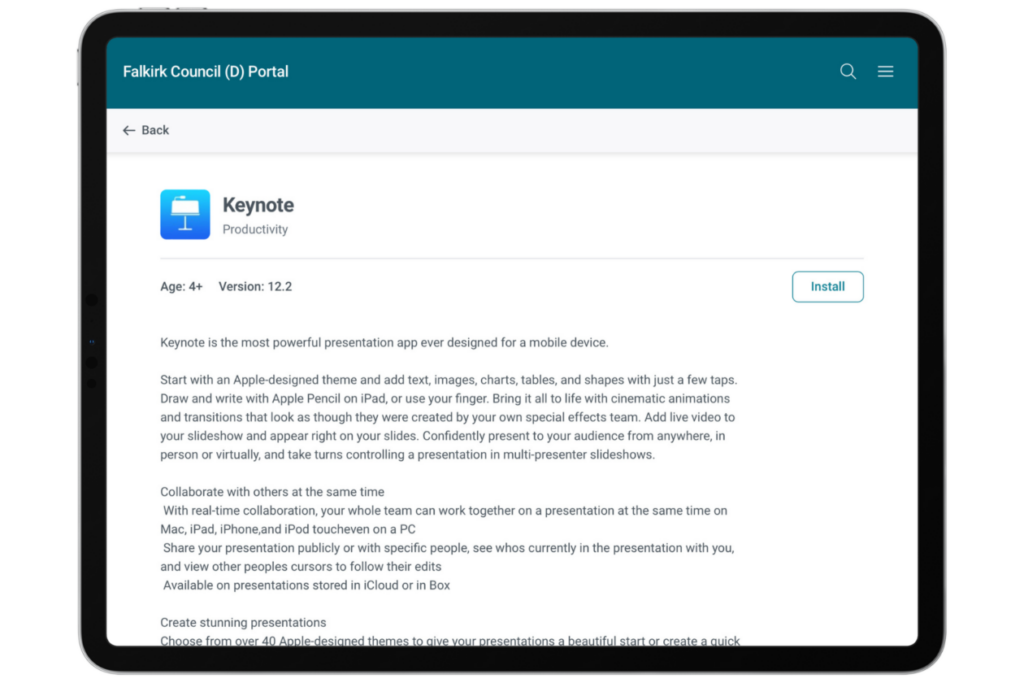
Tapping on the name of the app in the App Portal gives you more information about the selected app and its features. To install the app tap Install on the right hand side either in the list or in the app details page.
How do I request an app?
Educators have the ability to request apps. The process differs slightly between primary/secondary, between paid/free apps and between shared/1:1 devices . When requesting apps it is important for educators to evaluate the impact it will have on teaching and learning. All schools have their own specific establishment app portals, one for staff and one for pupils.
New App Requests – Primary 1:1 devices
Primary schools who wish to have apps installed on Connected Falkirk devices should email their request to connectedfalkirk@falkirk.gov.uk . If the app has a cost associated with it you must remember to include a purchase ledger code and cost amount. The App will be deployed within 5 days of your request.
To have apps added to the iPads email connectedfalkirk@falkirk.gov.uk with the following info:
-
- The App Portal to deploy to (Staff or Pupil).
- The exact link to the app. Search the Volume Purchase Store here: http://fnd.io (see instructions below).
- A budget code if they are paid-for apps (note that purchase of 20 units or more get 50% off).
New App Requests – Primary 1:1 shared devices
To have apps added to the home screen of shared Connected Falkirk devices please connectedfalkirk@falkirk.gov.uk with the following info:
-
- Device name(s) of all devices you would like the app installed on. The can be found through: settings > general > about.
- The exact link to the app. Search the Volume Purchase Store here: http://fnd.io as detailed below.
New App Requests – Secondary 1:1 devices
Falkirk Council high school app management is be handled by a school technician, the same information will be required as above. Please contact your school ICT Technician to confirm the process.
How do I know what apps can be added to the app portal?
You can check which apps are available for iPad using the website fnd.io which is a browser based searchable catalog of the Apple App Store. Checking the store is an important step for many reasons – there are a lot of similar apps; there are apps in the regular app store which are not available to buy in volume; there are numerous iPhone only apps – so it’s important we know that the correct app is being sent out.
Follow the steps below to check the price and compatibility of the app and to get the exact link to send to Connected Falkirk.
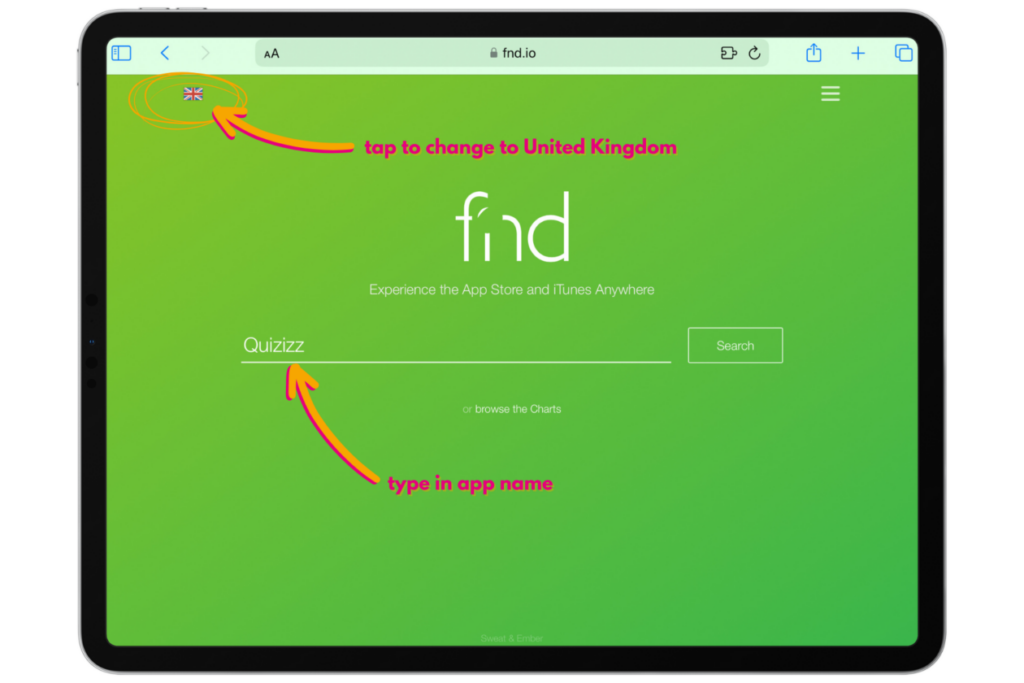
1.Go to fnd.io on your internet browser. Change the location to United Kingdom to ensure you are searching the UK App Store. Type in the name of the app you are looking for.
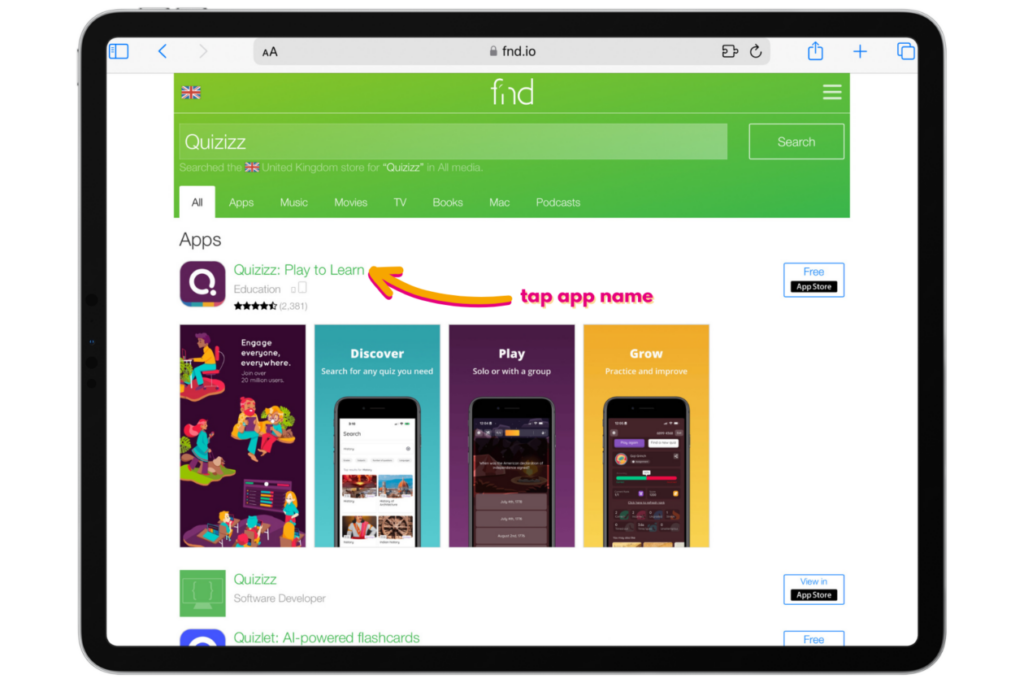
2. Once you have found the app tap on the name to see more details.
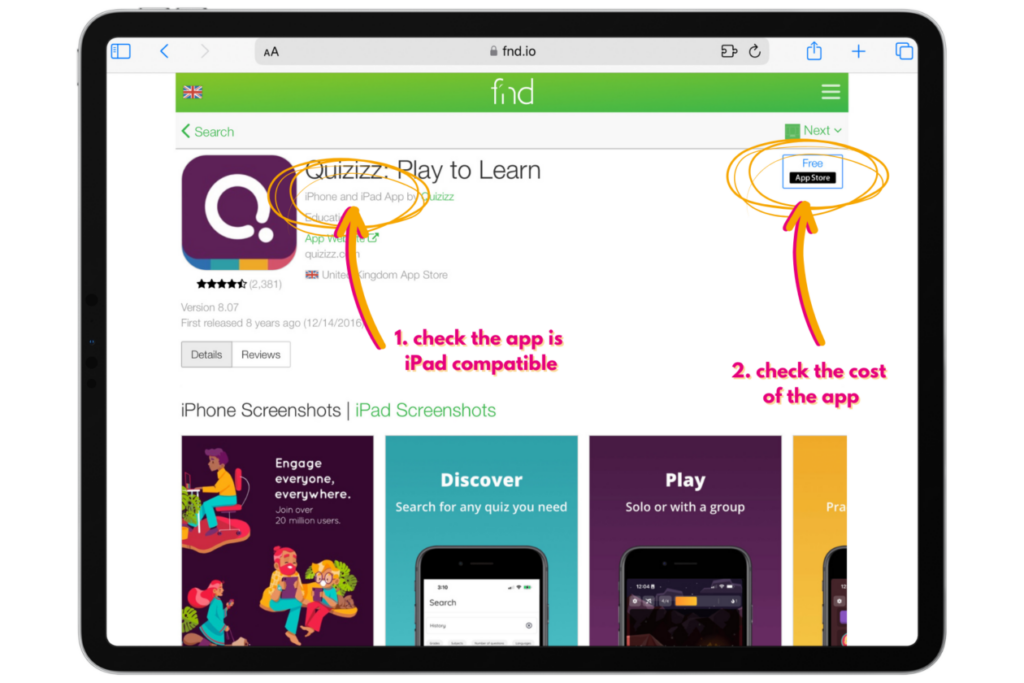
3. Check underneath the app name that it is compatible with iPad. Check the blue box on the right to see whether it’s a paid or free app. Tap on this blue box to take you to the App Store page.
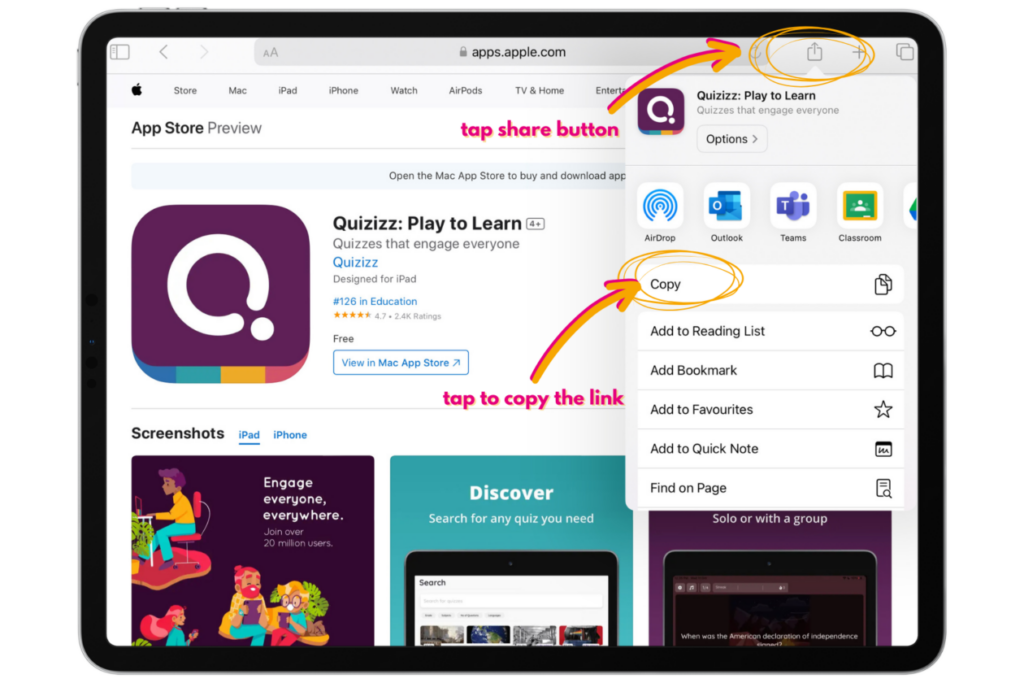
4. On the App Store page tap the Share button in the top right of your browser and select copy link then paste it into your email to Connected Falkirk. It is important that you send the App Store link and not the fnd.io link as this has the app identifier number in it.
How do I delete an app from my device?
To delete an app you no longer need:
-
-
- Locate the app on your home screen.
- Press and hold the home screen until you see your apps start to jiggle
- Tap the minus icon on the app you want to delete
- Tap ‘Delete app’
-