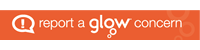Apple TV is a screen sharing device that allows any Staff or Pupil iPad to connect wirelessly to a projector/screen and offers more flexibility in learning and teaching.
Each school has been given an allocation of Apple TV’s which are a fantastic teaching tool in any classroom or 1:1 iPad environment.
The following information will support you to use the Apple TV in your school.
Connecting to the Apple TV from your device
- Swipe down from the battery indicator in the top right corner of your device to access ‘control centre’.
- Tap on screen mirroring (icon with two rectangles)
- Select the Apple TV you wish to connect to
- You may need to enter the on-screen code on your device
- You are now screen mirroring from your device.
To disconnect from screen mirroring
- Swipe down from the battery indicator in the top right corner of your device to access ‘control centre’.
- Tap on screen mirroring (icon with two rectangles)
- Select the Apple TV you wish to disconnect from
Apple TV Troubleshooting
The Apple TV won’t connect or isn’t mirroring to the projector or display board;
If you are unable to connect to the Apple TV, or the screen mirroring isn’t displaying through your projector or display board, there are a few steps you can try:
- Check the physical connections between the Apple TV and display
- Check that the correct input is selected on the projector/display board for the Apple TV
- Switch Apple TV off/on
- Switch iPad off/on
- Check iOS is up to date on your iPad
There is no sound playing;
If you find that there is an issue with playing sound when using your Apple TV please try the following:
- Check volume on computer audio (this is usually in the bottom right of your screen next to the time)
- Check the sound level on any wall mounted or desk mounted amplifier
- Check iPad volume/ iPad is not on silent mode or do not disturb
If the above troubleshooting advice does not resolve your issue:
Secondary staff – please contact your school technician
Primary staff – please contact your Connected Falkirk link member
For more information on how to use your Apple TV in the classroom, please visit our Apple TV Article.