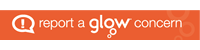Recovery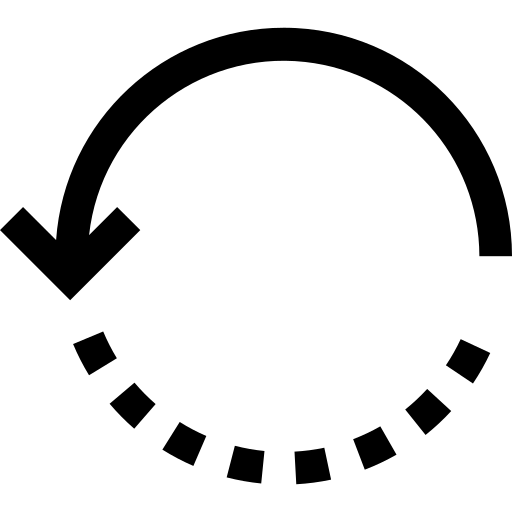
Sometimes things go wrong. Following 10 incorrect passcode attempts a device becomes disabled. The following information details the steps required to recover your device and restore it back to working order.
My device is disabled, have I lost all my stuff?
Not necessarily! If you have accidentally reset your iPad, please do not panic. Provided you are logged into your Managed Apple ID, all files which have been stored online through the following cloud based storage are able to be recovered:
- Files – Apple
- OneDrive – Microsoft
- Drive – Google
You only risk losing files and photographs which have been saved to your device since your most recent backup (backups usually happen automatically, but if you receive a notification about backing up it is always a good idea to action it as soon as you can).
How do I fix my disabled device?
If the device is only locked (not disabled) and has a wifi symbol in the top right hand corner it can be recovered remotely as long as it is connected to wifi. You will know it is locked because the screen will tell you how long you have to wait until your next passcode attempt. If you have forgotten your passcode please contact your school administrator/technician (Secondary) or contact Connected Falkirk – connectedfalkirk@falkirk.gov.uk (Primary) to have your device unlocked.
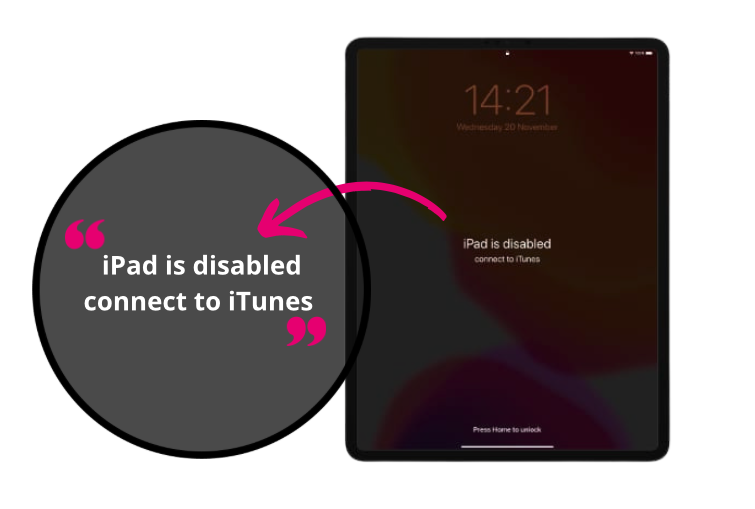
If your device shows the words ‘iPad is disabled connect to iTunes’ on the screen it cannot be fixed remotely. A member of the Connected Falkirk Team will have to attend in person to resolve this issue. If this happens please contact connectedfalkirk@falkirk.gov.uk to let us know your device is disabled.
Recovery involves a complete wipe of the device and users will lose files, documents, photographs and any other content that has not been backed up to cloud based services.
If you have disabled your device please contact your school administrator/technician (Secondary) or contact Connected Falkirk – connectedfalkirk@falkirk.gov.uk (Primary).