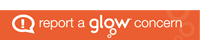The following notes are to assist you if your work placement does not provide their own instruction. Continue to do your own research and ask colleagues in the work place for advice.
DSE definitions
Display screen equipment (DSE); are devices or equipment that have an alphanumeric or graphic display screen, regardless of the process involved (this includes laptops, touch screens and other similar devices).
DSE Users; are employees who regularly use DSE as a significant part of their normal work (daily, for continuous periods of an hour or more).
Workstation; is the immediate work environment around the display screen equipment, including all accessories, desk, chair, keyboard, mouse, tracker ball, printer and other peripheral items.
Health risks
The DSE Regulations were introduced to protect the health of DSE users against:
- Discomfort from physical health concerns, such as musculoskeletal disorders, work related upper limb disorders (WRULDS) or backache from overuse or improper use of equipment or furniture.
- Stress/Fatigue; caused by work related computer use (e.g. slow systems, system crashes, lack of training in how to use the software, using DSE for a long duration, etc.).
- Visual Discomfort; Fatigue, eye strain, caused by reflections on the screen, artificial lighting, characters too small on the screen, poor contrast between text/image and background.
These problems can be experienced from poorly designed workstations or work environments. The causes may not always be obvious and can be due to a combination of factors.
It is important to consider that DSE may not be the cause of health issues.
Your role in the correct and timely detection and recognition of health concerns is important in allowing your employer to implement necessary preventative measures.
Ergonomics
Ergonomics can be defined as fitting the job to the worker. All employees are not the same size and everyone has limits.
Ergonomics aims to design workstations, work processes, equipment, and tools to fit you. As an employee, it is important that you know how to adjust your office workstation to suit your needs.
If a job does not fit a worker, the worker is more likely to be exposed to risk factors that may lead to injury or ill health. An incorrect DSE set-up can also negatively affect a persons wellbeing.
Risk factors
The main ergonomic risk factors in the workplace include the following:
- Repetition: tasks or body movements carried out over and over again.
- Awkward postures: body positions that are not “ideal” such as twisting your neck to view your monitor or reaching forward or to the side to use your mouse.
- Static forces: holding positions for long periods of time (i.e. sitting, neck bent to read monitor, reaching to type).
It is important to be aware of your body and head position and try small stretching exercises throughout the day.
Every person responds to ergonomic risk factors in different ways; for example, one worker may have symptoms of an injury while another worker performing the same tasks may not have symptoms. Ergonomic risk factors should be identified and reduced to lower the risk of injury.
Control measures
Desk
Keep the area under your desk free from obstacles, there should be room under your desk to allow for changes in posture.
Position items so you don’t twist your back or neck; relax your should and keep your arms relaxed by your body.
A foot support could be provided if your feet do not rest comfortably on the ground.
Position all you equipment to prevent over-reaching.
Keyboard
Use a separate keyboard from the screen where possible.
Position the keyboard in front of you.
There should be minimal bending of the wrists and hands should be horizontal.
Ensure there is space in front of the keyboard to support your hands and wrists.
Good keyboard technique is important; you can do this by keeping a soft touch on the keys and not overstretching the fingers.
Mouse
Position the mouse within easy reach, so it can be used with a straight wrist.
Sit upright and close to the desk to reduce working the mouse arm stretched.
Move the keyboard out of the way if it is not being used.
Support the forearm on the desk, and don’t grip the mouse too tightly.
Mouse should be a suitable shape and size to fit comfortably in your hand.
Chair
The seat height should be adjusted so that your forearms are horizontal and your elbows are approximately at right angles.
Ideally the seat should be adjustable in height, forwards and backwards to allow you to keep your feet on the floor.
The seat back rest should be adjusted so that you are sitting upright with your lower back supported, avoid slouching forwards.
If arm rests for the seat are provided, these should not prevent you from moving your chair under the desk and should be adjustable in height.
Chairs should be stable and allow easy freedom of movement.
Work Environment
Your general work environment should be safe and comfortable.
You should be able to control the heating, lighting and ventilation.
You should be able to work free from noise distractions.
Remember to regularly stretch or move position throughout the working day.
Breaks
Take advantage of breaks and changes of activity/daily work routine. Daily work routine should be periodically interrupted by breaks of activity changes to prevent repetitive movements.
Screen
The height and angle should be adjustable to allow a comfortable head position with the top of the screen approximately at eye level.
Individual characters on the screens should be sharp, in focus with no flicker. If they do, the DSE may need servicing or adjustment.
Adjust the brightness and contrast controls to suit lighting conditions in the room.
Make sure the screen surface is clean and free from scratches/dents.
When setting up software, choose text that is large enough to reach easily on screen when sitting in a normal comfortable working position.
Select colours that are easy on the eye.
Position screen to avoid glare and reflections, not directly facing windows or bright lights.
Adjust curtains or blinds to prevent intrusive light.
If you are using a laptop; try using a separate keyboard, mouse and/or screen stand to improve you position.
Eye health
The amount of time people spend looking at screens has increased significantly over the past few years through the use of computers in the workplace, watching TV at home and using smartphones or tablets.
From the HSE website:
“Extensive research has found no evidence that DSE work causes any permanent damage to eyes. However, long spells of DSE work can lead to tired eyes, discomfort, temporary short-sightedness and headaches. DSE work is visually demanding, so it can make you aware of eyesight problems not noticed before (including changes in eyesight that happen with age). You can help your eyes by ensuring your screen is well positioned and properly adjusted, that lighting conditions are suitable, and by taking regular breaks from screen work. “
Where to find more information
The Health and Safety Executive website: https://www.hse.gov.uk/index.htm
Health and Safety posters throughout the workplace.
Many companies have an intranet with their Health and Safety procedures published